 Home
>
Convert Image to Office
> How to Convert JPG to Word Document for Free
Home
>
Convert Image to Office
> How to Convert JPG to Word Document for Free
To convert JPG to Word, there are many ways to adopt. This article shows you how to convert JPG to editable Word document using Wondershare PDFelement - PDF Editor Wondershare PDFelement Wondershare PDFelement and other free tools. The JPEG-to-word conversion has never been as easy as it is by using OCR.
How to Convert JPG to Word Document with OCR
The steps you need to follow are mentioned below. It is easy to use PDFelement to convert JPG to Word doc using OCR.
Step 1. Open a JPG/JPEG
Drag a .jpg/.jpeg file into the program to be opened in PDFelement. Or click the "Create PDF" option to load the .jpg/.jpeg file.

Step 2. Convert JPG to Editable Text
Click the "Tools" tab and then press the "OCR" button to perform OCR, the .jpg file will change to be editable text. You can edit the text in JPG images directly in PDFelement.

Step 3. Convert JPG to Editable Word Document
Then go to the "Convert" tab, and select the "To Word" button to convert .jpg to Word doc.

Why Choose PDFelement to Convert JPG to Word
PDFelement means quality and reliability. The best part of the program is that it is easy to use and kept up to date.
PDFelement can be used to perform any functionality with the PDF files. Here are the main features of the program:
- Add and edit text, images, and other elements in PDF.
- Convert images to editable Word, Excel, Text, PPT, and more.
- AI-powered PDF editor that can summarize, proofread, or rewrite PDFs with AI.
- The PDF documents can be protected with ease using this program. It can easily apply the password to the PDF files to make these secure.
- The data from the PDF forms can be extracted to make sure that it is analyzed. PDFelement can be used to extract data from PDF forms to get the work done.
- The pages of PDF can be combined, split, deleted, or moved with the program.
- The PDF OCR can be performed easily and therefore the user-defined PDF fields can be used to get the required data.
How to Convert JPG to Word in MS Word
It would be great if we could convert a JPG image to editable text right inside Microsoft Word. So is it possible to convert an image to editable text in Word?
The answer is yes, but it requires a little workaround.
Step 1. Convert JPG to PDF
To start, open a JPG picture in the Photos app (or use the Preview app on a Mac computer). Click "Print" to print the JPG you wish to convert to a PDF.

Step 2. Open Image in MS Word
Once the image is saved as a PDF, attempt to open the PDF in Word. You'll encounter a message indicating that Microsoft Word will convert the PDF image to editable text. Click "OK" to proceed.
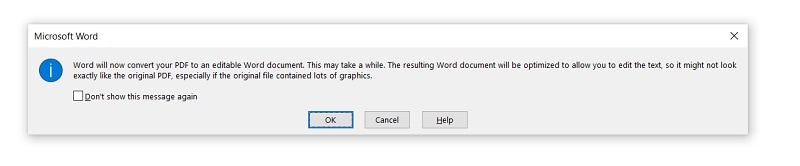
Step 3. Convert Image to Word Document
The JPG image will be converted and opened in Microsoft Word, allowing you to edit the text within the image. Please be aware that the text formatting of the image may undergo changes after converting it to Word.
How to Convert JPG to Word Online with Google Docs
Google Docs can help you convert JPG to editable text for free. It can recognize text in more than 200 languages from images and then export the images to a DOCX file. Let's look at the steps.
Step 1. Upload a JPG
Log into your Google Drive account to upload a JPG document.

Step 2. Use Google OCR
Find the file and right-click it, and then you can choose to open it with Google Docs.

Step 3. Convert JPG to Word Format
Once the file is opened, the text on the JPG image will be detected and converted to editable text. After making the necessary edits, you can download it to save it to an editable Word document.
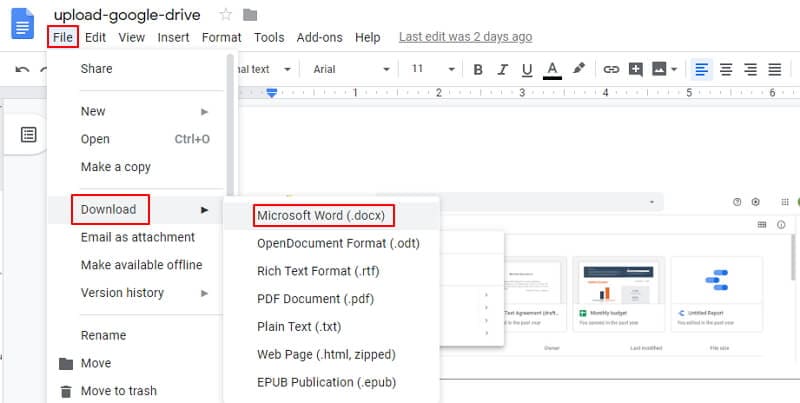
How to Convert JPG to Word Online for Free
There are online OCR tools for you to convert JPG to Word online. Here we'll show you how to convert JPG images to editable Word using PDFelement Online. This is an online PDF platform that can convert, edit, and organize PDF files online.
Step 1. Open JPG to Word Converter Online
Open HiPDF and go to its JPG to Word converter online.
Step 2. Convert JPG to Word Document Online
Click Choose File and upload a JPG image online, this will redirect to a Convert page. Select OCR and click the Convert button.
Step 3. Download to Word Document
Once the conversion is complete, download the converted Word document to edit.
FAQs about JPG to Word Document Conversion
How to convert JPG file to an editable Word document online?
There are two ways to convert a JPG to an editable Word document online.
- Use Online OCR tool: Online OCR tools such as HiPDF, and OnlineOCR, can recognize text in JPG images and convert images to editable text with OCR technology. After performing OCR, you can then save the JPG image as a Word document. Online OCR tools can provide accurate text recognition results, but you have to take the risk of uploading your files online.
- Google Docs: Google Docs can also convert JPG images to editable text online. The best thing about the Google Docs method is that it can support text recognition for more than 200 languages.
How do I convert a picture to Microsoft Word?
You can convert images in formats like JPG, PNG, or others to Microsoft Word using the methods mentioned above. The key to converting a picture to Microsoft Word involves employing OCR (Optical Character Recognition) to convert image text into editable text. For instance, open an image in PDFelement, and navigate to Tools > OCR to convert the picture to editable text. Subsequently, click Convert > to Word to save the image as an editable Word document.
Can Word convert JPG to text?
Yes, you can utilize Microsoft Word to convert a JPG to editable text. Begin by opening a JPG image in the Photos app, then print the JPG to PDF. Next, open the PDF in Microsoft Word, and the program will automatically convert the image to editable text. Keep in mind that the outcome may not be satisfactory for complex JPGs.
What is JPEG Format and How it Differs from Other Photo Formats?
JPEG stands for Joint Photographic Experts Group. The format is mainly used for the photos which are taken from photographic equipment such as cameras and camcorders. The format is highly reliable and allows the users to make sure that the best and the most advanced techniques are enjoyed while it is processed. As compared to other formats it is highly in use and very widespread. There are many segments that make up the JPEG format. Each segment starts with the 0xFF byte. The remaining part of the bytes shows which kind of data the file holds. It also deals with the data payload which is very important for file compression. The main difference between JPEG and other formats is that JPEG is a lossy file and uses a 24-bit color scheme. The other formats are neither lossy and use 8-bit color scheme like GIF.
Free Download or Buy PDFelement right now!
Free Download or Buy PDFelement right now!
Try for Free right now!
Try for Free right now!
 G2 Rating: 4.5/5 |
G2 Rating: 4.5/5 |  100% Secure
100% Secure




Margarete Cotty
chief Editor