PDFelement-Powerful and Simple PDF Editor
Get started with the easiest way to manage PDFs with PDFelement!
In the context of file conversion, you may hear a specific term like the Kannada OCR technique. For example, you have an image of a transcript in Kannada but want to make it into an editable document. The steps to extract Kannada text from an image are not simple. Using a tool like i2OCR Kannada is recommended here.
In this article
Part 1: Why Is It Difficult To Convert Handwritten Kannada Text From Images?
ML algorithms like feature extraction, segmentation, and classification for translating or converting formats recognize the characters first. However, Kannada, as a regional language, has more unusual characters, which makes extracting them from the files highly complex.
Thus, it would help if you used online OCR Kannada tools for converting handwritten text in Kannada into editable text digitally. This mechanism detects text in different characterizations from scanned files and converts them into machine-encoded text format. .
However, not all tools that support OCR (Optical Character Recognition) functionality supports all regional languages like Kannada. It would be best if you used a reliable image-to-Kannada text converter that specifically supports the language for translation.
Part 2: Best Tools to Handle Kannada OCR Conversion Online
Indeed, you can use specific types of tools to convert the Kannada text in printed images into text. Two options are worth noticing in this context that you should try out for the process.
1. Akshara
When it comes to a simple and free online tool with the OCR feature, Akshara is a noticeable choice. For this process, you can use the online Kannada/English OCR tool called Chitrakshara. This tool evaluates the text in image files after users upload them.
Add a compatible OCR language for the document type you upload. The OCR engine transforms the content accurately into editable text format you can further change in the device.
Key features:
- Supports around 5 fonts for the Kannada dialect.
- It accepts different image formats for conversions, like GIF, JPEG, or PNG.
- Strong Tesseract OCR engine does the accurate translation.
- Choose the OCR language and language in pairs.
Pros
Change the color of the font.
Removes inserted and converted files from its server.
The easy-to-use conversion process.
Cons
Does not work to convert handwritten Kannada documents.
Only supports Kannada and English for conversions.
Price: Free; users can donate to support.
Supported platforms: Online
Step 1 Open the online tool and press the language drop-down menu. Choose Kannada.
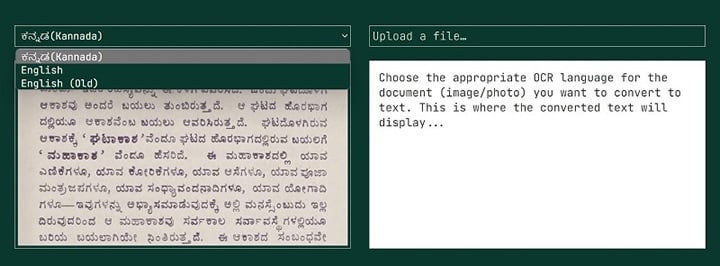
Step 2 Click "Upload a file…" and insert the image from your device.
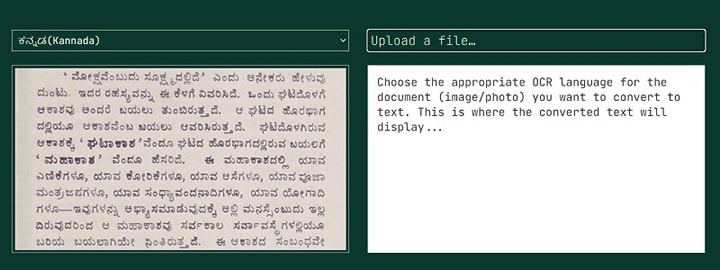
Step 3 It will start converting automatically.
2. i2OCR
If you want a simple online tool that will convert image files into text, i2OCR is a trustworthy tool. You will get multiple compatible images on this software that you can change into text-based content. Plus, it strongly supports different types of languages, including Kannada, for OCR-based conversion.
The online tool is also user-friendly, allowing users to save a language as the default option. So, you can easily access this Kannada image-to-text converter and complete the translation process multiple times.
Key features:
- Supports various image formats for conversion like PNG, BMP, JPG, PBM, PPM, and more.
- View the conversion on side-by-side screens.
- Supports multiple output formats, like PDF, Text, DOCX, etc.
- Extracts text in the image from different columns after accurate analysis.
Pros
Strong privacy support like not storing generated files and imported images for long.
Fast processing speed for the conversion.
You can import the image from a hard drive or URL.
Cons
Formatting is lost after you translate the image into text, like from columns.
Limited advanced editing features are available.
Price: Free
Supported platforms: Online
Step 1 Click on Image OCR after opening the online tool.
Step 2 Choose the language as Kannada.
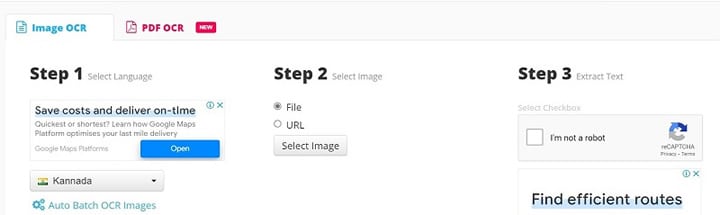
Step 3 Click the Select Image button and add the image.
Step 4 Select the captcha detection tickbox, and the process will start.
Part 3: How To Extract Kannada Text From the Image on Your Phone
Changing Kannada images to text using mobile devices with the right tool is possible. The following is one of the most user-friendly options in this context for Android and iOS users.
vFlat Scan
Mobile users can try the vFlat Scan app on their Android or iOS devices to use the image-to-text converter Kannada OCR feature. It can accurately convert different types of scanned documents into editable text format. Then, users can copy the text and share it instantly with other users.
The text recognition process is automated, and the software crops out the borders of the scanned pages for optimized area detection.
Key features:
- Automatically detects and deletes document borders.
- Use the two-page scanning mode to scan two book pages instantly.
- It instantly changes the curved page surface smoother for easier scanning.
- Finds and captures the scan target without extra steps or multiple taps.
Pros
No manual cropping is required.
Faster processing when you can scan two pages together with its OCR engine.
Exporting the converted file is possible in different formats, like TXT or JPG.
Cons
Not compatible with older mobile versions.
Takes camera and gallery permission access first to work.
Price: Free
Supported platforms: Android, iOS
Step 1 Download the app and launch it.
Step 2 Hold the camera over the text on the page with the camera scanner. Make sure the full text is within the box.
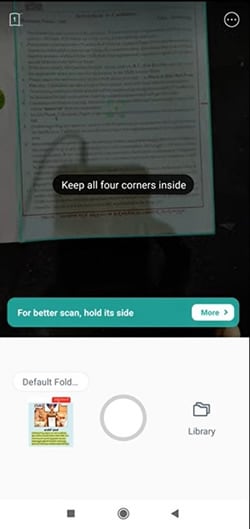
Step 3 After it scans, tap the big circle icon to start the conversion process.
Part 4: Suitable Solution for Translating Image-Based Kannada Text to English
If you want to only change the language of your text instead of the format using KannadaOCR online, that is also possible.
Use Google Translate
The best translation tool for Kannada to English is the Google Translate app. It is easy to access and use for different users and is usable on different devices. Plus, the proprietary Google-based tool supports various languages and accurately detects the regional Kannada language distinctions.
Key features:
- Directly translate the text you see through your phone's camera while using.
- You can optimize the camera input to improve the quality of text recognition.
- You can select specific sentences to convert.
- Use the Instant mode to convert the whole page or image quickly.
Pros
Accessible through any web browser or platform.
Supports varying language types.
Relatively quick processing speed.
Cons
Stylized Kannada writing might have some accuracy issues.
If your image is poorly lit or has illegible text, the software cannot read the text.
Price: Free
Supported platforms: Online (Accessible on both mobile and desktop-based operating systems)
Step 1 Access the Translate app.
Step 2 Choose the language you will translate to (English) and the one you will translate from (Kannada).
Step 3 Tap Camera > Instant to change the full text. Or click Scan > Capture to translate specific parts.
Step 4 Select the section to translate with Select All, for the text will automatically translate.
Part 5: The Best OCR PDF Tool to Try for Image-to-Text Kannada Conversion [Recommended Tool]
In the professional context, using the best tool for Kannada OCR conversion is essential, especially one that supports complex PDF files. With PDFelement, it is possible to directly use the software to edit PDF files after importing them into the editor. The conversion will not harm the quality of the text, and you can make more advanced editing work.
The Wondershare PDFelement - PDF Editor Wondershare PDFelement Wondershare PDFelement also supports a top-notch OCR mechanism. This feature fully detects and converts diverse languages from PDFs or images to text files.
Key features:
- Supports a wide range of languages like Kannada, English, French, Chinese, Spanish, etc.
- Users can directly edit PDF files.
- Detects and converts text from scanned images and PDF files.
- Direct sharing steps after editing.
How to use the OCR feature on PDFelement?
Step 1 Launch the app and access the scanned PDF file. Click on Perform OCR.
Step 2 Click on Tool > OCR Text Recognition.
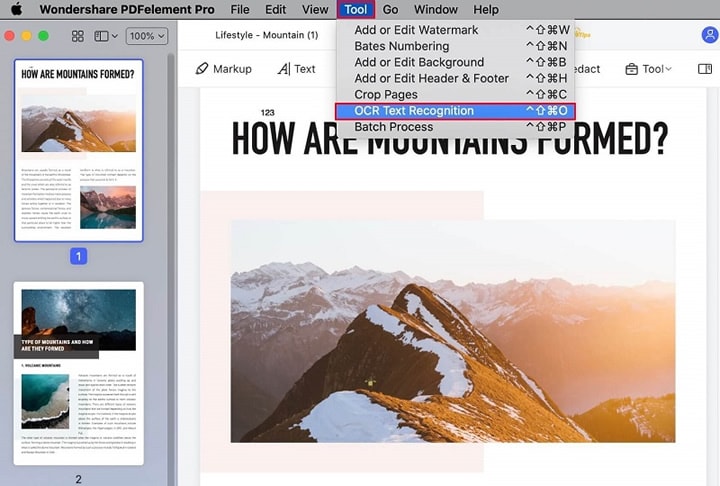
Step 3 Click on Page Range > choose the page range to scan for OCR.
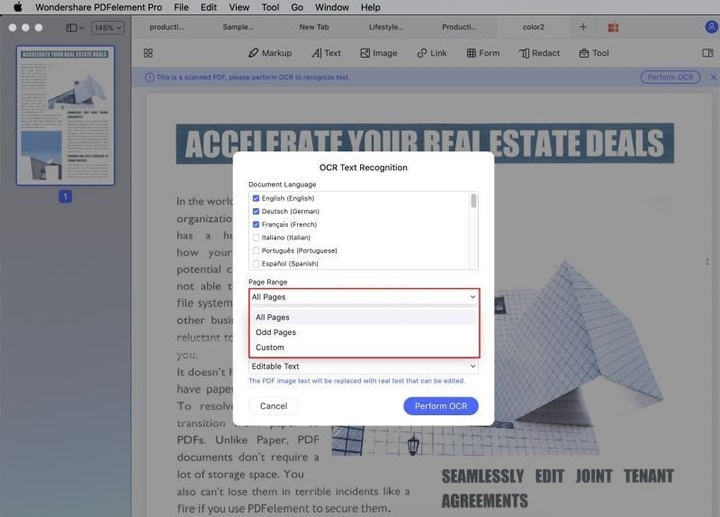
Step 4 Select the Document Language from OCR Settings. After making edits, click File > Export to.
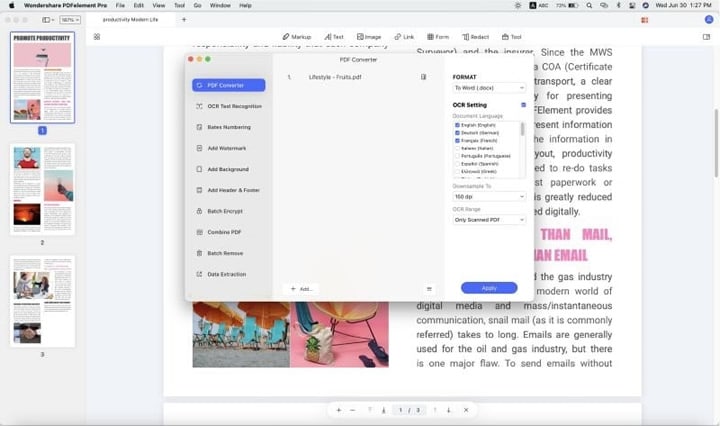
FAQ
1. How can I type Kannada on an Android phone?
You must download the Kannada language in your font library within the Android app and then choose it from the keyboard.
2. How can I use the Kannada font on my iPhone?
You can open System Preferences and go to the Language & Text settings. Then, access Input Sources and enable the Kannada language compatibility to use it on iPhones.
3. How can I type Kannada on a laptop?
Downloading the font is important through your preferred text tool. Then, you can type in Kannada. Alternatively, use a third-party tool.
Conclusion
For quick online translation of Kannada to English, you should use either i2OCR or Akshara. The vFlat Scan is suitable for mobile users with its strong OCR capability. But if you want to use software for direct editing with more features, the PDFelement software is a better alternative.

 G2 Rating: 4.5/5 |
G2 Rating: 4.5/5 |  100% Secure
100% Secure



