The famous note-taking app, Evernote OCR, has been around us for a while, and it remains one of the best note-taking and syncing apps in terms of features and functionalities. This tool allows you to scan and save any document with text content while automatically converting the text into a searchable format.
However, over the past few years, Evernote has burdened users with its high-value and painfully buggy and missing features. Owing to this, most users are either getting frustrated for too long or turning to the Evernote alternatives for good.
If you are a hardcore Evernote user but are now looking forward to switching to another note-taking app, then the guide is for you. Here, we have compiled the three best alternatives to this leading software, so you can make easy adjustments.
Part 1: Overview of Evernote OCR
Before we jump into the alternatives, let's first introduce the Evernote OCR and its features that make this note-taking app stand above the crowd.
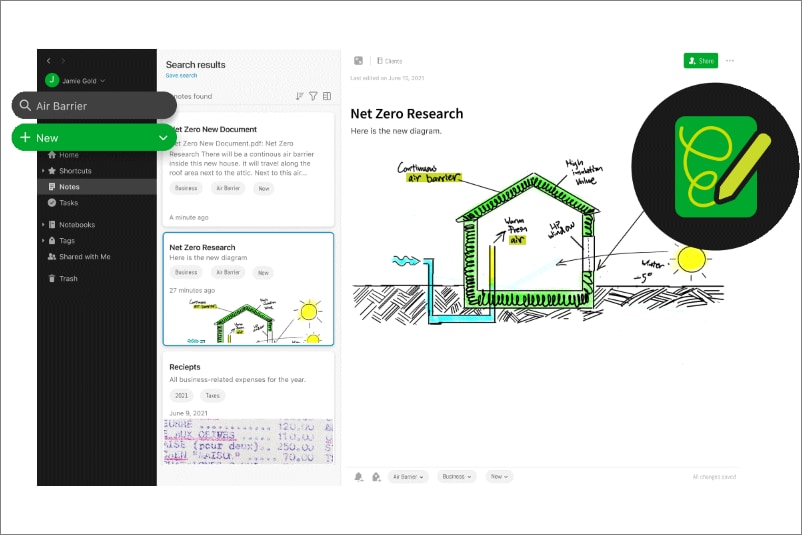
1. What Is Evernote OCR?
The powerhouse of Note-Taking apps, Evernote's in-built schema is based on the convention of notes and notebooks. Its clean UI helps users navigate the app while indicating the tool's core functions. This tool is packed with several advanced features, such as optical character recognition, team management, and document scanning to keep track of every note and uploaded file.
One of the most striking features of Evernote is its vast template gallery. This tool is applauded for having a dozen note templates split across three major categories, namely School, Work, and Life. Sample templates include everything from personal planners, calendars, worksheets, habit trackers, meeting agendas, and more.
With the OCR feature, users can easily capture and extract text from scanned documents into their Evernote account. This includes both paper-based documents and digital images. The extracted text can be used in various ways, such as adding it to a note or embedding the text in a blog post.
Evernote has long been known as an indispensable note-taking app, but what you may not know is that Evernote offers a rich transcription and recognition feature. This handy tool can help you gather important information while writing and make it easy to search through your notes quickly.
2. What Can Evernote OCR Do?
Creates text-based notes: Evernote can easily create text-based notes, so you can use them whenever necessary. It is highly accurate and can instantly recognize words written in sloppy handwriting.
Scan Uploaded images: The tool can also scan uploaded photos for handwriting to recognize, such as pictures of whiteboards or handwritten posts.
It has advanced modifiers: Evernote has a diverse range of advanced modifiers and its search syntax, which in turn strengthens its search capabilities.
Can integrate with many tools: Evernote features add-ons and plugins to integrate with a massive range of tools, such as Salesforce, Google Drive, Outlook, Slack, etc.
3. Pros and Cons of Evernote OCR
Every software has advantages and disadvantages, and Evernote OCR is no exception. Here's a quick rundown of the significant pros and cons that users must be aware of.
Pros
It offers free OCR with 60MB monthly uploads.
The tool offers cross-platform support.
It can easily annotate images and PDFs with drawings, texts, etc.
The software can effectively recognize even words written in cursive handwriting.
Cons
It is prone to frequent crashing.
You must index files on Evernote to recognize texts.
Part 2: 3 Great Alternatives to Evernote OCR for Win and Mac
While Evernote OCR is a great note-taking app that can scan and extract texts, its frequent crashing and buggy features are always a matter of concern. Therefore, we have outlined the three best alternatives to Evernote for Windows and Mac. Check them out and make a choice wisely.
1. PDFelement OCR (Both Win and Mac Available)

Wondershare PDFelement - PDF Editor Wondershare PDFelement Wondershare PDFelement is a powerful PDF editor and converter that lets you easily create, modify, and annotate PDF documents. With its advanced text editing and annotation features, PDFelement makes creating and tracking revisions easy.
You can also use this tool to merge and split PDF files, add pages, adjust margins, and more. With its intuitive user interface, PDFelement is easy to use, even for beginners.
PDFelement OCR allows users to convert scanned files into editable portable documents in the least possible time. It is referred to as a fast and powerful OCR engine in the industry that can recognize over 20 languages.
PDF OCR: PDFelement features a reliable OCR converter that can easily recognize text from PDF files. It also converts the scanned files into a searchable PDF so you can work on it like a pro. The best thing about the PDFelement OCR feature is its batch processing. You can scan and convert multiple scanned files at once to save time and effort.
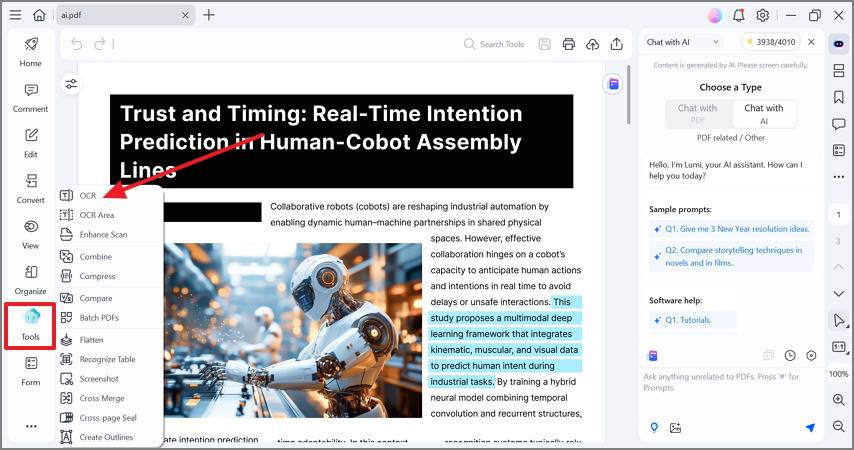
In addition to the PDF OCR, Wondershare PDFelement offers many PDF-related functions to ease the users.
● Edit: It allows you to edit PDF files in a matter of seconds. You can easily add text, images, links, and watermarks to the file.
● Convert: With PDFelement, you can convert PDF files to several other formats without impacting their original quality.
● Organize: The tool lets you compress, extract, rotate, and split PDF pages in a few clicks.
● Protect: Safety is the top-notch concern for PDFelement; hence, it allows you to add passwords, create a signature, and redact PDFs to hide all sensitive information.
Plans & Price: $79.99(Yearly Plan), $129.99(Perpetual Plan)
Tired of using Evernote OCR? We got you covered. Click the link below to find the world's top PDF editing platform - PDFelement, and learn how to perform OCR with it.
Pros
PDFelement is simple to use and can be accessed from any device.
It offers great value for money.
Fast and efficient.
Cons
Advanced features are only available in the paid version.
2. OmniPage (For Win)
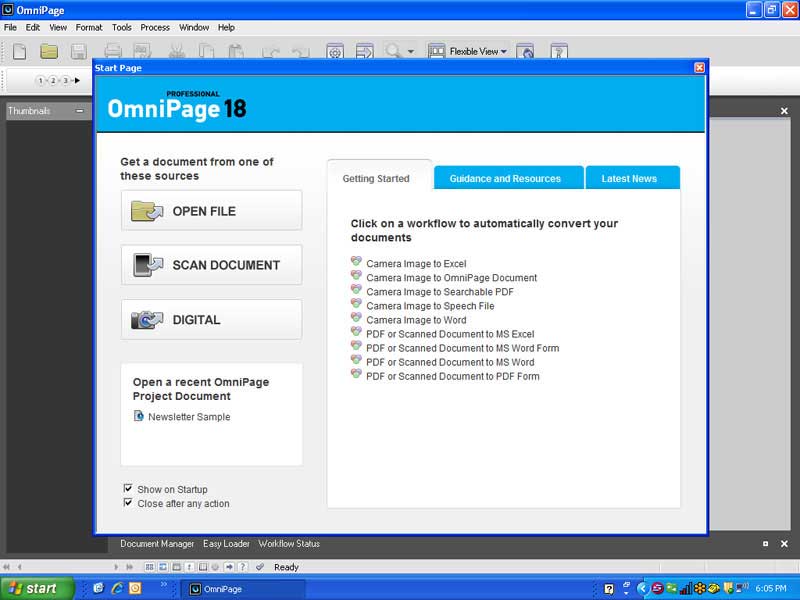
The second-best alternative to Evernote OCR, OmniPage is a free, web-centric PDF creator and editor that allows users to create, edit and convert PDF files with ease. The program integrates seamlessly with Windows and features a simple, intuitive user interface that makes creating PDFs quick and easy.
In addition, OmniPage can automatically convert scanned documents into PDF files, making it the perfect tool for professionals and busy consumers who need to produce PDFs from multiple sources quickly.
Key Features:
● Automate Image Conversion: OmniPage is best known for offering fast and accurate OCR, ICR, PDF compression, forms processing, and barcode recognition. Moreover, it can easily cope with complex images from smartphones.
● Advanced Recognition Technologies: It features accurate handprint, barcode, and machine-print OCR engines to deliver unparalleled accuracy.
● Integrated PDF Toolkit: The tool offers 100% accuracy in PDF conversions. It supports output to searchable PDF 1.3, 1.4, 1.5, 1.7, and 2.0. Moreover, the tool is compatible with many image and application formats for output conversions, such as BMP, GIF, PDF, TXT, ePub, etc.
Plans & Price: It requires a one-time payment of $233.24
Pros
Incredible text-to-speed module.
Supports more than 125 languages.
It allows you to add developer applications on-premise or hosted on cloud platforms.
Cons
Pricey tag.
The interface might be confusing for beginners.
3. Cisdem PDF Converter OCR (For Mac)
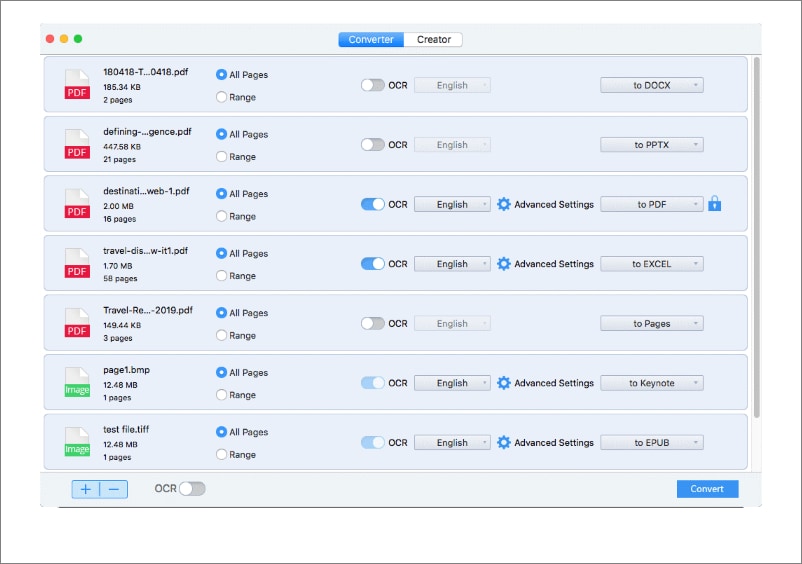
Cisdem PDF Converter is an efficient, easy-to-use, and reliable tool for converting PDF files to images, MS office, and more. The program has the ability to preserve all formatting and graphics in the PDF file, making it a good choice if you need to convert a document that includes intricate layouts or logos.
With Cisdem PDF Converter, you can use OCR technology to detect and extract text from the PDF file automatically. It can also convert scanned PDFs into searchable files while keeping the original look and feel of the document.
Key Features:
● Scan multiple PDFs and images at once: The tool can easily scan multiple files and images at once by enabling the OCR feature while fine-tuning OCR regions by marking texts and images manually.
● Multiple Language Support: It can recognize more than 200 languages, including English, Chinese, French, Russian, and more.
● Partial Conversion: The best thing about the Cisdem PDF Converter OCR is that it can easily convert specific pages to save time.
Plans & Price: License for 1 Mac (Single User, Lifetime): $59.99(Single User, Lifetime), $89.99(Double Pack, Lifetime), $164.99(Family Pack, Lifetime)
Pros
Offers quick and seamless PDF conversion and vice versa.
Keep the original formatting and layouts.
Supports multi-language recognition.
Cons
Only available for macOS.
Part 3: [Tips] How to Scan and Extract Texts from PDF with PDFelement
Now that you are covered with the alternatives to Evernote OCR. Let's find out the step-by-step process to scan and extract texts from PDF by using Wondershare PDFelement.
Step 1Add the PDF File
To initiate the process, download and install the Wondershare PDFelement on your desktop. Launch the tool and click on the OCR PDF option available on the home page. Now, click on the Open PDF button to upload the file.

Step 2Choose OCR Language
As soon as the PDF file is uploaded, choose the OCR language among the 20+ options. In addition, you also need to set the scan option and page range.

Step 3Edit the OCR file, if needed
This is an optional step, especially for those who want to make some changes in the OCR file. Tap on the "Edit" button located in the menu bar and make necessary changes in PDF texts.
Step 4Convert and export OCR
If you want to convert an OCR file into other file formats, then go to the Convert tab in the menu bar and select the desired output format.

Part 4: FAQs about Evernote OCR
1. Does Evernote do OCR?
Yes, it does. You can use the OCR tool to convert text from images or scanned documents into editable text. But before using the OCR tool, users must upload the file they want to scan on Evernote.
2. Can Evernote search PDF text?
Yes, absolutely. Evernote lets you search and access PDF text files. All you have to do is type in the text you want to search, and it will display all matching results.
3. What happens if Evernote OCR can't scan my image files?
Evernote only supports a few picture formats, including PNG, JPG, JPEG, and GIF. If this tool is unable to scan your image file, then switch to its alternative and get your job done.
4. How do I make a PDF searchable in Evernote?
To make PDF searchable in Evernote, users must add the file they wish to scan. Evernote shows the file in the Evernote search if the text is searchable.
5. How accurate is Evernote's OCR?
Evernote OCR is known to deliver the most reliable results. It can easily recognize texts in over 30 languages. The tool can also identify words written in sloppy, cursive writing.
 Home
Home
 G2 Rating: 4.5/5 |
G2 Rating: 4.5/5 |  100% Secure
100% Secure



