 Home
>
Convert Image to Office
> How to Scan Document into Excel
Home
>
Convert Image to Office
> How to Scan Document into Excel
Tech-savvy individuals know that by scanning documents into Excel, they will be able to edit them just like they'd any other Microsoft Excel file. In modern times, scan to Excel converter applications are increasing in popularity as more novel capabilities are introduced in these programs routinely. Wondershare PDFelement - PDF Editor Wondershare PDFelement Wondershare PDFelement is the leading software in the industry to convert scanned documents to Excel. This process is carried out by scanning the document in question, after which you will employ the robust optical character recognition technology of the program for turning the result image of the text, which has been scanned, into editable text.
Scan Document into Excel with PDFelement
To convert a scanned document to Excel format using PDFelement, you need to take 4 steps. You should start by connecting a scanner to your computer and launching the PDFelement. You will then select the scanner and initiate the scanning process. In the last step, you will convert the scanned file to Excel. These steps are better explained below:
Step 1. Connect a Scanner with PDFelement
Connect your scanner with your computer first, and make sure you have installed the scanner drive successfully. After opening PDFelement, click the "Home" > "From Scanner" button, select your scanner to connect in the new popup dialog window.

Step 2. Settings for Scanning
You can also change the scan setting as you want, and select the "Recognize Text (OCR)" option to scan.
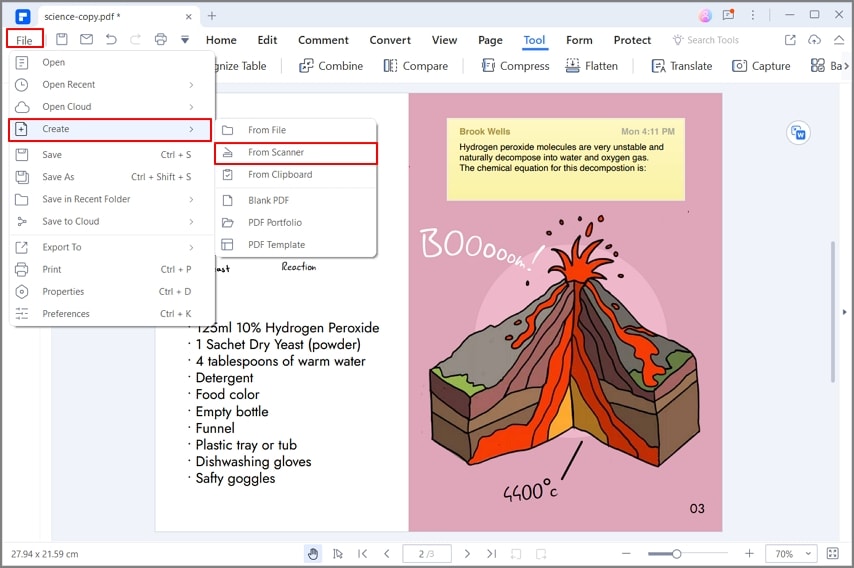
Step 3. Convert Scanned Document to Excel
After scanning, the created file is already editable if you have selected the "Recognize Text(OCR)" option to scan, then click the "Home" > "To Excel" button to convert.

The Best Program to Convert Scanned Document to Excel
PDFelement comes with a bevy of outstanding features for carrying out a number of file management operations, key among which is, turning scanned documents to an editable Excel file. While documents are typically scanned to facilitate their storage, this procedure makes editing them impossible. But when you convert a scanned document to Excel, you are able to regain editing capabilities. PDFelement with top notch OCR capabilities comes highly recommended for completing this process successfully. Here is the method about how to convert scanned PDF to excel.
PDFelement offers a top-notch feature for converting scanned documents to Excel. With this program, the conversion process is straightforward, only taking a couple of minutes. Designed with an intuitive interface and spectacular OCR technology, the software can handle multiple files in various languages such as English, Chinese, French, among others. Also, PDFelement helps you do batch conversions so you can work smoothly with large files.
Apart from this, PDFelement allows you work with PDFs effortlessly and professionally. It helps you create, save, edit, and sign in PDF documents and forms in a fast, expeditious and secure manner.
- It is quite affordable.
- It enables you open, edit, and save PDF files.
- PDFelement is a powerful app for scanning documents into Excel.
- It helps you convert PDFs into .word, .html, .txt and image formats like .jpg, etc..
- The app offers strong security with password protection.
- PDFelement has impressive offerings for printing and marking up PDF documents.
- You can employ it for adding, removing, and moving graphical elements in PDFs.
- You can also use it for creating interactive form field and automatically recognizing form field.
- The app helps you digitally approve and sign PDF documents.
- It is used for extracting data from interactive PDF forms and exporting in CSV (comma-separated value) format.
- It also has an array of other quality features.
Tips: Common Issues about Scanners and How to Address Them
Nowadays, the scanner has become one of the most crucial devices among office equipment. However, just like most gadgets that contain electronic circuits working in conjunction with some mechanical moving parts, it is normal for the scanner to experience certain issues at some point.
Before we examine these problems, it is apposite to get some understanding about how a scanner works. A scanner is a digital device that is designed for turning a document — such as images, films, prints — into digital information. Such scanned documents are then transferred into either storage, flash drive, the hard drive of the computer’s, the printer and sent as emails to recipients.
When a scanner gets connected to your local office network, any of these typical issues may crop up: connection errors, poor image quality, and paper jams, etc. But problems of this ilk are minor that can be tackled without having to call a scanner service expert.
Explained as follows are few of such issues and solutions to them:
- Connection errors: Connection errors represent the most prevalent issue people experience in working with their scanner. They are regularly described as poorly attached connection and could be in the form of absence electrical connection, or of power. In most cases, this issue may show up as weak or no signal strength from your network. This sort of problem isn't unexpected as the majority of office personnel aren't tech-savvy individuals. Moreover, no one can boost signal as it’s a problem coming from the service provider.
- Chronic paper jams: This problem arises if your device isn't well maintained. Also, chronic paper jams affect your scanner if it’s not cleaned or serviced regularly. When this issue occurs, the cause is always the rubber rollers moving the paper within the scanner. Do keep in mind that paper is corrosive (not smooth), and if there is prolonged contact with paper, it leads to a reduction in the gripping capability of roller surfaces while moving paper. We recommend changing rollers as often as possible.
- Poor quality of image: This seldom occurs if you clean or maintain the glass of your scanner adequately. Apart from this, this issue can also arise if your scanner hasn’t been calibrated, thus resulting in images that are fuzzy or blurry.
Free Download or Buy PDFelement right now!
Free Download or Buy PDFelement right now!
Try for Free right now!
Try for Free right now!
 100% Secure |
100% Secure | G2 Rating: 4.5/5 |
G2 Rating: 4.5/5 |  100% Secure
100% Secure




Margarete Cotty
chief Editor