 Home
>
Convert Image to Office
> 3 Solutions to Convert PNG to Excel with OCR
Home
>
Convert Image to Office
> 3 Solutions to Convert PNG to Excel with OCR
PNG to Excel is an idea applied a lot, and it is all because of the fact that the .png format under discussion is a very common one. The PNG to excel converter should always be chosen with care because there are many substandard programs online which will definitely get you into issues. Wondershare PDFelement - PDF Editor Wondershare PDFelement Wondershare PDFelement is a program which is highly recommended if you want to convert PNG to excel.
Convert PNG to Excel with PDFelement
PDFelement is a highly reliable program to ensure that you get the results you are looking for. It literally has hundreds of functions that can be used to change the PDF files as you want. The program is highly advised to all the people that are looking for PDF management effectively. The steps you want to follow are as below.
Step 1. Open a PNG
Drag a .png format file to the program to start the process. Or you can click the "Create PDF" option to load a .png file.

Step 2. Use OCR
Go to "Convert" > "OCR" and choose the "Editable Text" option. Choose the correct language of your PNG file content to perform OCR.

Step 3. Convert PNG to Excel
Then go to the "Convert" tab, select the "To Excel" button to convert the PNG file to an excel file.

Extract Content from PNG to Excel with PDFelement
There is another way to get the content from PNG to Excel with PDFelement, that is using OCR extraction. And here are the steps to follow.
Step 1. Open a PNG
After opening a .png file in PDFelement, go to the "Form" tab, and choose the "More" > "Extract Data" option.
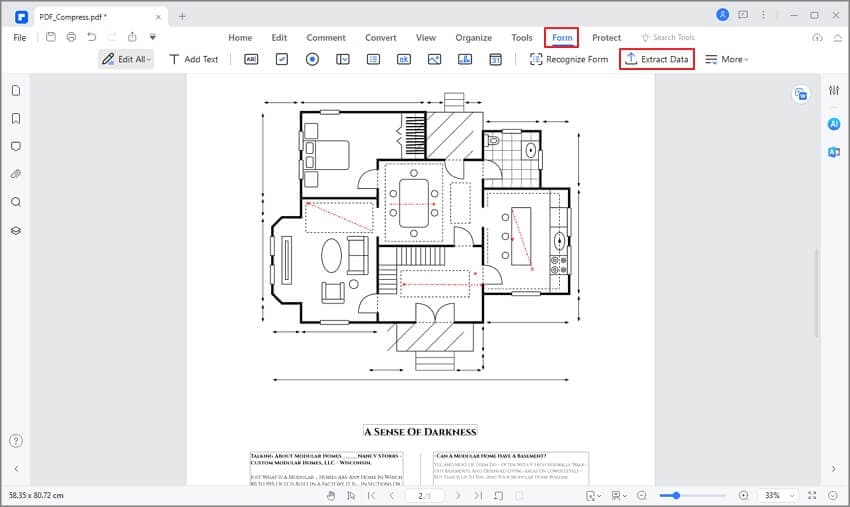
Step 2. Extract Content with OCR
In the new popup window, choose the option of "Extract data based on selection." Then use your mouse click to draw the areas of the content that you want to extract. After setting, click the "Apply" button to complete.
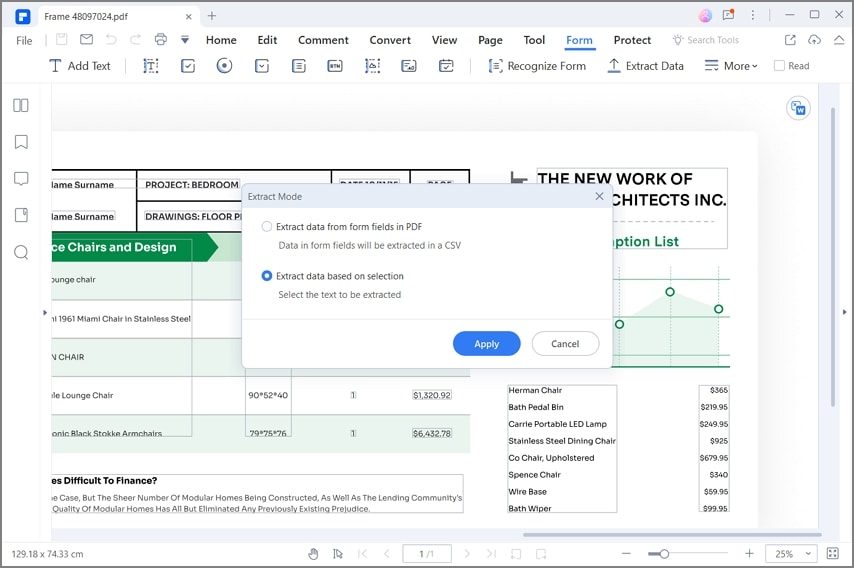
Step 3. Convert PNG to Excel
Then in the new dialog window, click the "Apply" button to convert PNG to an Excel file. After conversion, you will get the converted excel file in the output folder.

Another PNG to Excel Converter
PDF Converter Pro is another program that can help you get PNG to Excel work done. The program has a very intuitive interface, and therefore it is highly regarded as one of the best programs to get PDF-related tasks done.
Step 1. Load a PNG to Convert
Click the "Create PDF" tab and then drag a .png file in it to create.

Step 2. OCR Settings for Image to Excel
Load the created image PDF in the "Create PDF" tab. Click the "Advanced Setting" button to select the "OCR" tab, choose the OCR option at the top, and then select the same language of your png file content.

Step 3. Convert PNG to Excel Spreadsheet
Select Microsoft Excel as the output format for the conversion. Press the "Convert" button to start once all settings are done.
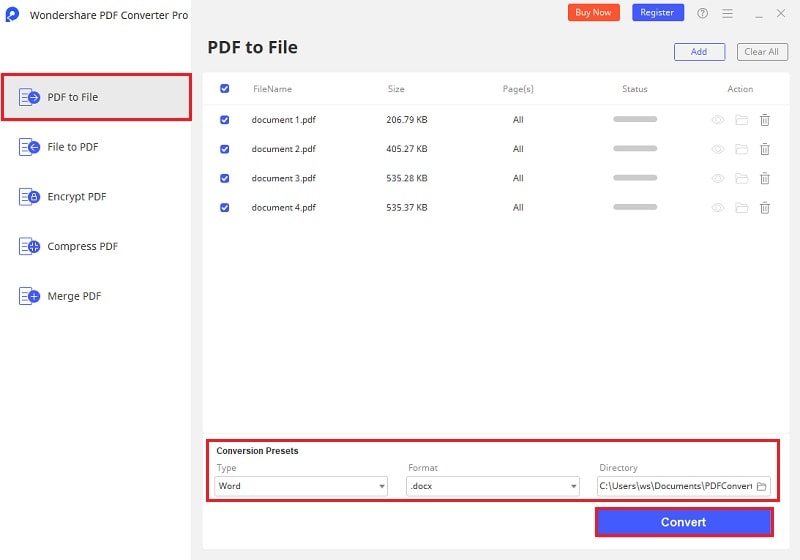
Choose PDFelement as the Best PNG to Excel Converter
Wondershare PDFelement - PDF Editor Wondershare PDFelement Wondershare PDFelement is a name of trust, reliability, and quality. From interface to functions, the program is highly reliable to use for any kind of user. The Wondershare PDFelement is the best software that can be used to manipulate the PDF file. The program is highly rated by the users, which shows that the program is very feasible to use. There are many other programs that can be used to manipulate PDF files. However, none of the programs even come close to PDFelement. There are literally hundreds of functions that can be applied to PDF files.
The advanced OCR (Optical Character Recognition) is a function that will allow you to get the best OCR results from PDFelement. The OCR languages supported by the program are 23 in number. You can head over to the "File" > "Preferences" >"OCR" tab to check the languages which your program supports. Converting the image data to editable format has become very easy with PDFelement. The OCR function of the PDFelement is matchless, and therefore it is highly advised to the users. The overall OCR function of the PDFelement allows the users to save time completely. The best part of the PDFelement is that it allows the users to overcome the problem with ease.
It can also be used to manipulate PDF files that have graphical elements. These elements can be rotated and cropped as the user wants. PDFelement is a highly reliable program and, therefore, can be used to process PDF files. You have full control over your PDF files, which is not possible with any other program. The overall management of the PDF files has become very easy and reliable. It is the best program which has made headlines all over the internet. It is all because of the fact that it delivers what it commits, which is highly safe and secure to use. And its other main features are as following:
- You can insert the data as required. It means that using this program can be used to insert page numbers, bates numbers, and page elements.
- In case you want to make sure that the PDF documents are approved, it can be done with this program without any hassle.
- The latest OCR technology has been embedded within the program to make sure that the data is extracted from the PDF images.
- You can also specify the fields and perform the OCR to those fields of PDF only leaving all the other PDF as it is.
- PDFelement provides free 1GB cloud storage to save documents to cloud.
Free Download or Buy PDFelement right now!
Free Download or Buy PDFelement right now!
Try for Free right now!
Try for Free right now!
 100% Secure |
100% Secure | G2 Rating: 4.5/5 |
G2 Rating: 4.5/5 |  100% Secure
100% Secure




Margarete Cotty
chief Editor