You can't edit text in images or scanned PDFs. Likewise, you can't search for them. These limitations can hinder your productivity. As such, we recommend that you convert these to editable text. How? By using AI OCR PDF tools.
In this article, you will discover 7 amazing OCR tools with AI integration. Choose one based on your specific needs and preferences. For example, if you need a powerful PDF solution, choose Wondershare PDFelement.
In this article
Part 1. Top 7 Tools With OCR and AI Features
Here is a list of the best AI OCR PDF tools.
1. Wondershare PDFelement

Rating on G2: 4.5 / 5 stars - 584 reviews
Price:
Yearly Plan - $79.99
2-Year Plan - $109.99
Perpetual Plan - $129.99
OCR lets you make the scanned text editable. And what for? Obviously, so that you can edit the PDF. That said, the perfect choice is a robust PDF solution with AI, OCR, and PDF editing capabilities. Wondershare PDFelement checks all of these boxes. It is one of the best PDF editors on the market. On top of that, PDFelement offers an OCR that can recognize over 20 languages. To top that off, Wondershare PDFelement has AI tools that can create a frictionless workflow.
How To Perform OCR Using Wondershare PDFelement
Performing OCR with the AI-powered Wondershare PDFelement is as straightforward as it gets. Here is how to do it:
- Open Wondershare PDFelement and open the scanned PDF.
- Wondershare PDFelement automatically detects that it is a scanned PDF. A notification banner will appear at the top of the PDF. Click Perform OCR.
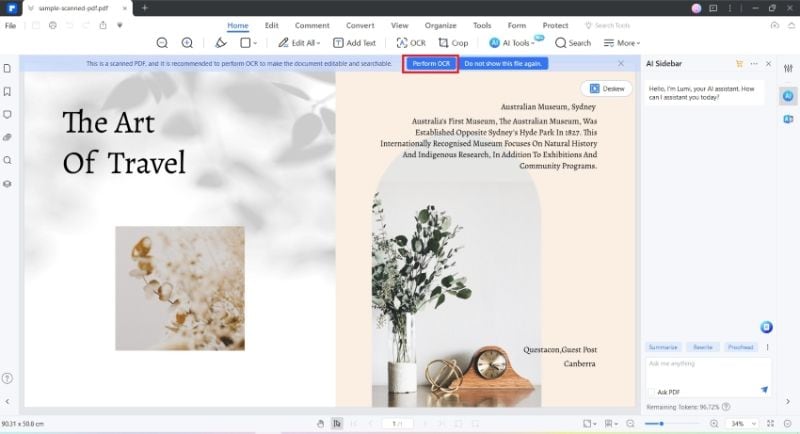
- If this is your first time using the OCR feature, Wondershare PDFelement will prompt you to download the function first. Follow the on-screen instructions to do so.
- The OCR PDF pop-up window will appear. Choose between Scan to editable text and Scan to searchable text in image.

- Select the pages you want to perform OCR on.
- Select the languages used in the PDF.
- Click Apply.
User Review:
Ahmed F. on G2: "I think it's the best alternative to Acrobat... PDFelement includes OCR technology that can recognize text in scanned documents and images, making them searchable and editable. Adobe Acrobat also has OCR capabilities, but PDFelement's OCR is competitive in terms of accuracy."
2. Google AI
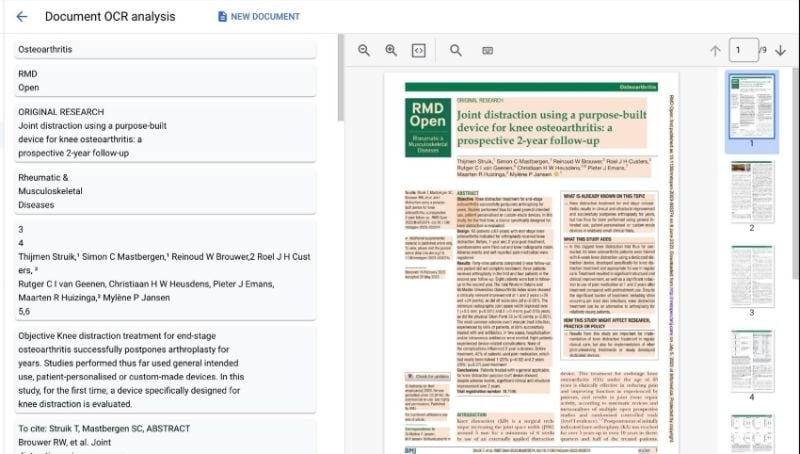
Rating on G2: 4.6 / 5 stars - 4 reviews
Price: Please contact Google to obtain pricing information.
Google's set of document management tools includes an AI-powered OCR tool. Document AI uses the world-class PDFelement Cloud AI to extract data and text from images and documents. The best thing is that Document AI does not stop at recognizing text. It also understands, organizes, and enriches the data. This allows you to generate business-ready insights if you need to.
User Review:
Pankaj K. on G2: "The way it handles poor-quality documents is fantastic. Even when the image is rotated, or the text has a busy background, the document AI is able to correct the orientation of the document and extract the text with almost no error. With blurred images, the accuracy takes a hit, but that document was difficult for human readers as well."
3. OneAI
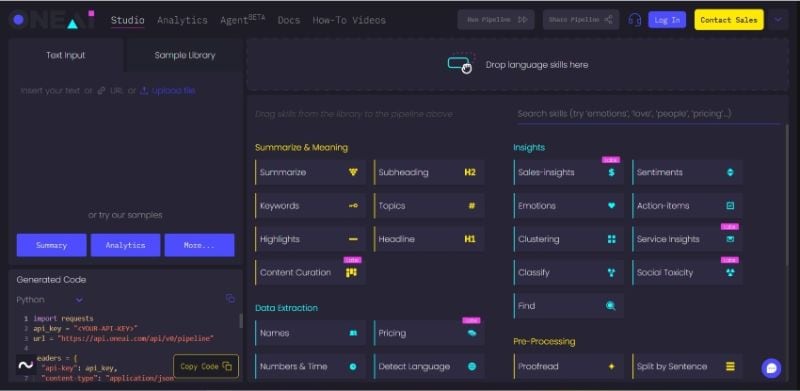
Price: Please contact Google to obtain pricing information.
OneAI is a simple but very reliable AI OCR PDF tool. You just import the PDF to the API, and then you'll get the extracted text as a response. It is quick, easy, and accurate. Since it is also a web app, you do not need to install the product. Additionally, OneAI offers extra language skills that you may find useful. For instance, one of them is the Language Detection skill.
4. Nanonets
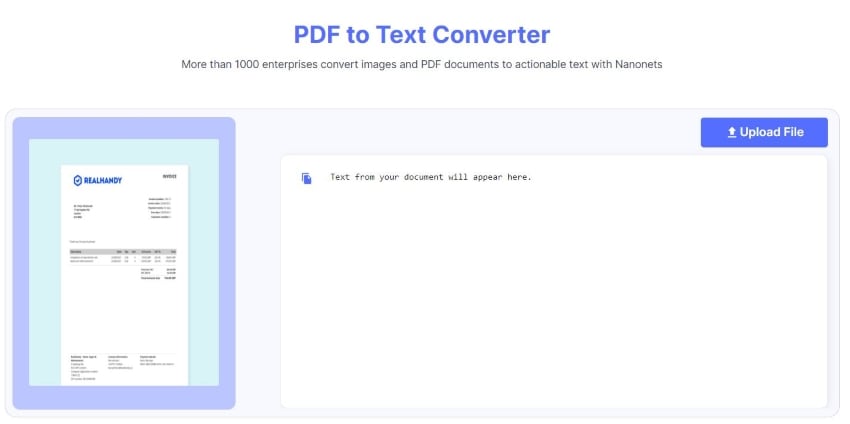
Rating on G2: 4.8 / 5 stars - 67 reviews
Price: Free
Nanonets is a simple but effective AI OCR PDF tool. It features a clean interface and a streamlined workflow. Upload your PDF to the website, then a text file containing the extracted text will be downloaded. It's a fantastic PDF-to-Text/text extraction tool.
User Review:
Mohak D. on G2: "I mainly use Nanonets for OCR; saying I'm impressed is an understatement. It has made scanning files and pleadings an absolute breeze. It has made my job easier, and I'm sure it has for others as well."
5. Document Pro
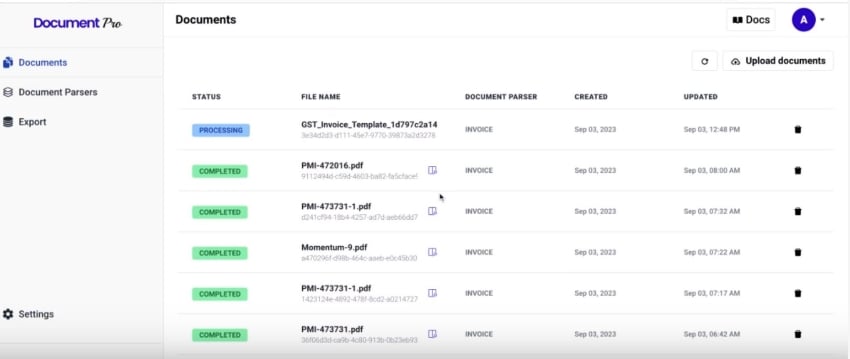
Price:
Standard - $49/month
Growth - $139/month
Document Pro is an AI-driven document parser. This OCR tool can extract text from PDFs and images and export it to a JSON file. Its advanced capabilities make it a go-to choice for many businesses that need a parser tool. That's especially true since you can use pre-built parsers or create custom ones.
6. Rossum OCR Software
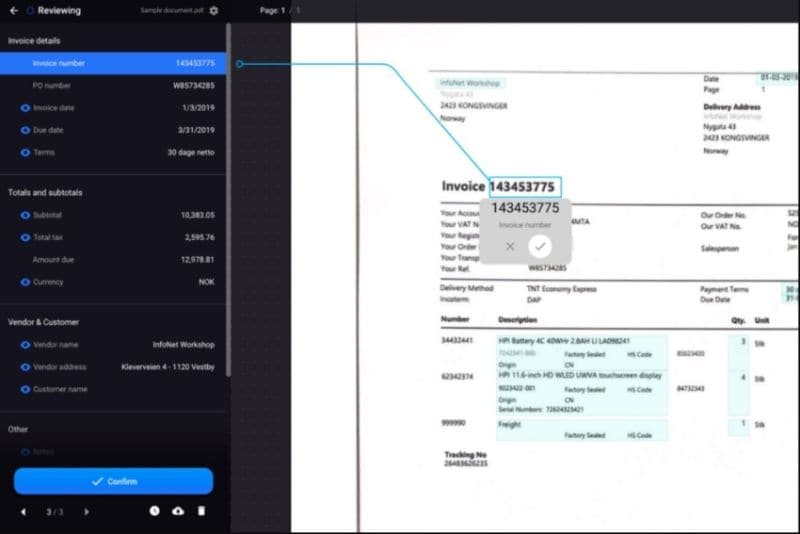
Rating on G2: 4.4 / 5 stars - 70 reviews
Pricing:
Please contact Rossum AI's sales team to get pricing information.
Rossum OCR Software promises to cut 98% of manual work when it comes to capturing and extracting data from documents. Its powerful AI OCR boasts a 96% accuracy rate and incredible speed. It can extract text from large volumes of PDFs at once. Rossum OCR Software can also recognize many languages that use Latin script. Besides that, its AI is self-learning. Thus, it gets better and better the more you use it.
User Review:
Javier G. on G2: "Rossum's OCR tool is nothing short of remarkable. It effortlessly extracts text from documents with astonishing accuracy, saving me invaluable time and effort. The technology they provide is a game-changer for businesses and individuals alike, streamlining document management processes and making information more accessible than ever before."
7. Parseur
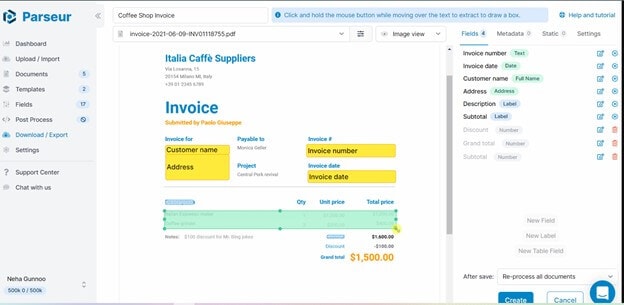
Rating on G2: 4.9 / 5 stars - 15 reviews
Pricing:
100 credits/month - $39
300 credits/month - $69
1,000 credits/month - $99
3,000 credits/month - $199
10,000 credits/month - $299
100,000 credits/month - $1,999
1,000,000 credits/month - $9,999
Parseur facilitates text extraction with its AI OCR, Zonal OCR, and Dynamic OCR. On top of that, Parseur offers templates and ready-made fields, which speed up the data extraction process. And it is not an intimidating parsing engine. You don't need to be knowledgeable about coding or parsing rules. Parseur has made it easy for everyone.
User Review:
A Verified User in Medical Practice on G2: "I've been using rival software for quite a while and found it very complicated. After spending hours configuring straightforward tasks, I was delighted to find Parseur. Complicated tasks can be configured in minutes, and their technical support team is at hand to resolve any more complicated queries. I've no hesitation in recommending this software and only wish I found it sooner."
Part 2. How To Choose an AI PDF OCR Tool?
The default answer will always be "it depends." What are your particular needs? For example, do you need the AI OCR tool to only extract the data so you can copy it? Or do you need to make the scanned PDF itself editable? If your situation is the latter, you should use Wondershare PDFelement. Aside from having OCR and AI tools, it is also a fantastic PDF editing software. You'll definitely get value for your bucks.
Conclusion
What makes a great AI OCR PDF tool? It should offer high accuracy and processing speed. The AI should be able to help you speed up your tasks. Having a wide range of PDF editing tools is also a big plus. Wondershare PDFelement checks all of these boxes. That said, it is your number 1 AI OCR PDF tool.

 G2 Rating: 4.5/5 |
G2 Rating: 4.5/5 |  100% Secure
100% Secure



