 Home
>
iOS PDF Apps
> Expert Tips To Remove DRM and Access Your EPUBs
Home
>
iOS PDF Apps
> Expert Tips To Remove DRM and Access Your EPUBs
Have you purchased many EPUB books from online stores that aren’t playable on iPad? This is a common issue. Due to copyright restrictions, DRM (digital rights management) is added to EPUB eBooks to prevent them from being used in the wrong context. If you wish to read one of these DRM-protected eBooks on an iPad, you’ll need to remove DRM from the EPUB file.
Part 1. What Is DRM and Why Remove DRM?
DRM is a technology used to protect copyrighted content from unauthorized access or distribution. It restricts the use of digital media by controlling access, copying, and sharing. Removing DRM allows you to access and use purchased eBooks across different devices. It ensures convenience for readers who want to enjoy their content without limitations. Here’s why you should remove DRM from EPUB files:
- Cross-device compatibility. Removing DRM allows you to access content on any device, including iPads.
- DRM-free eBooks can be transferred, shared, or backed up. It gives you control over your digital library.
- DRM removal ensures long-term access even if the original platform becomes obsolete or unsupported.
- Enhanced reading experience. You can customize your experience using e-readers that might not support DRM-protected files.
- Legal ownership. DRM removal restores the sense of ownership. It gives you the right to access what you legally bought without restrictions.
Part 2. How To Remove DRM From EPUB for iPad
If you want to remove DRM from EPUB files for iPad, here are three methods. Each method offers an easy way to remove DRM and enjoy your eBooks on your iPad hassle-free. Let’s dive into these methods to enhance your e-reading experience on your iPad.
Method 1: Remove DRM From EPUB Using Calibre
Calibre is a widely-used e-book management software. It offers a convenient solution for removing DRM from EPUB files. The tool enables you to access your content on many devices. Follow these steps to remove DRM using Calibre:
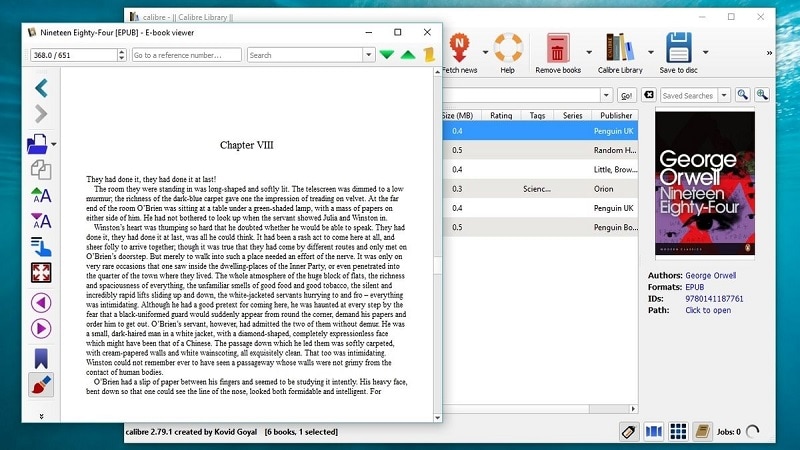
Step 1: Download and install Calibre on your computer from its official website. Launch the app and click the Add books button. Import the DRM-protected EPUB file into your Calibre library.
Step 2: Afterward, download DeDRM from its official GitHub page. Unzip the file and select Preferences. From there, click Plugins > load plugin from file > DeDRM_plugin.zip.
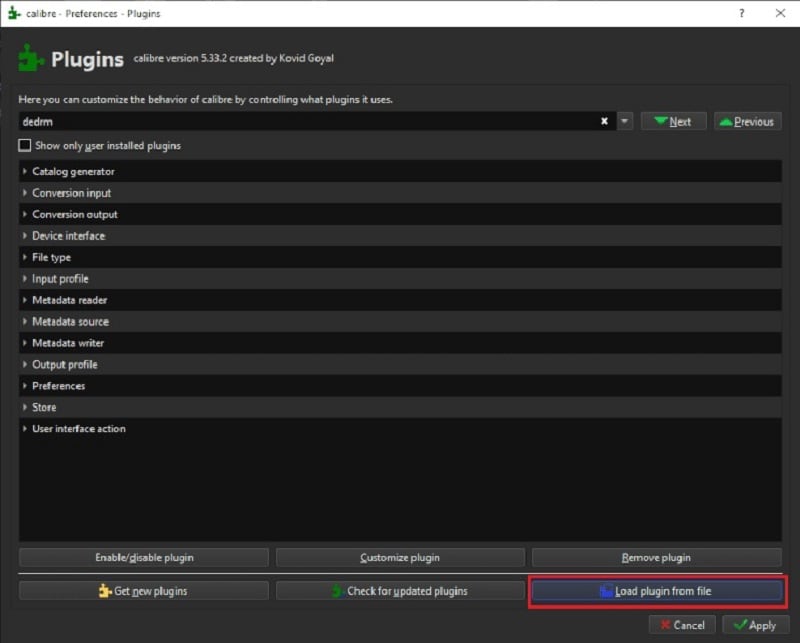
Step 3: In the window, locate file type > DeDRM and customize it. Add eInk Kindle e-books, enter the serial number, and exit customization. Click get new plugins, find KFX Input, and install it.
Step 4: Once the EPUB file is added to your Calibre library, select it and click the Remove DRM option. Calibre will automatically remove the DRM encryption from the EPUB file.
Method 2: How To Remove DRM EPUB Using Adobe Digital Editions
Step 1: Download and Install Adobe Digital Editions. Authorize the program using your personal Adobe ID.
Step 2: Install ePUBee DRM Removal. You can then access ePUBee DRM Removal's simple interface. Now you can start to convert DRM-protected EPUB to an iPad accepted format.
Step 3: Click "Browse" to select your EPUB eBooks from My Documents\My Digital Editions. The tool supports removing DRM in batches, so you can also select the folder where all the EPUB files are saved. Press "unDrm directory" to remove DRM from EPUB books.
Step 4: That's it! Go to the destination folder, find the target DRM-free EPUB eBooks and sync them to iPad for reading on the go.
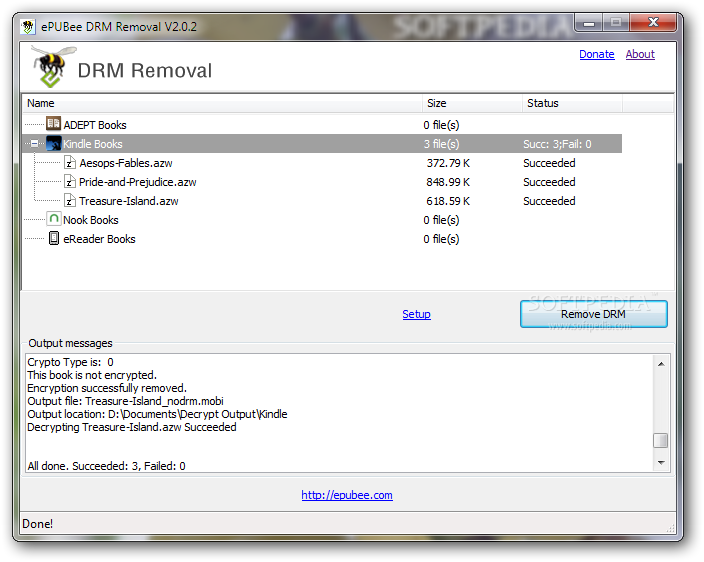
Method 3. How To Remove DRM With Epubor Ultimate
Epubor Ultimate offers a straightforward solution for removing DRM from EPUB files. The tool is a great alternative to Calibre and Adobe Digital Editions. It enables you to enjoy your eBooks across devices without restrictions. Follow these steps to unlock DRM using Epubor Ultimate:
Step 1: Download and install Epubor Ultimate on your computer. Launch the software.
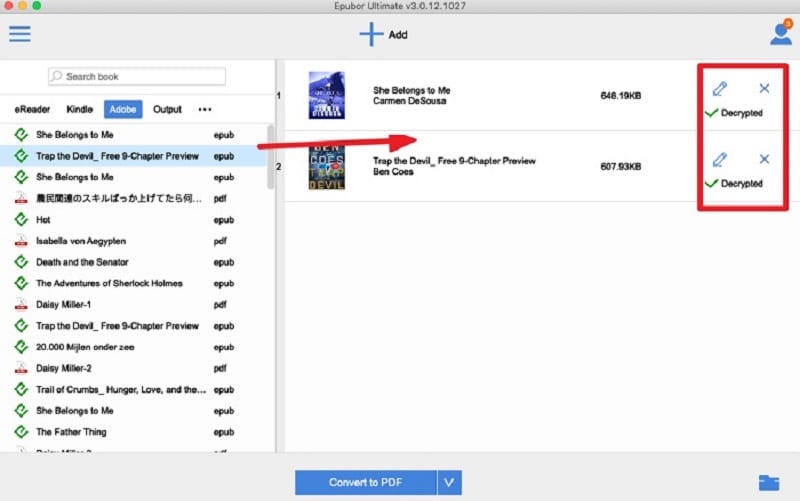
Step 2: Your downloaded EPUB books will appear in the tool’s left column. Drag them to the right column to remove the DRM from your EPUB books.
Part 3. How To Choose a Method That Suits Me?
Let’s explore how to select the DRM removal method that fits your needs and preferences. With many tools available, it’s essential to consider various factors. By comparing the advantages and disadvantages of each tool, you can make an informed decision:
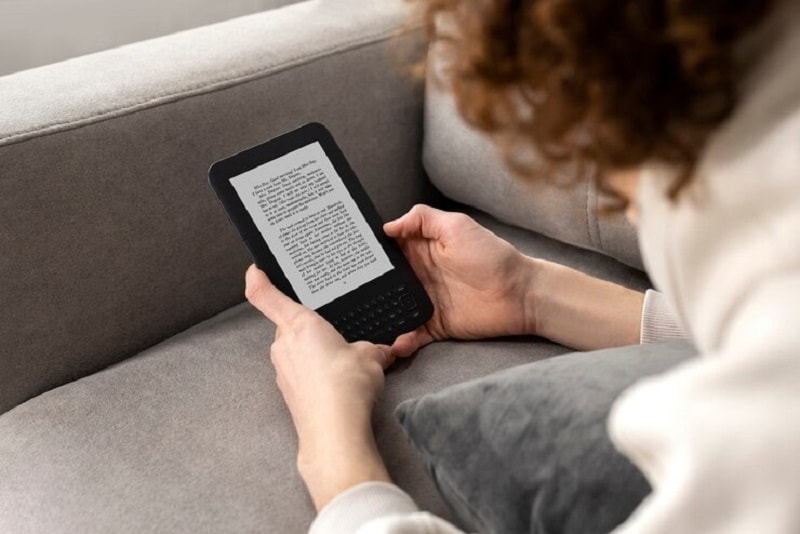
1. Calibre
Calibre can remove DRM from EPUB files using plugins. It offers a wide range of additional e-book management features. It’s also compatible with various e-book formats. Here are its advantages and disadvantages:
Advantages
- Calibre offers features beyond DRM removal, such as e-book conversion, library organization, and format compatibility
- Calibre has many plugins available for DRM removal and continuous updates to improve functionality
- Calibre is free-to-use and open-source software, making it accessible to many
Disadvantages
- While intuitive, Calibre can be overwhelming for beginners due to its extensive features.
- Configuring DRM removal plugins may need some technical knowledge
2. Adobe Digital Editions
Adobe provides Adobe Digital Editions software for DRM removal, along with official support for DRM-related issues. It integrates with Adobe’s ecosystem, ensuring compatibility and reliability. Let’s explore Adobe Digital Editions’ strengths and weaknesses:
Advantages
- Adobe Digital Editions is an official software used by Adobe to manage e-books. You can expect reliable support and updates from Adobe, ensuring reliability
- Adobe Digital Editions for DRM removal offers integration with other Adobe services
Disadvantages:
- Adobe Digital Editions focuses on DRM management. Users looking for more functionalities may find it lacking
3. Epubor Ultimate
Epubor Ultimate is specifically designed to remove DRM from e-books. Its user-friendly interface makes it suitable for beginners and supports batch conversion and various e-book formats.
Advantages
- Epubor Ultimate offers a user-friendly interface and streamlined process dedicated to DRM removal.
- The tool supports batch processing. It allows you to remove DRM from many files, saving time and effort.
Disadvantages
- While Epubor Ultimate offers a free trial, the full version has a price tag.
Part 4: Free PDF to EPUB Converter for iPad
There are many other ways to get EPUB eBooks for iPad. You can do this by converting PDF files to EPUB books or using .docs, .html, .pdf, .txt files to build your own EPUB books. With PDFelement for iOS, the task is simple if you choose to convert existing PDF files to EPUB. This all-in-one free PDF tool makes editing PDFs easier ever than before.
With PDFelement for iOS, you can convert PDF to any document formats such as Word, Excel, PPT, Pages, HTML, and more.
Step 1. Download and Install PDFelement App
Search "PDFelement" on the App Store, or directly download it here.

Step 2. Select find PDF file
Launch the PDFelement iOS App. Transfer your PDF file from your desktop via WiFi or Cloud Service in the App.
Tap the icon with dots button and select the "Convert" option.
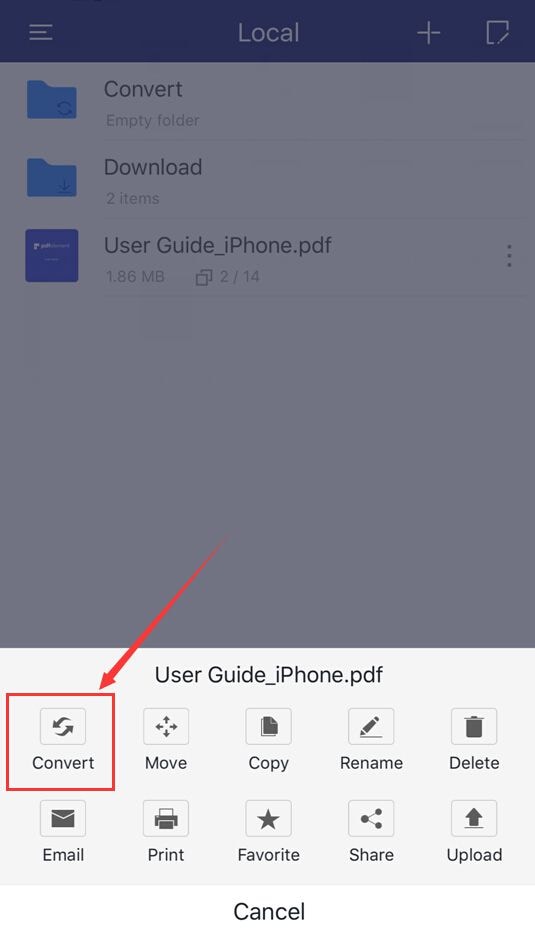
Step 3. Convert to EPUB
Select EPUB and the conversion will be completed in seconds.
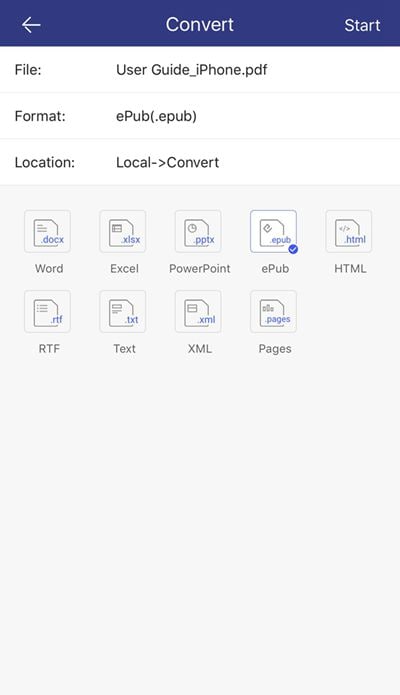
Here are five key features of PDFelement relevant to EPUB books and PDFs in general:
- PDF editing. PDFelement allows you to edit text, images, and other elements within PDF documents. It provides flexibility for modifying EPUB books converted to PDF format or editing PDFs.
- Conversion. You can convert EPUB books to PDF format or vice versa using PDFelement.
- Annotation and markup. PDFelement offers text highlighting, comments, and drawing tools.
- Form creation and management. With PDFelement, you can create interactive forms within PDF documents. It’s suitable for digitizing forms present in EPUB books or creating custom ones.
- PDFelement provides security features such as password protection, encryption, and digital signatures. It ensures confidentiality and integrity for both EPUB books and PDFs.
FAQS
The section answers common queries about EPUB DRM removal. Let’s clarify what Adobe DRM entails, the legality of removing DRM, and the tools available for this purpose.
1. What is Adobe DRM?
Adobe DRM is a form of digital rights management technology. It protects EPUB and PDF files from unauthorized copying or distribution. DRM restricts access to files based on licensing agreements. It ensures content remains secure and protected from piracy.
2. Is it legal to remove DRM from EPUB?
Legality varies by jurisdiction. But, in some regions, removing DRM from EPUB files may be considered fair use. It can be instances like making backups, reading on different devices, or for personal use. However, redistributing DRM-free files or circumventing DRM commercially is often illegal.
3. What tools can I use to remove DRM from EPUB?
Several tools are available to remove DRM from EPUB files. These include desktop software like Calibre and Adobe Digital Editions. There are also online services like Epubor and various plugins. These tools enable you to free their EPUB books for personal use across many devices.
Conclusion
The three methods are ideal when considering methods to remove DRM from EPUB files. Tools like Calibre, Adobe Digital Editions, and online tools provide effective solutions. However, Wondershare PDFelement stands out for comprehensive PDF and EPUB management.
Its robust features allow PDFelement to remove EPUB DRMs and manage your digital documents. Whether you prefer software or EPUB DRM removal online, PDFelement complements these methods. It provides a comprehensive suite of features for handling EPUB books and PDFs seamlessly.
Free Download or Buy PDFelement right now!
Free Download or Buy PDFelement right now!
Try for Free right now!
Try for Free right now!
 100% Secure |
100% Secure |




Elise Williams
chief Editor