 Home
>
PDF App Edit Tips
> How to Add Stamp to PDF on iPhone/iPad
Home
>
PDF App Edit Tips
> How to Add Stamp to PDF on iPhone/iPad
Stamps are markup symbols that draw attention in the document files, and are a vital part of any document. Add Stamp to PDF intended to be viewed as an ink stamp or a tape/ink marker on a paper document. An example of stamps is marking up an invoice by the "Received, Approved, and Paid". You can add a stamp without altering the content of the PDF itself. How to create a stamp in PDF? Well, the best way is to use PDFelement for iOS. In PDFelement for iOS, some in-built stamps are used on the document files, and you can create the stamps in it.
Add Stanmps to PDF with PDFelement for iOS
When it comes to documents, PDF document files are perhaps the essential file type. PDFelement for iOS is an all-in-one PDF solution for users of all kinds. Using it, you can add stamps to PDF and read, edit, sign, and convert PDF document files conveniently. It is a convenient tool for you.
Step 1. Open PDF File
Launch PDFelement for iOS and locate the file you want to add stamps. Open the PDF file and page where you want to add the stamp.
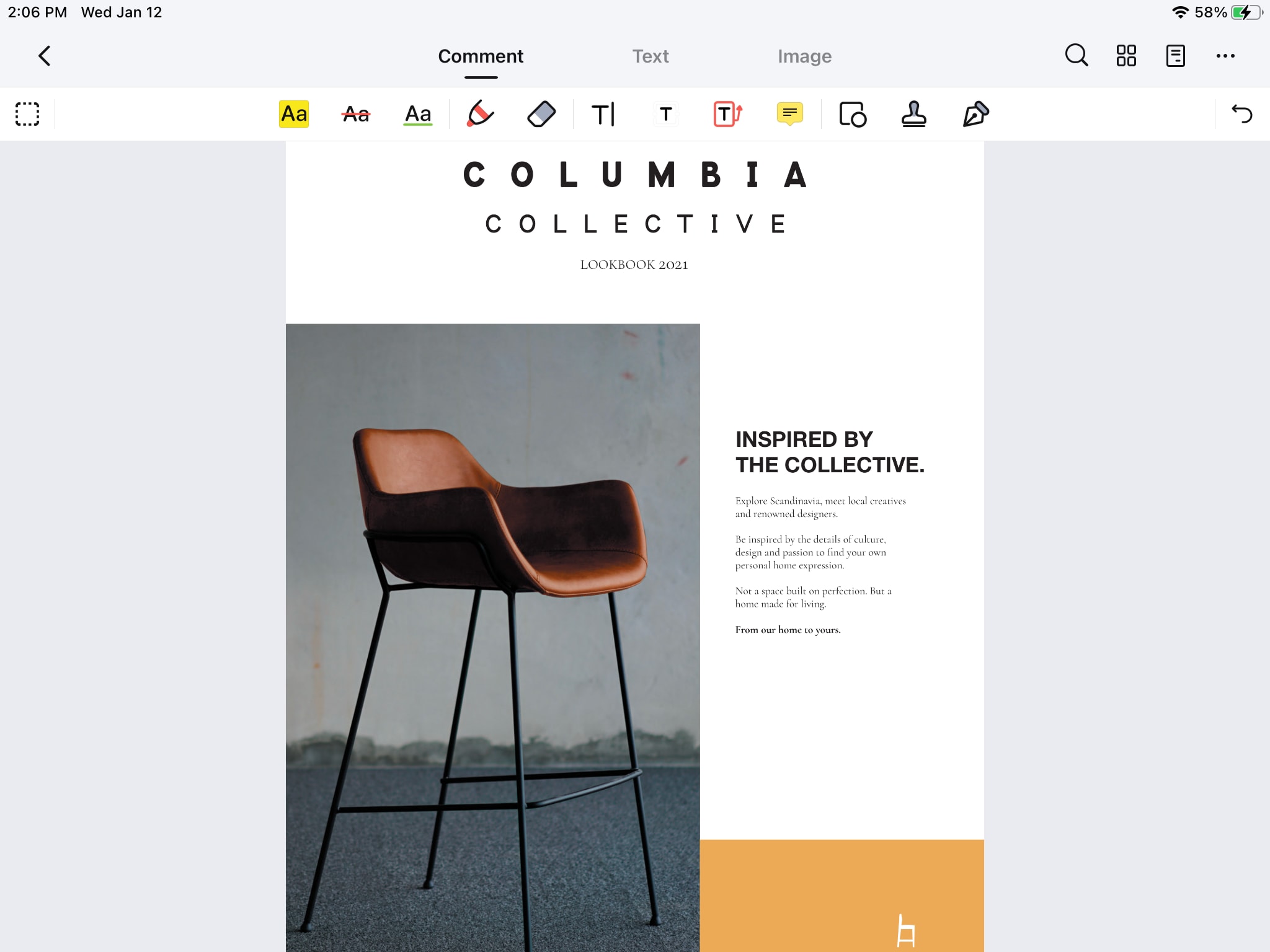
Step 2. Add Stamps
Click on the "Markup button" present on the top at the center of the device's screen. The annotation panel appears on the screen. Select stamps and click on them. Different stamps will appear on the screen, and now you can use the wanted one.
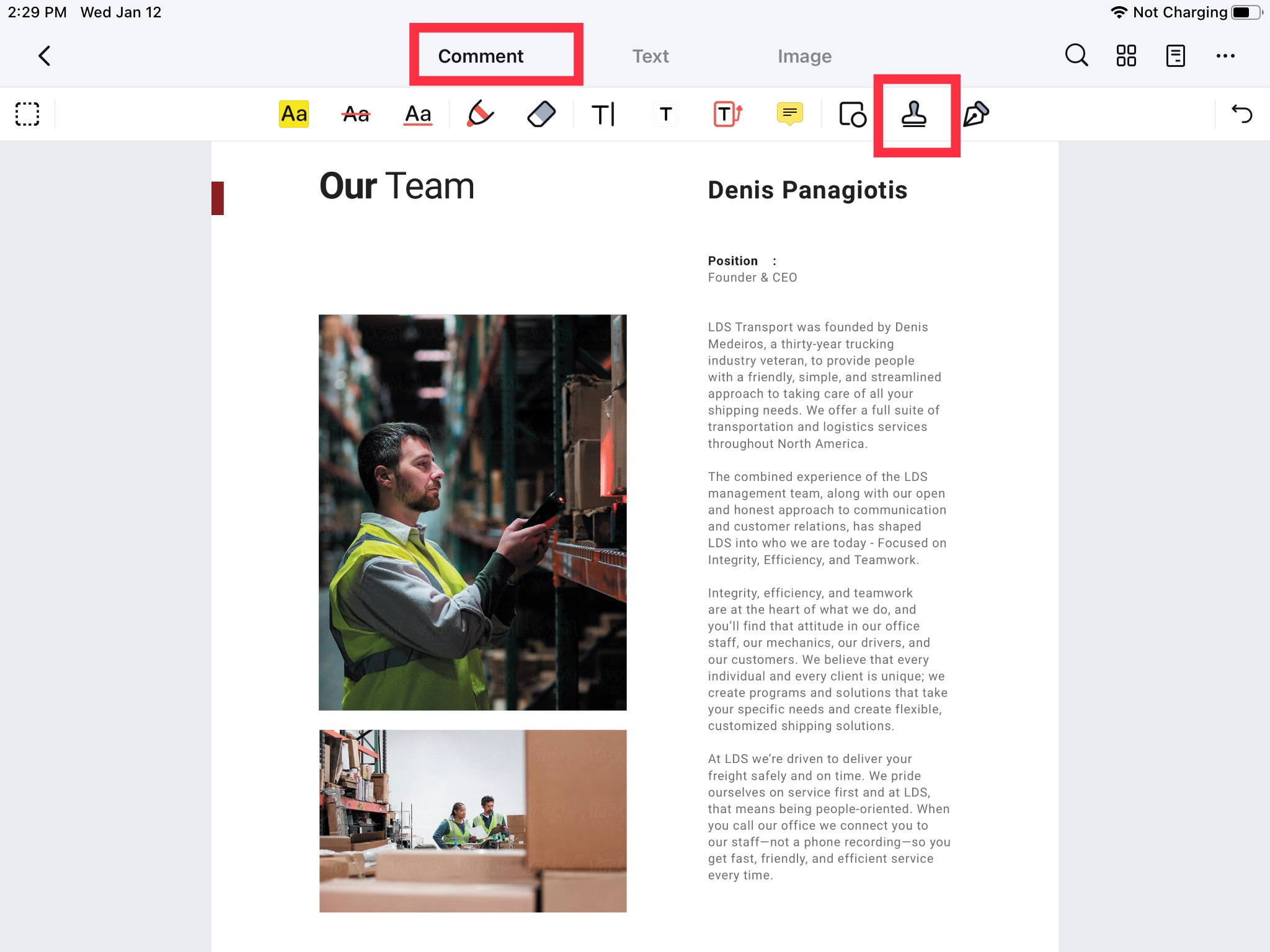
Step 3. Save PDF
After selecting the required stamps in the right place on the document file, "Save" the document. Tap on the "save icon" present on the top-left corner of the device's screen.
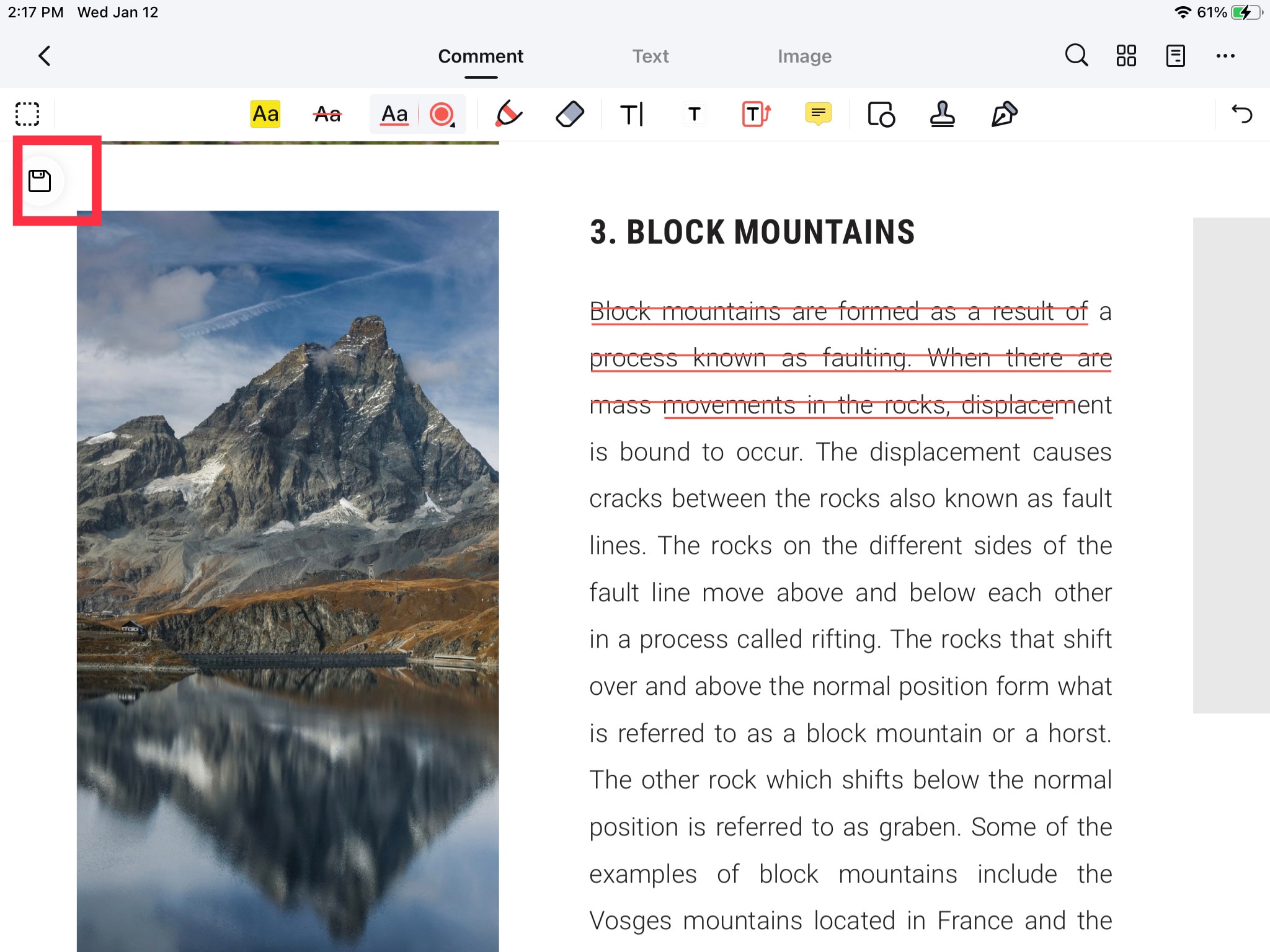
Free Download or Buy PDFelement right now!
Free Download or Buy PDFelement right now!
Try for Free right now!
Try for Free right now!
Related Articles
- What Are PDF Reading Issues on Mobile Platforms and How to Fix?
- Optimize Your PDF Files Without Losing Its Quality
- Foxit Mobile PDF Editor and Its Amazing Alternative for Mobile Phones
- Optimize PDF Files for Tablets Done Right: The Best Tools You Can Use
- Adobe Reader App for Mobile Deserves Its Great Reputation
 100% Secure |
100% Secure |




Audrey Goodwin
chief Editor