PDF Expert is a popular PDF app that offers a good user experience, especially for those who acquired its Premium version. However, PDF Expert may face certain program issues like any other app. If your PDF Expert has stopped working on your iOS 13, you need to explore for viable solutions to get your app back in shape.
In this article, we will guide what to do when your PDF Expert is not working on your iOS 13 and discuss the best alternative tools you can use instead.
PDF Expert Troubleshooting on iOS
Below are specific issues you might encounter with PDF Expert and how to address each.
For Cannot be Opened Files
If you are having trouble opening your files in PDF Expert, you can check the PDF Expert User's Guide to see the list of supported formats.
It's worth noting that PDF Expert for iPad can fill out AcroForms formed in Adobe Acrobat or other relevant apps, as well as Static XFA forms made in Adobe LiveCycle. The application does not support DynamicLifeCycle (XFA) forms.
If no files can be opened or if files appear to be blank or broken, restart your device. If the problem persists, send the file and a crash log to rdsupport@readdle.com:
Step 1: Navigate to the iOS Settings app > Privacy > Analytics > Analytics data.

Step 2: Then send the most recent PDF Expert crash log. They will respond as soon as possible.
If files open slowly, send them a detailed log to rdsupport@readdle.com; in the meantime, try closing all your tabs. To send the complete log:
Step 1: Navigate to PDF Expert > Settings > Support and turn on the Detailed logging toggle.

Step 2: Recreate the problem.
Step 3: Go to Settings > Send Feedback in PDF Expert.
For PDF Expert: PDF Editor Not Loading Issues on iOS 13
In order for the program to work, try the following troubleshooting options:
- Check your internet connection
- Restart your phone or tablet
- Check your server status
- For Android, you can try emptying your cache and deleting its data in the Play Store. This will completely restart the app.
PDF Expert App freezes or crashes on iOS 13
If your PDF Expert stops responding, restart your phone and send them the log file so they can further investigate the issue:
Step 1: Press and hold the Sleep/Wake button until the red slider comes up.
Step 2: Drag the slider to turn off your device completely.

Step 3: Repeat Step 1 until the app logo appears.
After this, send the logging file to rdsupport@readdle.com. Here's how:
Step 1: Open your device's Settings app > Privacy > Analytics > Analytics Data.
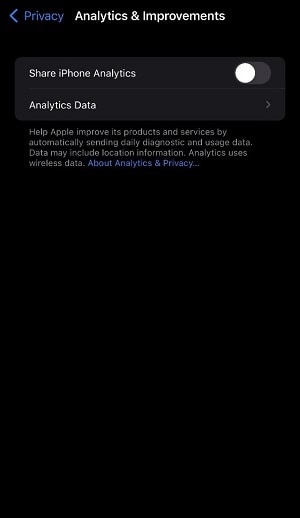
Step 2: Look for the latest PDF Expert crash log and send it to them.
As a temporary solution, try to disable your iCloud account for PDF Expert. To do this, simply open your device's Settings > iCloud > iCloud Drive > then disable the toggle for PDF Expert. Then lastly, try enabling your phone's Airplane mode.
PDF Expert Quits Unexpectedly on iOS 13
If your PDF Expert suddenly quits, you can try rebooting your phone and send the logs to rdsupport@readdle.com.
To temporarily fix the issue, follow the steps below:
Step 1: Enable your phone's Airplane mode and then disable the automatic sync. You can find this in the Sync option in your app's Settings.
Step 2: Disable PDF Expert's iCloud sync. Go to your device's Settings, then iCloud, and disable the PDF Expert toggle.

Step 3: If the indexing causes your app to crash, try to disable it by going to your app's Settings, then File Contents Search. Set the Indexing to off.
Step 4: If your app doesn't open after working on a certain file, open the file in any other app, tap the Actions button, then press Copy to PDF Expert.
Note: If you can't access your files in PDF Expert, you can try accessing them in your Files app > PDF Expert Location.
PDF Editor loads very slowly on iOS 13
If your files are loading very slowly in your PDF Expert app, try following the troubleshooting steps below:
Check if there are vector graphics in your file. If yes, it means that these graphics are too heavy, and PDF Expert needs more time to load its content.
Try to open your PDF file in your device's iBooks app. If it looks similar there, then the issue is file-specific. Updating your iOS version might fix the issue.
If the file loads properly in the iBooks app but loads slowly in PDF Expert, send their support team an email about the issue.
File cannot be opened, files look blank, files corrupt
If you can't open your PDF files and get a message that your file is corrupted instead, here are the steps you can try to fix the issue:
Step 1: Force Quit the PDF Expert application on your device.
Step 2: If your files are stored in the Cloud, try to download and save them locally, then check if it finally open.
Step 3: If this doesn't resolve the issue, send an email to rdsupport@readdle.com describing the issue you're having with their app.
Note: The logs you will send them may contain sensitive personal details, so we encourage you to check the log files thoroughly before forwarding them to PDF Expert's support team.
Files cannot be edited on iOS 13
If you're having trouble editing your PDF files in PDF Expert, try restarting the app or your device entirely. If this still doesn't resolve the issue, try to reach out to their support team by sending them an email to rdsupport@readdle.com.
PDF Expert Sync Issues, Sync Failed on iOS 13
Another common PDF Expert issue is sync failure, which occurs when the application fails to sync with other device applications. This is primarily caused by issues with the internet connection. To resolve this issue, check the troubleshooting info below:
Step 1: Before anything else, ensure that your internet connection is stable. Try disabling and enabling your WiFi again, then open the PDF Expert app. Go to the Synced folder (pull down to refresh the syncing process).

Step 2: If the issue still persists, you can try disconnecting your Cloud storage account from the app and connecting again.
For Dropbox
Dropbox syncing errors can be due to specific copyrighted files. If you sync a file and its sharing is restricted by Dropbox's copyright policy, an exclamation mark will appear on the folder and a will display a Restricted content error on the file thumbnail. To get rid of the error message, remove the file from the folder.
For iCloud
Simply go to your device's Settings, and enter your Name to access the Apple ID settings. Then go to iCloud and toggle on/off the Sync option for PDF Expert.
Note: If the steps above still can't resolve the issue, try contacting the team by going to the Support menu on your PDF Expert Settings. Tap the Send feedback button and discuss the issue you are experiencing with PDF Expert.
Best PDF Expert Alternatives for Better PDF Experience – PDFelement
As an alternative to PDF Expert, Wondershare PDFelement - PDF Editor Wondershare PDFelement Wondershare PDFelement offers a comprehensive set of features, many of which are not available in PDF Expert. But functionality isn't the only advantage PDFelement has. The most useful aspect of PDFelement is its low cost. Despite having a plethora of useful (basic and advanced) features and a professional and efficient UI/UX, it is one of the most cost-effective PDF solutions available.
Features
-
PDF Editing Tools—Texts, header/footer, images, embedded objects, page numbers, background, and other content elements can all be edited in PDFelement's full-scale PDF tools.
-
Text Recognition—Advanced OCR for converting scanned PDFs to editable or searchable files, automatic language detection, multilingual support, and more.
-
Annotation Tools—Strikethrough, electronic signatures, sticky notes, text highlighting, underlining, text boxes, stamps, and more are available.
-
Batch Processing—Entails running multiple tasks in bulk, such as conversion, watermarking, data extraction, and other standard and advanced tasks.
-
Forms Management at its Finest—Create, extract data, convert (form field recognition), send/share, fill, and sign your files.
-
Translation—Convert PDFs to and from several major languages around the world - new languages are constantly being added to the database.
-
Security Add-ons - Password-protect PDFs, redact sensitive content, apply watermarks, and so on.
Comments and Reviews
Here are some of the users comments from TrustRadius website:
By Khan Yash, 12/07/2021
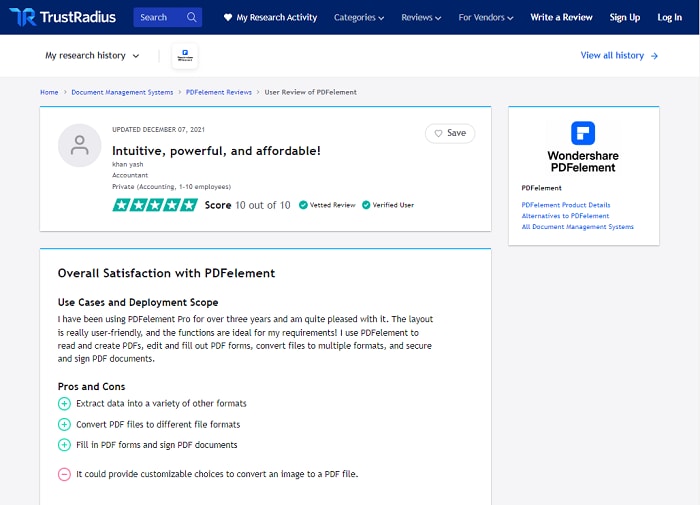
By Mayur Kakade, 11/29/2021
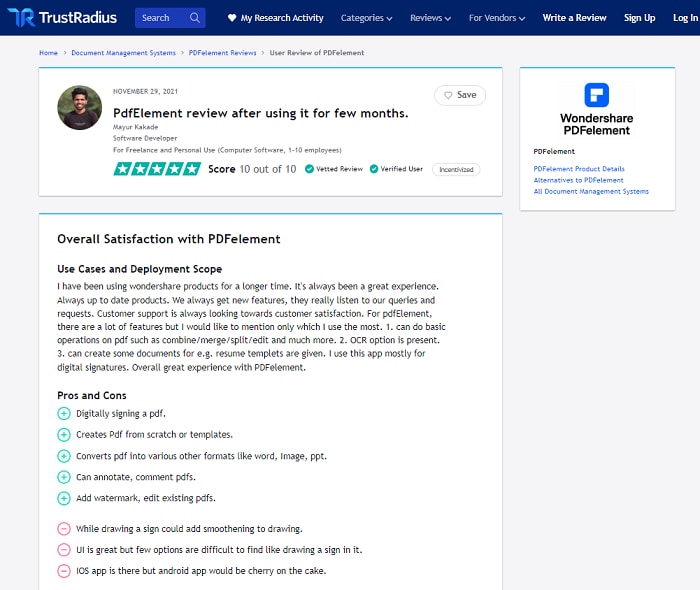
PDF Expert vs PDFelement
Features Comparison
As you can see below, PDFelement has far more features for PDF review and annotation, PDF creation and conversion, and security.
Feature |
PDFelement |
PDF Expert |
| Converting PDFs into Word documents, PowerPoints, and Excel Spreadsheets | Yes | No |
| Callout Boxes | Yes | No |
| PDF Template Library | Yes | No |
| Splitting PDFs | Yes | No |
| Watermarks | Yes | No |
| Freehand Drawing Tools | Yes | Yes |
| Creating PDFs from Scratch | Yes | Yes |
| Stamps | Yes | Yes |
| Merging of PDFs | Yes | Yes |
| Editing and Resizing of Texts | Yes | Yes |
| Adding of e-signatures | Yes | Yes |
| Commenting | Yes | Yes |
| Highlighting | Yes | Yes |
| Password Protection | Yes | Yes |
| Redaction of Sensitive Information | Yes | Yes |
| Mobile PDF Editor | Yes | Yes |
| Editing and Resizing of Images | Yes | Yes |
| Scanning of Documents into PDFs | Yes | No |
System Requirements
To give you an insight on the system requirements PDFelement and PDF Expert support, refer to this table below.
System |
PDFelement |
PDF Expert |
| Windows | Windows 10, 8.1, 8, 7, Vista, and XP | Unsupported |
| Mac | macOS 10.12, 10.11, 10.10 | macOS 10.12, 10.11, 10.10 |
| iOS | iOS 8.0 or latest version | iOS 8.0 or latest version |
Pros & Cons
In this table, we compared the pros and cons of PDFelement and PDF Expert depending on users' comments.
PDFelement |
PDF Expert |
| Pros: | Pros: |
|
Impressive and accurate OCR technology Fluid display, customizable page management Powerful and Precise PDF Editing tools Robust, lightweight, and functional program Easy Multi-Format Conversion Well-rounded PDF Editor User-friendly interface. |
Effective Annotation and Mark-up Tools It can sync everything to Google Drive Very easy to use Allows users to work on two files side by side. |
| Cons: | Cons: |
|
Navigation bar (scroll) can be made a little wider for convenience Managing multiple documents could be complex. |
No OCR Technology No Format Conversion Tool Occasionally the small buttons on the screen are difficult to tap. |
Deployment and Support
Below is the comparison of PDFelement and PDF Expert's deployment and customer service support.
Deployment |
PDFelement |
PDF Expert |
| Cloud, SaaS, Web-based | Yes | Yes |
| Desktop – Mac | Yes | Yes |
| Desktop – Windows | Yes | No |
| Desktop – Linux | No | No |
| Desktop – Chromebook | No | No |
| On-Premise – Windows | Yes | No |
| On-Premise – Linux | Yes | No |
| Mobile - Android | Yes | No |
| Mobile - iPhone | Yes | Yes |
| Mobile - iPad | Yes | Yes |
Support |
PDFelement |
PDF Expert |
| Email/Help Desk | Yes | No |
| FAQs/Forum | No | No |
| Knowledge Base | Yes | No |
| Phone Support | Yes | No |
| 24/7 (Live Rep) | Yes | No |
| Chat | Yes | No |
Conclusion
What we've learned so far is that there are several program issues that may occur while using PDF Expert; and troubleshooting them can become quite bothersome. Most of the time, you would need to reach out to their support team to gain resolution. That's why exploring an alternative PDF editing tool that can even provide more PDF editing features is such a good idea. Good thing with Wondershare's PDFelement, you can rest assured that your search for the ultimate All-in-One PDF Editing program has come to an end.
 Home
Home
 G2 Rating: 4.5/5 |
G2 Rating: 4.5/5 |  100% Secure
100% Secure



