Where digital documents offer security and organization, printing PDF documents have its advantages. In an academic career, the students must go through an awful lot of literature to be reviewed and cited in their thesis. Printing those PDF documents help in studying with focus and can be shown to the supervisor in hard form.
In addition to this, exciting visuals are incorporated with printing documents. If you are a fan of printing smell, you may find yourself printing a lot more than needed. The PDF print also offers a good quality output and saves the trouble of manipulation of data.
To print PDF on iOS, the article presents methods in the most intricate way possible. In addition, reasons for using PDF for printing shall be included in the plan.
In this article
Part 1: Why is PDF Format Preferred for Printing in Market?
A wide range of reasons is associated with using PDF for printing. Be it a designer, a writer, an artist, or an employee, they all utilize the PDF format to display their work. The PDF print never leaves the user in a lurch. The section outlines some of the most convincing reasons to use this format to print.
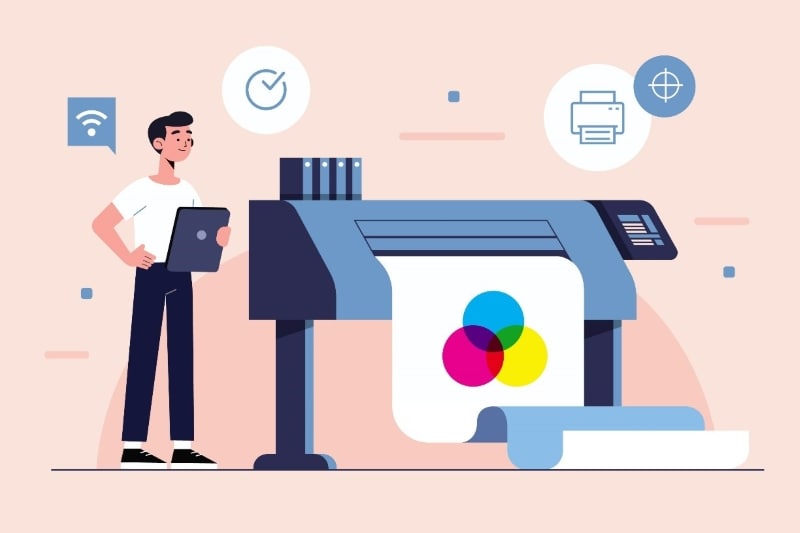
Nullified Image Distortion and Pixelation
Using printing formats other than PDF can distort the imagery making the preview pixelated. It means that the alignment, display, fonts, and text is prone to imbalanced print. However, the PDF print guarantees that no such distortion occurs, and the document is printed as it was in the soft form.
Document Authenticity and Originality
The PDF documents do not allow anyone to make changes to it, manipulate the data, or play with it in any way. When sending the file to the commercial printer, a PDF file means that no further editability is required. To be confident that no one is in possession of your hard work to duplicate the design, turn to PDF print.
Ensure High-Quality Output
The equipment reviews and analyze the document before printing it only when it is in PDF format. The files offer low-quality output with an extensive clarity problem if you go for forms other than PDF. Henceforth, switching your files to PDF formats is the correct way to limit discrepancies because of equipment.
Facile Processing and Workability
No matter what software is in use for the design, converting it into PDF offers a minimal file size that is easy to process and view. As the artwork has to be transferred from one place to another, one print tip and reason to go for PDF is that it shortens the file size and makes its viewability effortless.
Part 2: Easiest Way to Print PDF Files on iOS - PDFelement
Every business venture has been working day and night to provide users with more freedom and liberty. When it comes to playing with documents based on PDF format, Wondershare PDFelement has made it to the list. With a robust working experience, PDFelement aces print PDF on iOS like no other software.
Wondershare PDFelement allows the user to view PDF digital documents on their devices and edit, extract, annotate, share, organize, and navigate through the file like a pro. This amazingly workable application doesn’t restrict the range of users’ motion as it can be accessed from a smartphone and a system.
In addition, print PDF on iOS is made successful by optimizing the PDF and creating a smaller file version. It aids in the successful sharing of files without wasting any time. Moreover, printing PDF from PDFelement offers negligible image distortion and pixelation.
One can share the files through Email and Notes and upload the sensitive PDF documents on Dropbox and Google Drive in a heartbeat. Without affecting the quality of the content, this tool knows how to leave a long-lasting impression. To have a different idea of what PDFelement brings to the table, we have sketched out some features of this remarkable software.
-
The application lets the user insert pictures and offers a fantastic experience to edit them effortlessly.
-
The originality of the document can be protected through passwords and signatures, thus limiting any data breach or manipulation.
-
PDFelement enhances the usability factor for the user. One can rotate, delete, and add text through one button press all through a smartphone.
-
With the OCR technique, the application recognizes the text on the images and converts it into text.
The features offered by Wondershare PDFelement do not end here. An unending list of attributes that help the user gain liberty while playing with texts and documents. If you hear about the workability of PDFelement for the first time, it is essential to explain the procedure to go through PDF print effectively.
Step 1: Opening the Relevant Document
To initiate, launch PDFelement from your iOS device. From the interface that appears, browse, and open the document that needs to be printed.
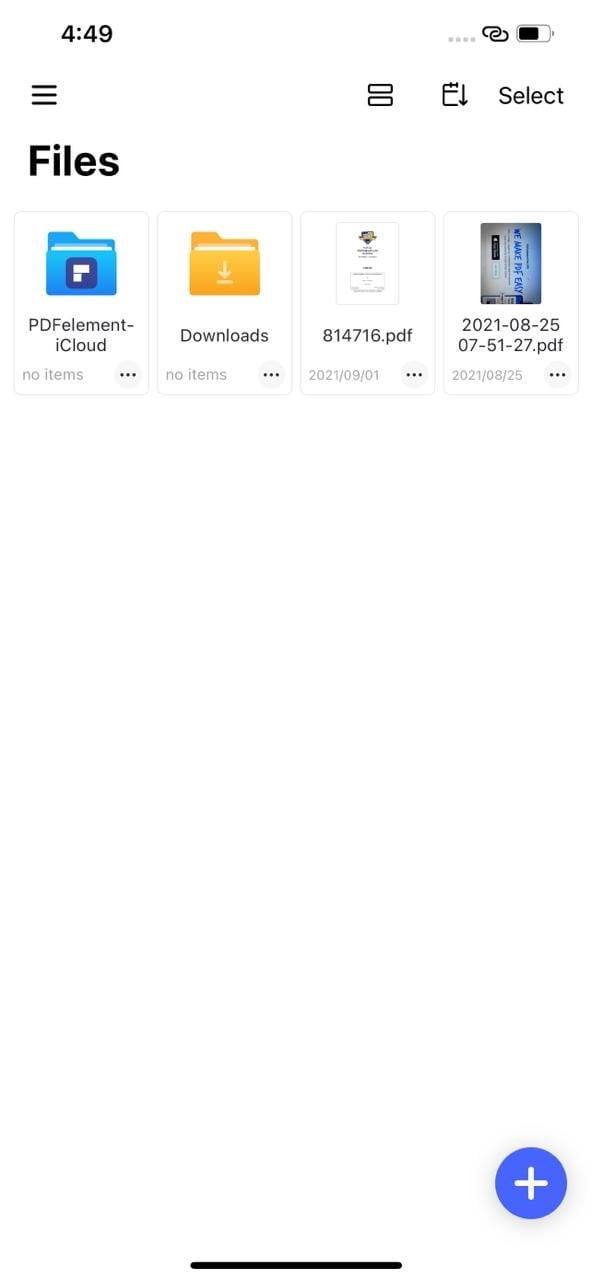
Step 2: Selecting the Purpose
After the document is opened, navigate to the “three dots” icon in the top right corner. Click on “Print” from the list of menu options.
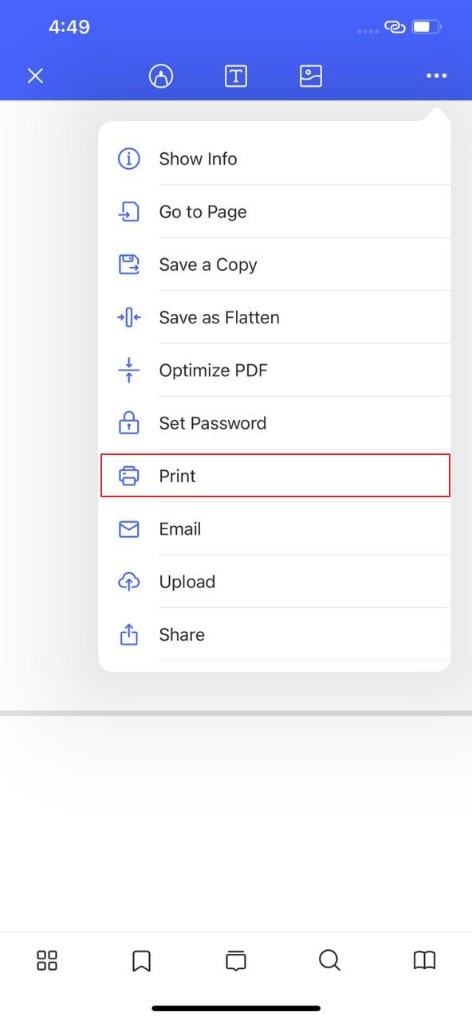
Step 3: Printing Options
A pop-up print window appears, offering some printing options. The user is directed to select the printer, mention the needed copies, and choose the range of the pages. Hit “Print” afterward.
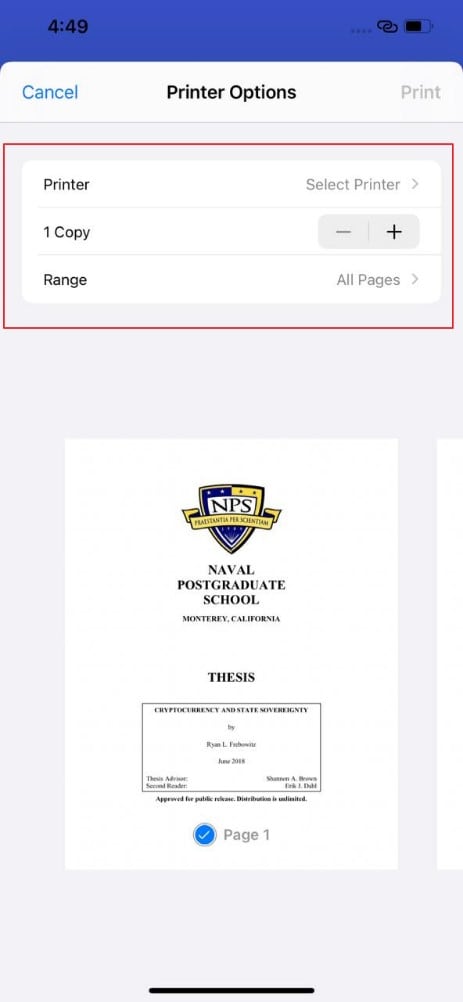
Part 3: Tips and Tricks to Do High Quality PDF Printing
The print tips and tricks of PDF printing play an essential role in making the whole process trouble and hassle-free. The incorrect printing of the PDF document or design wastes money and time and creates indefinite stress. For a successful PDF print, the section offers a detailed outlook on print tips and clever tricks to print PDF on iOS like an expert.
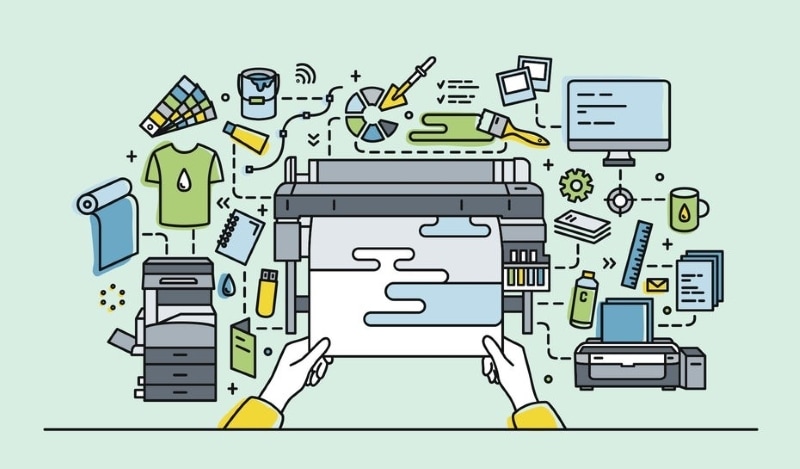
Printer and Document Settings
To carry out the PDF print successfully, the user is instructed to closely monitor and check the settings of both document and the printer. For once, the size of the page has to be mentioned and given to the printer settings. For instance, if you need the print in A3 size, the printer has to know it. Otherwise, it will print in the default updated settings and ruin money plus time.
A thorough go-through of the layout settings of the printer helps in choosing black or color printing. If you have both, it is mandatory to choose in the printer settings. In short, there has to be a clear mindset in the user’s mind of what he needs and carefully instruct the printer accordingly.
Flattened PDF Document
A flattened PDF document means that all the interactive and design elements of the PDF have become a part of the native text. It is necessary to flatten the document to ensure that no formatting error occurs after the PDF print.
The following print tip is to flatten the document so that all the text, design elements, text boxes, and drop-down lists have been successfully converted into imagery. The garbled printout makes the message unclear because the formatting and interactive elements have been distorted and varied.
Therefore, before starting the printing process, study the document carefully, and flatten it. It considerably saves time, and the designer can steer clear of stress.
High-Definition Imagery
The usage of high-definition imagery is your way out if your print output is unclear and the pictures are unable to express themselves. The outcome is displayed as aberrated and pixelated if the user has inserted the pictures with low resolution, unformatted height and width, high compression, and low pixels.
Another print tip for a workable print PDF on iOS is using high-definition pictures and protecting the PDF print from fuzzy output documents. Moreover, it lets the user understand what is going on in the image and sends the message across without any caption.
Hard Drive Accessible Document
The correct printing of PDF documents is one thing, but the time it needs is another. In most typical scenarios, the output is exceptionally appropriate and up to date. However, the processing time is so weak and slow that it takes hours to print it.
The last practical print tip is to ensure that the file is saved on the hard drive. If the document is printed from a hard drive, its quick processing and printing chances are 100% genuine.
Part 4: Wrapping Up
Several factors make the print PDF on iOS effective and efficient. The usage of PDF format before printing has become quite renowned because of many reasons. A high-quality output, facile processing, negligible image distortion is guaranteed through the PDF format. Not to mention the data integrity and protection from manipulation it brings.
Wondershare PDFelement does a great job at making the whole process extraordinarily effortless and hassle-free. From opening the file to printing it, this software has got you all covered. The users are suggested to understand the print tips as well. They play a vital role in enabling a painless procedure.
 Home
Home






