iPhone 13 is here, and people have bought it to quench their thirst with the new features and ingredients it brings. Therefore, iPhone users may use a little guidance to scan documents and other ordinary tasks.
The scanning of PDF documents has an extensive range of advantages. It creates a paperless world where efficiency is maintained. Making the file organization effortlessly, scan on iPhone 13 to minimize costs and save office chaos.
It is an environment-friendly process and helps enhance productivity in the workplace. The section offers an insight into reasons for scanning PDF and introduces PDFelement to scan on iPhone 13.
In this article
Part 1: Numerous Reasons to Scan Using iPhone 13
The world is going digital and traditional ways of keeping and sharing information have become obsolete now. One cannot deny that the electronic presence of documents is a productive and effective way of going through workplace operations. Scan on iPhone 13 to bring workability to your personal and professional life.

If you are looking to make your life easy and hassle-free, you would have to switch to scanned and digital documents at some point in your life. Therefore, it is crucial to study the reasons to scan using iPhone 13. The section covers reasons to scan files and tips of iPhone 13.
Facile Telecommunication
Telecommunication has become an absolute treat via scanned documents. The scan on iPhone 13 helps the user share the PDF documents through email or cloud storages in seconds. It minimizes the stress of traditional ways of sending and receiving files in person. Accessible telecommunication makes the processing time-efficient and cost-effective.
Workable Editing System
With the scanned PDF documents on iPhone 13, the user can read the data on the go. There is no restriction to be present at a particular place and time. With that, significant editing can also occur where the user can annotate essential parts of the document. One can annotate by highlight, underline, and strikethrough.
Environment Friendly and Cost Efficient
One ream of paper requires 5% of trees, which takes a toll on the environment and creates the worst climatic conditions. The scan on iPhone 13 saves the trouble and creates a paperless office, thus making the process environment-friendly. The printing of PDF files is also discouraged, which saves money and operating costs on printers and toners.
Effortless Storage and Organization
The scanned documents provide an effortless storage system and offer workable organization of essential files. One can store the files categorically in folders so that they can be accessed immediately. The use of keywords plays a notable role in searching for files in need. PDF files are optimized, which makes the file size smaller to be handled by systems and smartphones.
Secure and Protected Documents
Scan on iPhone 13 helps the user keep their PDF files secure and protected. The user can electronically sign the documents and enable a password to avoid unauthorized access and data manipulation. With that, the document owner has complete control over the files, making it harder for hackers and criminals to duplicate sensitive information or use it in any form.
Effective Navigation and Scrolling
A scanned PDF document helps the user navigate, scroll and navigate throughout different pages of the file. The reader can type in the desired page and continue reading where it was last interrupted. With that, one can rotate the document's orientation and tailor it on the iPad as required. One of the moving principles of scanning documents software is the "Extract" option.
Such software has the "Extract" option that lets you take out several pages from the document to make it a separate one for additional usage. iPhone 13 users enjoy the workability and functionality of similar features extensively.
Organized PDF Files
The traditional system of file organization has no window of error. If the user has messed up page count, he has to get ready to face another day of handling and organizing the pages. However, with scanned documents at hand, one can re-order the pages in seconds. The user can change the sequence and even alter the page number style to discriminate from other relevant files.
Inspiring Usage of Bookmarks
With the scanned documents, the life of readers has been blessed. They are offered the liberty to use bookmarks so that they can continue where the reading was halted. Compared to the physical documents, the bookmarks have to be purchased, and they are often lost, and the whole point of keeping them is eliminated. Scan on iPhone 13 to steer clear from this mess.
Comments Addition in Scanned Documents
The scanned PDF document provides an easy way to insert relevant comments in different sections of the file. It assures that the user is reviewing every part of the document. These comments can be questions, concerns, or suggestions that other readers can easily access to comprehend the different points of view.
Adding comments in the physical documents can get messy and irritating. Moreover, there is not enough space to say what the user wants, and fonts get sullied. It also develops illegibility for other readers.
Part 2: Multiple Page Scan on iOS Through PDFelement
The first concern to be addressed in this section is how to scan on iPhone 13. Scanning in iPhone 13 can be done successfully using a workable software known as PDFelement. PDFelement for iOS is ideal for students, professors, designers, entrepreneurs, and everyday users. From editing to viewing and reading to annotating, PDFelement for iOS offers an interactive experience.
Tips of iPhone 13 usage revolve around the fact that one has to know the workability of different software, including PDFelement. If you need to learn more about what PDFelement for iOS offers, have a glance at the features below.
-
PDFelement presents a multi-page scan to its users. It means that if you have several pages in your PDF file, you can capture the images and make them one comprehensive and collected PDF document.
-
One can annotate while reviewing the document by highlighting and underlining it. The features make the reading process facile and flexible.
-
PDFelement has a dark mode that helps in reading at night without affecting eyesight.
-
The tool aids the user in rotating, deleting, and adding as many pages as needed. This feature plays a vital role in enhancing productivity in the workplace.
-
PDFelement is a user-friendly software that permits any beginner to use its innumerable traits and features.
-
One can print PDF in the most facile manner. The user gives the required pages, copies of the document with a connected printer.
Wondershare PDFelement
Simplify how people interact and communicate with PDF documents using intuitive and powerful PDF tools.

The procedure to how to scan on iPhone 13 might seem tricky for a few and easy for others. However, it is mandatory to avoid misconceptions and confusion beforehand to have the desired results.
Step 1: Opening Wondershare PDFelement
The first and foremost step is to launch Wondershare PDFelement on your iPhone 13. After that, click on the (+) icon located at the bottom right corner of the interface. From the features that appear, tap on "Scan."
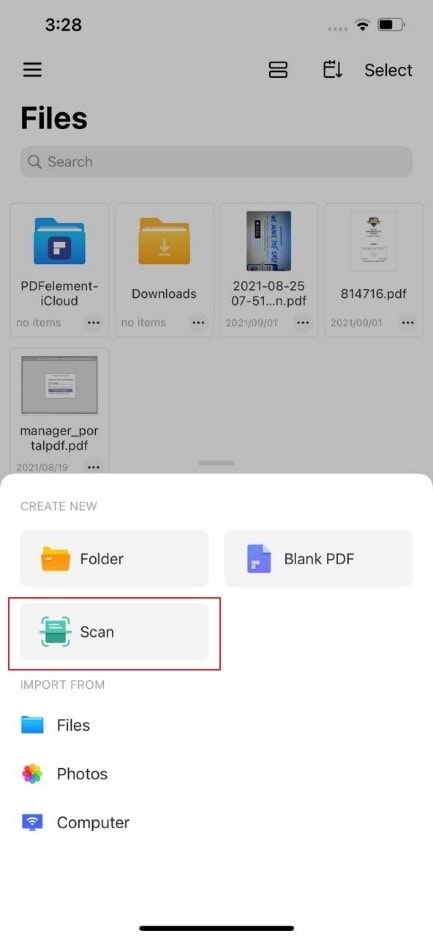
Step 2: Shooting Phase
The camera appears. If you need a multi-page document, click on it. Shoot as many images as you want to turn them into one PDF document.
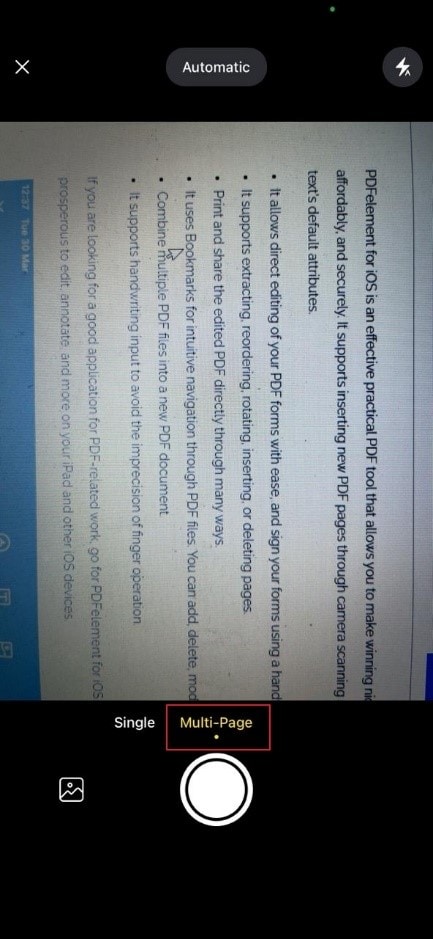
Step 3: Cropping Captured Imagery
After the process is concluded, the user can edit the pictures captured. It means one is free to crop a section of it to remove unwanted objects from the image. Getting rid of unwanted stuff presents a professional vibe to the document. Tap on the right arrow to do so.
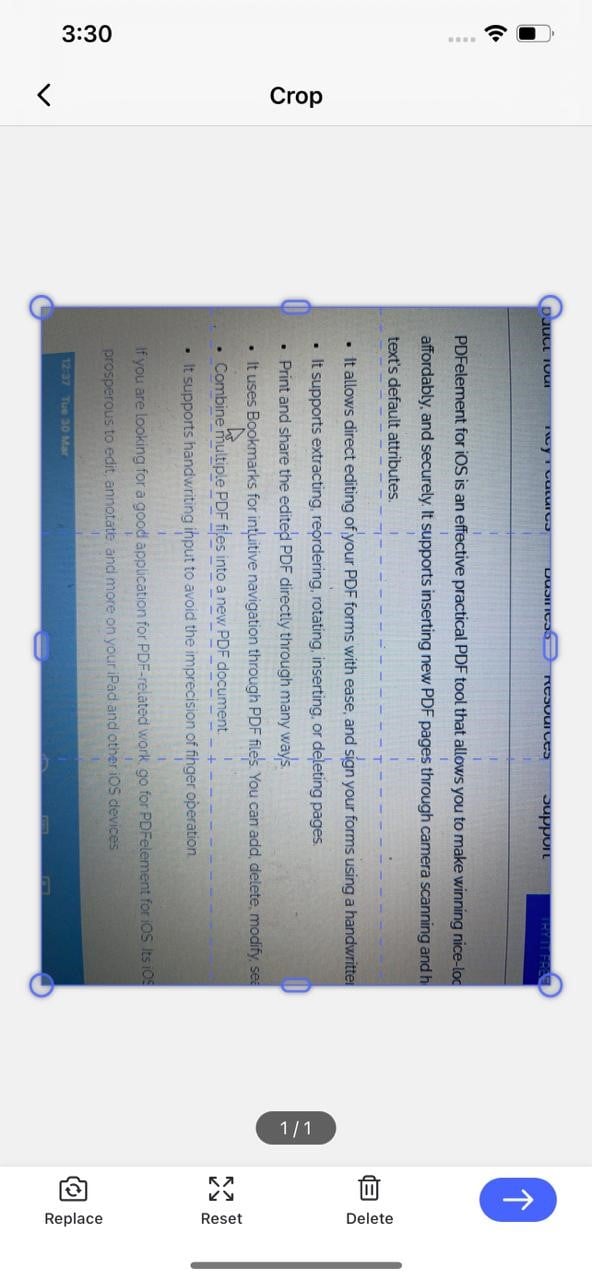
Step 4: Editing Process
The user is directed to proceed after the editing is done. The images have been converted into PDF documents. Make necessary changes to the document. It includes adding filters, rotating them, or adding new pictures.
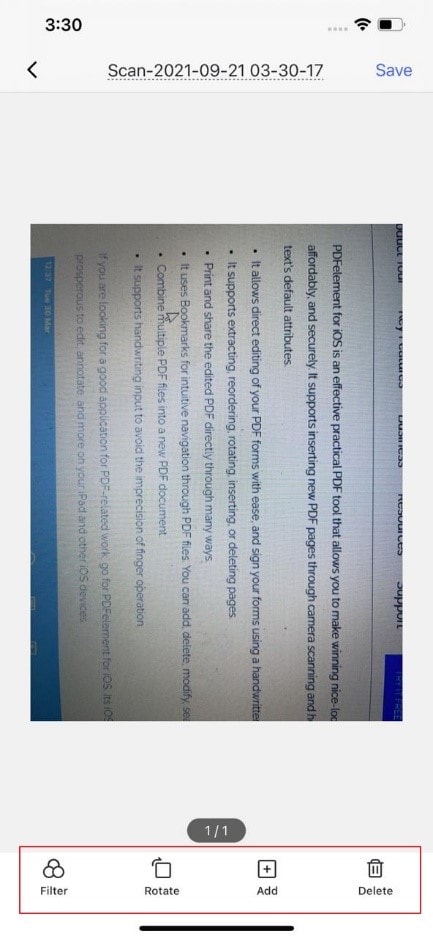
Step 5: Saving Process
Tap on "Save," located at the top right corner. It will save the document in your iPhone 13 to be accessed at any time.
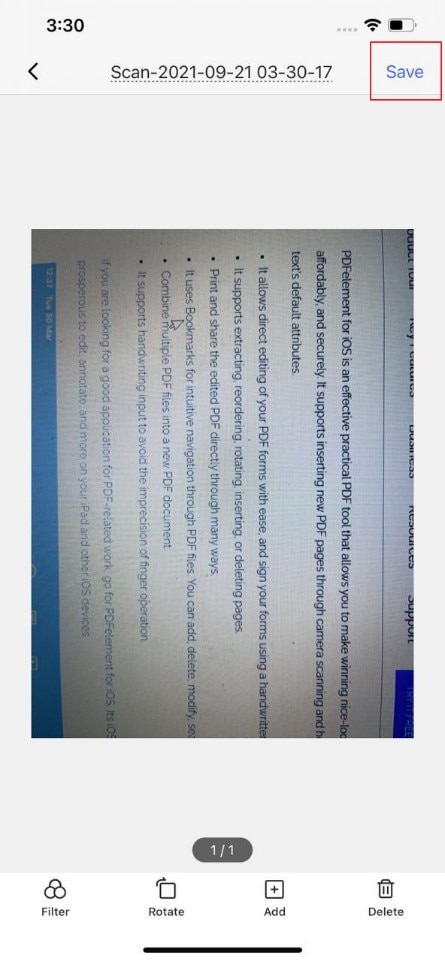
Closing Thoughts
We are living in the 21st century and going digital at a faster rate than apprehended. Therefore, it states that all businesses and firms need to get the hang of multiple software and tools that help better organize documents. For the same reason, one should invest in the latest models like iPhone 13 to better enjoy the experience of global times.
Scanning the PDF documents makes a paperless world that saves the environment and protects trees. It influences on depletion of the ozone layer positively. Scan on iPhone 13 to save money, time, and secure the files. Wondershare PDFelement does a remarkable job scanning documents and converting physical documents into digital with a mere tap of a button.
 Home
Home






