 Home
>
macOS Tips and Tricks
> How to Fix macOS 11 Mail Not Showing Email Content
Home
>
macOS Tips and Tricks
> How to Fix macOS 11 Mail Not Showing Email Content
Mac users heavily rely on the Apple Mail to receive their email messages. However, as the emails pile in the inbox, the Mailboxes become bloated. The performance of the Mac is compromised and soon they realize that the messages do not appear, and when they appear the Mac mail message body is not displayed on macOS. This article aims at informing you of the causes of Mail not showing messages and how to troubleshoot email problems in the mail on macOS.
The Possible Reasons Why Mail Not Displaying Messages on macOS
Mac computers have an in-built Apple Mail or Mac Mail that is their email client. The service is user friendly and efficient to use and allows you to manage your iCloud, Exchange, and IMAP email accounts. Unlike Outlook and Gmail, Mac mail users have access to their email messages even when offline. The messages and attachments like office files, PDFs, videos, and photos are stored in the internal storage of the Mac machine. The Mailbox became bloated with an increase in Mailbox and soon began showing errors like mail not displaying message body content on macOS or not being displayed at all.
The errors are due to the unresponsiveness of macOS, garbled inbox, or the Mac system is unable to find relevant messages. The Mailbox becomes slow and can spin for a long time without any message being displayed, message reflecting Apple mail emails are appearing blank on macOS or displaying messages that cannot be understood.
How to Troubleshoot Email Problems in Mail on macOS
When you have problems in Mail on your macOS you can consider re-indexing or rebuilding as a method of troubleshooting. When you have some messages missing, you can begin by checking blocked contacts which stops the message from a person or a group of people, and your rules can direct messages to another mailbox. Delete all the messages from the spam folders as well as unwanted emails in order to free storage in your Mac and give space for the incoming messages. You should also ensure that your Mac is updated with the latest version. Where the problem is still there, you can opt to rebuild or index your Mac.
1. Rebuild Mailboxes
Rebuilding the mailbox deletes all the messages and any related information and then re-download them from Mac Mail servers. Click the Mail icon on your screen and open it. On the menu, click Go found at the top. On the drop, menu click Applications and then click the Mail option. Several mailboxes are displayed on the left and click on the one you want to rebuild. The Mail immediately begins deleting all the locally stored messages and attached files in the mailbox and then re-downloads from your server. The time taken to rebuild highly depends on the capacity of your information. The more the information the more the time is taken to re-build and the vice versa is true.
When the problem of the missing Mails in your inbox persists you should opt for a manual re-index. The Mac is designed to re-index automatically whenever it detects problems in their mailboxes. However, it is highly advised to manually re-index when you realize the Mail issues in your Mac.
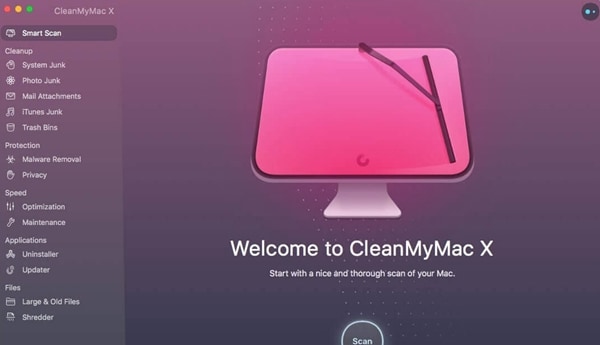
2. Manual Re-index of Mac Mail
If you were on Mail, go to the menu bar and click on Mail Menu and quit mail at the bottom of the drop-down menu. Type ~/Library/Mail/V2/Mail Data on the window that pop-up when you select the Go Folder. Select the Envelope Index file and copy it into a new folder you create on your Mac. Move the newly created folder to the trash. On the menu bar click on Go and then select Applications. Click the Mail option and Continue on your pop-up menu. A new Envelope Index is created to replace the deleted ones. The final stage of re-indexing will take some time depending on the capacity of information found in the targeted mailbox. You can then re-launch your Mail app in order to fully re-index mailbox. If the mail messages on your Mac show all the messages, you can then delete the Envelope Index you had saved.

Enhance your email management: PDFelement for seamless PDF handling on Mac
One of the main challenges facing the Mac users on macOS is how to manage the PDF. One of the best PDF software you can have to solve all the PDF problems is the PDFelement for Mac. The PDF comes with a friendly and easy to use interface which does not require special skills to operate. The PDF uses encryption and passwords to secure the documents from unauthorized access as well as restricting actions that can be done on the files. The optical character recognition allows the extraction of files from paper documents to electronic files which are easy to edit. This also reduces manual data entry that is prone to errors and saves time and money. The PDF documents can easily be merged or split as well as opened simultaneously.
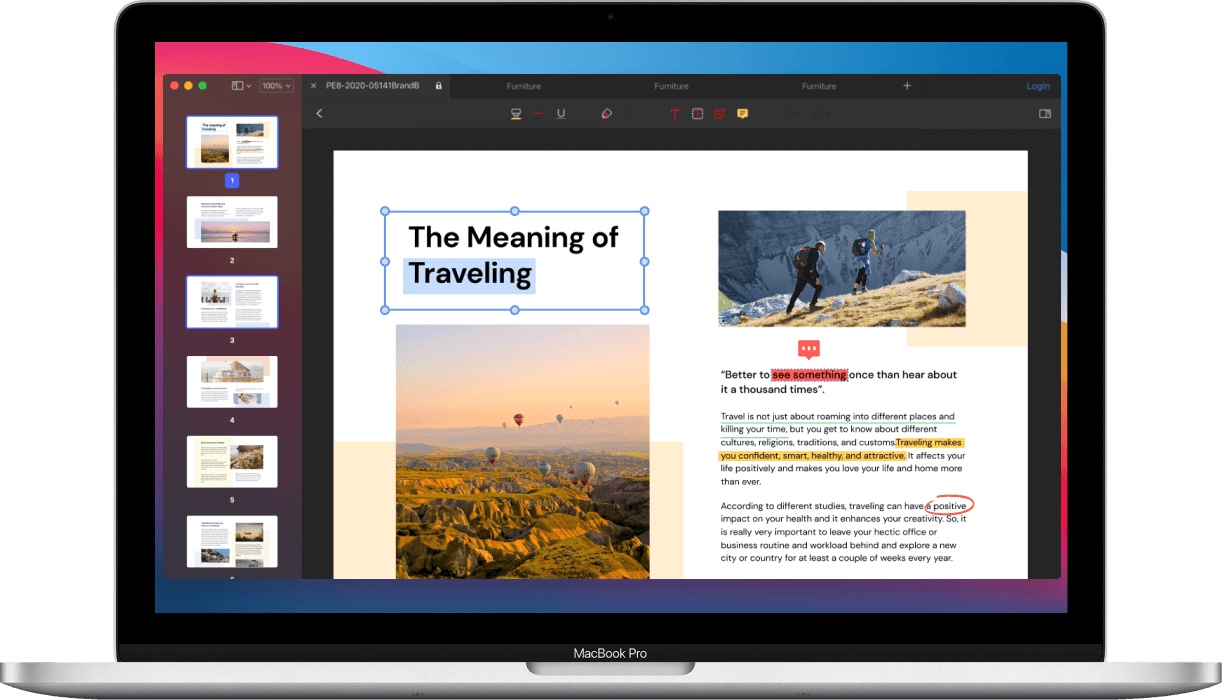
The PDFelement for Mac increases the productivity of your Mac as it offers the ability to convert PDF to Word, PDF scanner, PDF editing as well as PDF compressor. PDFelement empowers the user to fix and edit files without loss of fonts and format. The PDF editor allows you to add notations and tags on the documents which help in highlighting and commented on the sections of the document you want.
Free Download or Buy PDFelement right now!
Free Download or Buy PDFelement right now!
Try for Free right now!
Try for Free right now!
Related Articles
- How to Check Mail Size before Sending on macOS
- How to Fix macOS 11 Keeps Crashing
- Tricks to Type Æ, €, #, @, © and More Special Characters on macOS 11
- How to Set Up and Use Apple Pay on macOS 11 with/without Touch ID
- How to Turn off a Keyboard Backlight on Macbook (macOS 11)
 100% Secure |
100% Secure |

Audrey Goodwin
chief Editor