 Home
>
iOS Tips and Tricks
> How to Turn Off AirDrop on iPhone/iPad on iOS 14
Home
>
iOS Tips and Tricks
> How to Turn Off AirDrop on iPhone/iPad on iOS 14
It's no doubt AirDrop has been a blessing to iOS users since it's innovation. The AirDrop which was introduced with the Apple iPhone device is known to be the most favorable means iPhone and iPad users utilize in the transfer of documents, photos, videos, and lots more to nearby Apple devices over Bluetooth and Wi-Fi.
Anyways, it's sad to know that many iPhone users today don't know how to turn off AirDrop on an iPhone for iOS 14. As a result, we've covered all the necessary solutions that'll enable you to stop AirDrop on iOS 14. Let's take a look at how you can turn off AirDrop on iOS 14 via settings Using and control center.
How to Turn off AirDrop on iOS 14 via Settings
To protect yourself from receiving unsolicited content in public areas you can easily utilize the control settings on your iPhone or iPad device to stop AirDrop on iOS 14. It involves a very straightforward process.
However, in the process of turning off AirDrop on iOS 14 via settings, you'll have three options to choose from in the AirDrop settings. That is, 'Receiving Off' which makes your iPhone/iPad device undetectable, the 'Contacts Only' option limits your device to be detected by only those who you've got on your contact list, and 'Everyone' gives access to any Apple devices nearby to request a transfer anytime, anywhere.
Thus, utilize the steps explained below to turn off AirDrop on iOS 14 via settings.
Step 1: Launch Settings on your iPad or iPhone device
Step 2: In the settings page, scroll downwards to find the 'General' option and tap on it.
Step 3: You'll be prompted to a new page showing different options, tap on AirDrop
Step 4: The final step involves tapping on the 'Receiving Off' option to turn off AirDrop on an iPhone on iOS 14.

How to Turn off AirDrop on iOS 14 via Control Center
Using the control center to turn off AirDrop on iPhone and iPad for iOS 14 is an easy task to accomplish, but the process seems different on iPhones X or later and iPhone 8 plus down. Fortunately, this section has covered all steps you can use in executing the operation within a blink of an eye.
Step 1: If you're using an iPhone X or later you'll need to swipe downwards from the upper right corner of your iOS device to open the Control Center. While on iPhone 8plus or later, you can swipe from the bottom of your screen upwards.
Step 2: Hold down firmly on the network settings box in the Control Center to broaden it.
Step 3: After expanding the network settings box, the AirDrop icon will be displayed and other options like Airplane mode, Cellular data, Wi-Fi, Bluetooth, and hotspot. Thus, tap on the AirDrop icon.
Step 4: Finally, tap on the 'Receiving Off' option, so your iPhone device will be undetectable when other iPhone users are using AirDrop.
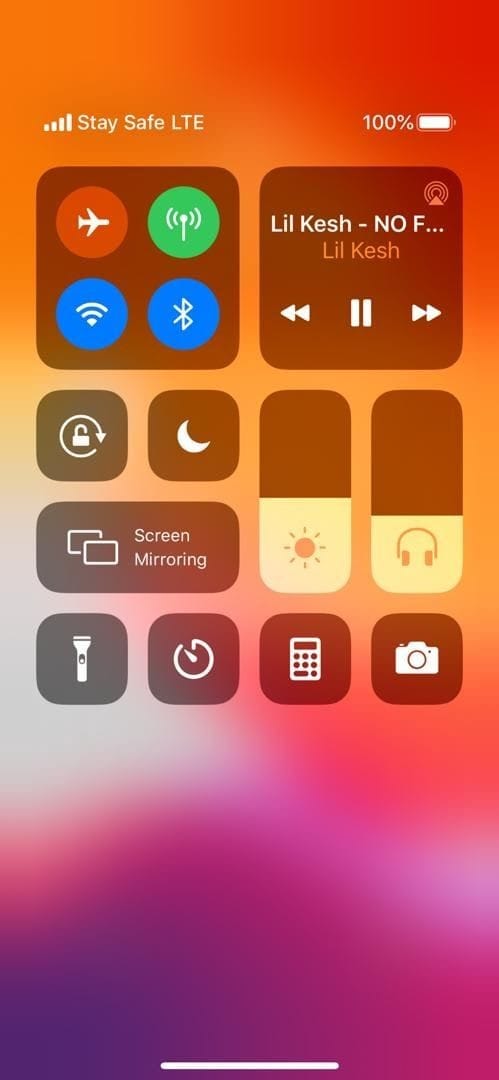
Best iPhone/iPad PDF editor for iOS 14- PDFelement for iOS
As the world continues to evolve towards a paperless era, we continue to see mind-blowing technological innovations every day of our life. PDFelement for iOS is an avant-garde digital tool created with respect to enabling every iPhone user to execute every task pertaining to their PDF document conveniently.

While PDF files are known to be the best format for sharing documents and retaining all evidence of the file, it's always very difficult to make changes on files in this format. But thanks to Wondershare PDFelement for iOS, you can now edit, annotate, fill, and sign your PDF document efficiently. However, the convert option is yet to be available on the iOS version of this app, but its highly intuitive user interface ensures every minute you spend editing and modifying your PDF file on the software tool is worth it.
Besides, this PDF tool is also essential for business organizations and students, as it allows you to conveniently and securely store and recover deleted files easily.
Conclusion
If the question about 'how can I turn on/off AirDrop on iOS 14' has been a disturbing one which you have on your mind all this while, then if you've read through this content I'm sure you're now familiar with the methods.
Free Download or Buy PDFelement right now!
Free Download or Buy PDFelement right now!
Try for Free right now!
Try for Free right now!
 100% Secure |
100% Secure |

Audrey Goodwin
chief Editor