 Home
>
iOS Tips and Tricks
> Top 10 Things You Need to Do Before Installing to iOS 14
Home
>
iOS Tips and Tricks
> Top 10 Things You Need to Do Before Installing to iOS 14
Apple announced its newest iOS version to the public back in June 2020, and since then, it has created a lot of hype. Did it catch your attention too? Well, that is not surprising, as Apple has brought significant changes to the user interface in iOS 14, and packed it with more features than you can probably list down! It has improved accessibility, put more focus on minimalist user experience, and made sure that you get the most out of your phone.
But you should not plunge in to install iOS 14 just yet. In this guide, we will tell you exactly what to know before installing Apple's iOS 14.
What to Do Before Upgrading to iOS 14
1. Backup Your Data
To answer your question, "What do I need to do before upgrading iPhone to iOS 14" we will tell you to do the important stuff first: Backup your data. Your phone contains more precious data than you can imagine, and losing even some of it can prove to be a problem. Installation can always go wrong, and it is better to keep your data secure.
iCloud automatically backs up your contacts, messages, documents, photos, system configurations, app settings, and much more. However, you should still open your Settings, go over to iCloud and check if Backup through iCloud has been turned on. Then, see the date of the last backup, and if need be, press the Backup Now button to keep your data up to date.
You can also create a backup by connecting your phone to your PC or iMac, and choosing iTunes to create a local backup of your iPhone on your computer.
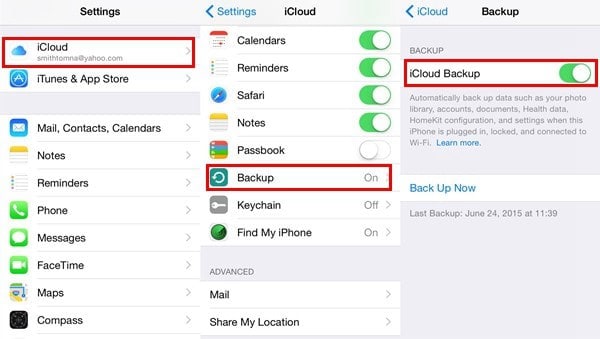
2. Read Apple's Beta Rules & Conditions
Although you may not consider reading the terms and conditions necessary – and having the rules and conditions spanning 54 pages does not make it easier – it is important to know what you are getting into, understand the risks involved, and be sure to take the necessary line of action if things go south.
Please note that the beta versions are not the final product but are provided to a limited audience so that potential bugs and issues can be identified, and the users may add their suggestions over possible improvements that can be made. And, you do not need to worry a great deal over your device's malfunctioning. You can always revert to your previous iOS version, and Apple states that using the beta version does not void your device's warranty.
3. Cleanup Your Storage
Your iPhone could be running out of available space, and your inner procrastinator would have convinced you to clean up storage sometime soon. Well, now that you're upgrading your iPhone, this is the perfect time to clean it up! This can turn out to be one of the most useful things to do before installing iOS 14.
Head over to your Settings and then Storage in General Settings. You will be able to see just how many apps you have installed, and the amount of space they have been taking on your phone. Check out each app, and decide if you need it any longer. You may even head over the Music and Movies apps and delete the media that you would probably not be hearing or seeing again.
4. Familiarize yourself with iOS 14
Just like you would not dive into a river without checking its depth, you should know what to do before upgrading to iOS 14. Apple has changed the way a user is supposed to use the iPhone, and to make the most use out of its features, its better to know exactly what iOS 14 brings to the table.
To name a few of the major changes brought in by Apple, the Home Screen can be edited to add widgets of your size, Siri appears only as a small button on the screen, and apps can be removed from the Home Screen without deleting them from the phone!
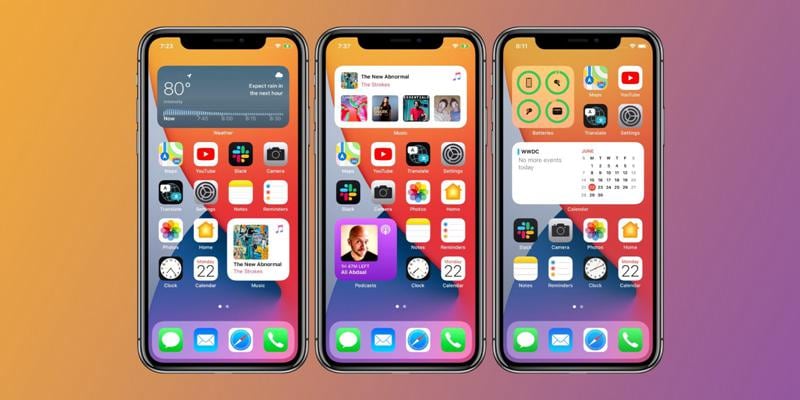
5. Gather Feedback from iOS 14 testers
Now that you know about the iOS 14 and the features it brings with it, you might want to consider reading up online over the various bugs and issues that are being faced by those who have already upgraded to iOS 14. This will help you decide if the issues present are major enough for you to postpone your upgrade.
Moreover, there is a chance that your device slows down in the unstable release. Thus, it is essential to know all the things to do before installing iOS 14.
6. Find Possible Fixes
After understanding the bugs and issues that you can encounter on iOS, you would need to know exactly what to do before upgrading to iOS 14. For this purpose, you can consult search up the internet, browse the developer forums and see how other iOS 14 users have managed to solve the issues.
Then, you can jot down the fixes on a piece of paper or save them on your PC so that you can easily manage to fix the bugs and enjoy a seamless experience of iOS 14.
7. Decide How to Download
If you are worried that the installation will take too much space on your iPhone, or you need to conserve your phone's battery to last through the day, you might consider downloading the installation file through iTunes.
You will need to connect your phone to your PC or iMac and open iTunes. iTunes will display general information about your phone and the current iOS version installed. There, you will see the option to update the phone, and by clicking on the option, the file will start downloading.
However, if you are downloading the beta version for iOS 14, you will first need to sign in to Apple's developer program.
8. Read up the App Reviews
Even though Apple has managed to create its own ecosystem by offering numerous apps for the users, an average user would still need to download more applications. For example, you may want to download apps for social media platforms, for your productivity, or simply to professionally edit photos.
So, it will be a good idea to read up the reviews for the apps being offered for iOS 14 and see if they are working correctly and suit your needs.
9. Remember your Login Information
Apple takes extra measures when it comes to privacy. Thus, even if you successfully install iOS 14, you may be prompted by Apple to re-enter your credentials to log in to Apple ID.
You probably already remember the information, but considering how rarely we use this information, there is a small chance that you may have forgotten it. Also, your iPhone could have deleted user data for third-party apps, so make sure you know your account information for those apps!
10. Learn How to Downgrade
Now that you know all the things to do before installing iOS 14, you may be inclined to download it without wasting further time, but in case you do not like the feel of iOS 14, you should know how the downgrade process works.
If you want to downgrade from the beta version of iOS 14, you can simply connect your iPhone to your PC, open iTunes, put your device in recovery mode, and reset it to factory defaults. This will erase all your data and bring you back to iOS 13.
However, if you downloaded the official iOS 14 version, you will need to download the signed IPSW version of the previous iOS, and then use iTunes to install the file into your iPhone.
Best iPhone/iPad PDF Editor for iOS 14 – PDFelement for iOS
After you install iOS 14, you will probably be interested in all the new apps available on the latest version. If you need a PDF editor, you need to look no more, for we are going to recommend the best PDF editor available on iOS 14. PDFelement for iOS is a compelling software that provides you with solutions to all your PDF-related problems. You can read your e-books, sign your office documents, and edit the PDFs on the go. Yes, PDFelement is that good.

Firstly, it has been designed to suit your style. You can choose the dark mode and fully customize the viewing experience by choosing your favorite scroll mode and page mode. Then, in its editing mode, it lets you add freehand drawings in the PDF, annotate the document with your comments, highlight certain lines, or use Eraser to remove parts of the documents altogether.
But that's not all! PDFelement aims to improve your user experience. You can feed images to the app, and it will convert them into PDF files. What's more, you can use its Font Recognition technology to find out the font used in a document, change its size, color, or modify the font style itself. The creators of this app certainly made sure that they swept over their competition!
v
Free Download or Buy PDFelement right now!
Free Download or Buy PDFelement right now!
Try for Free right now!
Try for Free right now!
 100% Secure |
100% Secure |

Audrey Goodwin
chief Editor