 Home
>
iOS Tips and Tricks
> How to Check iPhone Battery Health on iOS 14
Home
>
iOS Tips and Tricks
> How to Check iPhone Battery Health on iOS 14
Although modern lithium ion batteries in Apple devices are energy-dense, charge quickly and rarely explode, they are not perfect. So, you need to keep checking the battery health on all your iOS 14 devices to know their status after multiple charging cycles. So, if you have an Apple phone, consider checking your iPhone’s battery health on iOS 14. It will let you know when it is good to go or in ancient status, and also when it is most appropriate to replace.
How to Check Your iPhone’s Battery Health on iOS 14
There are various ways to check an iPhone or iPads health and diagnostics on iOS 14, as shown below;
1. Check from the Settings
The Settings app can help you see how well your iPhone’s battery is doing.
- Launch the Settings app and select Battery.
- Wait for a moment and a number of graphs showing your battery’s level and activity over the past 24 hours/ 10 days appear.
- Now hit the Battery Health option to get more details on its status.
- Notice the Maximum Capacity option as it gives a good idea of whether or not your iPhone’s battery is in good health. The higher the percentage the better the health.
- To confirm good health, the Peak Performance Capability option will claim that “Your battery is currently supporting normal peak performance.”
- If you get a message such as this one above, you can be confident that your iPhone will get you through many days.
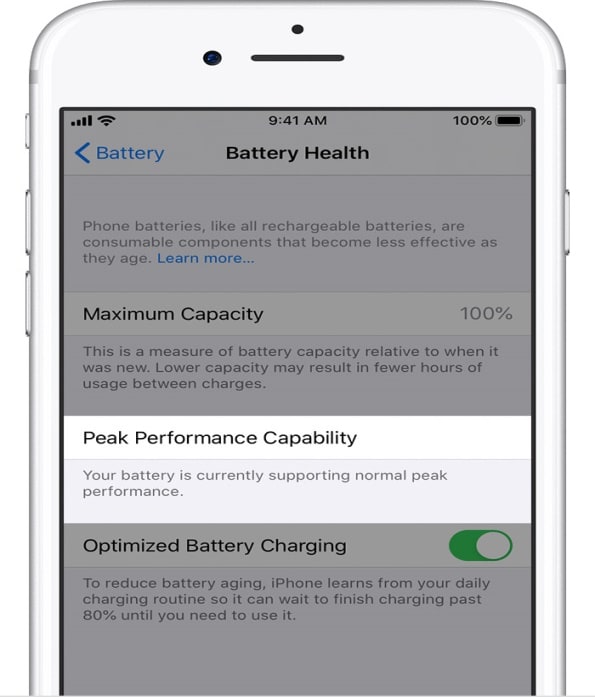
2. Check from CoconutBattery App in your Computer
If you have a Mac computer, you can also use it to check your iPhone’s battery health on iOS 14 through a free Mac utility known as CoconutBattery. This is an application that not only checks the battery health of your Mac, but also your iPad and iPhone.
To check iPhone battery health on iOS 14 using CoconutBattery app;
- Download CoconutBattery app if you don’t have it on your Mac
- Plug your iPhone into your Mac using a lightning cable
- Launch the CoconutBattery app and then hit the iOS Device option at the top

- You will see Current Charge status and Design Capacity that tells you the health of your iPhone’s battery.
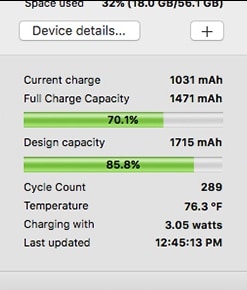
If you are a Windows user, use iBackupBot instead, although it is not a free application. Go to Devices> iPhone>More Information and see CycleCount, DesignCapacity and FullChargeCapacity.
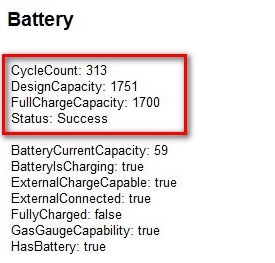
When to Replace an iPhone Battery on iOS 14
The battery health status from your iPhone report helps you in deciding whether you should replace the battery or not. However, the decision is completely up to you. If the battery longer performs adequately and you do not need iPhone replacement, simply replace the battery.
When checking your iPhone’s battery health on iOS 14 through the iPhone Settings, you may get the following notification.
This is an indication that your battery health is not good and so it is highly advisable to replace it.
After checking iPhone battery health on iOS 14 and noting the above, you may notice other signs that suggest the need to replace the iPhone battery. These include;
- iPhone running slow
- iPhone randomly crashing for no apparent reason
- iPhone battery life dropping from 100% charge to almost zero over a few hours of activity
So, if you realize that your iPhone’s battery life is decline sharply and yet you require going longer between charges, it is probably time to replace the battery.
Replacing removable iPhone batteries
Replacing a removable battery is easy since you only need to purchase a replacement battery designed specifically for the specific type of iPhone. Simply power the device down and replace the bad battery with the new. Power it up again and you will now use a fresh battery with maximum capacity.
Replacing Irremovable iPhone batteries
However, some iPhones come with irremovable batteries, meaning that you cannot access the battery yourself. If you consider accessing it yourself, note that the process is not easy and you will definitely void your warranty.
So, the best option is to contact the manufacturer to replace the battery for you. In this case, take your iPhone or iPad to an Apple Store, pay the respective fee and have Apple staff do the rest safely for you.

Best iPhone/iPad PDF Editor for iOS 14 – PDFelement for iOS
Having checked your iPhone’s battery health on iOS 14, you are in a better position to work with amazing applications such as PDFelement for iOS for extended periods of time. This software provides the best opportunity to boost your productivity when dealing with PDF files. It has a dark mode that makes the screen eye-friendly when you need to use PDFs at night.

PDFelement for iOS is an incredible space where iPhone and iPad users can quickly open and view PDF documents. You can use the search function to look for certain texts, or rather scroll horizontally or vertically, and zoom in and out. What’s more, you can choose to go through your PDF files in single or double page mode. PDFelement for iOS also has the ability to annotate and markup PDF files, by adding textboxes, stamps, text call-outs and freehand drawings. It can further underline, highlight or strikethrough texts.
Acquiring PDFelement for iOS on a healthy iPhone battery is a great opportunity to read PDF novels and books even at night. You can easily find texts in hundreds of pages instantly, as you navigate smoothly. You can also underline or highlight important facts while inserting your own thoughts to other people’s writings.
Free Download or Buy PDFelement right now!
Free Download or Buy PDFelement right now!
Try for Free right now!
Try for Free right now!
 100% Secure |
100% Secure |

Audrey Goodwin
chief Editor