 Home
>
Indesign Tips and Tricks
> How to Use InDesign to Print Booklet to PDF
Home
>
Indesign Tips and Tricks
> How to Use InDesign to Print Booklet to PDF
If you want to print InDesign booklet to PDF we have good news. This is very easy to do using the file menu in the main tab of InDesign. For booklet to PDF conversion in InDesign, you can easily generate a great output file if you follow the right process. Thankfully, InDesign has several tutorials online that can make the process a lot easier for even inexperienced InDesign users. However, if you don't have the InDesign app installed, you can also use Wondershare PDFelement - PDF Editor Wondershare PDFelement Wondershare PDFelement to help you perform the same task.
It is a popular program that can be used to modify PDF files. It offers advanced yet simple and easy to use tools. Plus, the user interface is easy to navigate.
- Secure PDF files by applying passwords.
- Perform OCR to edit scanned PDF files.
- Digitally sign and approve PDF documents.
- Define form fields and create PDF forms.
- Print a booklet in PDF using multiple options.
3 Methods to Print InDesign Booklet to PDF
Method 1. Use the "Print" Option
Open the file. Click "File" > "Print". Within the dialogue box change the printer to PDFelement. Click "Print". The PDF file will be opened in PDFelement automatically. From here you can save the file by going to "File" > "Save As" to save it on your device.

Method 2. Use the "Create" Option
Click "Create PDF" on the main interface of the program to start. If you have multiple files, they will be opened in different tabs. From the dialogue box that appears, select the booklet file to import. It will then be converted to a PDF file automatically.

Method 3. Use the "Drag and Drop" Option
This is the simplest option. Just drag and drop the booklet file into the PDFelement interface. It will be automatically converted to a PDF file.
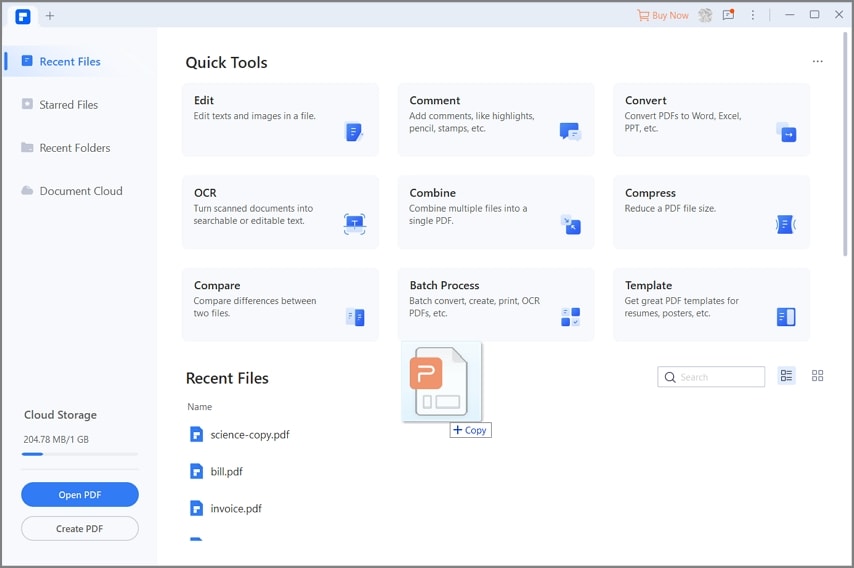
Tips: Print Booklet in PDF
If you want to print a booklet in PDF, click "File" > "Print" to see all the PDF printing options. They include printer properties, copies, and pages. Once the "Print" button has been clicked head over to "Print Mode". Look for the option of "Booklet" and click it. Set the additional parameters and click "Print" to generate the printed booklet.
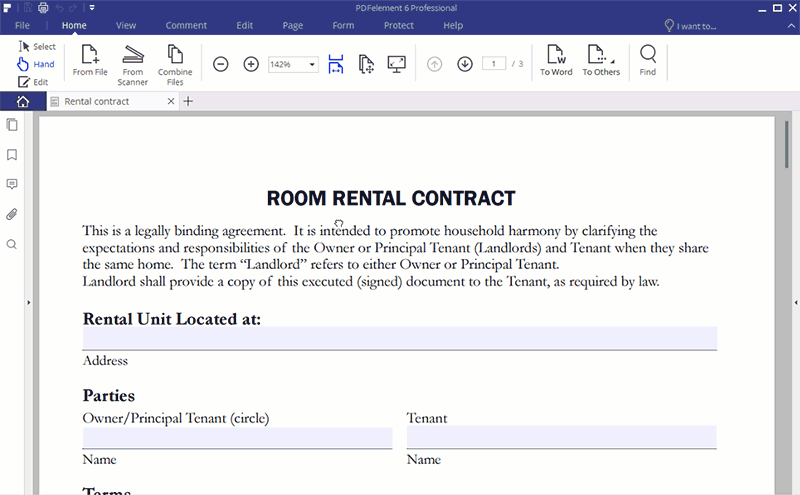
Steps for InDesign Printing Booklet to PDF
This is a simple process, however, there is no option in InDesign to export the booklet to PDF. It is therefore something that should be done while using a PDF program like PDFelement. You can print the booklet as a postscript file. Adobe or PDFelement can then be used to convert the file to PDF.
- Choose "File" > "Print Booklet" and set up the properties as required. It also includes the preview and summary settings.
- At the bottom of the dialogue box that appears, go to Print Settings. Select postscript file as the format. It is advised to not change the other settings as they are printer defined. If the printer is changed then settings should only be changed as per the new device.
- Once print settings are adjusted, click OK.
- The PDF will now be converted to postscript and saved onto your device. Use the Adobe Distiller and go to "File" > "Create" > "PDF from file".
- The PS file will then be converted to a PDF file.
Free Download or Buy PDFelement right now!
Free Download or Buy PDFelement right now!
Try for Free right now!
Try for Free right now!
 100% Secure |
100% Secure | G2 Rating: 4.5/5 |
G2 Rating: 4.5/5 |  100% Secure
100% Secure




Elise Williams
chief Editor