 Home
>
Signature Tips & Knowledge
> How to Change Signature in Gmail
Home
>
Signature Tips & Knowledge
> How to Change Signature in Gmail
Gmail by Google is not just about sending and receiving mails as a lot of people think, it can help you achieve a lot of things. For example, if you already have signature for your Gmail, you can always change it if you desire. It is possible to change signature in Gmail and it is just simple to do. However, you need to learn how to change signature in Gmail before you start the process to avoid confusion. Having said that, this article will show you how to change your signature in Gmail and other things.
How to Change/ Edit Signature in Gmail
How do i change my signature in Gmail? Like mentioned above, it is not difficult to change signature in Gmail if you know what to do and follow the steps. To help you do this, the following steps should be taken for how to edit signature in Gmail.
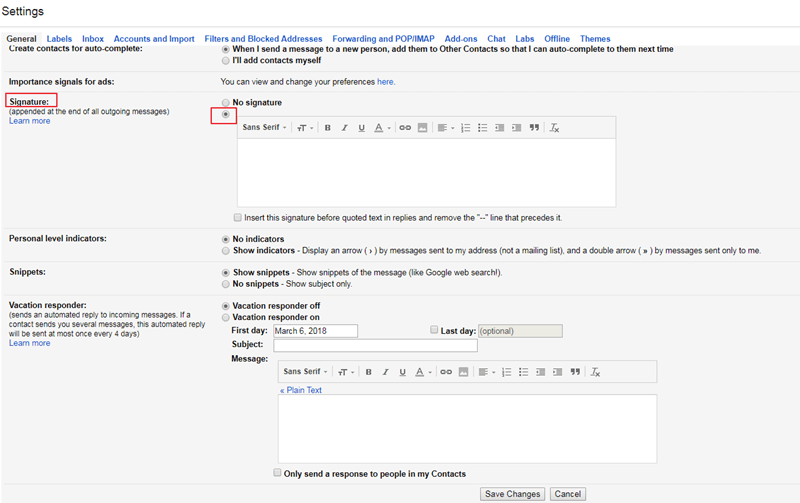
- Step 1: Log into Your Gmail Account: When you log into your Gmail account, click on Gear Icon and then select Settings
- Step 2: Go to the General Tab and go down to the signature section
- Step 3: Change Your Signature: There are some options that you can use if so desired. You can format with options like images, hyperlinks, font size and font face. You can compose any signature you want or you can also give an email signature generator for more advanced email signatures. In addition, you can always insert an image to your signature by clicking on the Insert Image Button then selecting the image by clicking Select
- Step 4: Complete the editing and click on OK. Then save the edits by clicking on Save Changes


Free Download or Buy PDFelement right now!
Free Download or Buy PDFelement right now!
Try for Free right now!
Try for Free right now!
 100% Secure |
100% Secure | G2 Rating: 4.5/5 |
G2 Rating: 4.5/5 |  100% Secure
100% Secure




Elise Williams
chief Editor