 Home
>
Add Signature to PDF
> How to Create and Add Signature in Gmail
Home
>
Add Signature to PDF
> How to Create and Add Signature in Gmail
There are several reasons why it makes sense to add signature to Gmail. It helps you add to your professional persona and will also help in positioning your business in such a way that they learn about you quickly. It is important to learn how to add signature in Gmail in order to look more professional. Note that Gmail provides you with a tool that shows how to create an email signature in Gmail. Now you can learn how to create and add signature in Gmail in this article.
How to Put Signature in Gmail
With the help of Google, it is possible to create signature in Gmail and it is not difficult. Just follow these steps below, you can easily learn how to create a signature in Gmail that would help you stand out of the crowd.
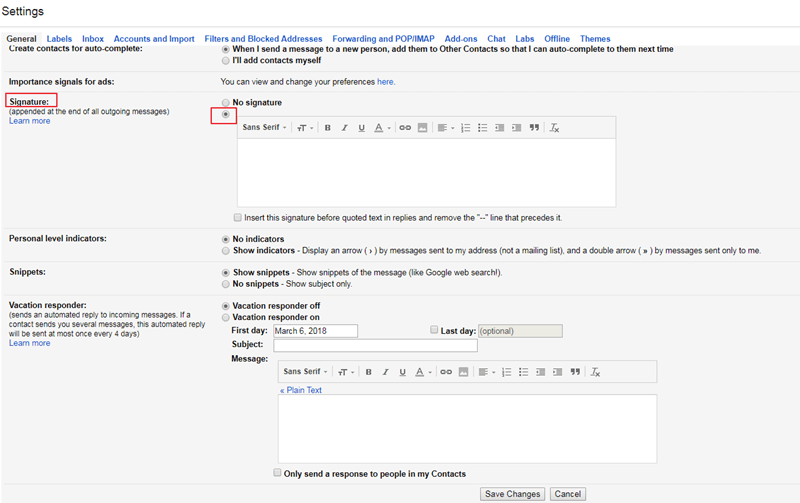
- Step 1: Go to Signature Setting: You will have to sign into your Gmail first and then click on Settings and go to the "Signature" field
- Step 2: You will have to enter your personal information. The information required is just the basics like your name, phone number, website and your title
- Step 3: You can work on your desired font, text size and colors. Your information should be formatted the way you want it
- Step 4: You can add your links so that people are drawn to your website. Use the link option and enter the URL
- Step 5: Add an Image: It is up to you to add any logo or picture. A picture of you may be ideal since it provides a kind of personal touch. But you must remember that any picture you present must portray you as a professional so ensure that you choose wisely
- Step 6: Save Your Signature: As soon as you create your signature, you can go to the bottom of the page and click on "Save"


Free Download or Buy PDFelement right now!
Free Download or Buy PDFelement right now!
Try for Free right now!
Try for Free right now!
 100% Secure |
100% Secure | G2 Rating: 4.5/5 |
G2 Rating: 4.5/5 |  100% Secure
100% Secure




Elise Williams
chief Editor