 Home
>
Signature Types
> How to Add Logo to Email Signature in Outlook
Home
>
Signature Types
> How to Add Logo to Email Signature in Outlook
The importance of logo cannot be overemphasized whether it is for an enterprise, company or anything official. Though it is not a difficult task to add logo to Outlook signature, many people still don't know how to add logo to email signature in Outlook. No worries, this article will introduce the way on how to add logo in Outlook signature.
How to Add A Logo to Outlook Signature
It is not difficult to add logo to Outlook signature but you need to follow some steps to be successful. If you have already saved your logo as an image, then the following steps for how to insert logo in Outlook signature are required.
- Open your Microsoft Outlook 2003/2007/2010/2013/2016 and go to "Options" found on the Tools drop down menu
- Under Options click on "Signatures" and Select the signature that want to add the logo in the box "Select Signature to Edit" and this comes under the "Signature and Stationary" Dialog Box
- In the Section for Edit Signature, place cursor where you want to insert the logo. There is an Insert Picture dialog box, select logo and click on "Image" icon and the logo gets inserted into the signature
- Finally, click "OK" in the Signature and Stationery dialog box to finish Outlook signature with logo
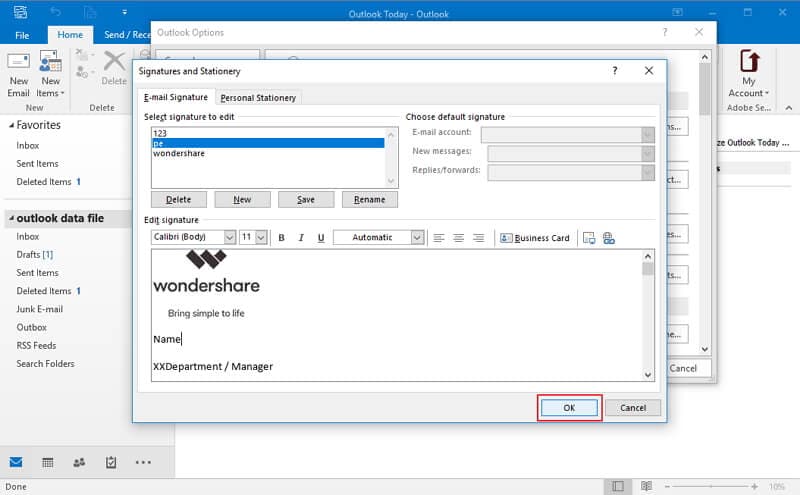
The steps above describe how to add a logo to Outlook signature and this is just so easy to do.


Free Download or Buy PDFelement right now!
Free Download or Buy PDFelement right now!
Try for Free right now!
Try for Free right now!
 100% Secure |
100% Secure | G2 Rating: 4.5/5 |
G2 Rating: 4.5/5 |  100% Secure
100% Secure




Elise Williams
chief Editor