 Home
>
Add Signature to PDF
> How to Create and Add Signature in Outlook
Home
>
Add Signature to PDF
> How to Create and Add Signature in Outlook
Outlook gives you an opportunity to create and add some personalized signatures that would make your email messages more professional.You can add signature to Outlook and it is just an easy task if you know the steps involved. You can learn how to create and add signature in Outlook in this article.
how to Add Signature in Outlook
Learning how to create signature in Outlook is so easy and this is what you are going to see below. This tutorial is helpful for Outlook 2003/2007/2020/2013/2016 if you want to learn how to add signature in Outlook.
- The first thing is to open a new email message and select "Signature". It is important to note that the Signature button and Message menu may be found in two different locations depending on the size of your Outlook
- Choose "New" to create new email signature Outlook under Select Signature to edit and in the dialog box, type in a name for the signature
- Compose your signature under the "Edit Signature" section. At this point, you can choose and manipulate the size, colors, fonts and even the text alignment. You can also write and format your text in word and then copy/paste it in Edit Signature box
- Set the options for your email. At this point, you can choose the email that you want to link to the signature
- Click "OK" to add signature to Outlook. Then your signature will be saved and you will return to your message. All messages in future will carry the signature automatically except you want to add them manually
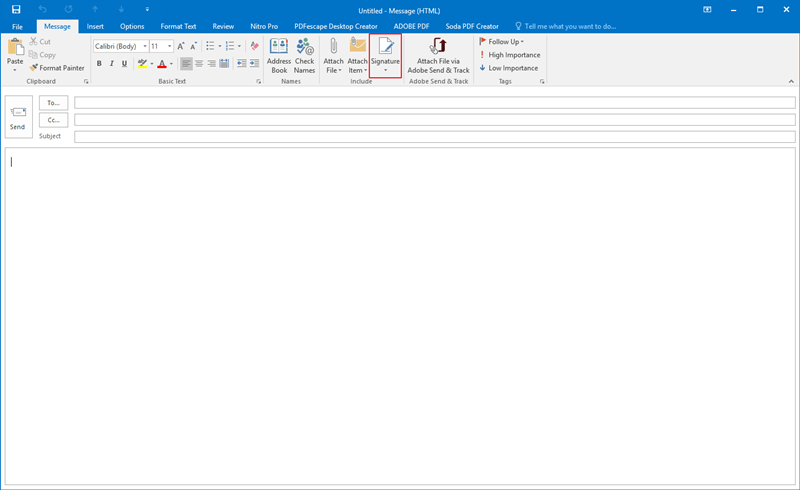
The steps above describe how to put signature in Outlook and this is just so easy to do. After you learn how to make a signature in Outlook, if you are still looking for a free signature tool for more electronic and digital signature solutions, PDFelement is what you need.


Free Download or Buy PDFelement right now!
Free Download or Buy PDFelement right now!
Try for Free right now!
Try for Free right now!
 100% Secure |
100% Secure | G2 Rating: 4.5/5 |
G2 Rating: 4.5/5 |  100% Secure
100% Secure




Elise Williams
chief Editor