Do you have an image in your PDF document that you would like to mirror? But if you have ever tried to mirror image in PDF, you may have noticed that not all PDF editors can do it. We have however found one tool that makes the process of mirroring an image in PDF very easy.
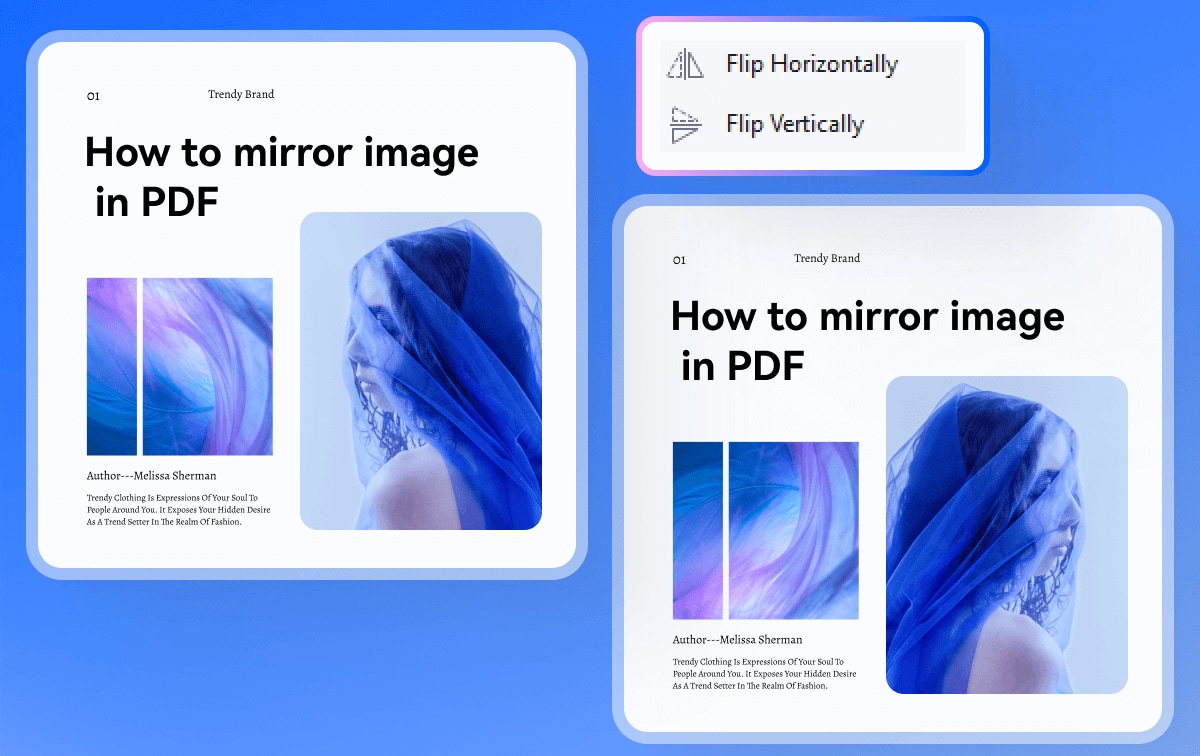
Part 1. How to Mirror Image in PDF
When you want to edit any aspect of the images in your PDF document, including mirroring an image, we recommend using Wondershare PDFelement - PDF Editor Wondershare PDFelement Wondershare PDFelement. This feature-rich program is very easy to use; just follow these simple steps to mirror an image in PDF:
How to mirror image in PDF using PDFelement?
Step 1: Open a PDF File
Begin by installing PDFelement for your computer. Open the program and in the main window, click on "Open files". You can then browse your computer for the PDF document with the images you would like to mirror and click the "Open" button to import it.
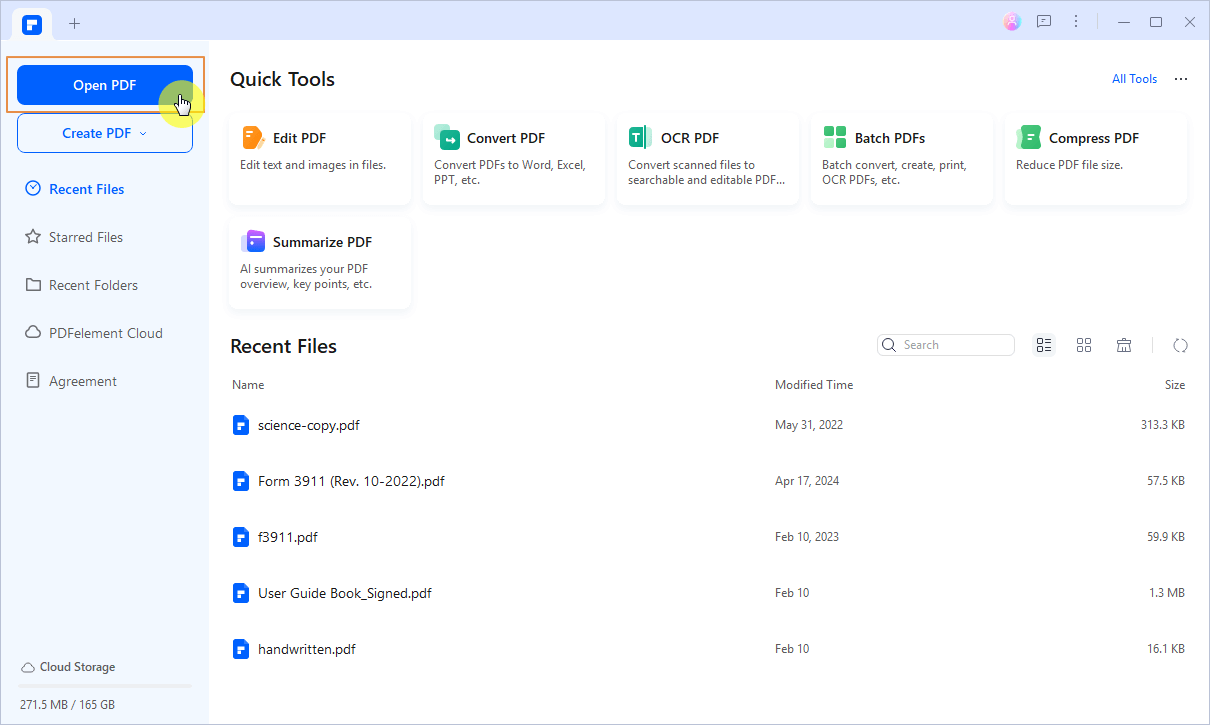
Open your PDF to mirror images in PDFelement
Step 2: Mirror Image in PDF
Go to the "Edit" tab to enter the editing mode. Then simply right click on the image and find the "Flip" option and mirror the image by "Horizontally" or "Vertically".
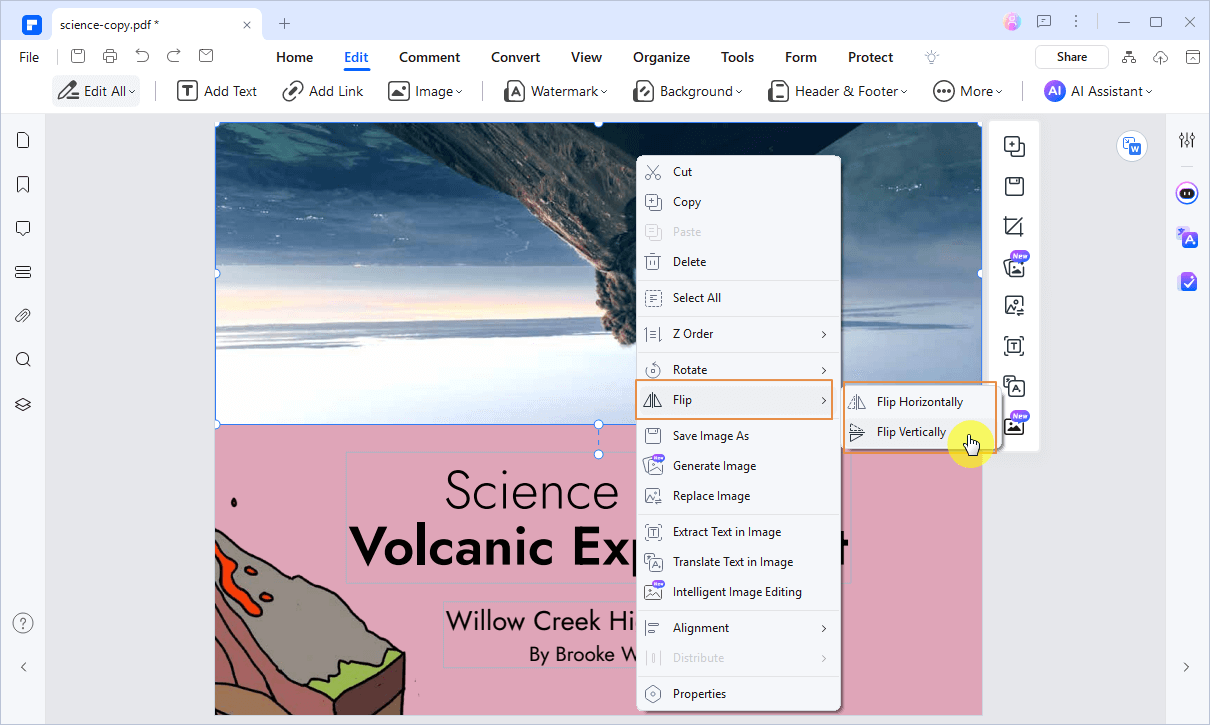
Mirror the image in PDF using PDFelement
NewBonus AI Tools
While editing, try:
Generate Image: Create custom visuals via text prompts (e.g., “3D diagram in Cinematic style”).
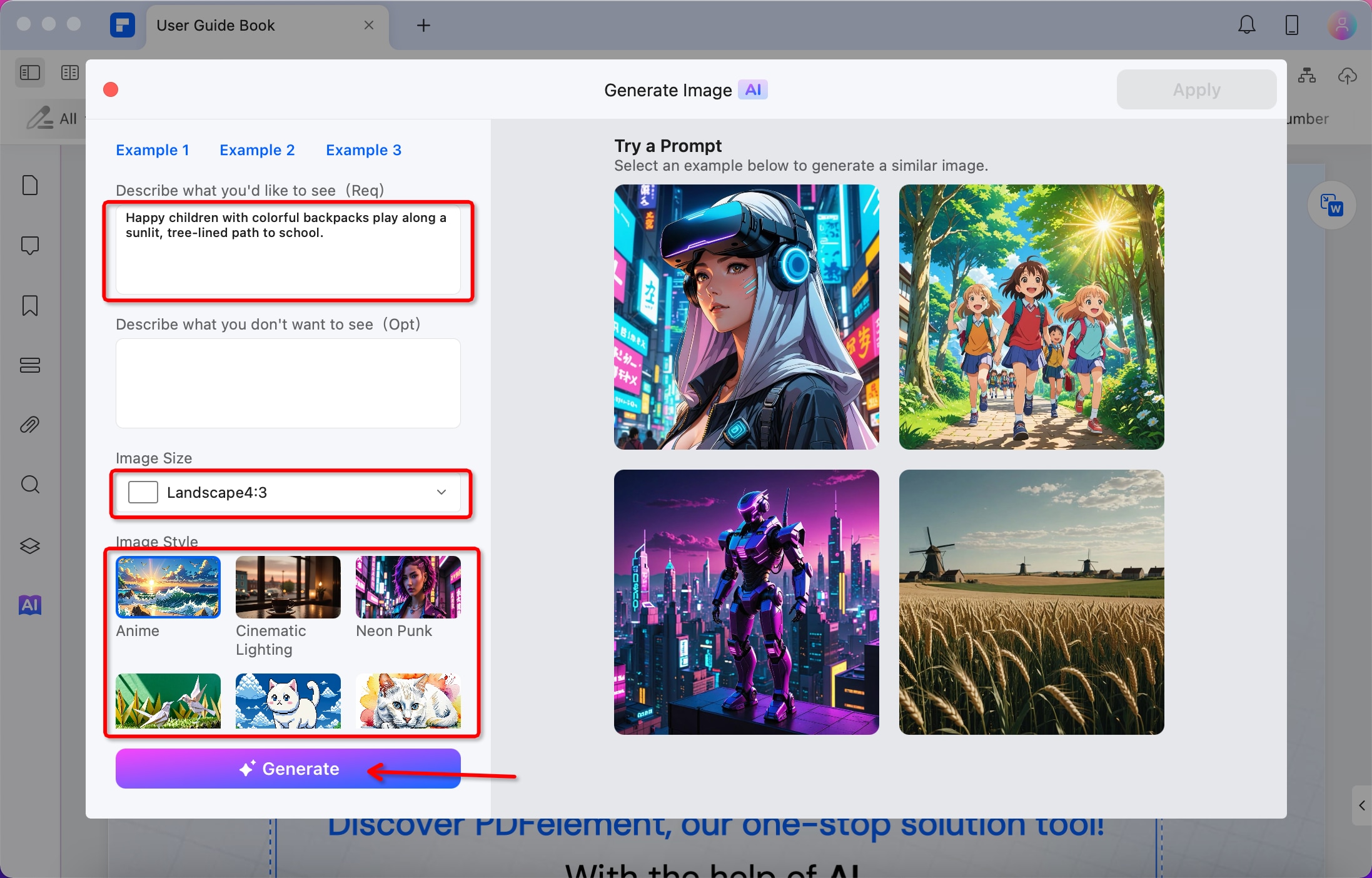
intelligent Image Editing: 1-click background removal or resolution upscaling.
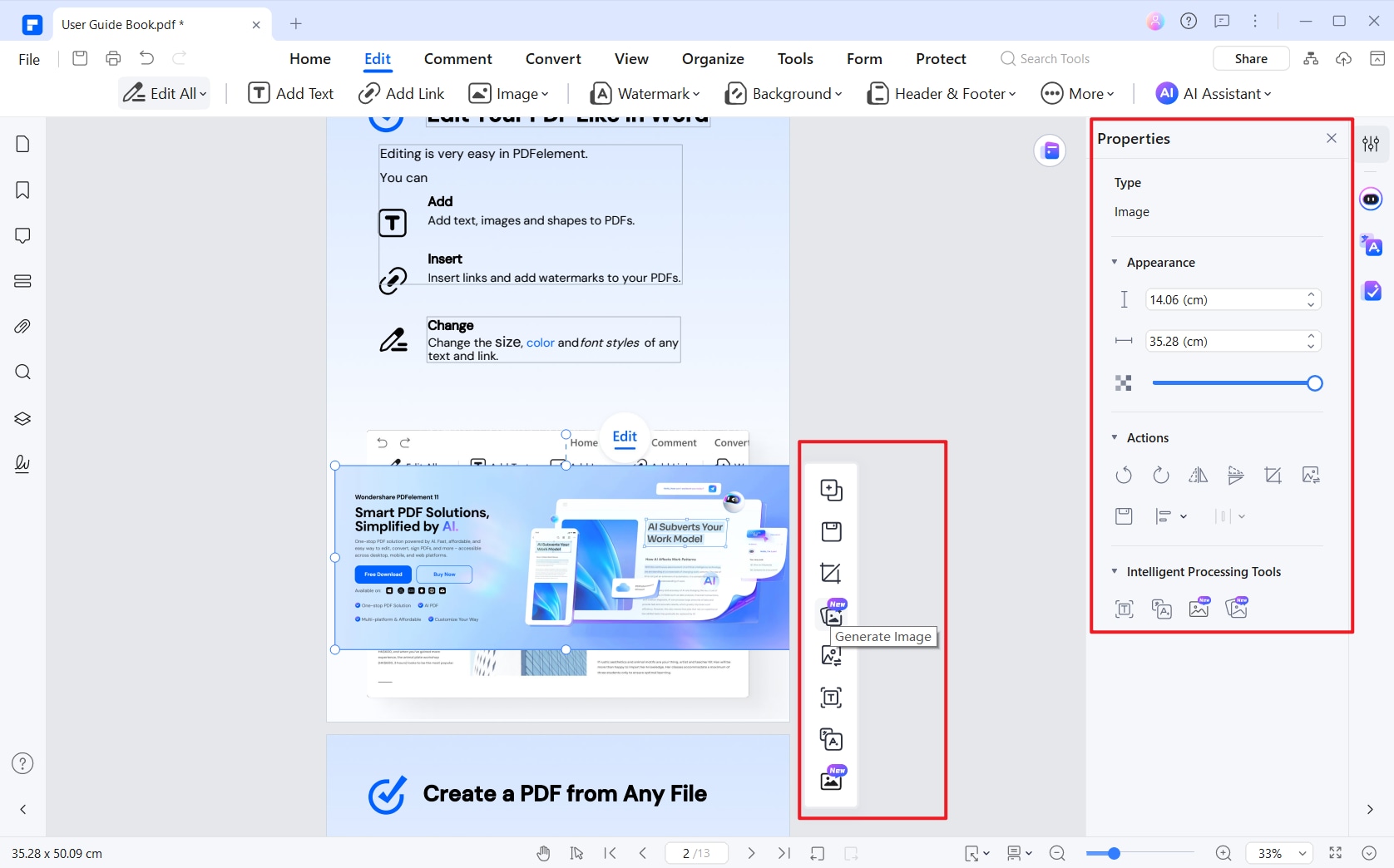
Part 2. How to Print Mirror Image in PDF
You can also easily print the mirror image in PDF using PDFelement. To do that, follow these simple steps:
How to print a mirror image of a PDF?
-
Step 1: Open the PDF containing images in PDFelement, right-click on it, and select the 'Copy' option to save it as a new image.
-
Step 2: Click 'Create PDF' from the Clipboard, auto open the image in a new tab.
-
Step 3: Right-click to access the 'Rotate' feature, then rotate the image to your desired orientation.
-
Step 4: Click the Print icon on the left-top panel, set the detailed printing requirements, and then click the Print button to print the mirror image in PDF.
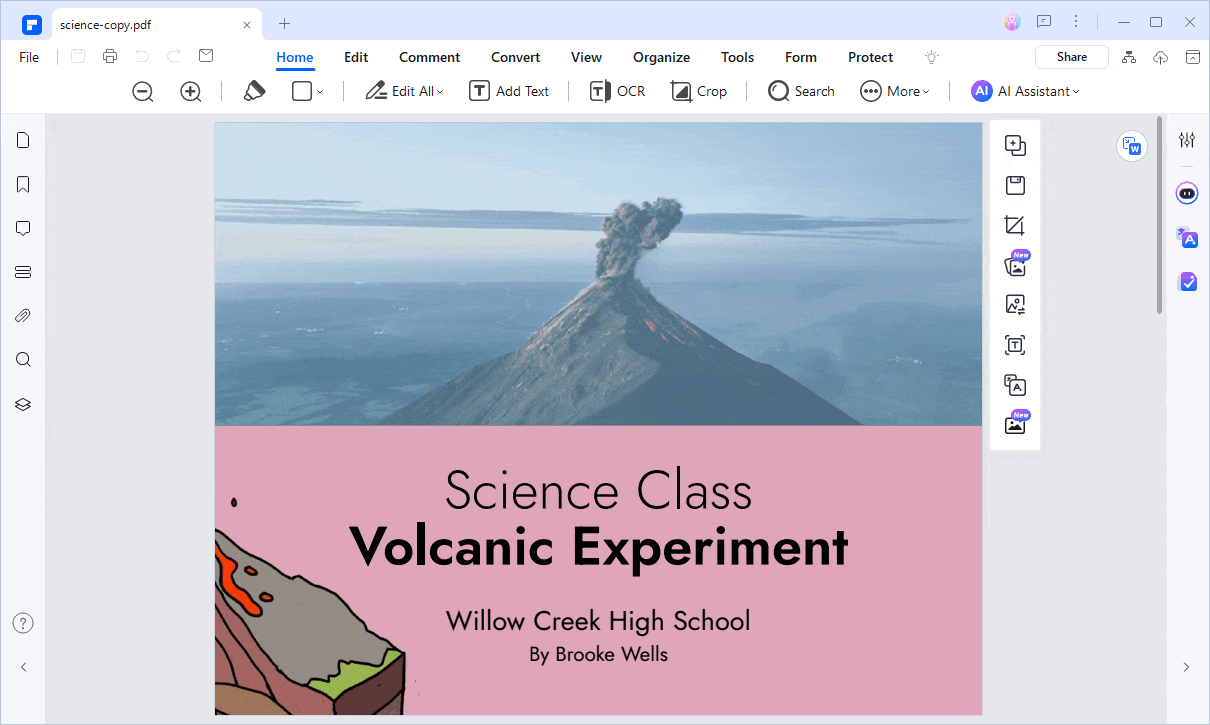
How to print a mirror image of a PDF
Part 3. FAQs about Mirror Image in PDF
1. Can I mirror the image in Bluebeam?
Yes, you can create a mirror image in Bluebeam Revu. To do this, open the PDF document you want to edit, select the image or drawing you wish to flip, and then navigate to the "Edit" menu. From there, choose the "Transform" option and select "Flip Horizontal" or "Flip Vertical," depending on your desired effect. This feature allows you to mirror images and drawings easily.
2. How to flip a mirror image in Adobe?
To flip a mirror image in Adobe Acrobat, follow these steps:
- Open the PDF document containing the image you want to modify.
- From the top global bar, select the "Edit" option. Click on the image to select it, and then navigate to the "Edit" panel.
- Under the "Adjust Objects" section, you will find two options for flipping:
- Flip Vertical: This will flip the image vertically along the horizontal axis.
- Flip Horizontal: This will flip the image horizontally along the vertical axis.
- Select the desired flip option to create your mirror image. Once done, save your changes to the PDF to ensure the modifications are preserved.
Free Download or Buy PDFelement right now!
Free Download or Buy PDFelement right now!
Try for Free right now!
Try for Free right now!
 100% Secure |
100% Secure | Home
Home G2 Rating: 4.5/5 |
G2 Rating: 4.5/5 |  100% Secure
100% Secure




Margarete Cotty
chief Editor