PDFs are a safe way to store data because they deter unauthorized people from gaining easy access to editing documents. But what if you want to draw on a PDF file? Not to worry. This article will give you step by step instructions on how to draw on PDFs easily with Wondershare PDFelement - PDF Editor Wondershare PDFelement Wondershare PDFelement.
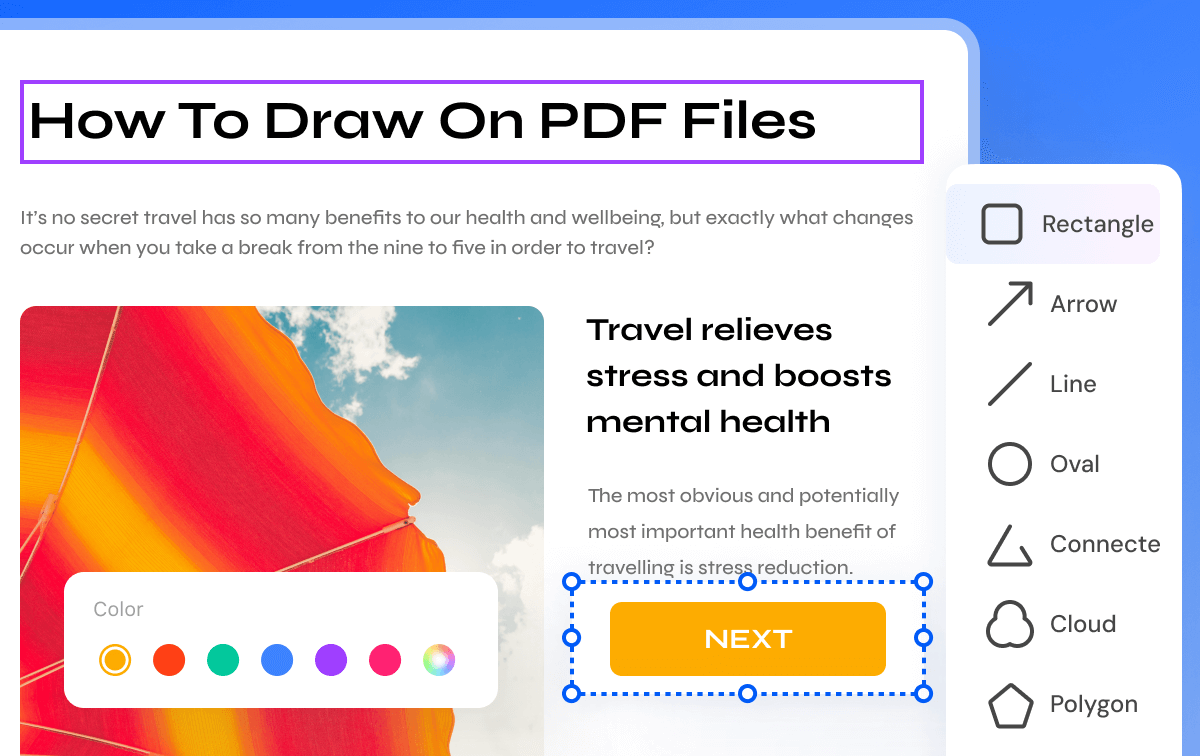
Part 1: How to Draw on PDF on Windows
After opening a PDF document in PDFelement, click the Comment tab to choose a shape tool to add on the page directly, there are many options to choose to draw on a PDF file.
Quick list: How to draw on PDF files
In detail: How to draw on PDF files
-
Step 1. Open PDF with PDFelement
Open PDFelement, and then click the "Open files" button on the Home window to upload the file you want to draw on.

Open the file you want to draw on with PDFelement
-
Step 2. Draw on a PDF
Click on the "Comment" tab. Once you click "Comment", you will see many drawing tools, including a pencil, eraser, connected lines, ovals, rectangles, cloud, etc. Select the tool you want to add, and then click on your desired page. The shape will show up as a drawing. For example, if you click the "Pencil" tool and move your mouse to the page area you wish to draw on, lines will be added. You can use the Eraser to erase any errors that may occur. Once you are satisfied with your work, you can save it.

Draw on your PDF with "Pencil" or "Shape" tools
More importantly, if you need to add some descriptions for the shapes to tell others or remind yourself why you add them, you can also double-click the shapes you drew to add notes for them. It is very convenient and easy for you to make drawings on PDF.
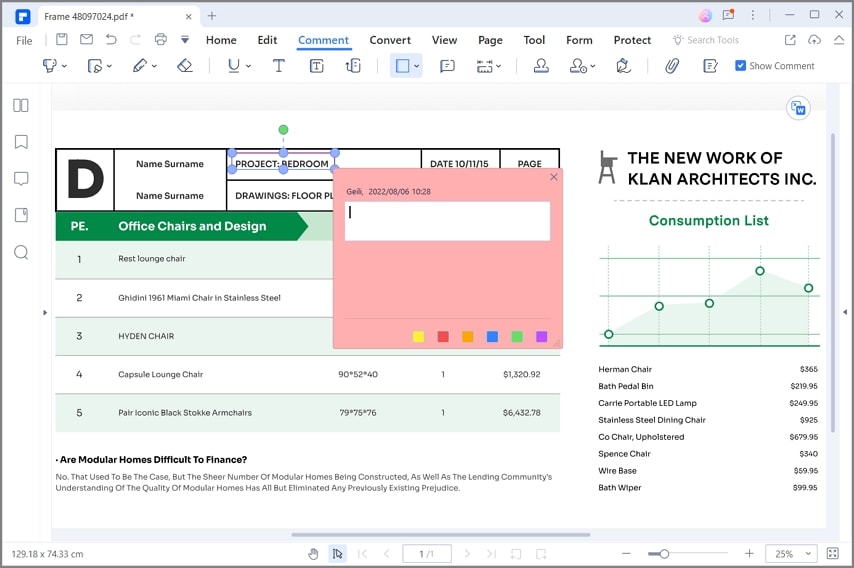
Make drawings on PDF
Wondershare PDFelement - PDF Editor Wondershare PDFelement Wondershare PDFelement is one of the best PDF drawing tools on the market. With many features that make PDF file editing easy and enjoyable, you are guaranteed to keep your document intact even after making modifications to it. With the drawing PDF tools and editing options like cutting, pasting, copying, adding, removing text, images, and pages, and using OCR, you can edit any PDF file including scanned documents.
If you wish to create or convert a PDF document, PDFelement will help you easily change the format between PDF and other types of files without losing original layouts and formatting. The forms feature of this application enables you to create, edit, and fill forms with ease and efficiency.
Part 2: How to Draw on PDF in PDF Reader
Wondershare PDF Reader is one of the most effective and simplest options available across offline PDF editing platforms. The platform features a set of simple editing tools that can help users make unique changes across their PDF documents. If you are looking to draw on PDF, you can utilize the tools by following the below steps.
-
Step 1: Add PDF Document
You are advised to download, install, and launch PDF Reader on your device. Tap on "Open Files" to import the PDF document on a successful launch.

Open your PDF to draw on with PDF Reader
-
Step 2: Draw on PDF
Once added, you need to proceed to the “Comment” section from the top-most menu to access the drawing tools. You can find the drawing tools on the following menu.
After accessing the appropriate menu, you can add different shapes or utilize the pencil with a free hand for drawing across the PDF. Once done, save the document.

Draw on your PDF using PDF Reader
Part 3: How to Draw on PDF Online
Online solutions can sound quite tedious; however, they feature one of the easiest platforms users can indulge with. There are numerous PDF solutions that you can find across the internet; however, a few are known to offer a list of unique features. Wondershare PDFelement Cloud is one such online tool that can help you teach how to draw on PDF easily. Follow the steps provided below to understand the method in detail.
-
Step 1: Upload PDF Document
Open Wondershare PDFelement Cloud on a browser and tap on “Access Cloud” from the official homepage to lead to the online editor. To import PDF documents, click on “Upload Files.”

Upload your PDF that you want to draw on online
-
Step 2: Navigate Drawing Tool
Once imported, access the “Add Comment” section from the right-sided panel to open a set of different tools. You can find the drawing tool across the top-most menu appearing on the screen.
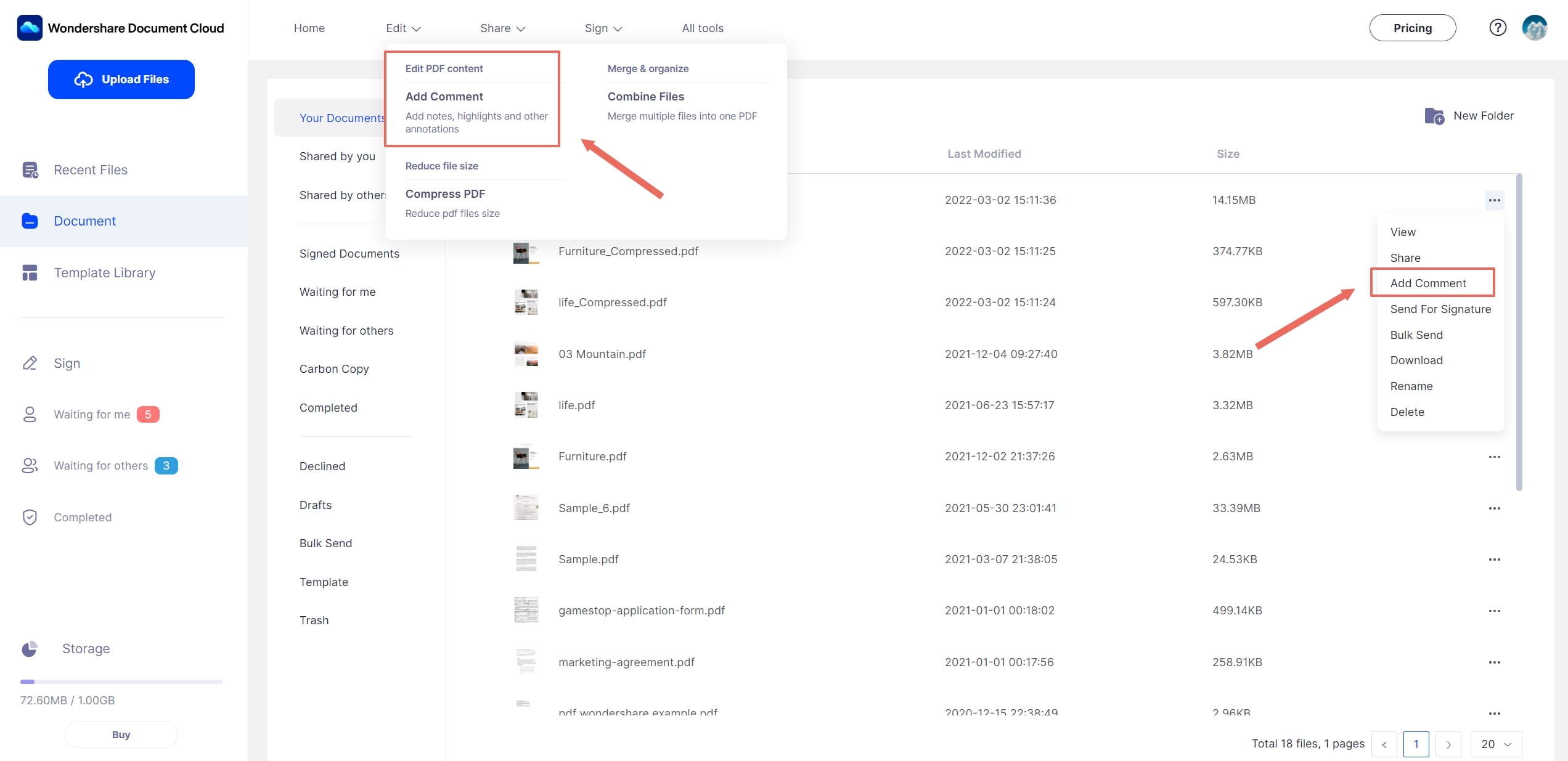
Access the drawing tool
-
Step 3: Draw and Save
Wondershare PDFelement Cloud allows you to draw across PDF documents with a free hand. Draw across the PDF document as desired and tap on “Download” to save the PDF document.
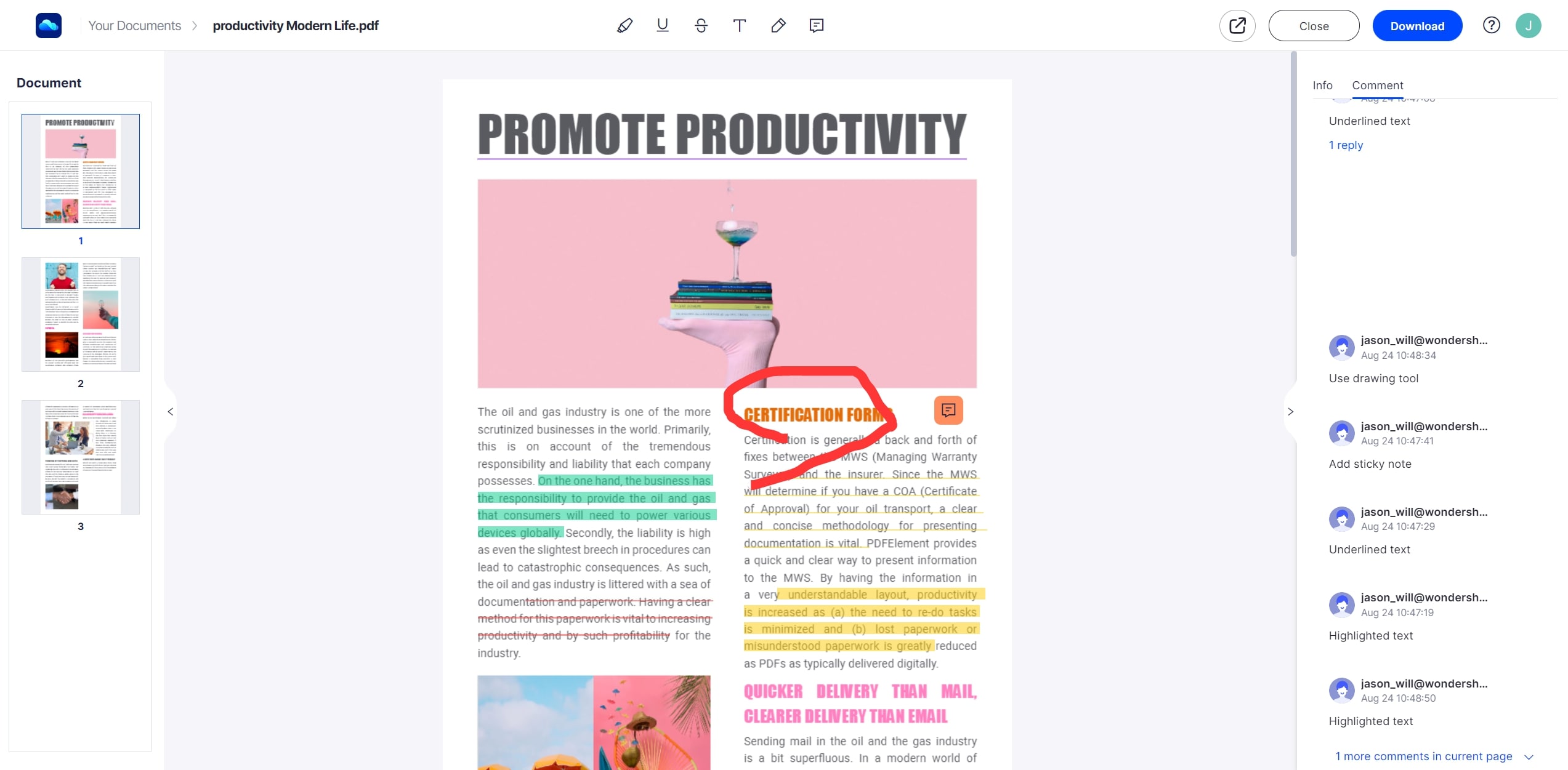
Draw on PDF online and save it
Part 4: How to Draw on PDF Mac
If you are a Mac user and are confused about selecting the appropriate tool to draw on PDF, you need to look into the following methods for a better understanding of the options available across the device.
Method 1: Draw on a PDF Document with PDFelement for Mac
PDFelement for Mac is one of the most prestigious options you can come across to draw on PDF. To better understand the process, look into the steps featured below.
-
Step 1: Open and Import PDF File
You need to download and install PDFelement for Mac on your device. Once done, tap on “Open” to import the PDF document for editing.

Open your PDF file on the Mac
-
Step 2: Draw on PDF Mac
You need to tap on the "Markup" button on the top of the menu to access the drawing tools on the next screen.
On opening the Markup toolbar, you have a set of different drawing tools to work with. PDFelement for Mac allows you to draw with a free hand or use shapes as drawing tools. Once done, save the document and conclude.
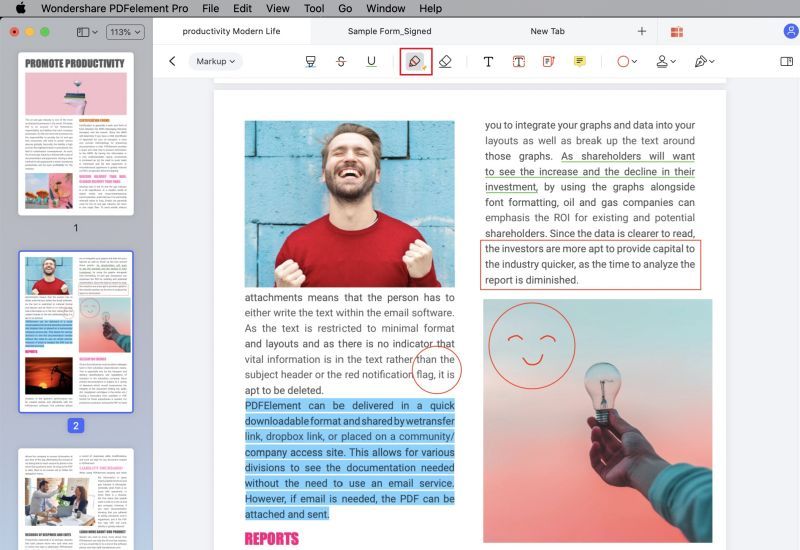
Draw on the PDF on the Mac
Method 2: Draw on a PDF Document in Preview
Mac users who are reluctant to download different tools to edit their PDF documents can look for simpler solutions. Preview is a built-in PDF editing tool that users can consider to draw across their PDF document. If you are looking forward to the steps that can guide you on how to draw on PDF, you need to below.
-
Step 1: Access Preview on your Mac and import the PDF document to open it across the platform.
-
Step 2: Once the PDF document is opened, access the "Markup Toolbar" icon on the top of the available menu.
-
Step 3: You are provided with different drawing tools across the following menu. Add appropriate shapes or draw across the PDF accordingly. Once done, save the document and conclude.

Draw on a PDF Document in Preview
Free Download or Buy PDFelement right now!
Free Download or Buy PDFelement right now!
Try for Free right now!
Try for Free right now!
 100% Secure |
100% Secure | Home
Home G2 Rating: 4.5/5 |
G2 Rating: 4.5/5 |  100% Secure
100% Secure




Margarete Cotty
chief Editor