 Home
>
Google Tips and Tricks
> Easy Way to Change Keynote to Google Slides
Home
>
Google Tips and Tricks
> Easy Way to Change Keynote to Google Slides
Keynote is an impressive presentation maker platform consumed by Apple users as their standard for designing quick presentations, whether it be an office presentation or a swift presentation of a topic in college. Although the platform has a lot to offer, it still is not preferred among many users worldwide. Thus, there are times where it gets important to change Keynote to Google Slides or other platforms. This article provides a comprehensive guide explaining how to upload Keynote to Google Slides and cover the slide across a different platform while preserving the quality.
How to Convert Keynote to Google Slides
Usually, when you have developed a Keynote file in a hurry and have to shift all the data across a better platform recognized in the market, it gets quite difficult to understand the process to follow. Converting a Keynote file into a PowerPoint or Google Slide file may seem a little odd; however, the process is still achievable. For this, it is to understand that platforms such as Google Slides are preferred among users to a larger extent. With a better structure and features to work with, you may feel to convert Keynote to Google Slides with ease. For this, you need to follow the steps that are provided as follows.
Tip:Learn how to convert PDF to Google Slides
Step 1. Export from Keynote
Access Keynote across your device and open the presentation that you wish to convert. Open the “File” tab and select “Export” from the available options. Over the next screen, you are advised to select “PowerPoint,” where the PPTX format is set as the default format under the “Advanced” section.
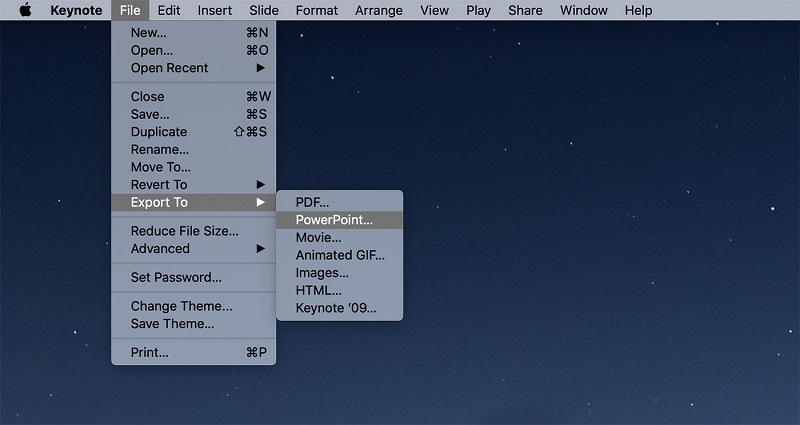
Step 2. Save on Device
Then you can select the destination of your file where you wish to export it across your device.
Step 3. Convert Keynote to Google Slides
Following this, you can open your Google Drive and upload the presentation file on it. After uploading and selecting “Google Slides” from the option of “Open With” in the drop-down menu, right-click on the file.
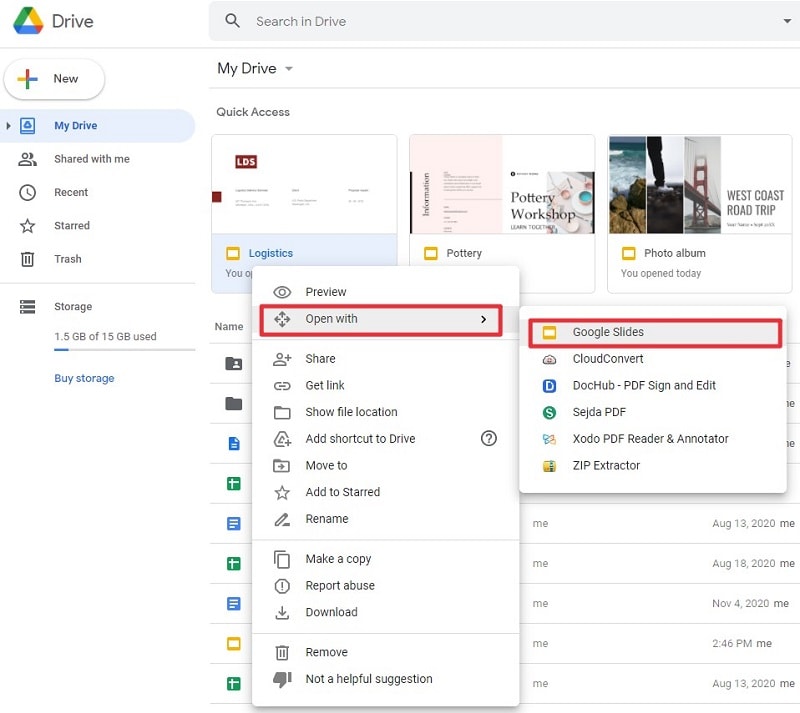
Besides, there is another way to convert keynote to Google Slides. You can open the Google Slides website from your browser and then click the folder icon to upload your file.

Then, a new window pops up, making you select your file from one of the ways displayed here.
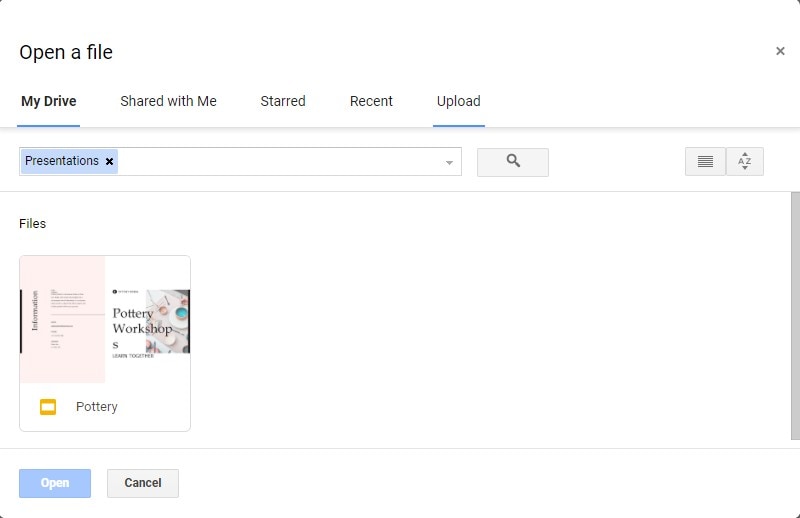
The Best PDF Converter for You
Along with realizing the importance of PPT file format and the use of Google Slides platforms, it is significant to consider another file format that is quite common in the market. The PDF file format is a standard of file sharing across the world, with major file transfers performed across the solid file format. However, when it comes to managing the file, it required a distinctive file editor allowing the user to manage the file easily. Wondershare PDFelement - PDF Editor Wondershare PDFelement Wondershare PDFelement can cater as the perfect option in PDF editing due to its effective feature set.
The effective features offered in PDFelement comprise its editing and converting tool. These state-of-the-art tools offer the user the most effective outputs with the assurance of preserving the originality of the document. Along with that, PDFelement offers the users the ability to annotate their documents with different commenting and reviewing tools.
PDFelement is not just a simple PDF editor; it offers far distinctive features compared to any simple PDF editor. You can apply digital signatures across the platform and develop one-click fillable forms that can be managed across PDFelement. With a protective surface, this platform is quite preferred in managing PDF files. The latest update of PDFelement 8 features a better interface with higher performance. While increasing its speed to 300x, the platform offered users to save their files across a dedicated cloud connection. This makes PDFelement an effective choice in PDF file management.
How to Convert Keynote to PDF
PDFelement is an excellent choice for PDF editors when it comes to managing your PDF files. This platform, as mentioned, is not just a simple PDF editor. With exquisite features that allow you to process different operations across the platform, PDFelement can be utilized to convert Keynote files to PDF, similar to how you have learned to convert Keynote to Google Slides. To understand the process, you need to go through the steps offered as follows.
Step 1. Open PDF Document
Launch PDFelement on your device and open the Keynote File from the device by browsing it across the local directory. Access the “File” button on the top menu, and then click the "Create" > "PDF from File..." option. After that, select your Keynote file to upload.

Step 2. Convert Keynote to PDF
As the file is uploaded across the platform, it automatically loads as a PDF file. Over a successful automatic conversion, you need to consider saving your file.
Step 3. Save the File
Access the “File” tab from the toolbar and select “Save As” from the options in the drop-down menu.

This article introduced the readers to explain a simple procedure of converting a Keynote to Google Slides efficiently. You need to follow the procedure to develop a better understanding of the process.
Free Download or Buy PDFelement right now!
Free Download or Buy PDFelement right now!
Try for Free right now!
Try for Free right now!
 100% Secure |
100% Secure | G2 Rating: 4.5/5 |
G2 Rating: 4.5/5 |  100% Secure
100% Secure




Audrey Goodwin
chief Editor