PDFelement-Powerful and Simple PDF Editor
Get started with the easiest way to manage PDFs with PDFelement!
In several instances, you will be obliged to convert ODS to PDF. However, finding the right tool to convert ODS to PDF can be challenging, especially if you are a newbie.
If you are handling sensitive or important documents, you don't want to give room for low-quality output. Using the right ODS to PDF converter is a game changer. In this article, we take you through a detailed guide on the best ten tools to convert ODS to PDF.
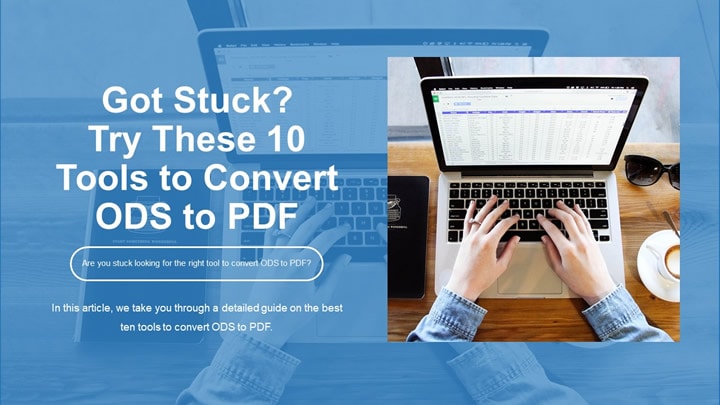
Overview of ODS Files
ODS files are popular and highly used file formats in many applications. However, scores of people struggle to understand and leverage ODS files effectively. The following is an overview of ODS files.
1. What Is ODS File Format?
The ODS file is a spreadsheet created by Calc in LibreOffice and Apache OpenOffice. Calc is an equivalent of Microsoft Excel in LibreOffice and Apache OpenOffice, while the ODS file is similar to XLSX files. ODS files contain rows and columns and may include charts, formatting, and mathematical formulas.
2. How To Open an ODS File?
An ODS file can be opened with compatible applications like OpenOffice Calc, Microsoft Excel, LibreOffice, and Google Sheets. Additionally, you can convert ODS to other file formats like XLXS and PDF, then open them in respective programs.
3. Differences Between ODS and XLSX
ODS and XLSX files are closely related and can be difficult to differentiate. However, there are notable differences between ODS and XLSX, as highlighted below.
- XLSX is created from Microsoft Excel, while ODS is created by ODS file is a spreadsheet file created by Calc.
- XLSX files are easier to archive compared to ODS.
- XLSX files are not extensible.
- ODS files are built with many components, including vector graphics and multimedia integration language. XLSX, on the other hand, was built as a new standard for spreadsheets and calculation documents.
5 ODS to PDF Converters for Desktop
ODS to PDF converters for desktop offers one of the finest experiences to convert ODS to PDF. The following are our top five ODS to PDF converters for desktops.
1. Use Wondershare PDFelement to Convert ODS to PDF Format
Wondershare is an excellent all-in-one ODS to PDF converter. This program is designed with the user in mind and offers nearly everything you would demand from a modern PDF converter.
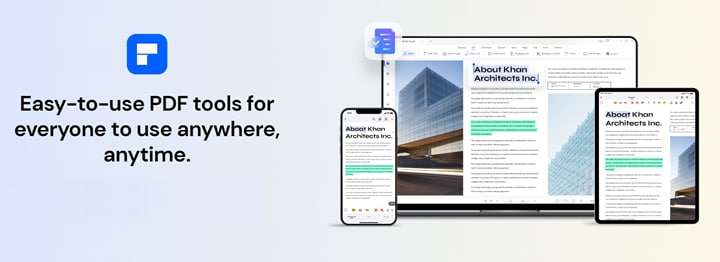
This program is super-fast, easy to use, affordable, and compatible with many devices. Furthermore, it supports nearly all file formats, and users can convert multiple files simultaneously without a dip in quality.
Wondershare is feature-rich; hence, users can convert ODS to PDF and edit them to meet their needs. Also, users can annotate, protect, share, sign, compress, merge, organize, and perform DF OCR. Moreover, you can download the free version or upgrade to the affordable premium version for an unmatchable experience.
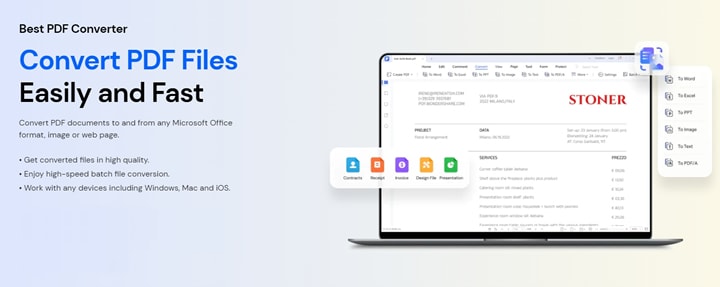
How To Convert ODS to PDF With Wondershare PDFelement
The following steps show how to convert ODS to PDF using Wondershare .
Step 1 Launch Wondershare PDFelement on your computer to access the primary window. Click the "Create PDF" button, then choose the "From File" option.
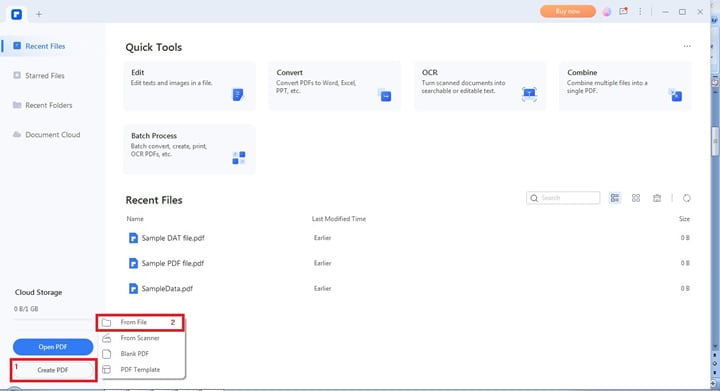
Step 2 Select the target ODS file on the file explorer window and click "Open" to upload it. PDFelement will automatically start converting the uploaded ODS file into PDF.
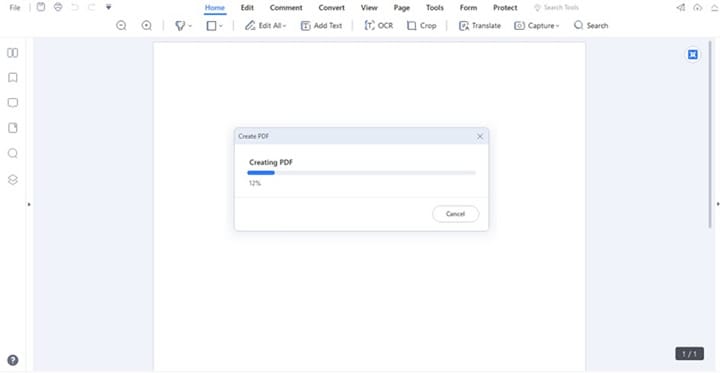
Step 3 When the process is over, click the "Save" icon to save your new PDF file.
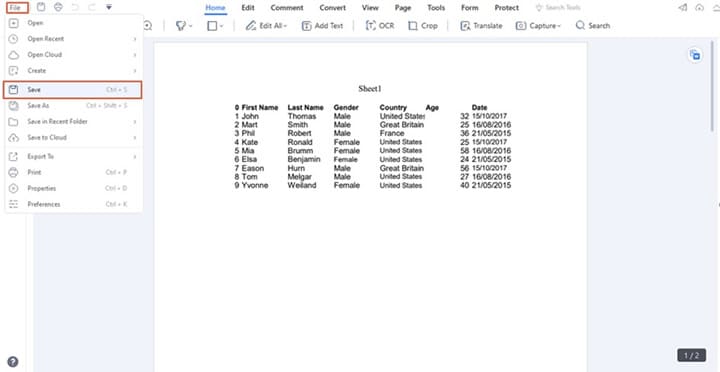
Now that you have the output PDF file, you can edit it on PDFelement. You can edit texts, images, links, and Shapes. Furthermore, you can add a background, watermark, bate numbering, headers, and footers, and flatten PDF. Simply click the "Edit" tab to get a bunch of PDF editing features and use them to edit your PDF file accordingly.
If you want to learn the steps about how to edit texts in PDF, watch the video below.
2. Export ODS to PDF With Microsoft Excel
Microsoft Excel offers a simple yet useful way to convert ODS to PDF using the Export option in the File menu. The steps are illustrated below.
Step 1 Open the ODS file with Microsoft Excel, click the "File" menu, and select the "Export" option.
Step 2 Click the "Create PDF/XPS" option and choose the desired output folder from the subsequent file explorer window.
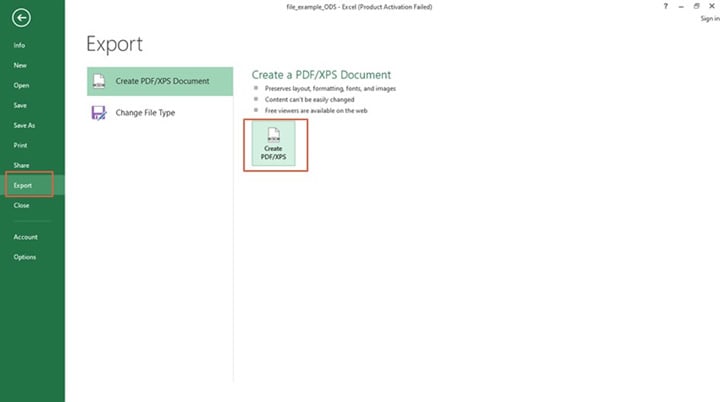
Step 3 Once satisfied, click the "Publish" button to convert ODS to PDF.
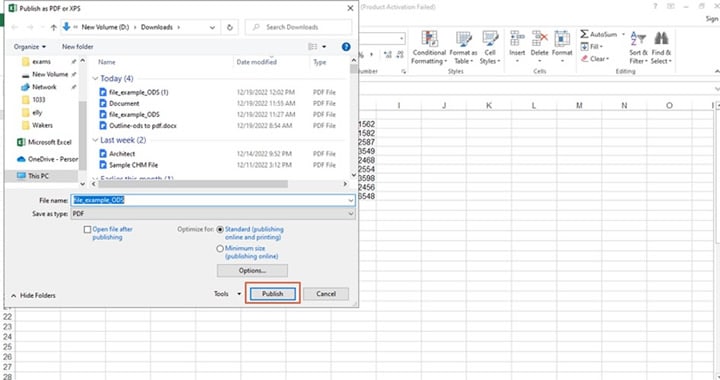
3. Free Excel Viewer - Free ODS to PDF Converter for Windows
Free Excel Viewer is a free ODS to PDF converter for Windows. This tool lets users view and edit spreadsheet files like ODS, CSV, RGF, and XML. Users can also convert them to other formats like PDFs for free. The following steps illustrate converting ODS to PDF with Free Excel Viewer.
Step 1 Open the target ODS file with Free Excel Viewer.
Step 2 Navigate to the "File" menu, then choose the "Export as PDF" option.
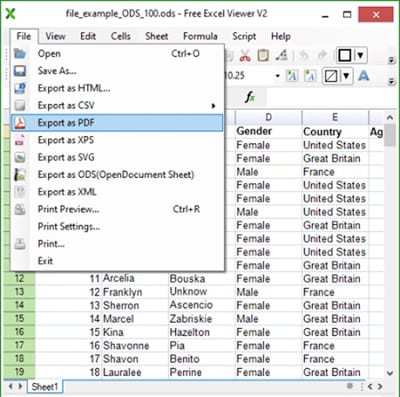
4. Convert ODS to PDF Using SoftMaker FreeOffice
SoftMaker FreeOffice is a popular office suite with spreadsheet software, PlanMaker. This software allows users to convert ODS to PDF and other formats. The following steps show how to convert ODS to PDF with SoftMaker FreeOffice.
Step 1 Open the PlanMaker application in the SoftMaker Free Office suite and open the ODS file you want to convert to PDF.
Step 2 Proceed to the "File" tab and choose the "PDF Export" option. Set up the output configuration from the subsequent pop-up.
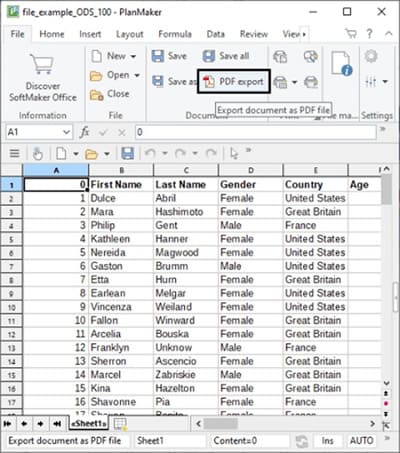
Step 3 When satisfied, click the "OK" button to trigger the ODS to PDF conversion.
5. Icecream ODS to PDF Converter
IceCream PDF Converter is a popular and functional ODS to PDF converters. This program is a dedicated PDF converter and supports many file formats, including DOC, XLS, HTML, XLSX, EPUB, and ODS.
The beauty of this tool is that it offers several output configurations and that you can convert multiple PDFs at the same time. The following steps illustrate how to convert ODS to PDF with Icecream ODS to PDF converter.
Step 1 Open Icecream PDF Converter on your device and navigate to the "To PDF" section. Upload the target ODS file to the program to proceed to the next step.
Step 2 Click the "Settings" button and customize your output PDF parameters to meet your needs.
Step 3 Once satisfied, choose a suitable output location, then click the "Convert" button to trigger the ODS to PDF conversion.
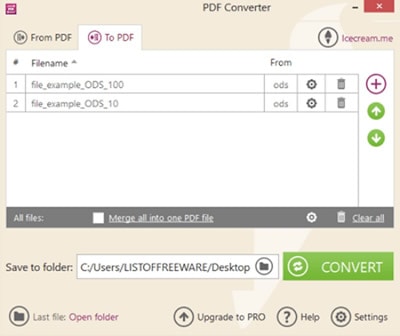
5 ODS to PDF Converters Online
Online ODS to PDF converters are also useful; many people leverage them. However, it would help if you also found the right online ODS to PDF converter. The following are our top five ODS to PDF online converters worth trying.
6. Zamzar ODS to PDF Converters Online
Zamzar is a popular, easy-to-use ODS to PDF online converter. This free PDF converter supports over 150 file formats, and users can upload files from local computers and cloud storage services. The following steps show how to convert ODS to PDF with Zamzar.
Step 1 Using a suitable browser, navigate to Zamzar ODS to the PDF converter page. Click the "Choose File" button and upload the target ODS file.
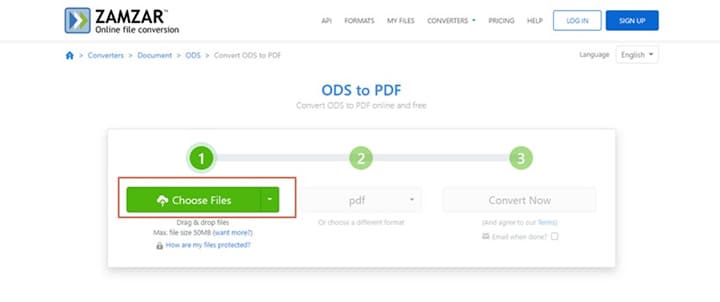
Step 2 Once uploaded, click the "Convert Now" button.
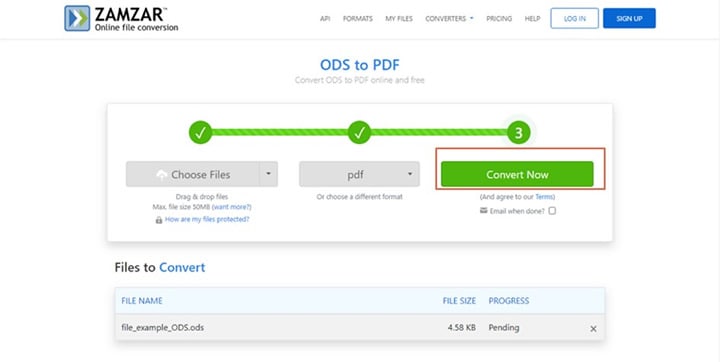
Step 3 Finally, click the "Download" button to get your output PDF file.
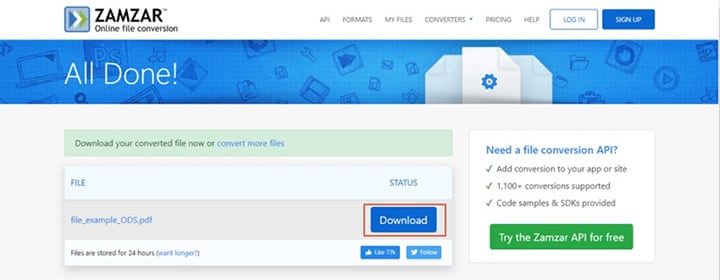
7. Use Online2PDF to Convert ODS to PDF Online
Online2PDF, as the name suggests, is a good online PDF converter. This program allows users to convert ODS to PDF seamlessly. It also offers other features like compression, protection, and basic editing. The maximum file size supported by this program is 100MB, and the total files uploaded should not exceed 150 MB. The following steps show how to convert ODS to PDF with Online2PDF.
Step 1 Visit Online2PDF ODS to PDF page. Click the "Select files" button and upload the target ODS file.
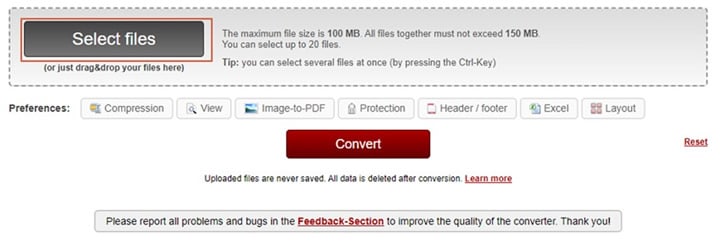
Step 2 When the file is uploaded, click the "Convert" button.
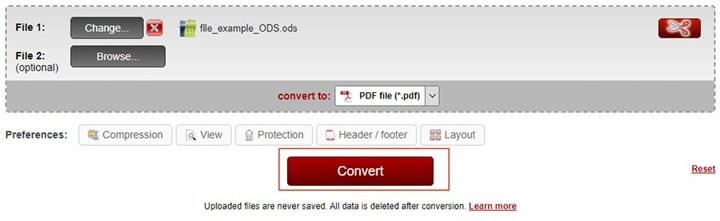
Step 3 Once ready, the output PDF file is automatically downloaded.
8. Save ODS to PDF Using PDF24Tools
PDF24Tools is a user-friendly free online ODS to PDF converter worth trying. This program converts files with ease and speed without limits. The following steps illustrate how to convert ODS to PDF with PDF24Tools.
Step 1 With a suitable browser, navigate to PDF24Tools ODS to PDF page.
Step 2 Click the "Choose files" button and upload the ODS file you want to convert to PDF.
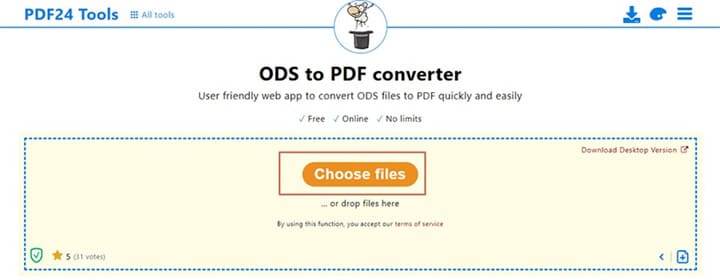
Step 3 Hit the "Convert" to trigger the ODS to PDF conversion.
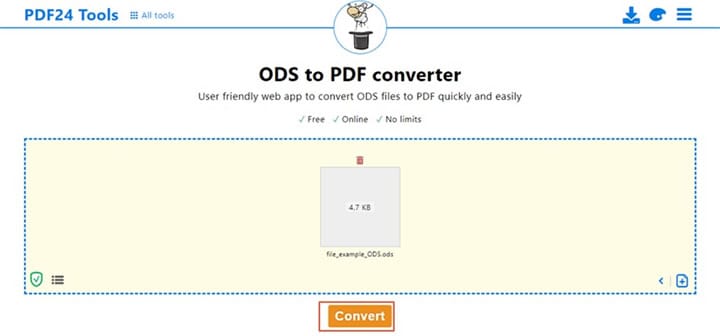
Step 4 When the processing is finished, click the "Download" button to download your PDF file.
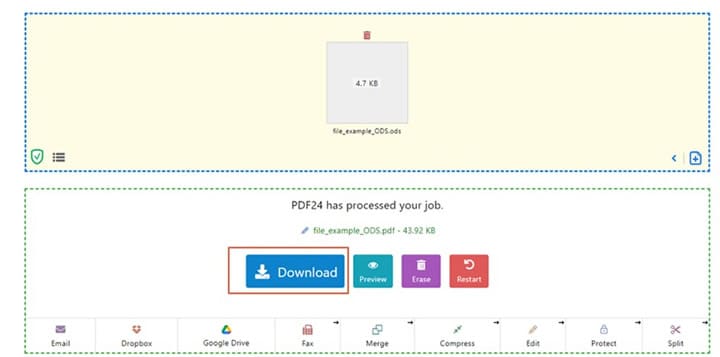
9. Convert ODS Files to PDF With ScanWritr
ScanWritr is a simple online ODS to PDF converter. This free program is designed with the inspiration of old-fashioned paperwork while keeping everything simple and attractive. ScanWritr allows users to convert, edit, and sign documents online for free. The following steps illustrate how to convert ODS to PDF with ScanWritr.
Step 1 Using a browser, navigate to ScanWritr ODS to the PDF conversion page. Click the "Convert online now" button and follow the on-screen instructions to upload your target ODS file.
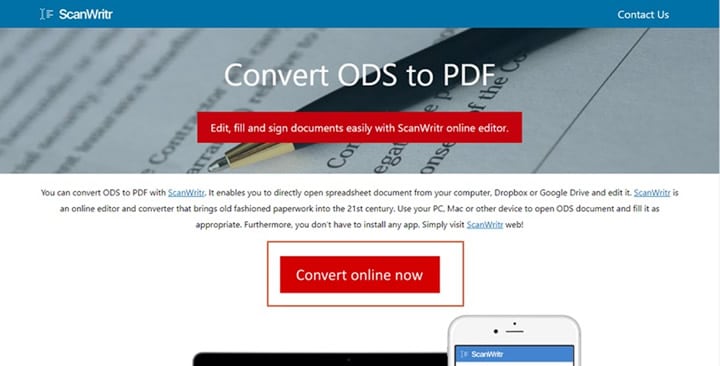
Step 2 Once uploaded, click the "Download" drop-down icon and select the "Download PDF" option. Next, choose the desired download package, and your PDF file will be downloaded.
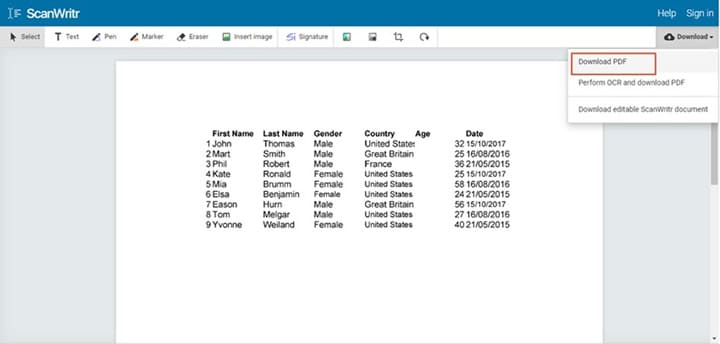
10. Change ODS Format to ODF with OnlineConvert
OnlineConvert is a popular online PDF software that also allows users to convert ODS to PDF. This online tool supports several file formats; users can source files from local computers, Dropbox, and Google Drive. It is easy to use, and newbies will find it easy to navigate. The following steps illustrate how to convert ODS to PDF with OnlineConvert.
Step 1 Using a suitable browser, visit OnlineConvert ODS to the PDF page. Click the "Choose File" button and browse for the target ODS file.
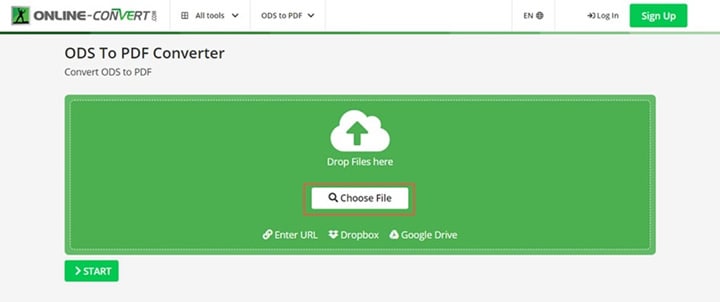
Step 2 When the ODS file is uploaded, select desired conversion options. Once satisfied, click the "Start" button to trigger the conversion.
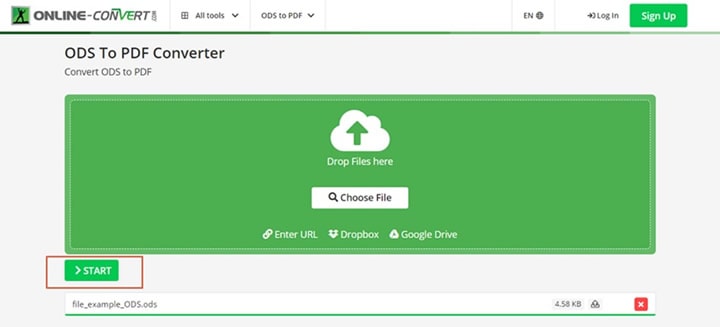
Step 3 Once the conversion is ready, click the "Download" button to fetch your output file.
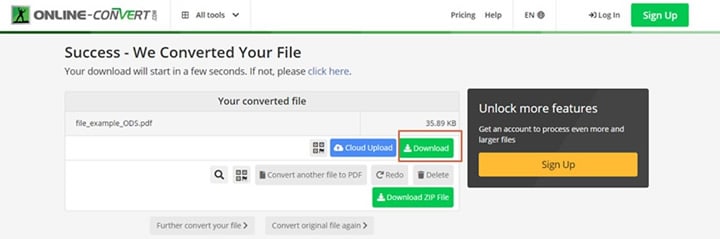
Conclusion
This article has enlightened you on what you need to know about ODS files. Furthermore, we have discussed the ten best online and desktop tools to convert ODS to PDF.
However, not all these tools fit your needs. Choose a tool that meets your needs within your budget. While this is true, it is crystal clear that Wondershare PDFelement is the cherry on top. It gives you all in a single platform. Download Wondershare PDFelement and enjoy the best ODS to PDF experience.
 Home
Home
 G2 Rating: 4.5/5 |
G2 Rating: 4.5/5 |  100% Secure
100% Secure



