 Home
>
Word Tips and Tricks
> How to Add Word Art Drawings
Home
>
Word Tips and Tricks
> How to Add Word Art Drawings
The word art drawings are a phenomenal idea that has been added to the MS Word. It allows the users to add professionalism to the text based presentations. The idea of drawing with words art is very easy and therefore it is highly in demand. The word drawings art tool is an idea that will allow you to get the best out of Word as it requires no tech-savvy professional to perform the work. This art also embeds the data in it and presents it graphically. Unlike any other program MS Word uses its own engine to get the work done with ease.
Steps to Add Word Art Drawings
Advantages of Word Art
There are many advantages of using Word Art and therefore it is highly advised to use it instead of any external extension. There are several uses and advantages which are highly recognized by the users. Some advantages are as follows.
- Word art allows formatting in the best manner. The art can be added to document as whole and text in particular.
- The document becomes more interactive as a result of Word Art which means that the best and the most advanced results can be obtained.
- The Word Art also allows the users to overcome the issues which are presented in terms of data sorting.
- Word Art is a very intelligent program of MS Word and allows the users to make the MS word document more appealing
- The management of huge data becomes easy and therefore it is highly advised to use Word Art for data processing especially if it is large.
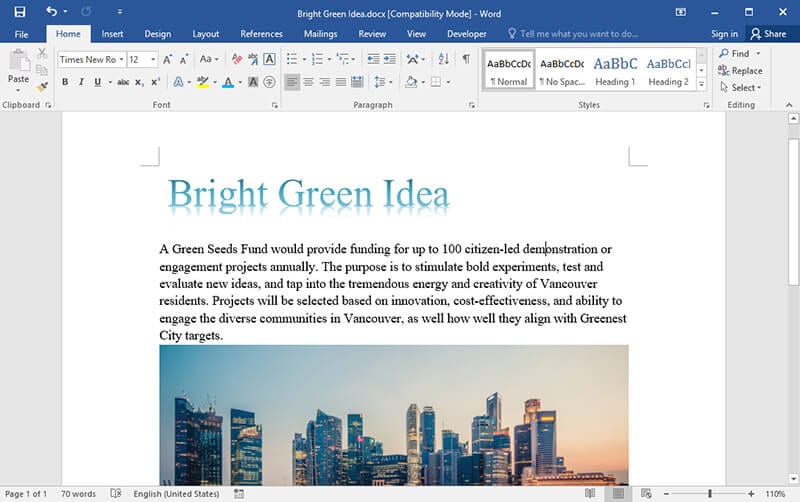
Add Word Art in Word document
The process of adding word art to MS Word is very easy. The steps which are mentioned as under should be applied to make sure that the work is done as per your desire. Other than MS Word the Word Art can be applied to entire range of products of MS Office.
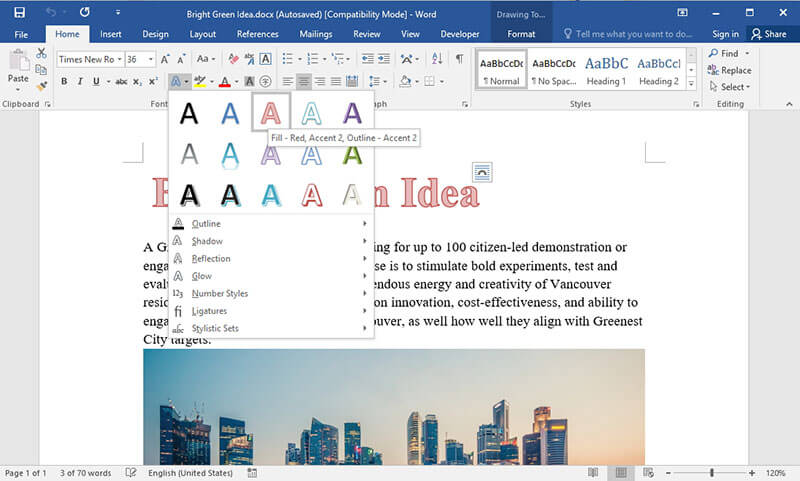
- Open the word document and to access the main panel of it.
- Click on the “Insert” tab on the main interface:
- Click on “Word Art” under the “Insert” tab to reveal the pictures or art that can be used.
- Click on the document and you will now add the Word Art to it with ease. There are several styles which you can use to get the work done when it comes to MS Word.
- As soon as you click the Word Art panel on the document you will see the drawing toolbar appear on the top.
- You can insert shapes to the Word Art if you want to.
- You can apply different styles to make sure that the Word Art looks good and professional.
- There are several Word Art styles which you can add to the document to make it look good.
- Add, direct and align your text to make sure that you get it where you want. You can also hyperlink it to ensure that the external URL is also embedded.
- Arrange the Word Art text as per your requirements to get the maximum result.
- Lastly you can also resize the text so that it fits into your presentation to complete the process in full.
Note: The drawing toolbar will only appear once the Word Art has been embedded to the document. Clicking the Word Art will reveal the "Drawing Toolbar". It will also make sure that you make desired changes as mentioned in the steps as above. Without adding and clicking Word Art you will not be able to get the "Drawing Toolbar".
Advantages of PDF Format
PDF or Portable Document Format is one of the leading used formats which mean that you get the data transferred in a secure manner. PDF has many advantages over Word. Some of these are as follows.
- PDF format is securer than Word as the editing is not as easy as in Word.
- PDF format allows same readability over all devices irrespective of the OS installed.
- PDF maintains an audit trail which means that the unauthorized access can be traced easily
All-in-One PDF Solutions
Wondershare PDFelement - PDF Editor Wondershare PDFelement Wondershare PDFelement is one of the best and the most advanced programs which can be used to get the work done with ease. The PDF manipulation has never been as easy as it is with this program. The best part is that the program is very easy to use and allows the users to overcome the problems which normal programs present. Learn the easiest way to use each feature of PDFelement.

Features of the program:
- PDFelement lets you edit text just as easily as you would in Word.
- The program can remove, move, resize and rotate any graphical element within the PDF.
- Approve and sign the documents digitally using the program.
- The image text within the PDF can be extracted using the OCR functionality.
- Apply password protection to the PDF documents.
Free Download or Buy PDFelement right now!
Free Download or Buy PDFelement right now!
Try for Free right now!
Try for Free right now!
 100% Secure |
100% Secure | G2 Rating: 4.5/5 |
G2 Rating: 4.5/5 |  100% Secure
100% Secure




Audrey Goodwin
chief Editor