Adobe Acrobat is, no doubt, the world's most popular PDF solution. But is it the best? Thousands of users can testify to its cluttered interface, confusing menus, numerous known errors, and, of course, the issue of expensive pricing. With the onslaught of PDF solutions that have cropped up over the past couple of decades, however, there are now more options than ever. Let's take a look at the best options - but hold your horses!
We're not going to go through the usual rigmarole of listing all the popular known PDF editors and readers; to offer a different and more appealing flavor, we've decided to lay out the features and capabilities of these Adobe Acrobat alternatives based on the specific use case rather than general features. So, let's see what that looks like, shall we?
In this article
Part 1. Top 10 Adobe Acrobat Alternatives
1. PDFelement
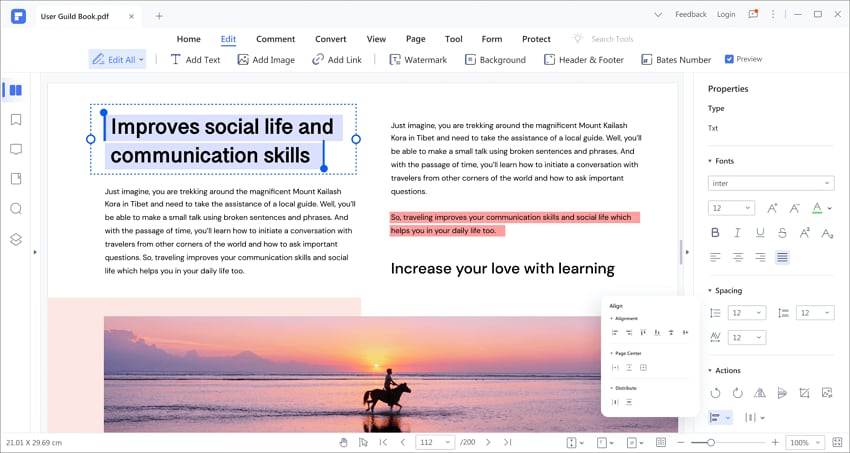
Wondershare PDFelement - PDF Editor Wondershare PDFelement Wondershare PDFelement is a well-known alternative to Adobe Acrobat's DC and Pro DC products because of several reasons. One of these is the UI, which is much slicker and more user-friendly than Adobe's products. The simple layout, easy feature accessibility, and straightforward operations make this a very appealing tool for first-time users. More information on the UI is in the next section.
Interface:
PDFelement's user interface is carefully designed with user preferences in mind. The layout represents an ideal balance of white space and functional utilities, and the hierarchical menus are intuitive and have a natural logical flow, making it easy to find what you need in the shortest time possible.
Key Features:
PDFelement has nearly everything that you'll find in Adobe Acrobat, but in some cases, it's even better. For instance, the response time is faster when launching the application or opening documents. It's also easier to access the OCR module for converting scanned documents to PDF - a simple plugin activation is all it takes. Other unique features include highly accurate document conversion (content integrity), extensive batch process options, an easier document comparison interface, table recognition, language translation, and more.
Supported Systems: Windows, Mac, iOS, and Android
Price: Subscription starts at $79.99 per year, which is half the price of Acrobat. Perpetual plan is also available
Pros
User-friendly interface
More affordable
Excellent cross-platform functionality
Ideal for heavy PDF workflows
Highly accurate conversions
Cloud-integrated (Wondershare PDFelement Cloud)
Cons
No version for Linux
Robust minimum system requirements
2. Foxit PDF Editor
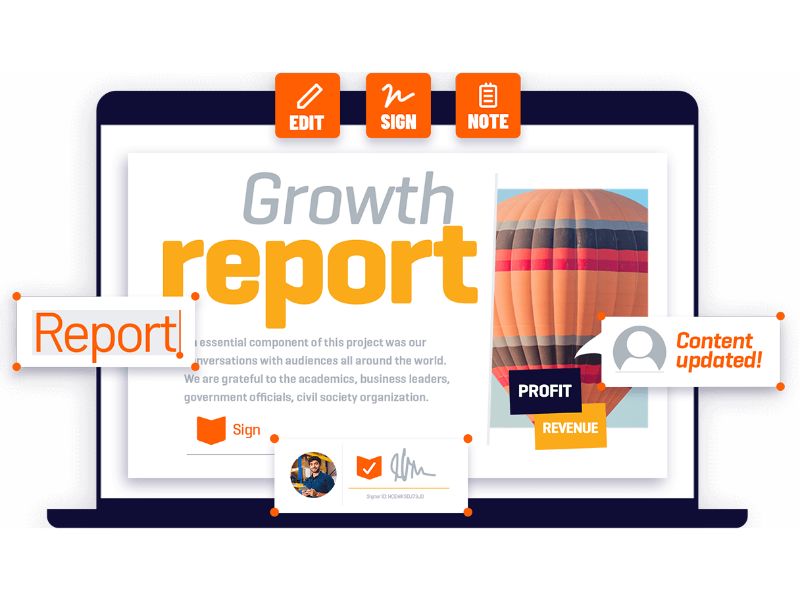
Interface:
Foxit PDF has a very Microsoft-like UI that makes it easy for Windows users to jump in and get comfortable right away. The familiar ribbon-style toolbar with its unique groupings is reminiscent of Word or Excel, except that the features have been replaced with PDF equivalents. This also makes the navigation easy, which is once again great for first-time users switching from another application like Adobe Acrobat.
Key Features:
Foxit for Windows has the most features of the three options and covers essentials such as form filling and form data importing/exporting, file merging, annotation tools, collaboration and sharing, PDF security (sign, unlock, etc.), and Group Policy Support. The features are not extensive, but you'll notice that true PDF editing is not possible, which makes it more of a PDF reader with extended functionality rather than a true PDF editor to replace Adobe Acrobat. Nevertheless, the features ensure that all essential document workflows are adequately addressed.
Supported Systems: Windows, Mac, Linux, iOS, Android, and Cloud
Price: Windows versions start at $79.00 for Standard and $149.00 for Pro ($159.00 per license for One-Time Purchase for Mac version
Pros
Windows-friendly UI
Essential features
Affordable platform
Cross-platform availability
Cons
Mobile apps have limited functionality
No advanced tools like OCR
3. Infix PDF Editor 7
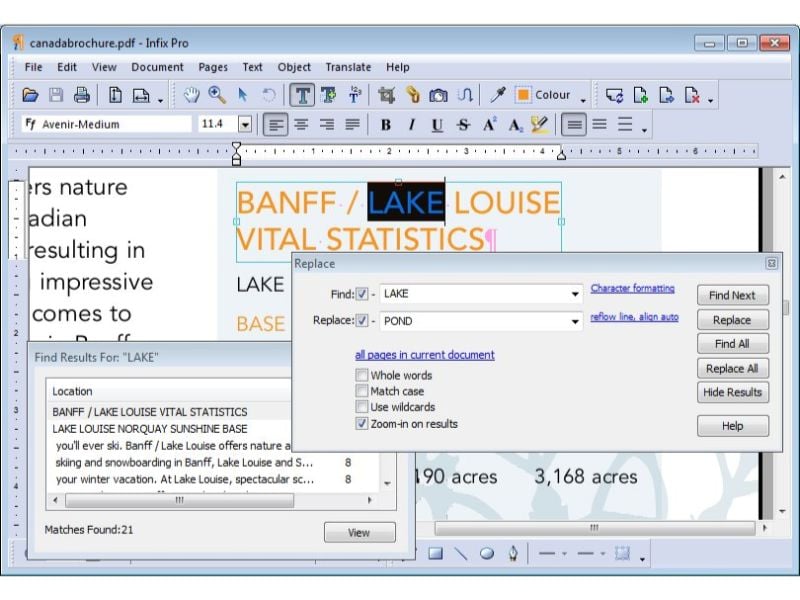
Interface:
Infix PDF Editor 7 from Iceni Technology (part of PDFTron) is an affordable and user-friendly tool that makes PDF editing as easy as editing a Word document in MS Word. This high level of functionality is achieved in a slick interface that mimics MS Office products like Word and Excel, making it easy to switch from another Windows PDF editor; in other words, it's among the best Adobe Acrobat alternatives.
Key Features:
We've already covered the PDF editing part of the feature set. Apart from that, some of the unique features include PDF creation (including forms), PDF conversion, translation with side-by-side comparison, a swatch mode to show you the PDF's color schemes, find & replace feature for text modifications, a font browser, OCR, digital signature, PDF1/A creation, Bates Numbering, annotations, compare PDFs, and even a find & redact tool for masking sensitive content.
Supported Systems: Windows, Linux, and Mac
Price: $9.99 a month or $99 for a one-year license
Pros
Extensive feature set
Cross-platform includes Linux
Windows-friendly UI
Online version available
Cons
No mobile app
No ongoing annual subscription option
4. Master PDF Editor
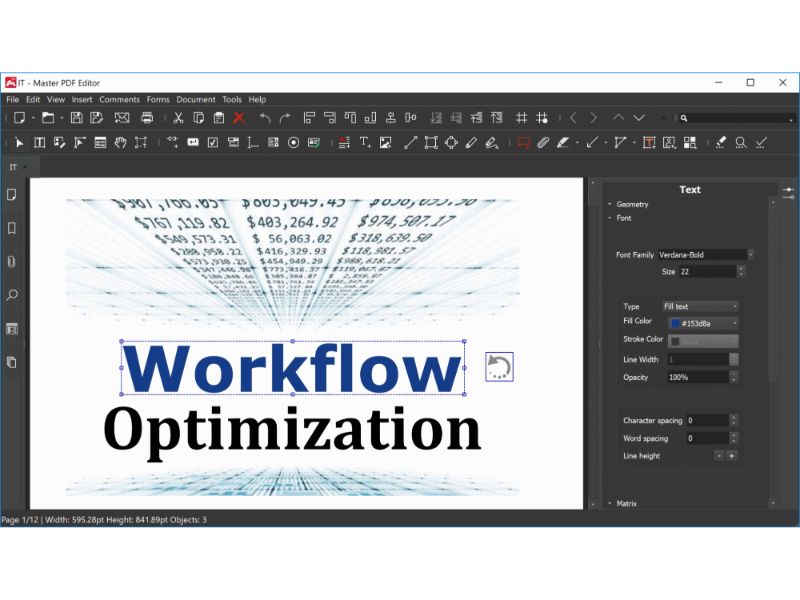
Interface:
Master PDF Editor is no doubt a powerful PDF utility operating at the professional level, but it has some major drawbacks when it comes to the user interface. First of all, the toolbars look very confusing and cluttered if you're a first-time user, and it takes a while to get the hang of each major feature group, For instance, there's no labeling in the secondary toolbar so you'll have to mouse over each icon to see the tooltip for what it does. There's a manual included in the website but the learning curve is a little steep if you want to be thorough with all of its functionality.
Key Features:
Master PDF Editor's special features are many, such as accurate OCR to make text searchable, flexible PDF file and page operations, advanced and secure digital signatures, scan to PDF, edit PDF content, annotate with extensive tools, form creation and filling, etc. The virtual PDF printer also helps save your documents as PDFs without the need for a standalone PDF conversion engine; in a way, this is also a disadvantage of sorts because there are no extensive file conversion options other than creating a PDF from a scanned file or directly creating a PDF from your scanner.
Supported Systems: Mac, Windows, and Linux
Price: Starts at $69.95 per user (stepwise discounting based on number of users) - limited to the purchased version only, without upgrade options
Pros
All essential features
Easy form creation
Use digital signing certificates to create a digital signature
Cons
Confusing UI for first-time users
Extensive file conversion option absent
5. PDF Expert
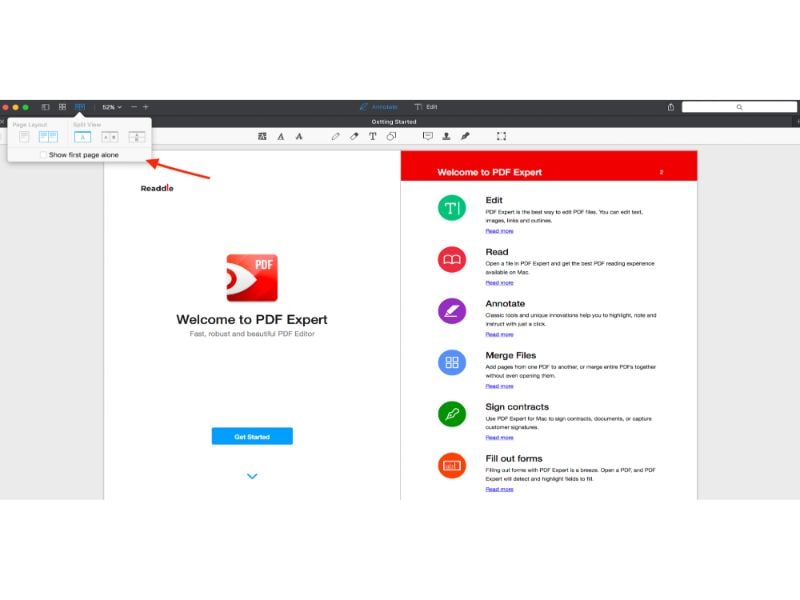
Interface:
PDF Expert is a Mac and iOS PDF application that's been around for many years. It was once awarded App of the year runner-up position in the Apple Mac Store, but it hasn't evolved much since then - and that was back in 2015! That's the reason new users may find the UI a little bit outdated, especially considering the slick UIs in current use, even in mature products such as Adobe Acrobat. However, if you're looking for Adobe Acrobat alternatives for Mac, PDF Expert is certainly worth considering.
Key Features:
No special features here; just the usual. Edit PDFs, annotate them, organize files and pages, fill forms, and apply electronic signatures. However, even these features find their place in regular business document workflows. In other words, it may be considered a very niche product with limited functionality, but it still has millions of loyal users who have been using the product for ages.
Supported Systems: Only macOS and iOS (iPadOS)
Price: $50 per year; $99 perpetual one-time license
Pros
Simple operations
Affordable pricing
Useful (if limited) features
Cons
Outdated UI
Limited feature set
No Windows version
6. PDFPen Pro
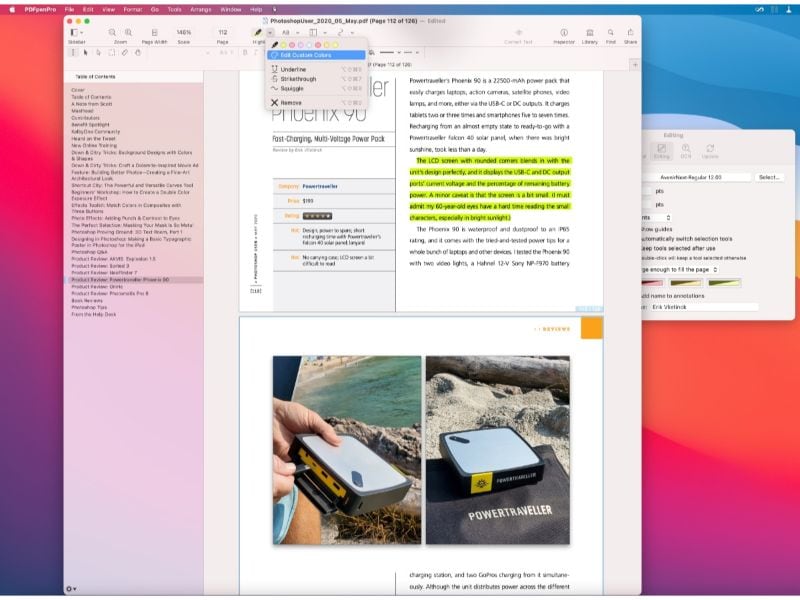
Interface:
PDFPen Pro, now known as Nitro Pro PDF, is another Mac-and-iOS-only PDF editor. It is among the top Adobe Acrobat alternatives for the Apple device environment for a lot of reasons, the biggest of which is the seamless UI that's been designed specifically to work with the macOS/iOS/iPadOS kernel via APIs, libraries, system call interfaces, and other intermediary components. Of course, all software works in this manner, but PDFPen Pro or Nitro Pro PDF does this effectively to provide the user with a highly native experience on the Apple device of their choosing.
Key Features:
Some of the standout features of PDFPen Pro are cloud integration, PDF portfolio creation, interactive form field creation, and web to PDF. Of course, more powerful PDF editors such as Acrobat Pro DC and PDFelement Pro do offer the same functionality, but it's still quite unique for a run-of-the-mill PDF utility. Other features include full PDF editing, file conversion to other formats, annotation, OCR to editable text, content redaction, comment and annotation export (printing), form filling and signing, and more.
Supported Systems: macOS, iOS, iPadOS
Price: $129.95 for a perpetual license (current version at the time of purchase only)
Pros
Powerful features to match Adobe's key capabilities (editing, OCR, forms, etc.)
Easy use - native macOS and iOS/iPadOS experience
Now available under the Nitro umbrella of PDF products
Cons
No Windows option (need to go with Nitro version)
Extensive PDF creation and conversion features are missing
The dissonance between Win and Mac versions
7. PDFMate PDF Converter
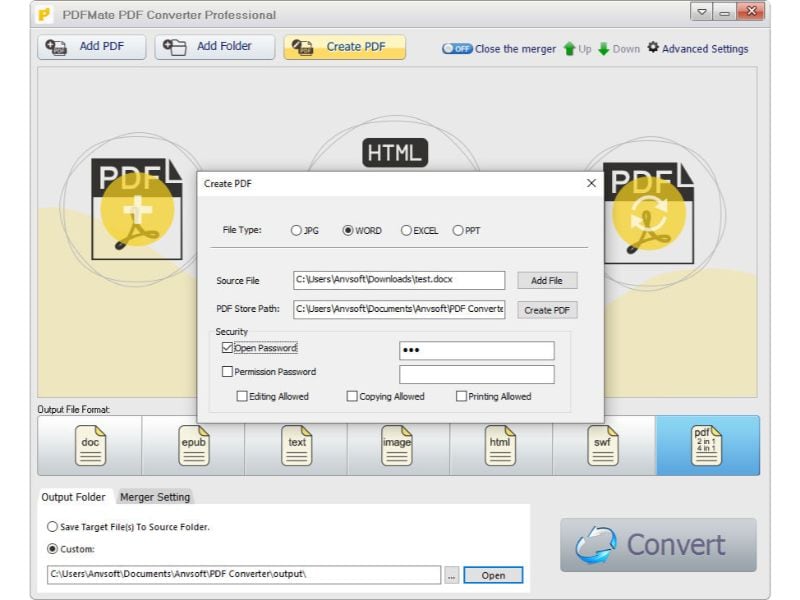
Interface:
PDFMate PDF Converter, as the name suggests, is ace at converting files, but there are several different types of conversion that it supports. For instance, you can convert a different file type into a PDF, perform OCR on scanned PDFs to make them editable, convert an open-access file into an encrypted one, and even convert multiple files into a single PDF by merging them. In all these cases, the UI presents a unified experience that's easy for first-time users to get the hang of, which is probably the biggest selling point of this Adobe Acrobat alternative. The other part is that there's a free-forever version, albeit limited in terms of functionality.
Key Features:
As a conversion utility, it offers a range of related features that we spoke about in the UI section above. Specific to the conversion process, it supports OCR, layout optimization, conversion to common file types, scanned to editable PDF, conversion from other formats, and file splitting/merging. However, since the capabilities are limited to conversion, it's offered at a very reasonable price, as you'll see below.
Supported Systems: Windows and Mac
Price: PDF Converter Pro is $39.95 one-time fee for a perpetual license
Pros
Ideal for conversion-only workflows
Native Windows and Mac user experiences
Affordable yet comprehensive file conversion utility
Cons
No PDF editing and other functionality
Not ideal for advanced PDF tasks
No cloud integration
8. Nuance Power PDF

Interface:
Nuance Power PDF is now called Kofax Power PDF. The UI has been retained to a great degree, with some minor enhancements to the user experience. Nevertheless, it's still very much a Windows-friendly interface that melds well with the Microsoft experience. There's also a Mac version but the experience with macOS is a little less 'native'; in other words, you can tell that it's not designed primarily for Mac systems but, rather, ported to Mac, with a lot of similarities shared with the Windows version.
Key Features:
The Mac and Windows versions share a lot of features such as PDF creation, file merging, conversion to MS formats, conversion of forms to fillable versions, OCR to searchable text, PDF encryption, digital signatures, cloud-connectivity, etc. The Mac version, however, offers a couple of extras that you'll only find in the Advanced Windows version, such as text and graphics redaction and Bates stamping.
Supported Systems: Mac and Windows
Price: $129 for the Standard Mac and Windows version; $179.00 for Windows Advanced version - all licenses are one-time perpetual licenses
Pros
Simple and functional PDF management tool
Essential features are available
User-friendly UI, especially in Windows
Cons
No advanced Mac version
No PDF editing
No extensive 'to and from PDF' conversion options
9. Bluebeam PDF Package
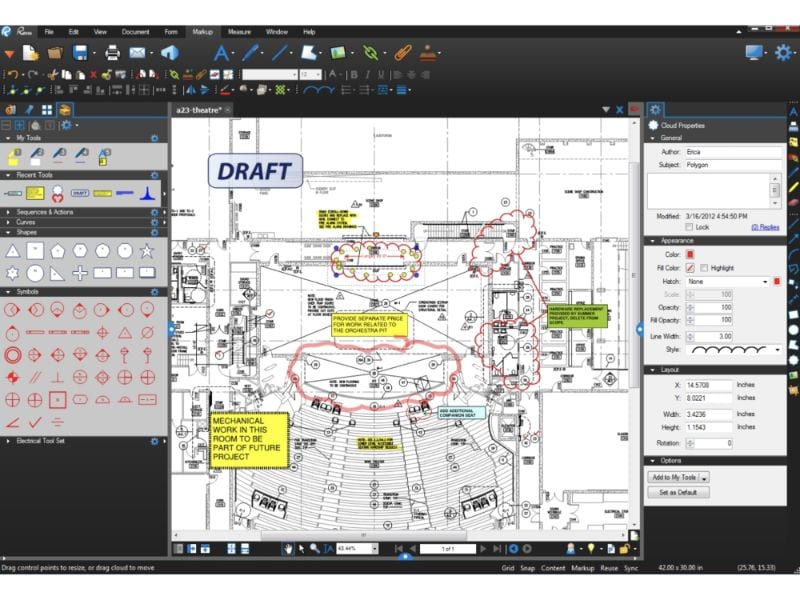
Interface:
This unique PDF utility is a PDF merging tool that creates "PDF packages" from multiple files or even the contents of entire folders and subfolders. The UI is fairly simple and functional but not really designed for a superior aesthetic experience. Nevertheless, if all you're looking for is a PDF compilation tool to create custom PDF packages or sets of PDFs in one file, then this is one of the best Adobe Acrobat alternatives for this purpose.
Key Features:
The only feature worth mentioning here is the easy way in which files can be merged or compiled. Just go to the Create → PDF Package menu option, add files using the button provided or with a simple drag and drop action, and click OK to create your PDF package. This ease of use makes it a powerful compiler even though it might not be the best of Adobe Acrobat alternatives in terms of features. Of note is the fact that there is also another application called Bluebeam Revu that is perfect for architects, engineers, and other design professionals to annotate and collaborate on PDF workflows. This version contains advanced features such as PDF editing and creation, annotations (with tracking), digital signatures, OCR, measurement tools, plugin support for AECO (Architecture, Engineering, Construction, and Operation) compliance. The Bluebeam PDF Package application, which is included in Revu, is a perfect complement to core Revu capabilities because it helps collate and unify AECO workflows.
Supported Systems: Windows 64-bit only
Price: Starts at $240 per user per year for Bluebeam Revu
Pros
Easy to use
Simple UI
Dedicated file combining tool for PDF workflows
Cons
Windows-only application
Limited functionality as a PDF tool
Outdated user interface
10. PDF-Xchange Editor
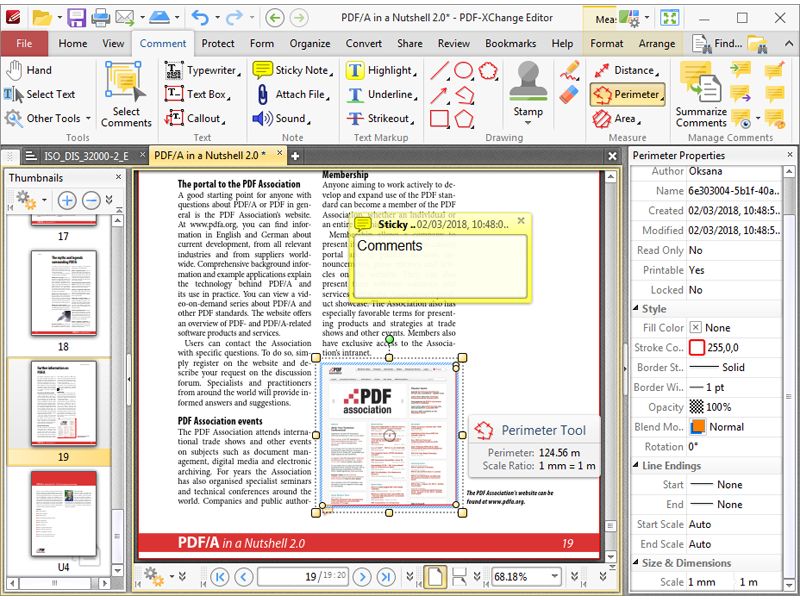
Interface:
PDF-XChange Editor and Editor Plus are a duo of powerful Windows applications that come with over 250 different features! That's a lot, but it also tends to overcomplicate the UI, thereby providing a less-than-optimal user experience, especially for new users looking for Adobe Acrobat alternatives.
Key Features:
The features are segregated into Free and Licensed, which means you can actually use the product without having to pay anything. However, most of the core features are part of the Licensed option, and this includes important elements such as PDF editing, document creation, file conversion, and so on. Some of the free features include converting to PDF/A, a few other conversion options, digital signatures, form field highlighting, text correction (not full PDF editing), and so on. Overall, it's a great option because even the paid version is quite affordable.
Supported Systems: Windows-only
Price: USD $56.00 for PDF-XChange Editor and USD $72.00 for PDF-XChange Editor Plus
Pros
Extensive feature set (349 as of last count)
More than 200 free features
Windows-friendly UI, albeit a little confusing
Cons
No Mac version
Core features aren't free
Part 2. How to Choose Adobe Acrobat Alternatives?
Choosing from among the top Adobe Acrobat alternatives is not always an easy task. As you've seen for yourself, there are so many tools with varying levels of functionality, usability, system compatibility, and affordability. So, how do you choose the best one? Here's a little help.
If you need PDF editing, conversion, and file management as primary functions, PDFelement is hands-down your best option, after which you can consider either Infix or Master PDF, both of which have excellent capabilities that cover these needs.
For the price-conscious, PDFelement again rises to the top as a comprehensive yet affordable Adobe Acrobat alternative. Other options include PDF-XChange for Windows users and PDF Expert for Mac fans.
If you're primarily looking for a good UX, the PDFPen Pro and PDF Expert for Mac, and Nuance (Kofax) or Foxit for Windows would be good options. Of course, you'll be losing some deep editing functionality in some cases, but it's a good trade-off to consider.
If you're an AECO professional, then Bluebeam would be the obvious choice.
On the other hand, if you're looking for the best combination of pricing, features, usability, performance, and accuracy, PDFelement is by far one of the top Adobe Acrobat alternatives. Not only does it offer pretty much the same features but it does so at a much lower price point and a superior user experience across multiple operating systems and device types. In short, PDFelement is the best all-in-one PDF solution to beat any other PDF software out there.
Part 3. Common Issues When Using Adobe Acrobat
We briefly saw the major issues that Acrobat users regularly face. Here, let's talk about them in more detail.
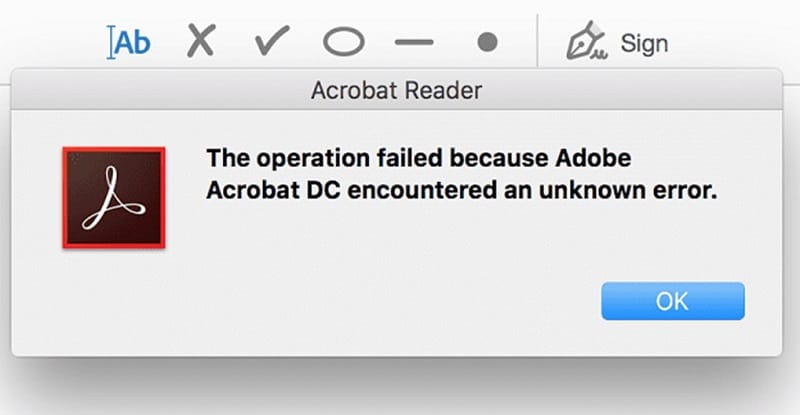
- Cluttered UI: Adobe Acrobat is known for its rich features, but the problem is that it has burgeoned into such a large body of functions that at some point it became very hard to organize them in a simple manner. The solution that was finally chosen was a Tools section that contains access to all features on one single page, but as separate modules that you can click into. This made a huge difference, as we all know, but the problem of 'too many features' still persists, and that's not something Adobe can do anything about.
- Tech issues and errors: The product being so robust and complex, there are bound to be a number of bugs getting through to each public release. These are still a problem, as most users looking for Adobe Acrobat alternatives well know. Printing errors, conversion problems, etc. are what we're referring to here.
- The issue of pricing: Adobe products are expensive, no doubt. While many companies have managed to overcome this hurdle because of the lack of competing products in the past, that story is vastly different today. There are more options than ever, and several of them provide the same features and capabilities as Acrobat.
- Ecosystem lock-in: Users of other Adobe products that need a PDF tool will naturally gravitate to Acrobat even if another tool is more suitable. This is related to the way Adobe bundles its products and cloud services, which is a known issue for people looking to switch to a different product.
- Bulky software: Acrobat is a heavy application, which raises a lot of problems with older systems. Many companies today still have legacy Windows 7 systems that run old versions of Acrobat, and upgrading is not really an option, so they essentially get 'locked out' of the new and advanced capabilities of DC and Pro DC.
Now that we know the challenges of being an Adobe Acrobat user, let's look at the best Adobe Acrobat Alternatives available in the PDF space today, beginning with the most affordable yet capable alternative of all: PDFelement.
 Home
Home
 G2 Rating: 4.5/5 |
G2 Rating: 4.5/5 |  100% Secure
100% Secure



