 Home
>
Software for Reseller
> How to Use Zoom Host a Meeting
Home
>
Software for Reseller
> How to Use Zoom Host a Meeting
A zoom meeting is an event where one person hosts and all the participants have equal footing. Meetings can have up to 300 participants. The host can share responsibilities with other participants, engage the audience, and allow interaction. It is quite simple to host a Zoom meeting. The application gives you option to host zoom meeting, or schedule a meeting. No matter what option you choose, first you have to get a Zoom account. With that in mind, let's talk how can you host a meeting.
How to Host a Zoom Meeting
As mentioned, you can decide for when you want to host the meeting. You can start a meeting immediately, or schedule one for later on. In both cases, you have to sign in with your Zoom account first. Zoom allows you to use the email and password, or Google/Facebook accounts. You also have to have the Zoom app installed. If you want to host a zoom meeting immediately, follow this guide:
- 1. Select start without video or Start with video. It is your choice, depending on your needs. After you click on Start with or without video, click on New Meeting.
- 2. You will now start an instant meeting. Click on the invite button, located at the bottom of the meeting window to invite participants.
- 3. Zoom offers different ways for inviting participants. You can Copy URL and paste it into an email message. You can click on Copy invitation and paste the message into an email and send to participants.
Or, you can click on one of the email service buttons and you will get a preformatted invitation. The host has control over the options for the scheduled meeting. Zoom offers you three methods to schedule a meeting. Those are from the Zoom desktop client or mobile application, from the Zoom Web Portal, or to schedule using Executive assistant. This guide helps you schedule a meeting from the Zoom desktop client.
- 1. Click on the schedule button, and then enter a meeting title in the topic field.
- 2. Go to the "When" options, and enter the Start Time, Duration, and Time Zone. Basic accounts allow you only 45 minutes of duration.
- 3. Choose whether you want video or audio. You can also choose both.
- 4. In the additional "meeting options", you can choose to require meeting password.
- 5. Go to the Calendar options and select the Calendar type you want to use. At the end, click on the Schedule button. Now, click the "Copy to Clipboard" button, and paste the information in the desired calendaring program. You will invite other participants.
Best Alternative for Zoom to Host a Meeting
Zoom is one of the more popular software options for scheduling meetings and webinar. And while there are many benefits and pros, Zoom comes with his own set of Cons as well. For starters, Zoom is quite expensive. And it requires a steep learning curve. First time users have hard time grasping the concept. Non-techie customers need more learning and training.
But there is always an alternative. For Zoom, that would be ClickMeeting. A browser-based software that allows to schedule and run webinars, as well as follow-up with the attendees afterward. You can use the video-conferencing software for product demos, online courses, business meetings, webinars, and training sessions. Tools in ClickMeeting are divided into three categories. Those are prepare and invite webinars, run and interact webinars, and analyze and share webinars.

You can prepare paid webinars thanks to PayPal integration, create automated webinars, view all your past webinars in the webinar timeline, create subaccounts for colleagues and consultants, or use an address book to manage your contacts.
In terms of running your webinars, you can stream them on Facebook and YouTube, use the whiteboard to present and effectively collaborate with attendees, and more. Different audio modes give you the option to decide who is allowed to ask questions. And thanks to screen sharing, you can increase audience engagement and improve productivity.
Last, but not least, you can analyze the effects of your webinar. Make useful predictions and trends from it. Follow-up with your attendees to build and strengthen relationships. ClickMeeting provides statistics from the webinar and attendees, as well as performance rating. You can record your webinar, and store the presentation files.
With that in mind, let's talk how to host a ClickMeeting meeting. Scheduling a webinar takes only a few moments.
- 1. Click on Schedule and then click on Schedule Event.
- 2. On the next page, you can click on "Create Event" button and add details about the event.
- 3. On the next window, click on Participants to invite the people you want to attend. You can choose from "my groups", "past sessions", or "copy details" and "copy and paste". Of course, you can search for new attendees. You can add thousands of contacts from your address book.
- 4. All of the attendees can join the event by clicking the link in your invitation.
- 5. If you want to keep the audience engaged before the main event, you can create a waiting room with an agenda.
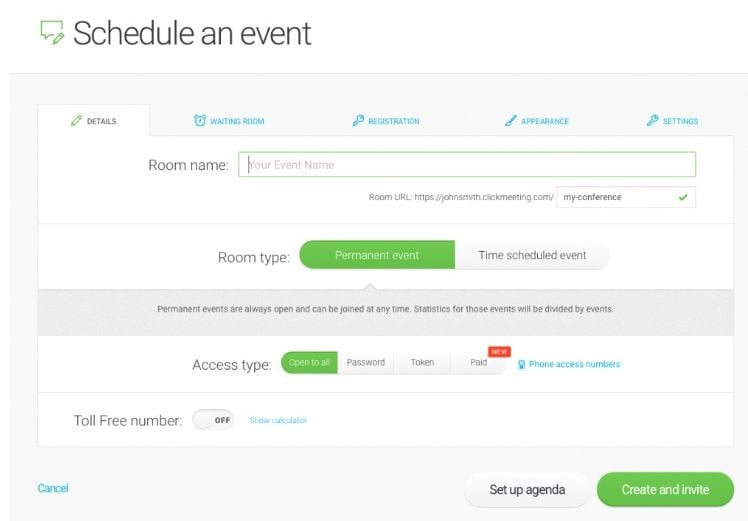
Free Download or Buy PDFelement right now!
Free Download or Buy PDFelement right now!
Try for Free right now!
Try for Free right now!
 100% Secure |
100% Secure |

Margarete Cotty
chief Editor