 Home
>
Software for Reseller
> How to Use Logitech Video Conferencing
Home
>
Software for Reseller
> How to Use Logitech Video Conferencing
Most meetings include at least one meeting room for groups to join together. Logitech has your video conference needs covered. The company provides everything a video conference needs, starting from webcams, all the way to headsets. With Logitech video conferencing, you can turn any meeting into a group and professional business meeting. In this article, we will share the insights how can you use Logitech hardware to host a group meeting.
How to Use Logitech Video Conferencing
The modern workplace nowadays is all about collaboration. And thanks to Logitech group video conferencing system, you can share files, screens, and whiteboard ideas with your team. Logitech makes meetings seamless and productive.
The best part about Logitech group video conferencing is that it works with what you already have. Logitech partners with popular video conferencing platforms and integrate their solutions. But yes, you have to buy the hardware.
Logitech provides conference cameras that bring video conferencing to huddle rooms and VC room solutions that are complete room solutions. One of the most popular Logitech video conference hardware is the Smartdock. That being said, there are three ways to set up a Logitech video conference system.
- 1. The first option is to use your Computer and a Logitech Conference Camera. Connect it to the HDMI and the USB, and then choose a video conference application. Click Enter meeting, and you are good to go.
- 2. The second option requires Logitech Conference Cam with Intel Nuc. You do not need a laptop. Just choose a video conference application, and then click “enter meeting number".
- 3. Option three utilizes the Logitech Smartdock. The SmartDock adds all the connectivity you need and could want. In addition to the SmartDock, you need the AV Control Console for Skype Room Meetings. With these two combined, you instantly join a Skype for business meeting.
There are many more products you can find by Logitech, including headsets and different accessories. Logitech is only second to Cisco in terms of unit market share for conference room systems. They might get ahead.
Top 3 Logitech Video Conferencing Alternatives in 2020
1. ClickMeeting
One of the best software options for meetings, video conferences, and Webinars, ClickMeeting gives you a complete insight into your presentation and performance rating. After the meeting, you can follow-up with attendees and see performance rating.
ClickMeeting is a reputable webinar and video conferencing platform. You can use it to showcase your product, do online courses, or host business meetings. ClickMeeting scales perfectly, allowing you to reach more and more people. The software gives you more than enough features for every step of the way, including preparing, during the meeting, and after. You can send customized invitations, use the address book to manage contacts, and give your colleagues and consultants subaccounts. During the video conference, polls, surveys, and WhiteBoard help you keep the audience engaged at all times.

2. Zoom Meeting
Zoom started as a company focused on making video calls smoother and more reliable. Nowadays, they are one of the most popular video conference services. You can say Zoom is the reason why there are no more glitchy video calls, stalling audio, and calls that wouldn't connect people.
Some of the many features include HD video and audio, as well as the option to get typed transcripts of calls. The software makes sure every participant in the meeting has his needs covered.
To create a Zoom account, you can use Facebook, Google, or sign up with an email and password. You get a Personal Meeting ID and a unique meeting URL. You can use them to set up a meeting anytime.
At the end of the day, Zoom delivers high quality video and audio in an easy-to-use way. And it doesn't cost a lot. There are plans for every business, starting from basic free 1 on 1 meetings, small company, and even enterprises.
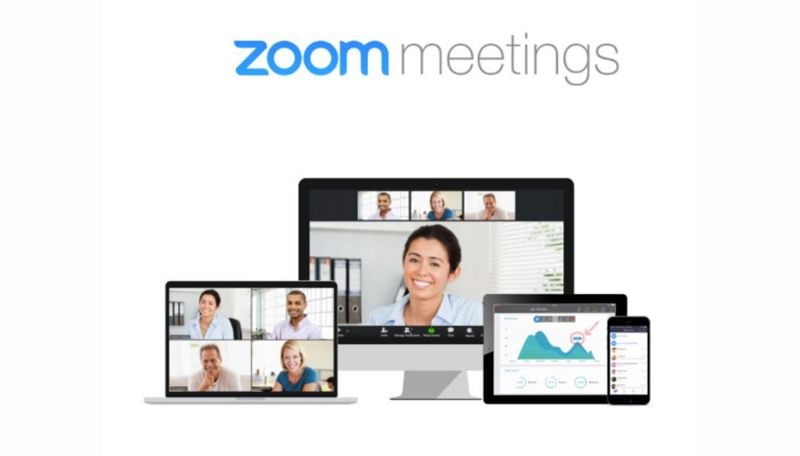
3. GoToMeeting
GoTo meeting is another video conference software you can use for meetings. You can launch it from various locations, including Microsoft Office and instant-messaging tools. Works for business of all sizes. You can even deploy it in the cloud. The downside of GoTo meeting is the limitation of only 26 people per meeting. That number doesn't scale up. But if you do not need more people in a meeting, GoTo is a great app.
Some of the features include synchronous editing, cooperative writing, minutes management, free mobile app, two-way audio and video, messaging, chat, project management, and more.
Users can organize, invite, and attend online meetings and presentations.
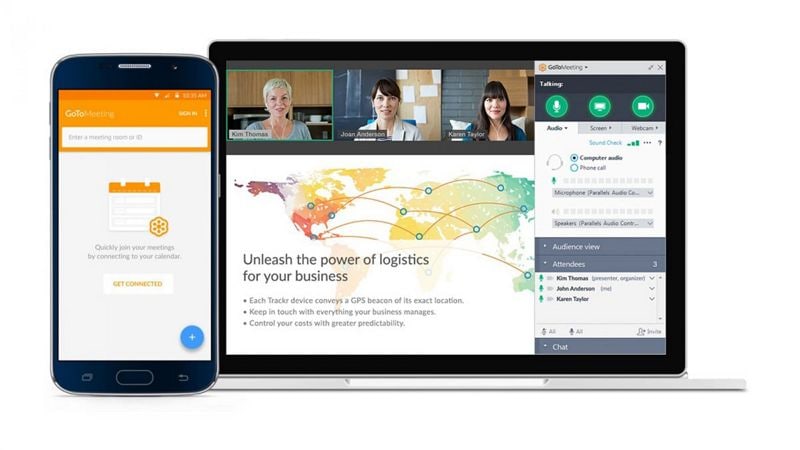
Advantages and Disadvantages about Logitech Video Conferencing
In the past few years, Logitech has grown into one of the more successful companies in video conferencing. The Logitech Video Conference System is one of the best you can find on the market. And it is quite affordable. For less than $1,000, you can get a complete video conference system including camera, speakerphone, and DSP-equipped microphone.
Connecting the unit and making video calls is easy. Picture quality is great, although there are some issues with the camera's autofocus. The Conference Cam is the prize jewel in the Logitech repertoire. It offers high-quality audio and HD video, plug-and-play USB connectivity and more.
But there are downsides to Logitech systems. One is camera quality. It feels bad at times. Some users also report problems with the sound. There are too many cables for sound, which is not an elegant solution.
Free Download or Buy PDFelement right now!
Free Download or Buy PDFelement right now!
Try for Free right now!
Try for Free right now!
 100% Secure |
100% Secure |

Margarete Cotty
chief Editor