 Home
>
Software for Reseller
> How to Use Polycom Video Conferencing
Home
>
Software for Reseller
> How to Use Polycom Video Conferencing
There are so many video conferencing tools in the market that it can be almost impossible to select the one that is right for your business. One of the many video conferencing tools out there is Polycom Video Conferencing. One of its biggest selling points is the Polycom is very easy to use, allowing user to communicate faster with colleagues and fostering more productivity in a team.
In this article, we are going to be looking at Polycom Video Conferencing and how to use it. We will also share with you some of the top alternative to Polycom, just in case you were looking to try a different solution.
How to Use Polycom Video Conferencing
The Polycom Video Conferencing unit is a system that is designed to deliver full HD video and top quality audio during the conference. It comes fully featured meaning that you can use it with just about any standard-based video conferencing system around the world. To use the Polycom Video Conferencing unit, follow these simple steps:
Step 1: Turn on the Polycom System
To turn on the unit, hold down the green button on the remote for a few seconds or until you see a blue flashing light on the Polycom unit.
Step 2: Turn on the TV Screen
Now using the TV remote, press the power button to turn on the TV screen and you should see the Polycom set up process. This process will take about 3 minutes.
Step 3: Start a Video Conference Call
Use the navigation pad on the Polycom remove to scroll to select the contact you want. Press the green "Call" button on the remote to initiate the call.
When your contact answers the call, you should be able to see and hear them. You can use the remote to adjust the volume of the call or end the call as needed.
If you are receiving a call on the Polycom unit, press the green "Answer" button or the red "Hang up" button if you don't want to answer the call.
Step 4: Turn off the Polycom Video Unit
To turn off the unit, press and hold the red button on the remote until the "The System is Shutting down….message appears on the screen. Now just simply wait for the unit to power down.
Top 5 Polycom Video Conferencing Alternatives in 2025
The following are the top 5 video conferencing tools that you can use instead of Polycom:
1. ClickMeeting
ClickMeeting is an excellent Polycom video conferencing alternative for webinars, although it is also ideal for video conferencing. It offers great video and audio quality on your calls at a lower cost than most other similar tools. It is the ideal software to purchase when you need excellent webinar capabilities for your next webinar.

Pros:
- It has robust features, elegant interface and it runs very fast.
- Has a free trial that doesn't require a credit card to try free.
- It is a fantastic webinar tool that offers a lot of different solutions for video conferencing.
- It allows users to customize elements in the webinar, like the logos, portfolio etc.
- It is very cost-effective, comparing to other webinar tools in the market now.
Cons:
- It has no big disadvantages currently, and will share if I find.
2. GoToMeeting
This is another great Polycom video conferencing alternative to use for webinars and video conferencing. It was very popular among users although it has been losing market share recently.
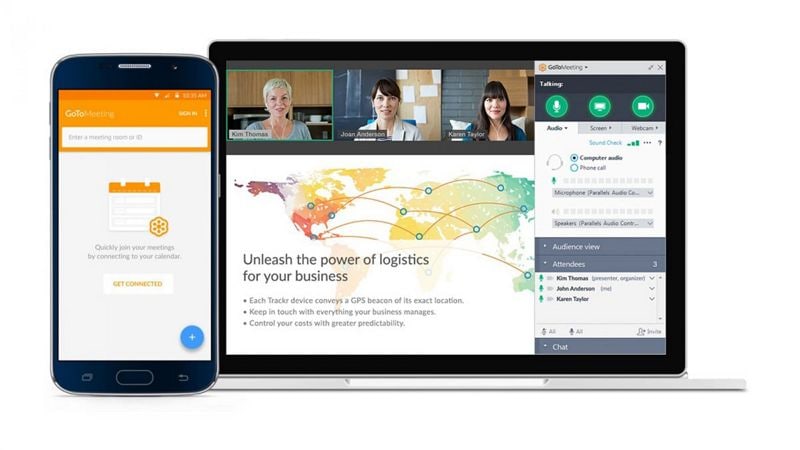
Pros:
- It has a very simple to use interface
- It makes the creation of meetings very easy
- It has a free trial version that doesn't require a credit card
Cons:
- It lacks some advanced meeting options such as polling
- You have to get GoToWebinar for webinar features
3. BlueJeans Meetings
One of the best things about BlueJeans Meetings is that it is quite affordable. The cheapest plan included up to 50 participants.
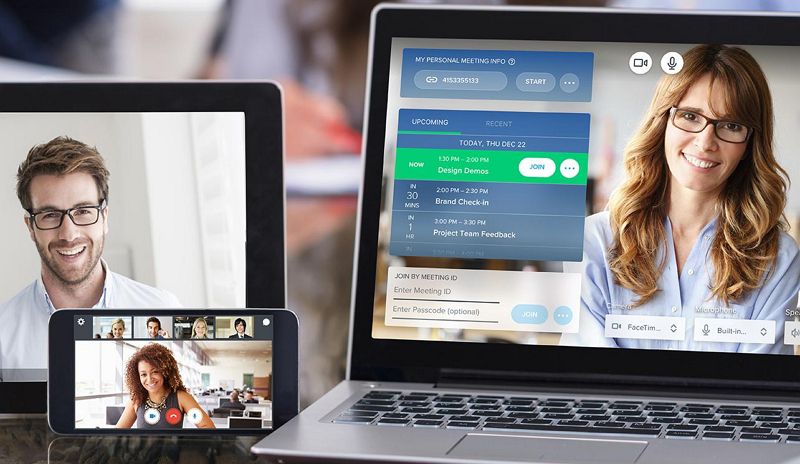
Pros:
- It has exceptional audio options including Dolby Sound-enabled rooms and hardware
- Can be used on browser, desktop and mobile platforms
Cons:
- It lacks file sharing capabilities
- The cheapest plan doesn't include the meeting recording feature
4. Zoom Meeting
Zoom Meeting is a Polycom video conferencing alternative service that comes with a free version. It is reliable and a great solution for many people particularly because of the many advanced tools offers.
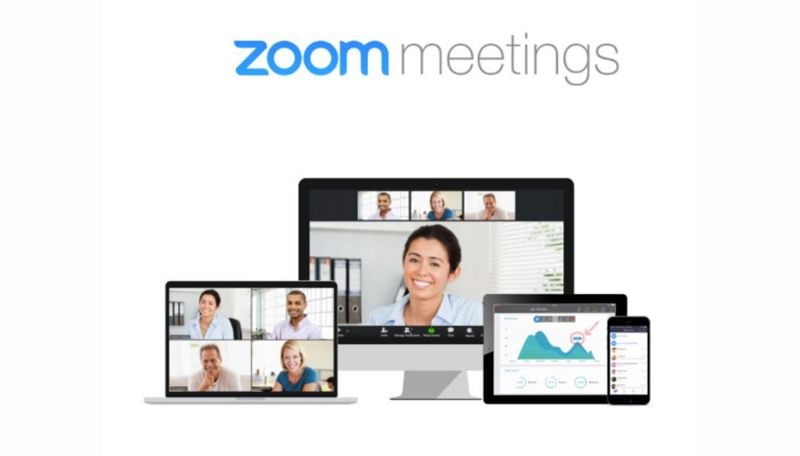
Pros:
- The free account is generous and it is also quite affordable
- It has rich features that guarantee great meetings including a co-host feature
- It is also very easy to use
Cons:
- It doesn't offer toll-free dial-in numbers for the US or the UK
5. Join.me
This is Polycom video conferencing alternative tool with a simple and easy user interface. Users can begin with an unlimited free option and then continue to purchase additional features as they need them.
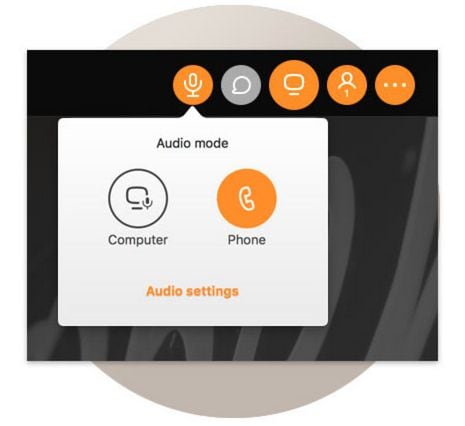
Pros:
- Has an unlimited free plan
- Offers cost-effective additional features
- It can display up to 10 video streams at the same time
Cons:
- The whiteboard feature is available only on iOS devices
Advantages and Disadvantages about Polycom Video Conferencing
The following are just some of the pros and cons of using Polycom Video conferencing:
Advantages:
- It can integrate directly with existing video conferences
- Offers unlimited installations
- Can be used by up to 100 users simultaneously
- Has a simple user interface
- It can record video calls
- You can share other types of content like presentations during a call
- It supports chat
- There are also various meeting controls like the ability to mute attendees
Disadvantages:
- You may not be able to enjoy other features like digital whiteboard and annotation without additional hardware
- Meeting controls can be harder to access
- It lacks certain features like polls
- Sharing files may cause the video playback to be a little choppy
Free Download or Buy PDFelement right now!
Free Download or Buy PDFelement right now!
Try for Free right now!
Try for Free right now!
 100% Secure |
100% Secure |

Margarete Cotty
chief Editor