Password-protecting PDFs is good practice. It ensures no unauthorized person can access its contents. But what if you locked the wrong PDF? Over time, the contents of the PDF can also be less and less confidential. In these cases, you may want to remove the password, as entering it every time you open the PDF is inconvenient. This article will help you with that.
Here, we will introduce the three most efficient PDF password remover AI tools. They can decrypt PDFs very easily.
In this article
Part 1. The 3 Best PDF Password Remover AI Tools
These are PDF password-remover tools that harness the power of artificial intelligence to unlock PDFs efficiently.
1. Wondershare PDFelement
Wondershare PDFelement is a PDF editor and viewer that’s also a fantastic AI PDF password remover. It can set and remove passwords. With the AI Sidebar, you can easily activate this feature. Just ask the AI assistant, Lumi, how to remove passwords, and it will write a how-to guide. Lumi will also provide you with a clickable button that activates the Password-remover feature.
How To Remove PDF Passwords Using Wondershare PDFelement's AI Tool
- Open the password-protected PDF with Wondershare PDFelement. Enter the password.
- Click AI Sidebar > Select Chat with AI.
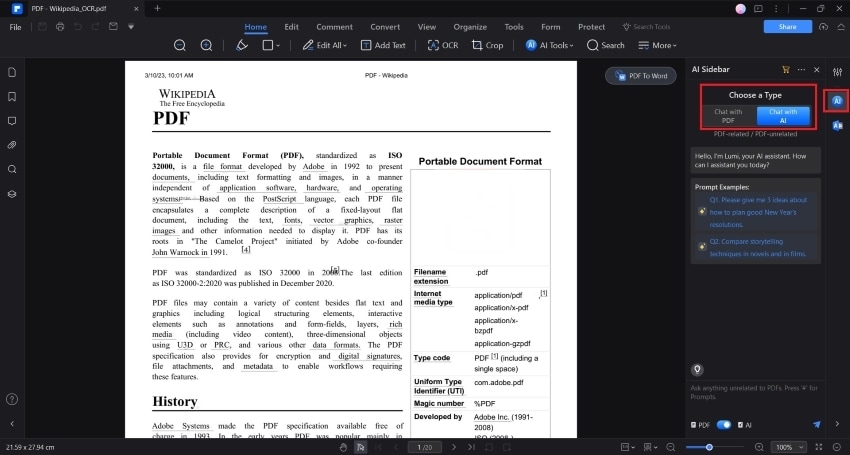
- Ask how to remove a password from the PDF.
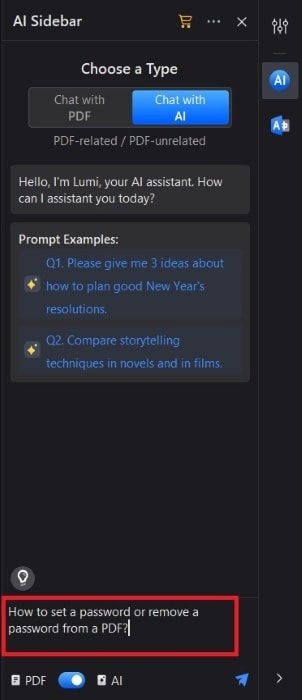
- Lumi will generate a guide and a button you can click to activate the Encrypt feature.
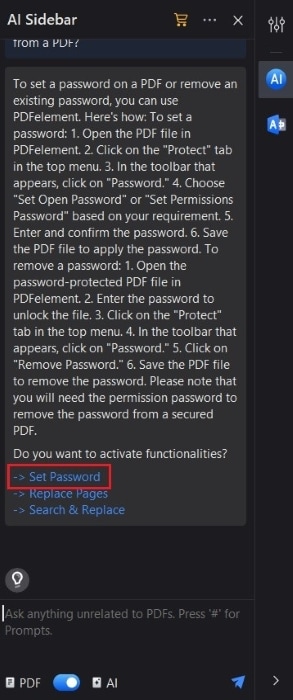
- Uncheck Open Password. If it also has a Permission Password, uncheck it too.
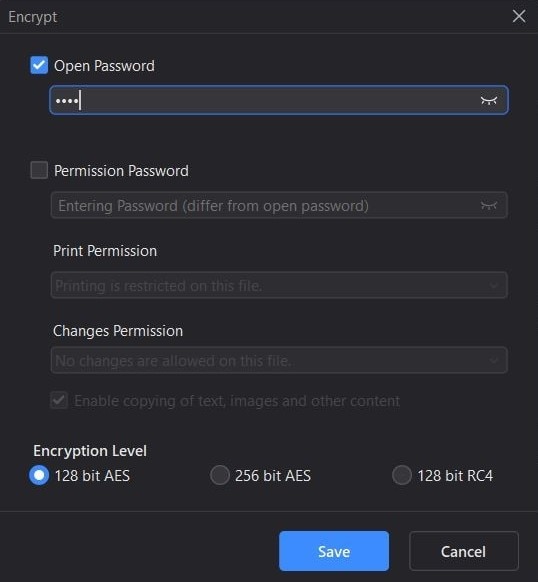
2. TinyWow
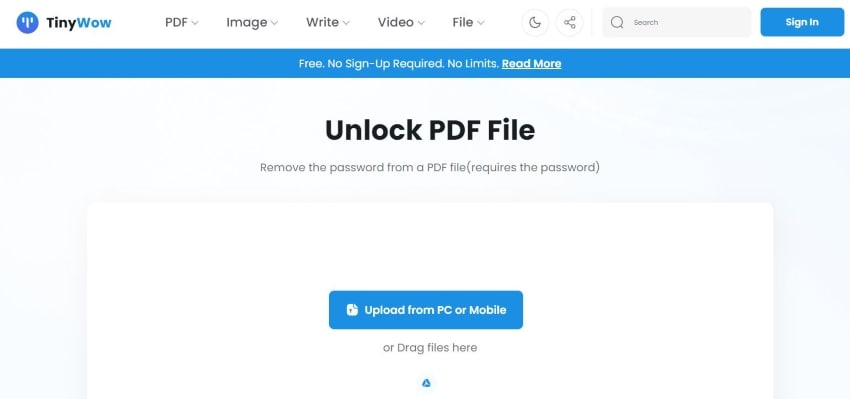
TinyWow is the king of online PDF password remover AI tools. It offers a straightforward password removal process. All you need to do is upload the PDF, enter the password, and then download the output. You can use this tool for free. Also, files are automatically deleted after an hour. That is good for data privacy.
3. PDFgear
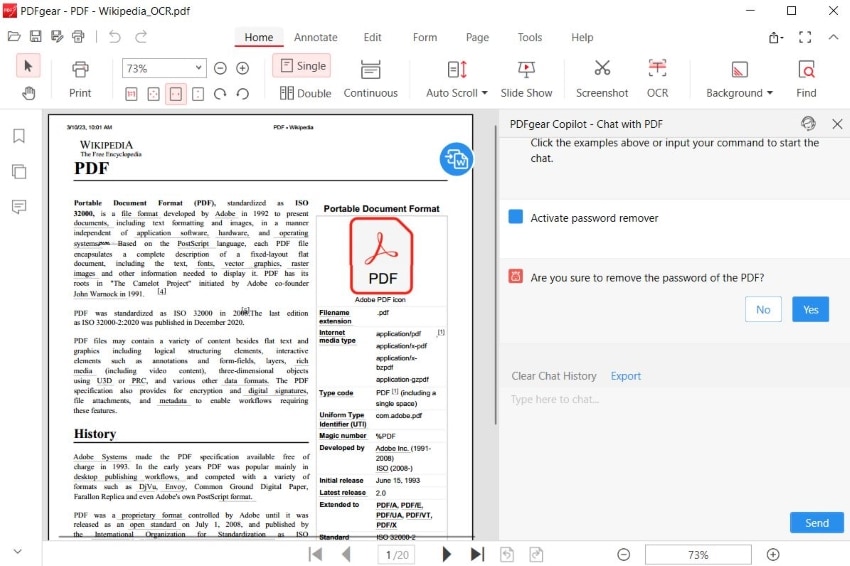
PDFgear is a free desktop PDF solution - the only one that also offers free AI tools. To use it as a PDF password remover AI tool, ask the AI Copilot to remove the password of the PDF. It will automatically activate the necessary feature. Since PDFgear is not an online tool, it is more secure than a web app.
Part 2. 3 Tools You Can Use to Unlock PDFs Traditionally
You can unlock PDFs using AI. This advanced technology helps complete this task faster. However, AI integration is not necessary. Using PDF password removers that do not have AI features is fine. There is no difference in the output. Here, we have listed 3 tools that you can use to decrypt a PDF.
1. PDF Converter
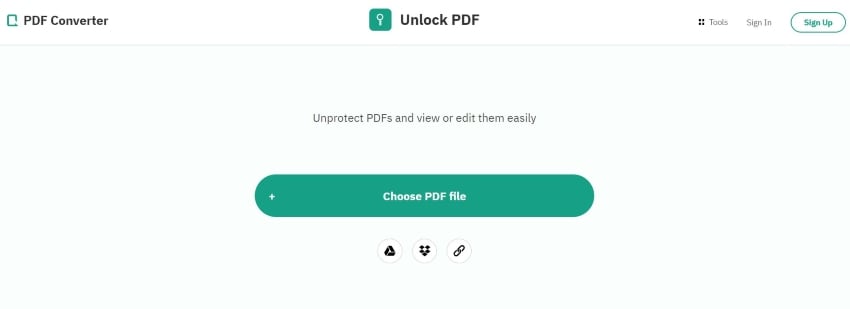
Is the protected PDF in your Google Drive or Dropbox? Or did someone send you a link to it? If so, you should check PDF Converter. It allows you to import PDFs from your computer, Google Drive, Dropbox, or using a link.
2. Lossmypass
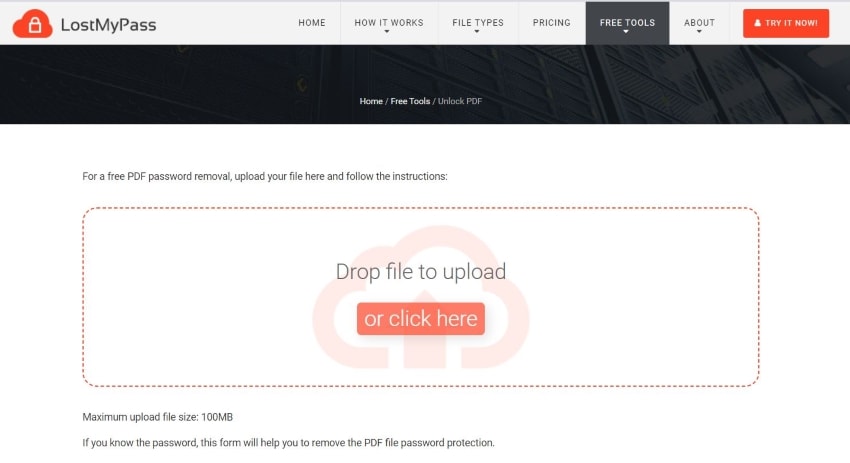
Lossmypass can remove passwords from protected PDFs quickly. But please note that it can only do so if the PDF is smaller than 100 MB. That said, you can only use this online PDF password remover for decrypting small documents.
3. UnlockAnyPDF
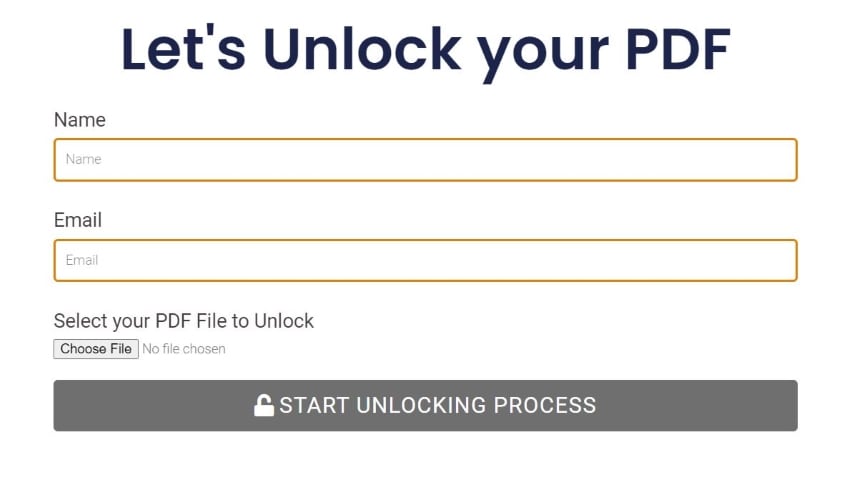
UnlockAnyPDF is another online PDF unlocking tool. This one is different from the others, and can even be better than AI PDF password removers. UnlockAnyPDF does not require you to know the password. In fact, UnlockAnyPDF can figure it out for you. You can download a text file containing the password so that you can unlock it yourself. Alternatively, you can download the PDF with the password removed.
Part 3. PDF Password Remover AI and Non-AI Tools Comparison Table
Here is a comparison between the 6 PDF password removers mentioned above.
| Tool Name | Has AI Integration? | Pricing | Verdict |
| Wondershare PDFelement | Yes |
Yearly - $79.99 Perpetual - $129.99 |
Wondershare PDFelement is the best AI password remover. For your convenience, the AI can activate the feature. You can also use PDFelement to add passwords. |
| TinyWow | Yes |
Monthly - $5.99 Yearly - $49.99 |
If you want a straightforward way to remove PDF passwords, use TinyWow. Just upload your file and immediately download the output. |
| PDFgear | Yes | Free | PDFgear is the best free AI PDF password remover to use. It is a desktop tool, so it's safer than the online alternatives. |
| PDF Converter | No |
Monthly - $6 Yearly - $49 Lifetime - $99 |
PDF Converter does not have AI integration, but it does have cloud integration. This offers almost the same efficiency and convenience. |
| Lossmypass | No |
Strong Password Recovery - $29.00 Bruteforce - Custom quote |
Lossmypass is an online tool that's great for removing passwords from small PDFs. If your PDF is not larger than 100 MB, it is a good choice. |
| UnlockAnyPDF | No | Free | UnlockAnyPDF is the tool to use if you do not know the password. It does not require it and can even tell you what it is. Thus, it’s sometimes preferred over PDF password remover AI tools. |
Part 4. Do's and Don'ts When Removing PDF Passwords
Here are some things that you need to keep in mind when unlocking PDFs. These apply regardless if you’re using an AI PDF password remover or not.
1. Do Ensure the Data Inside Does Not Need Protection
Before you unlock a PDF using AI, make sure that the data inside is not private. You should not mind if anyone opens the PDF and reads its contents. If this is not the case, keep the file password-protected.
2. Do Pick a Strong and Easy to Remember Password
Sometimes, you want to remove a password so that you can replace it. The problem is that if you change the password too much, it can be difficult to track the changes. So, the next time you replace the password, pick one that's strong and memorable. That way, you would not need to change it so often.
3. Do Not Remove Passwords From PDFs That Are Not Yours
Please only use PDF password remover AI tools only if the PDF is yours or if you have permission to do so. Do not unlock PDFs owned by others; they protect them with a password for a reason. If they find out what you did, they may file a legal case against you.
4. Do Not Use Tools That Are Not Secure
If you want to replace the password of the PDF, do not use untrusted or shady tools to remove the password. As much as possible, use desktop tools that do not require you to upload the PDF to the internet. This ensures that your data will remain protected even after briefly unlocking it. AI PDF password removers like Wondershare PDFelement are your safest choice.
Conclusion
PDF Password Remover AI tools help you unlock PDFs successfully. Admittedly, they are not much different from other password removers. However, the AI integration offers more convenience, which you'd appreciate.
Wondershare PDFelement is your best option. It is a desktop PDF solution, so it's stable and secure. Furthermore, Wondershare PDFelement can also encrypt PDFs. Therefore, you do not need to look for another program to add a password to your PDFs. The AI assistant can help you activate this feature and will even teach you how to use it.

 G2 Rating: 4.5/5 |
G2 Rating: 4.5/5 |  100% Secure
100% Secure



