Bank statements are vital for managing finances, but password protection can be a hassle. Accessing these documents quickly is important, especially for urgent tasks like loan applications or tax filings. Having a password-free statement simplifies this process.
This article will explore easy and secure methods to remove passwords from PDF bank statements. We'll cover a range of techniques suited for everyone, regardless of technical skill. From using online tools to software options, you'll learn how to effortlessly access your financial information. These methods ensure safety while providing the convenience of password-free documents. Get ready to unlock your bank statements with ease and security.
In this article
Part 1. The Importance of Removing Passwords in Bank Statement PDFs
Quick access to your bank statements is key for managing your money well. Often, these statements come as PDFs with passwords. While passwords keep your information safe, they can also make it hard to access your records quickly when needed.
Imagine needing your bank statement for something urgent, like checking your spending or getting a loan. If the file is locked with a password, this could slow you down. Removing the password means you can immediately open your statement without any extra steps. This is especially helpful if you need to share your statement with someone like an accountant or a financial advisor. It makes things smoother and faster for everyone.
You might wonder, "Is it safe to remove the password?" It's a valid concern. Your financial information is private and important. The good news is that removing a password doesn't mean your information is out in the open. You can keep your statements securely on your computer or a cloud service. Only share them through safe, trusted methods. This way, you get the ease of password-free access while keeping your information safe.
In short, taking the password off your bank statement PDFs makes your financial life simpler. It's about balancing easy access with keeping your details secure. You can manage your records more efficiently and with peace of mind with the right steps.
Part 2. How To Remove Password From PDF Bank Statement Using PDFelement
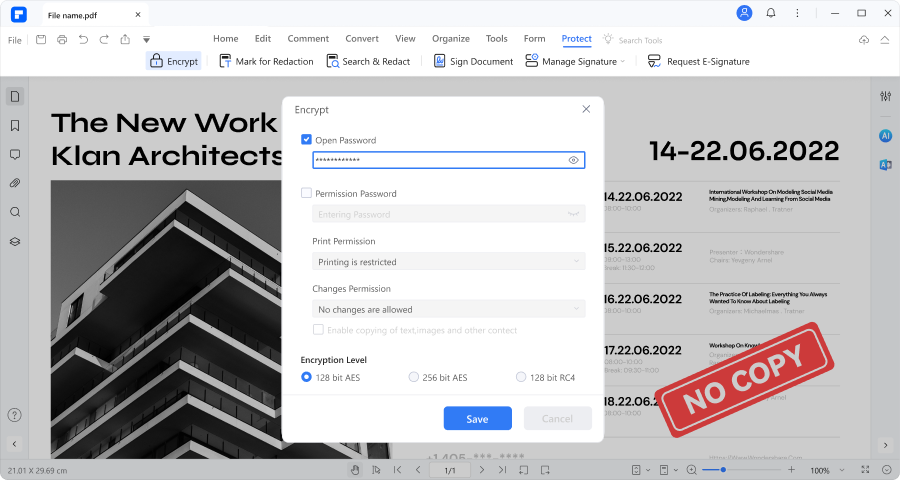
When dealing with bank statement PDFs, whether they have passwords or not, PDFelement is a great tool to use. It's software designed to make working with PDFs easier. Let's say you have a locked bank statement with a password. PDFelement can help you open it. It's simple to use, even if you're not a tech expert.
With PDFelement, you can also look at your bank statements that don't have passwords. It lets you read, print, and even change these PDFs if necessary. This means you can highlight important parts or add notes for yourself.
The best part is that PDFelement keeps your information safe. It's built to protect your private details. So, when you use it to open your bank statements, you don't have to worry about security.
Using PDFelement, you can handle your financial documents more efficiently. It helps you get into your bank statements quickly, password or no password while ensuring your information stays secure. It's a useful tool for anyone needing regular financial records access.
Removing Passwords Using PDFelement
Here's a simple guide to removing passwords from a PDF bank statement using PDFelement:
Step1
Start by launching PDFelement on your computer.
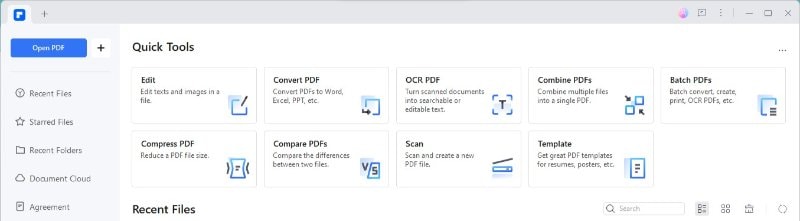
Step2
Click the 'Open PDF' button and select your bank statement file.
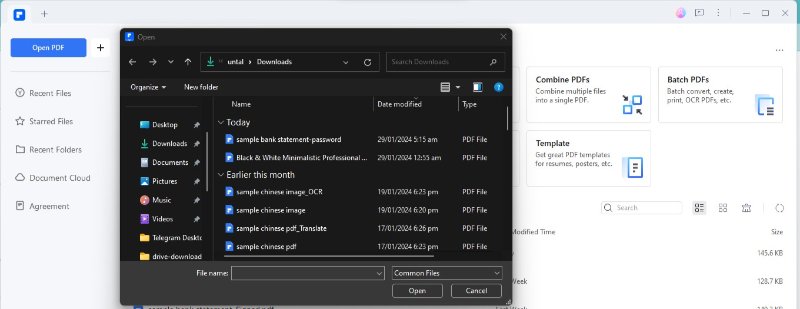
Step3
If your document is password-protected, enter the password (e.g., "123456") to unlock it.
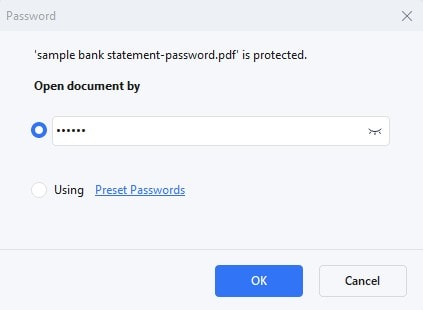
Step4
Go to the 'File' menu in the top left corner and choose 'Properties.'
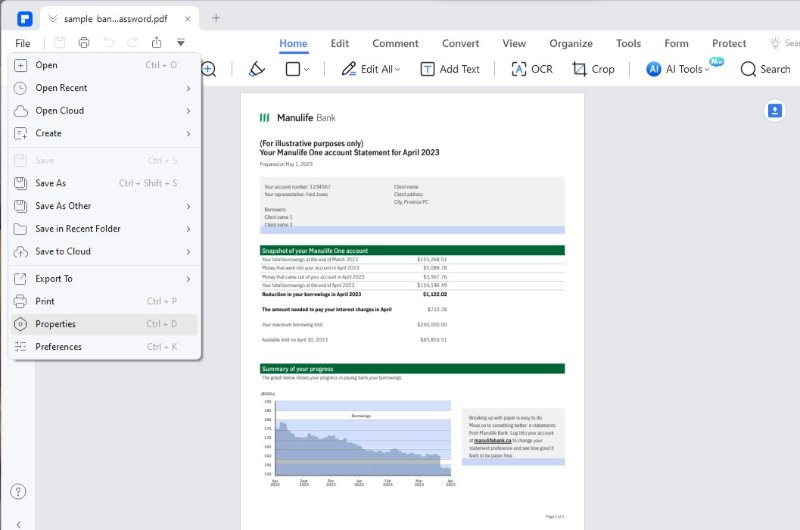
Step5
Click on the 'Security' tab. Under the 'Permissions' section, select 'No Protection.'
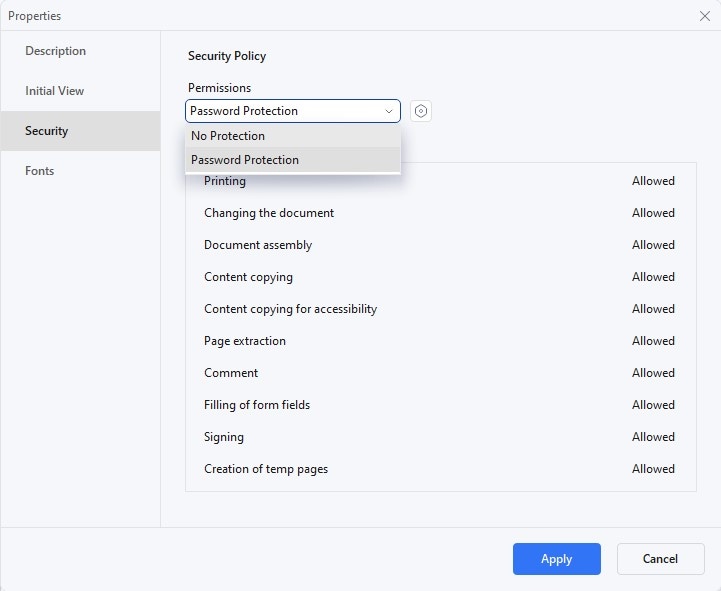
Step6
Click 'OK,' then 'Apply' to remove the password.
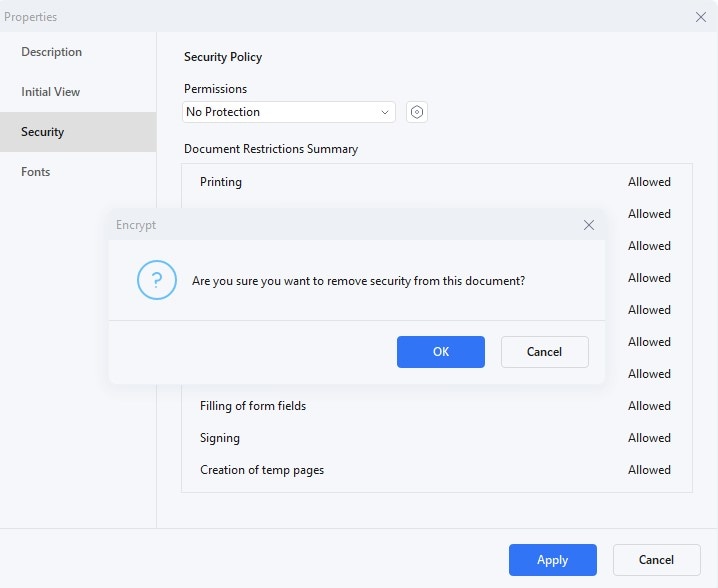
By using PDFelement for this process, you gain several advantages:
- User-Friendly Interface: The steps are straightforward, making it easy for anyone to use.
- Quick Access: Once the password is removed, accessing your bank statement becomes faster and more convenient.
- Maintain Security: You can keep your documents in your cloud storage system.
- Versatile Tool: PDFelement isn’t just for removing passwords; it's a comprehensive tool for various PDF-related tasks like editing and annotating.
With these steps, you can efficiently remove passwords from your PDF bank statements using PDFelement, simplifying your financial document management.
Removing Permission Passwords with PDFelement
Permission passwords in bank statements are like extra locks. They stop you from printing, editing, or copying your statement. Sometimes, you need to remove these to work with your document.
PDFelement is safe for handling your bank statements. It keeps your information protected. When you remove a password, it doesn’t put your data at risk. PDFelement works so that your financial details stay private, just like they should. This makes it a trusted tool for managing sensitive financial documents like bank statements.
Part 3. Alternative Methods To Unlock Bank Statement PDF
Besides using PDFelement, there are other ways to unlock your PDF bank statements. These methods are also simple and can be handy when you need to access your financial records quickly. Let's look at alternative options to help you easily manage your documents.
1. Unlock PDF Password Bank Statement Using Google Chrome
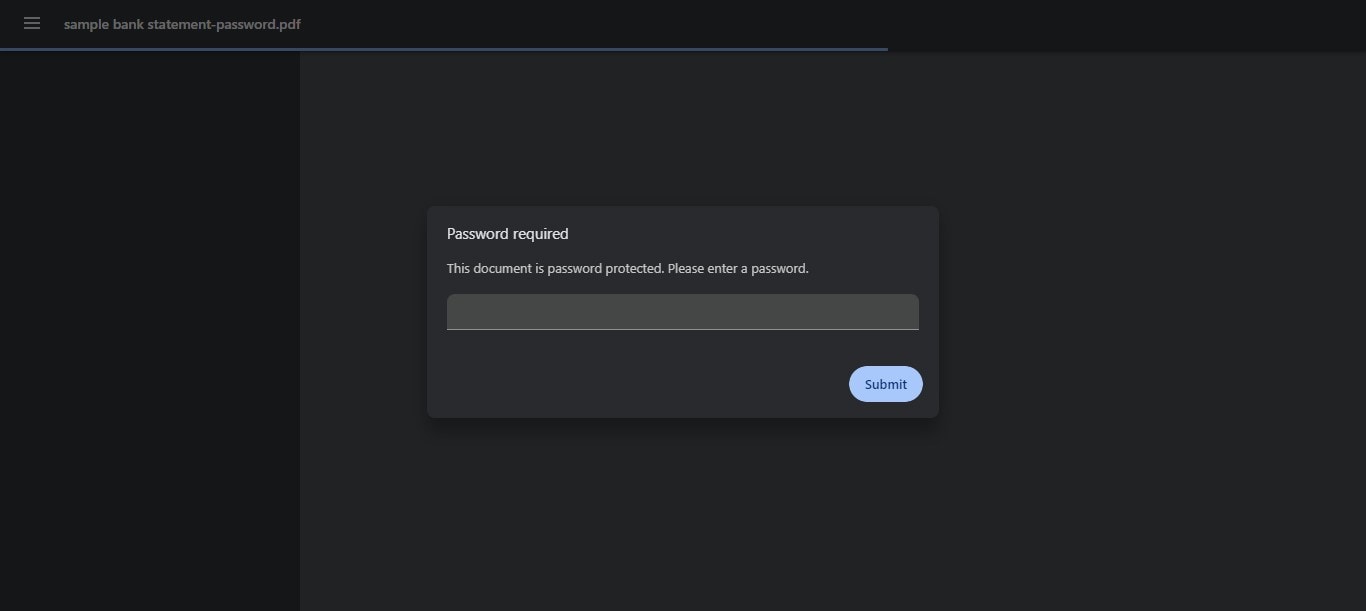
Google Chrome can be a handy tool for removing passwords from PDF bank statements. Here's how you do it:
Step1
First, make sure you have the latest version of Google Chrome. Drag and drop your password-protected PDF into a Chrome tab.
Step2
In Chrome, use the 'Print' option. This is key to removing the password. Choose to print the document as a PDF.
Step3
Save this new PDF version. It won't have a password anymore. You'll find it in your local drive.
Chrome is a simple solution for quick access to your bank statements, especially when you already know the password and need a straightforward way to remove it.
2. Unlock Bank Statement PDF Using Adobe Acrobat Pro
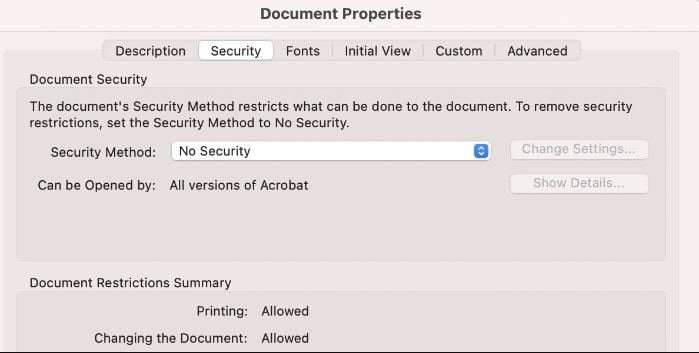
Adobe Acrobat Pro is another effective tool for unlocking PDF bank statements. Here’s a simple guide to using it:
Step1
Install and open Adobe Acrobat Pro.
Step2
Load your password-protected PDF file.
Step3
Go to 'File' > 'Properties,' or click 'Permission Details' in the left panel.
Step4
In the 'Security' tab, choose 'No Security' from the 'Security Method' drop-down menu. This step removes the password.
Step5
Now, save your PDF. It will be free of password protection.
Here are some features of Adobe Acrobat Pro for Password Removal:
- Password Requirement: Like other tools, you need to know the current password to remove it.
- Comprehensive Security Options: Adobe offers more than just password removal. You can adjust other security settings for your PDF.
- Professional Tool: It’s a full-featured PDF solution, great for more than just unlocking files. You can edit, create, and manage PDFs extensively.
Adobe Acrobat Pro is a reliable way to access bank statements without password restrictions. It’s particularly useful if you're already using Adobe products and need a professional-level tool for managing PDFs.
3. Bank Statement PDF Password Remover Online
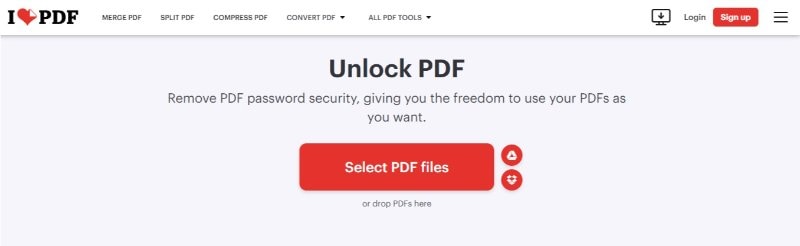
iLovePDF is a popular online tool for removing passwords from PDF bank statements. Here's how to use it:
Step1
Go to the iLovePDF 'Unlock PDF' tool online.
Step2
Click 'Select PDF files' to upload your locked PDF, or drag and drop it onto the page.
Step3
Click 'Unlock PDF'. Your unlocked file should download automatically.
When choosing an online tool like iLovePDF, it's important to consider security:
- Data Protection: Look for tools that use end-to-end encryption and follow strict data protection standards like the European GDPR.
- File Deletion Policy: Ensure the service deletes your files soon after processing, like iLovePDF's policy of removing files within 2 hours.
- Certifications: Check if the tool has certifications like ISO 27001 for added trust.
Here are some advantages of iLovePDF:
- Ease of Use: The process is straightforward and doesn't require any software installation.
- Range of Tools: After unlocking, you can access over 20 other PDF tools on iLovePDF, such as editing or compressing.
- High Security: iLovePDF follows stringent security measures to ensure your files remain safe and private.
With iLovePDF, you can unlock your bank statement PDFs quickly and securely, making it a convenient option for those needing a reliable online solution.
Conclusion
Unlocking your PDF bank statements doesn't have to be hard. We've explored several methods, but PDFelement stands out. It's user-friendly, secure, and does more than just remove passwords. Whether tech-savvy or not, PDFelement makes managing your financial documents easy. It ensures your sensitive data stays protected while providing quick access to your statements. For a reliable, all-in-one PDF solution, PDFelement is a top choice. Try it and see how it simplifies your document management!

 G2 Rating: 4.5/5 |
G2 Rating: 4.5/5 |  100% Secure
100% Secure



