Bank statements are key in managing personal finances. They show all your transactions, like money you get and spend. This helps track your spending and savings. Knowing what goes in and out of your account is crucial for budgeting and spotting any unusual activity.
Banks often put passwords on these statements for safety. This keeps your financial details secure. When bank statements are sent through email or downloaded, the password ensures that only you can open them. This step is important because it protects your private data from others who might try to see it without permission. So, while it might seem like an extra step, it's there to keep your money matters safe and private. In this article, we'll show you how to open a PDF bank statement with password protection.
In this article
Part 1. Why Are Bank Statements Password Protected?
Bank statements contain sensitive personal information, including your account balance, spending habits, and account numbers. This data is private, and if it falls into the wrong hands, it could lead to identity theft or financial loss. Therefore, safeguarding this information is crucial.
Banks like SBI, PNB, ICICI, and others prioritize your security by implementing password protection for your statements. This password acts as a secret code that only you should know. Whether you receive your statement via email or download it, you’ll need this code to access your financial information. This ensures that only you, the account holder, can view your sensitive details.
These banks adhere to strict regulations and systems designed to protect your data. By requiring passwords, they add an essential layer of security, helping to prevent unauthorized access to your private information. This commitment to safety is vital in protecting both your identity and your finances.
In short, passwords on bank statements serve a critical purpose: they protect your personal and financial information. Institutions like SBI, PNB, and ICICI continuously work to ensure your data remains secure. This dedication to privacy is a fundamental aspect of how they care for their customers, ensuring that your financial life stays confidential—just as it should be.
Part 2. Universal Methods To Open Any Bank Statement PDF Password
Many bank statements use simple methods to create passwords based on personal information. Common elements include:
- Date of Birth: Often included in the password.
- Account Number: Parts of your account number may be used.
- Combinations: For example, a password might be your birth year followed by the last four digits of your account number. If you were born in 1985 and your account ends in 1234, your password could be 19851234.
Since each bank has its own method, check your bank's website or your welcome letter for specific guidelines.
If you’re unable to open your statement, don’t worry. The next step is to contact your bank's customer service. You can usually find the phone number on the back of your debit card or on the bank's website. When you call, be prepared to answer security questions to verify your identity, such as your full name, address, or other personal details.
Once verified, customer service can either provide your current password or help you reset it. If you reset it, they’ll guide you on creating a secure password for future access.
Remember to keep your new password confidential. Avoid sharing it and don’t use easily guessable combinations like "1234" or your full birthdate. Protecting your bank statement is essential for safeguarding your money and identity.
Part 3. Specific Methods for Individual Banks
Different banks use different ways to set passwords for bank statements. Let's talk about some common patterns.
- Account Number and Birth Year: Many banks mix your account number and birth year. For example, they might take the first four digits of your account number and the last two digits of your birth year. If your account number is 9876543210 and you were born in 1990, your password could be 987690.
- Customer ID: Some banks use your customer ID as a password. This ID is unique to you. You can find it in your bank's welcome kit or online account. It's a simple way to keep things safe.
- Last Four Digits of Account Number: This is a very common method. The bank uses the last four digits of your account number. So, if your account number ends in 4321, that's your password.
- Combination of PAN Number and Date of Birth: Some banks get more specific. They might use your PAN number and date of birth. For example, if your PAN is ABCDE1234F and your birthdate is 01-Jan-1990, your password could be ABCDE1234010190.
- Date of Birth in a Specific Format: Banks sometimes use your date of birth in a special format. This could be DDMMYYYY. So, if you were born on 15th March 1985, your password might be 15031985.
These methods are designed to protect your information by using details unique to you, making it less likely that someone else can access your statement. Ultimately, the goal is to safeguard your privacy and keep your financial information secure. If you're unsure about your bank's password method, check their website or contact customer service for assistance.
Part 4. Opening Bank Statement PDF Password Using PDFelement
PDFelement is a tool that helps you work with PDF files easily. It's great for opening bank statement PDFs, even those with passwords. Let's see how you can use it with a bank statement with a password like "123456".
PDFelement is not just for locked PDFs. You can use it for any PDF. You can read your bank statements, print them, or change them. This means you can highlight important stuff or make notes.
It's a safe tool, too. It keeps your private details secure.
So, when you open your bank statements with it, your information is protected.
Now, let's go through how to use PDFelement:
Step 1. Open PDFelement on your computer.
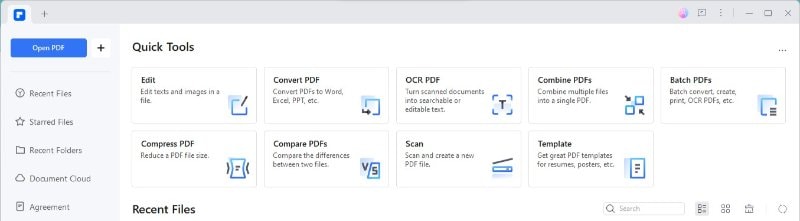
Step 2.Click on 'Open PDF' and pick your bank statement file
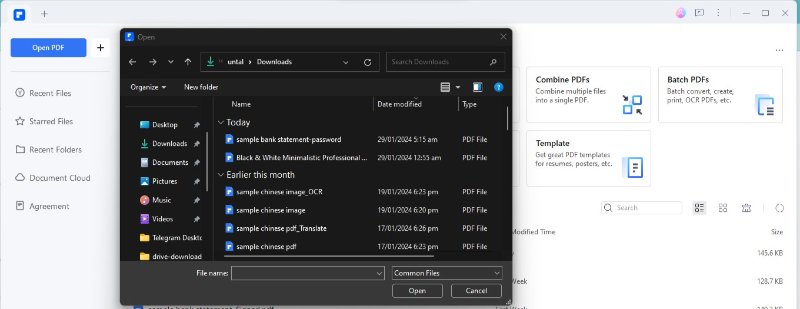
Step 3. If it asks for a password, type in "123456" to open it
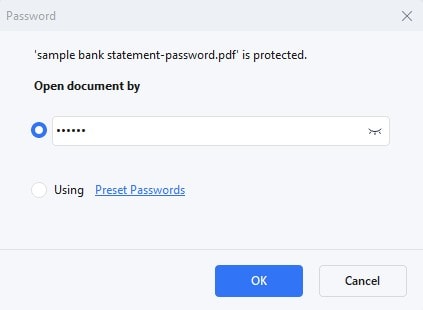
Step 4. Go to 'File' at the top left, then click 'Properties'
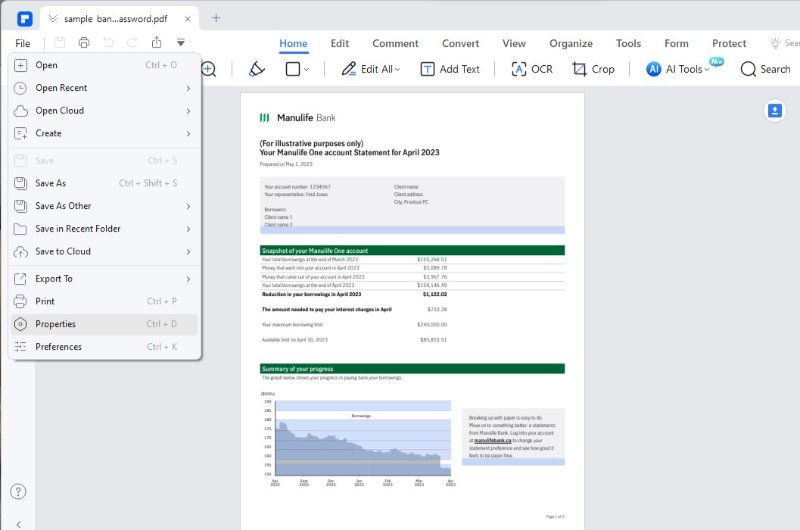
Step 5. Choose the 'Security' tab. In 'Permissions', choose 'No Protection'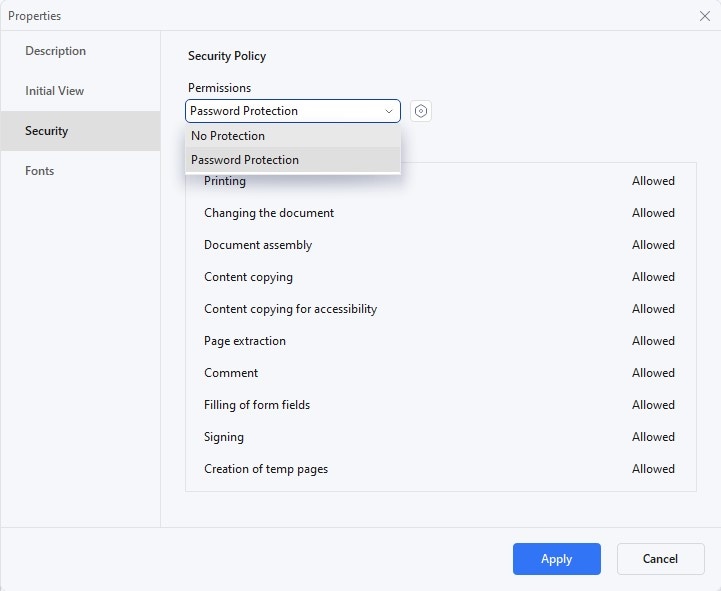
Step 6. Click 'OK,' then 'Apply' to remove the password
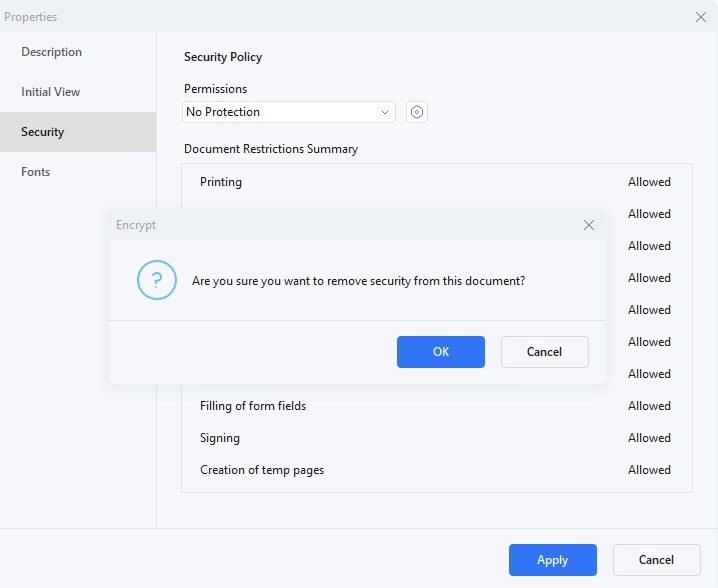
With PDFelement, you get a few benefits:
- Easy to Use: The steps are simple so that anyone can use them.
- Quick Access: Getting into your bank statement is faster once the password is gone.
- Stay Secure: You can keep your files safe in your cloud storage.
- More Than Passwords: PDFelement does more, like editing and adding notes to PDFs.
These steps help you take off passwords from your bank statements using PDFelement. It makes managing your financial documents easier.
Part 5. Alternative Methods To Access Password-Protected Bank Statements
Sometimes, you might not remember your bank statement password. Or maybe you want a different way to open it. Don't worry, there are other methods. These can help you access your bank statement without the usual password. Let's look at some easy alternatives that you can use.
1. Utilizing Adobe Acrobat for Bank Statement Access
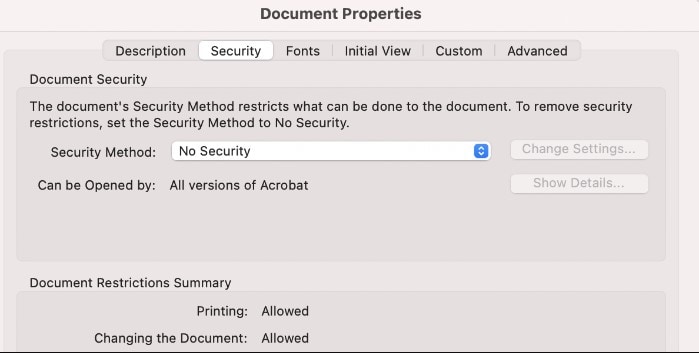
Adobe Acrobat is a popular tool for handling PDF files. It's known for being reliable and easy to use. Many people use it for reading, creating, and changing PDFs. It's also good for more secure tasks, like dealing with password-protected files, such as bank statements.
When you get a bank statement as a PDF, and it has a password, Adobe Acrobat can help. You can easily open the file with Acrobat if you know the password. Once opened, you can view your statement's details like any other document. This is helpful if you want to keep track of your spending or check your account activity.
The great thing about Adobe Acrobat is that it's not just for opening these files. You can also use it to add notes, highlight important parts, or even print your statement for your records. It keeps everything in one place and makes managing your financial documents simpler.
So, if you're looking for a way to access your password-protected bank statements, Adobe Acrobat is a good choice. It's a tool many people trust for their PDF needs, especially regarding important and sensitive documents like bank statements.
2. Online Password Removal Tools
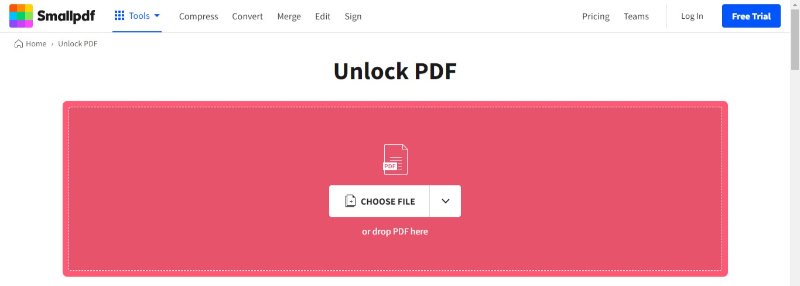
There are online tools like SmallPDF that help remove passwords from PDF files like your bank statements. These tools are easy to use and work directly in your web browser, so you don't have to download anything.
The way these tools work is simple. First, you go to their website. Then, you will find the section for removing passwords from PDFs. Here, you'll upload your bank statement file. It's just like adding an attachment to an email. After you upload it, the tool starts to work on removing the password.
You'll have to wait a bit while the tool does its job. It's removing the password so you can open your statement without entering it. Once it's done, the website will let you download the unlocked PDF. Now, you can open your bank statement like any other file without the password.
These online tools are handy because they're quick and require no special software. But remember, since you're uploading your statement to a website, ensuring the tool is safe and respects your privacy is important. Choosing well-known and trusted tools like SmallPDF can help keep your information secure.
Conclusion
Accessing password-protected bank statements can be easy. Tools like PDFelement make it simple and safe. With PDFelement, you can quickly open your statements, keep them secure, and manage your finances better. It's user-friendly and reliable, making it a great choice for handling important financial documents like bank statements.
 G2 Rating: 4.5/5 |
G2 Rating: 4.5/5 |  100% Secure
100% Secure




