Want to cope better with busy
schedule? Create your own digital
workflow via PDF medical forms,
reports, and more.
 One-stop PDF Solution
One-stop PDF Solution
All the PDF tools you need.
Secure, Compliant, and Professional PDF Software - Award - Winning.
PDFelement shines in G2 Spring 2025 as a Grid Leader, Momentum Leader, and High Performer for Enterprise - adding to its 2024 G2 Best Software Award - Top 50 Office Products, ISO 27001 - Information Security Management certification, and PDF Association membership.

AI PDF
AI for PDF, smart in every way.
PDF, read fast, grasp well,
handle smart.
Chat with multiple PDFs. Summarize, rewrite,
proofread, translate, check grammar,
and
detect AI content like a breeze. Unlock your
PDFs’ potential in a snap.
Give us a chance
to surprise you.
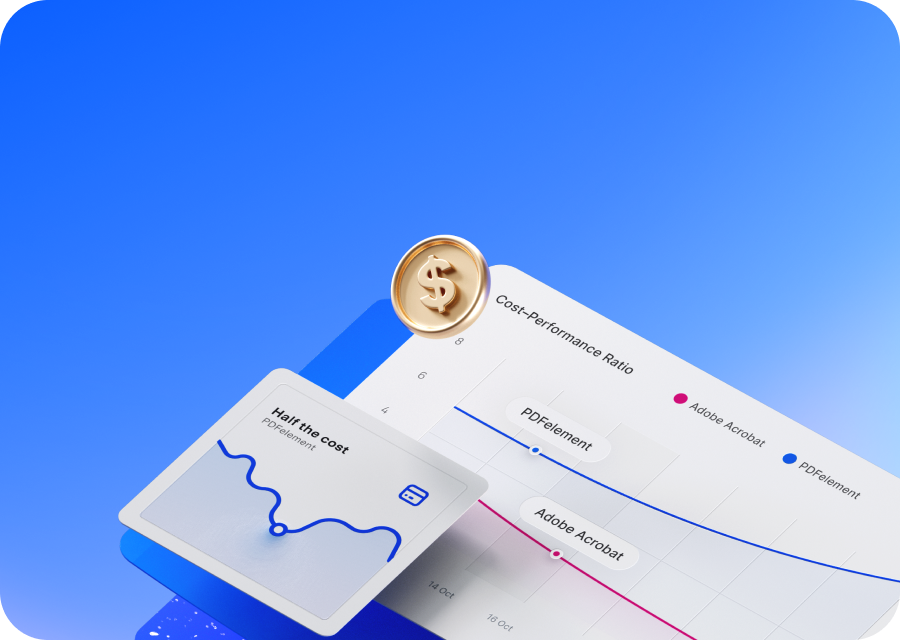
Affordable
Half the cost compared to
Adobe Acrobat.

Pro & Tailored
PDF Converter, Compressor, and OCR are core
tools, with AI Chat, Summarizer, custom settings,
and Microsoft plugins also available.
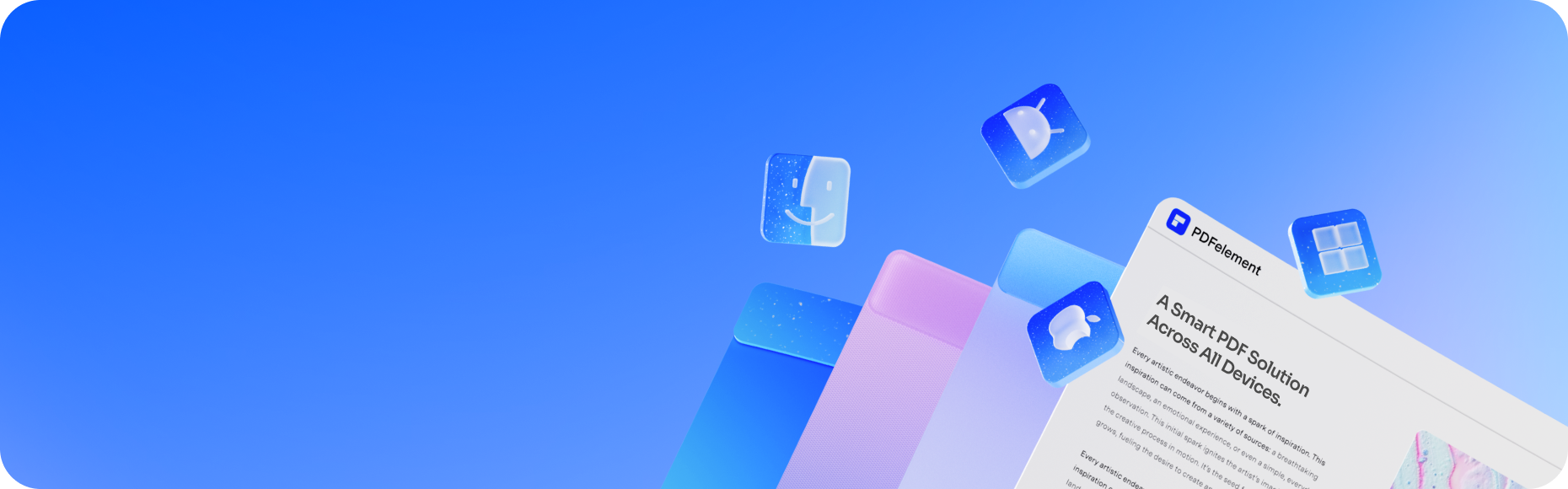
Cross-platform
Get your PDF job done anywhere -
Windows, Mac, iOS, Android, or Web. And
access your documents anytime with
PDFelement Cloud.
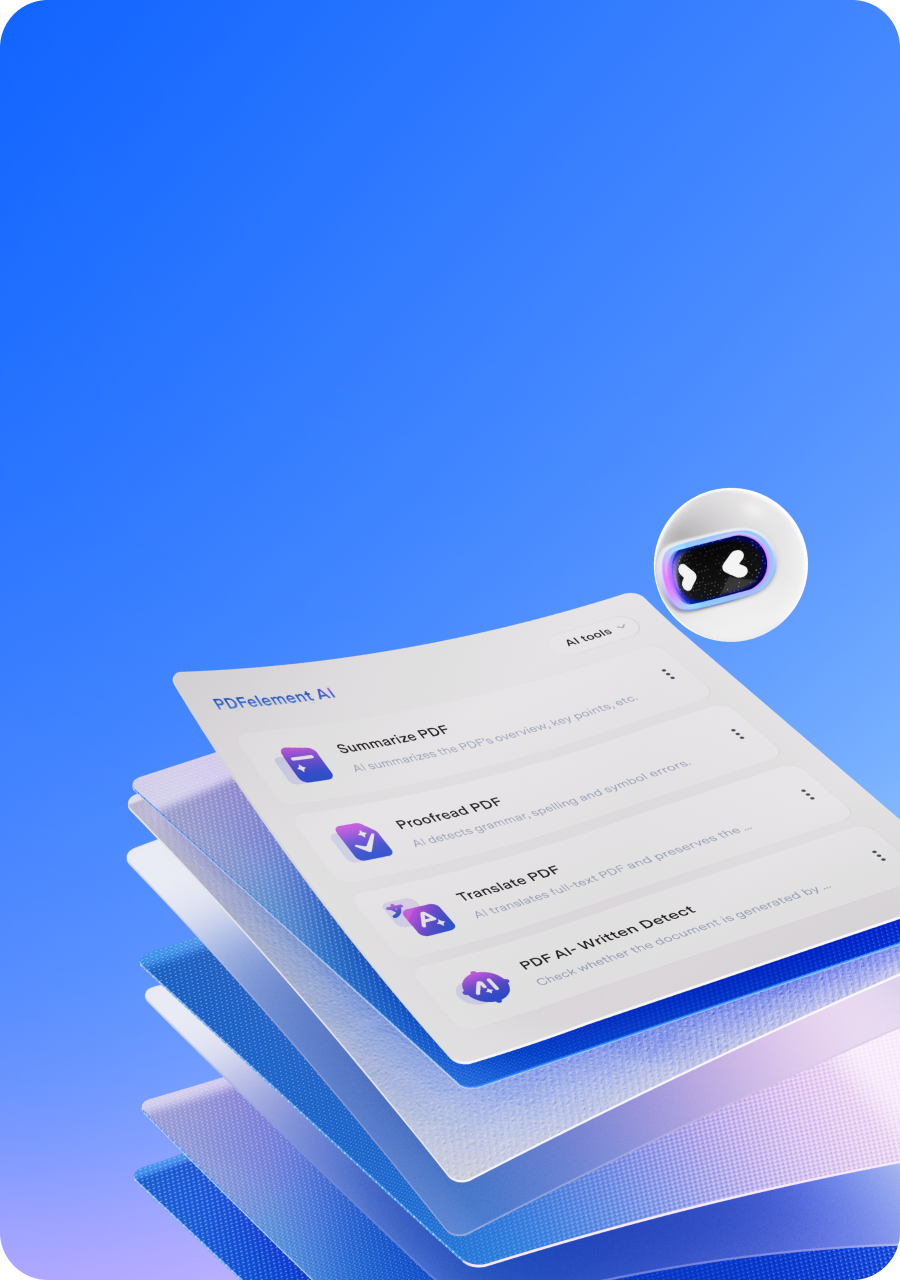
AI-Fueled
Elevate your PDF experience with cutting-edge
AI and upgraded Core Tech. Enjoy smoother,
faster, and top-quality PDF reading,
editing, and compression.
news, trends, and updates!

Customize Your Way
An easy PDF editing
solution for all needs.
Speed up every stage of your PDF workflows on
desktop, mobile, and web.
Plans & Prices for Team and Education.
Work and study smarter, easier, faster with
Wondershare PDFelement.
Easily provision, track, and manage PDF
solution
licenses across your groups with Team Plan.
Solve all PDF editing issues in class, making your papers,
reports, and transcripts shine with ease.
Yearly Plan - 1 User
Yearly Plan - 1 User

Multi-platform & Affordable
A smart PDF solution
across all devices.
Solve your PDF problem anywhere - Windows, Mac, iOS, Android, Web,
and Cloud. Streamline your daily workflow and get more things done.
Windows
Edit text or images, annotate PDF, merge/split/organize pages, convert files to and from PDF, compress PDF on Windows computer.
Mac
Edit, convert, annotate, OCR, sign, protect, read, and more to supercharge your PDF workflow on macOS.
PDFelement Cloud
Store, share, and access PDF
files from anywhere with built-
in PDFelement Cloud.
Online Tools
Convert, compress, and combine PDF files in your web browser using PDFelement Online Tools.
Tips & tricks
about PDF editor.
Simplified by AI.
Fast, easy, and affordable PDF editor. Convert, edit, sign PDFs, and more.






























































