 Home
>
Free PDF Tools
> The Top 6 Free PDF Writer in 2026
Home
>
Free PDF Tools
> The Top 6 Free PDF Writer in 2026
As PDF format becomes more and more widely used, a free PDF writer also become increasingly popular. There are 6 of the top PDF writers available both online and offline, including - Wondershare PDFelement - PDF Editor Wondershare PDFelement Wondershare PDFelement, Adobe Acrobat, and so on. With these tools, you can easily write in a PDF.
- Part 1: What Is A PDF Writer?
- Part 2: Best PDF Writer Free Download
- #PDFelement - AI-powered PDF Editor and Writer
- #Adobe Acrobat - Professional PDF Writer
- #Free CutePDF Writer - Basic PDF Writer
- Part 3: Best PDF Writer Online for Free
- #HiPDF - Best Online PDF Writer for Converting and Editing
- #PDFescape - Best Online PDF Writer for Creating and Editing
- #Xodo - Best Online PDF Writer for Reading and Annotating
- Part 4: Which is the Best PDF Writer for You?
- Part 5: FAQs about Free PDF Writer
Best PDF Writer Free Download
Here is a list of the best PDF writer software to free download on Windows and Mac. These PDF writers allow you to edit, create, convert, compress, and sign PDF files easily and quickly.
PDFelement - AI-powered PDF Writer and Editor
PDFelement is a PDF writer program compatible with Windows, Mac, iOS, and Android systems. It is currently one of the best free PDF writers for Windows 11, 10, 8, 7, and Mac on the market. With its professional features, you can easily:
- Write on PDF documents, such as adding text, images, and signatures in PDF.
- Add notes, underline or strike out any text, and draw on PDF using the Pencil and Erase features.
- Convert PDFs, create, combine, and organize documents with ease.
- Perform OCR to make PDF editable. This PDF writer makes the text in PDF files (even the scanned ones) editable so that you can fix typos or make changes.
- Protect your document from copying and editing.
- AI tools for summarizing, proofreading, and translating PDFs.
So, this makes it a fantastic option for your needs, and you can download this PDF writer for Windows and Mac for a free trial.

Pros:
- Flexibility
- Security
- Ease of use
- OCR feature to write on scanned PDFs
- Convert PDF to high-quality Word, Excel, PPT, and more
- Support of PDF translation in over 100 languages
- The ability to easily organize and reorder PDF pages
Review for Wondershare PDFelement
How to Write on a PDF For Free
One common challenge many people have with PDF files is that they are unable to make edits to the text within the PDF document. Now, follow the steps outlined below to learn how to use PDFelement as a PDF writer on Windows.
Step 1: Import and Open PDF Document
First, install and run PDFelement on your computer. After that, click the "+" button found on the Home window to locate and upload your file. Next, click the "Open" button to view the imported document.

Step 2: Write on PDF for Free
After you have opened your PDF file, click on the "Edit" tab. Click the "Add Text" button to add new content to your file. You can also add a text box, where you want your notes to appear on the PDF document, and you can make the desired changes like changing color, size, and text box positioning. By double-clicking on the text you want, you can make all the desired changes.

What's more, you can also draw on the PDF or add notes to a PDF under the "Comment" tab within PDFelement. It's quite easy to use, and it can help you improve your work efficiency with many useful tools.
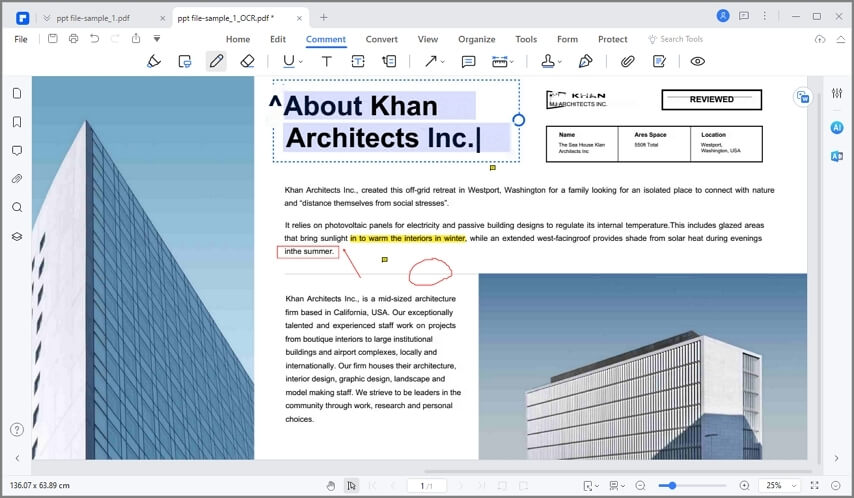
Step 3: Save the PDF Document
After writing a new text on your PDF document, save the edited file to your computer. Click the "File" tab found in the top left corner. Then, click the "Save" button to store your file or click "Save As" to choose a new location to save your documents.
Adobe Acrobat - Professional PDF Writer
Acrobat is an offline PDF writer that you need to install on your PC or Mac. As a PDF writer free download to Windows and Mac, the functionality is limited to annotations and signing PDFs, and these features are available after the free trial period is over. Nevertheless, the advantage is that you can upgrade at any time to the full version, which allows PDF editing. The free version acts as a useful tool for making annotations and commenting on PDF files.
Pros:
- Polished UI with clear feature segregation
- Easy upgrade to Acrobat DC or Pro DC
- Get access to a mature PDF tool with lots of additional features when you upgrade
Cons:
- The free PDF writer is a downgrade from the full version
- Upgrading to a paid subscription or perpetual license is expensive
Review for Adobe Acrobat

CutePDF Writer - Free PDF Writer for Windows
CutePDF Writer is one of the best free PDF writers for Windows 10, 8, and 7 available that allows you to export any files generated from a Windows application to a PDF file. You can export documents from their original file formats to PDF by choosing CutePDF Writer and by accessing the print menu on your computer. Supported models include Windows Vista/7/8/8.1/10.
Pros:
- Available in multiple languages
- It's free to use
- No watermarks
Cons:
- Installs other unsolicited software on your device
Review for CutePDF Writer
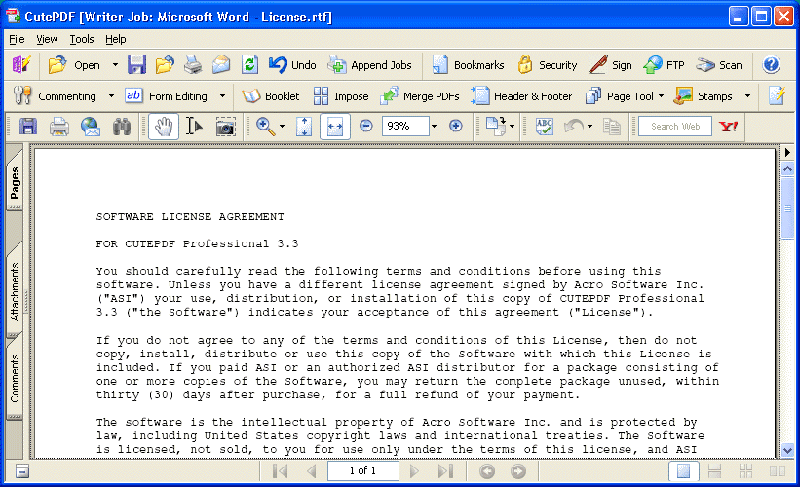
Best PDF Writer Online for Free
HiPDF - Best Online PDF Writer for Converting and Editing
Another great online tool from Wondershare is HiPDF, a free online PDF service that gives you all the tools you need to handle PDF workflows. You can also register and take advantage of extra features, but even the basic service includes advanced tools such as OCR.
Pros:
- Free online service - easy to access
- No registration is required for using one-off tools
- Extensive options for PDF editing, file conversion, annotations, security, forms, etc.
Cons:
- Requires a stable and fast Internet connection for intensive tasks or to process large files
- Registration is required for batch processing

PDFescape - Best Online PDF Writer for Creating and Editing
PDFescape Online PDF Editor is also a free PDF writer online. With this PDF writer freeware, you can use the features of this free PDF writer to edit PDFs, create PDF forms, protect PDFs, and annotate PDFs. Supported models include Chrome, Firefox, Edge, IE, Opera, and Safari.
Pros:
- The comprehensive set of features
- Produces high-quality documents
- Offers security
Cons:
- Can't work offline
Review for PDFescape PDF Writer

Xodo - Best Online PDF Writer for Reading and Annotating
Formerly operating under the name Xodo.com, this online PDF editor has now migrated to PDF.online but it essentially contains all the same tools previously available. The service has some unique tools such as a viewer for Office files and a DICOM to PDF converter.
Pros:
- Robust conversion tools
- Unique modules - PDF/A validator, Office files viewer, etc.
- Simple interface, easy navigation
- Also available for desktop and mobile
Cons:
- Limited tools - no PDF editing, OCR, security, etc.
- Office Viewer only works with Word files
Review for Xodo PDF Writer
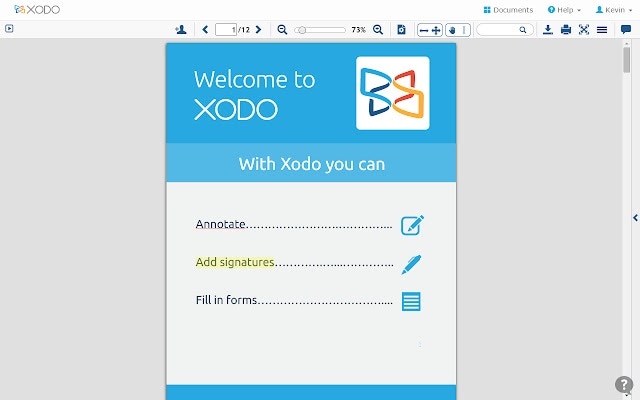
Part 4: Which is the Best PDF Writer?
Here are the best PDF writers at a glance.
Wondershare PDFelement: Best affordable PDF writer and editor with AI features.
Adobe Acrobat: Best professional PDF writer and editor for Windows and Mac.
CutePDF: Best free PDF writer for Windows 7, 8, 10.
PDFescape: The best free PDF writer online for editing PDFs.
HiPDF: Best free PDF writer online for writing on PDFs.
Xodo: Best free PDF writer online for converting PDFs.
Choosing free PDF writers is not an easy one because it depends on your specific requirements. For instance, if you only need a platform to send documents for signing or add notes to a document, then Wondershare PDFelement Cloud is an obvious choice. However, you should also consider several other factors, as outlined below:
- Ease of use - One of the major factors in your decision to use a free PDF writer for Windows 10, Windows 11, macOS Monterey, and other platforms should be how easy it is to use. Are the tools clearly labeled with neat and relevant iconography? Is it easy to find a tool or is it buried in the menu? Such questions will help you gauge the usability factor, which is very important.
- Security features - When sharing PDF files, you must be able to generate secure sharing links. With Wondershare PDFelement Cloud, for example, the links are absolutely secure and you can even set permissions and a deadline for access to expire, making it much safer than other, similar platforms.
- Additional tools - The right free PDF writer should also give you access to other PDF tools for conversion, security, forms management, etc.
- Integration with desktop - Not many cloud-based tools are integrated with desktop PDF utilities. The most well-known one is Adobe Document Cloud, the other one being Wondershare PDFelement Cloud, which is integrated with PDFelement, the desktop PDF editor from Wondershare, which we have highlighted in the next section.
Part 5: FAQs about PDF Writer
What Is A PDF Writer?
A PDF writer is an easy-to-use PDF tool to create, view, edit, convert, annotate, and sign PDF documents. Compared to a PDF editor, a PDF writer is more lightweight and fundamental. Some PDF writers, such as CutePDF Writer, and bioPDF PDF Writer are primarily used for creating documents by printing; while others such as PDF Writer by PDF Pro enable you to not only convert and create PDFs but also write on PDFs (add text, annotate, markup).
Moreover, you can get a PDF writer and editor, such as Adobe Acrobat and Wondershare PDFelement, which are full-featured PDF tools with advanced features such as editing scanned PDFs, converting PDFs to other file formats, editing images, compressing, AI features, and more.
Is there a free PDF writer?
Yes, there are numerous free online PDF writers available, such as PDFescape, and HiPDF, tailored to accommodate various needs. Moreover, many of these free PDF writers also offer paid upgrades for users seeking additional premium features such as OCR, and unlimited file processing. Online tools are certainly more convenient because you don't have to install anything and you can access the service from any computer with an Internet connection and a modern browser like Chrome or Edge. However, there are also several disadvantages:
- Security risk when uploading/downloading PDF files that are sensitive or confidential
- Large files require a fast and stable connection
- You'll need to log yourself in and out each time you use the service if you're using a public computer or someone else's machine
Is Acrobat writer free?
No. Adobe offers a free PDF reader to view, share, print, and annotate PDFs without any cost. However, if you need to write on PDF, you will need Adobe Acrobat, which starts at 12.99/mo.
How can I write on PDF?
To write on a PDF, you need a PDF writer. Here are different kinds of PDF writers you can choose from.
Write on PDF with a PDF editor
- Download a PDF writer and editor, such as Adobe Acrobat, or Wondershare PDFelement.
- Open the PDF document you want to write on. Click on the "Comment" or "Edit" tool located in the toolbar.
- Then you can add text, modify the existing text, or markup PDF.
- After making your edits, save the PDF with the new changes.
Write on PDF on Mac with Preview
- Launch Preview and open a PDF file.
- Click on the "Show Markup Toolbar" button and select the "Text" tool to add text to PDFs.
Write on PDF online
- Open a PDF writer online, upload your PDF, add new text, or make changes to the existing content.
- After editing, download the modified file.
Is there a Microsoft PDF writer for Windows?
Microsoft Office does not offer a PDF writer. If you don't want to purchase or install any additional extensions to write on PDF. Microsoft Word, which is included in Office 365, can be utilized as a PDF writer to make changes to existing PDF files. To do that, you have to open a PDF file in Microsoft Word, and the file will be converted to a Word document automatically. However, Microsoft Word can't write on PDF images.
While there are several scenarios where PDF writing becomes essential, the problem for the user is picking the right PDF writer. You don't want one that gives you a free service with a lot of restrictions; neither do you want a tool with very little additional functionality. For that reason, we've curated a list of the best PDF writer applications that you can try - both offline and online options have been provided.
Free Download or Buy PDFelement right now!
Free Download or Buy PDFelement right now!
Try for Free right now!
Try for Free right now!
 100% Secure |
100% Secure | G2 Rating: 4.5/5 |
G2 Rating: 4.5/5 |  100% Secure
100% Secure




Elise Williams
chief Editor