 Home
>
Convert Scanned PDFs
> How to Scan Multiple Pages into One PDF on Windows
Home
>
Convert Scanned PDFs
> How to Scan Multiple Pages into One PDF on Windows
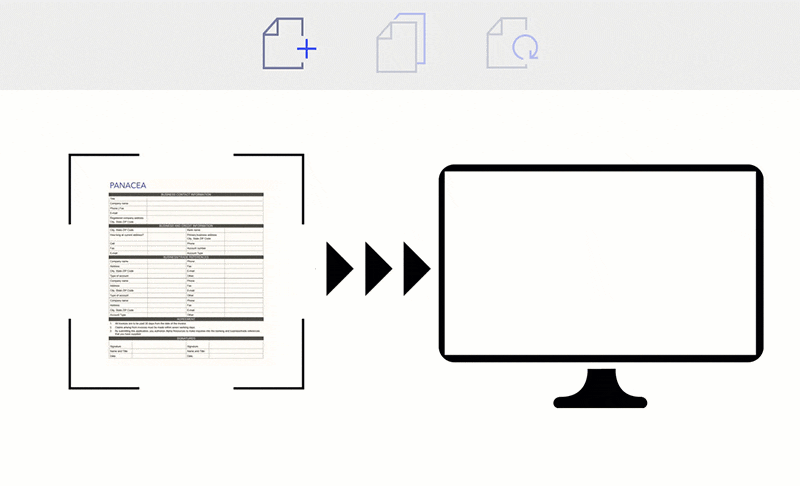
If you're working on a document that includes many pages, you need to make sure they are all in a standard format. Scanning them to PDF is often the best option, as the PDF format enables you to view your document from any device while retaining its format across the board. How to scan multiple pages into one PDF?
You can use the built-in Windows Fax and Scan or the scanner application provided by your scanner. And if you need to edit the PDF file after scanning, for example, reordering PDF pages, combining or spliting pages, editing PDF text and more, Wondershare PDFelement - PDF Editor Wondershare PDFelement Wondershare PDFelement as an all-in-one PDF solution will help you deal with all the PDF-related problems.
Scan Multiple Pages into One PDF on Windows and Edit
Step 1. Launch PDFelement
Open PDFelement on your computer and click the "Back" button on top. Then click the "File">"Create">"From Scanner" option. It will activate the "Create From Scanner" dialogue box.
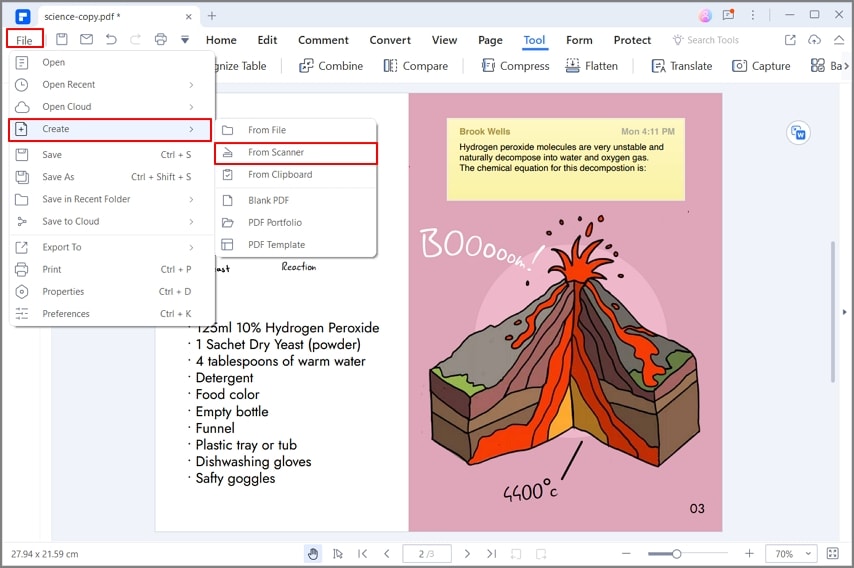
Step 2. Scanning Multiple Pages to PDF
In the pop-up dialogue box, select the scanner that you want to use. Adjust the settings of your scanner. Click "Scan" to start the process. If you're going to scan more pages, you can select the "Scan more pages (sheet2)" option. If you prefer scanning multiple pages into one PDF, you can click the "Combine PDF" button to combine them all.

An All-in-one PDF Solution
PDFelement is a complete PDF editor tool designed with several editing features ranging from text modification to page modification. It supports Windows, Mac,iOS, and Android systems, and you can try it on any of the systems.
Key features of PDFelement:
- It allows you to combine multiple documents into one PDF.
- It makes you edit PDF files, including text, images, and pages.
- PDFelement supports creating PDFs from a scanner, HTML, images, or Office documents.
- You can convert PDF to other formats like Word, Excel, PowerPoint, Images, Text, and EPUB.
- It allows you to fill out or create PDF forms with text fields, buttons, lists, and more.
- The OCR feature allows you to edit or copy text from scanned PDFs.
- Extract data from many PDF or paper forms in one batch job.
- You can also sign your PDF by inserting the electronic signature and protect it with the password.
Scan Multiple Pages into One PDF on Windows for Free
Windows Fax and Scan is a built-in application in Windows that allows users to scan documents and save them as a PDF. It is available in Windows 11, 10, 8, 7, and Vista.
Step 1: Connect and turn on your scanner.
Step 2: On your Windows PC, press Win + S, type Windows Fax and Scan, and open it.
Step 3: Click New Scan in the toolbar. Select your scanner and click Scan.
Step 4: After scanning the first page, click "Scan" again for the next page (repeat as needed).
Step 5: When all pages are scanned, click File > Print. Choose Microsoft Print to PDF as the printer to print all pages in one PDF file.
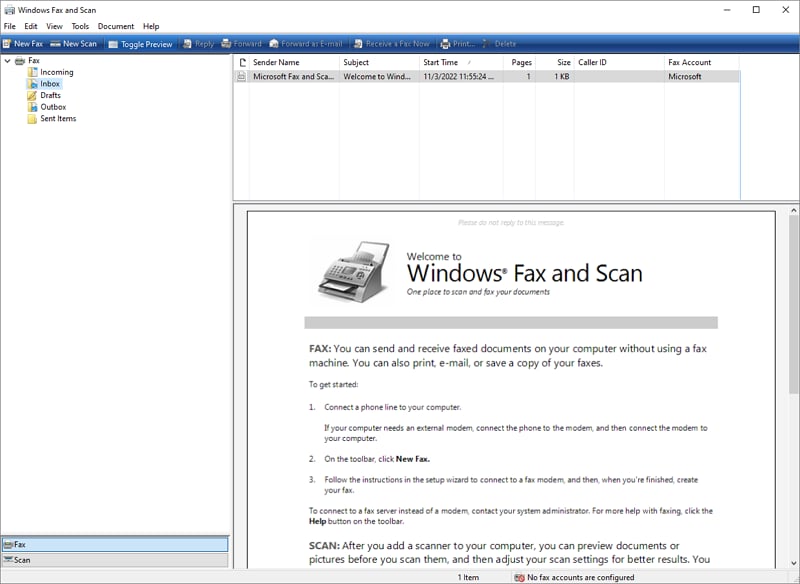
Scan Multiple Pages into One PDF on Windows with Scanner's Software
Each scanner provides a compatible scanner application that allows you to scan documents to PDF. Here we will take HP Smart as an example to show you how to scan multiple pages with the third-party scanner apps.
Step 1: Download and install HP Smart from the Microsoft Store or HP website.
Step 2: Open HP Smart and add your printer/scanner if not already set up.
Step 3: Click Scan from the main menu.
Step 4: Under File Type, select PDF. Click Scan to scan the first page.
Step 5: After the first scan, click + Add Pages to scan the next page. Repeat until all pages are scanned.
Step 6: When finished, click Save to save the multi-page PDF.
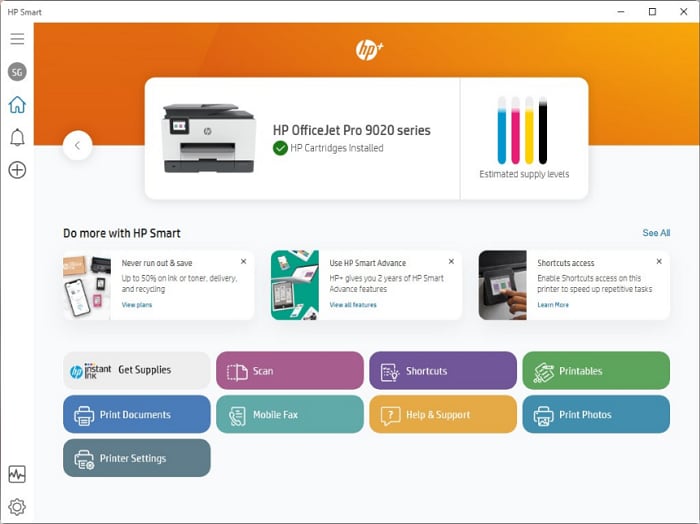
Free Download or Buy PDFelement right now!
Free Download or Buy PDFelement right now!
Try for Free right now!
Try for Free right now!
 100% Secure |
100% Secure | G2 Rating: 4.5/5 |
G2 Rating: 4.5/5 |  100% Secure
100% Secure




Elise Williams
chief Editor