Russia is known for its reputable universities offering a wide range of programs. Countless students get education from Russian universities in different subjects, including engineering, medicine, humanities, and sciences. Moscow and St. Petersburg host some of the top universities in the country. If you are a pupil studying in Russia, you may need to translate Russian books into English. Also, several medical theses and dissertations are available on the internet in Russian. Hence, Russian to English document translation becomes necessary.
To overcome your language hurdles, we have curated the five best methods to translate PDF from Russian to English. The guide includes solutions like PDFelement, an all-in-one PDF editor & translator for your interlanguage needs.

Translate PDF Russian to English – Exploring Practical Approaches
In this article
In a multilingual academic environment, the importance of Russian to English PDF translation becomes evident. This linguistic shift not only facilitates comprehension but also unlocks a multitude of benefits. English translation broadens access to valuable resources and boosts collaboration on international projects. In this section, we will unravel the easiest methods to turn your PDFs from Russian into English. All the provided methods are not only effective but also painless.
Method 1: Russian to English PDF Translation Via PDFelement's AI Feature
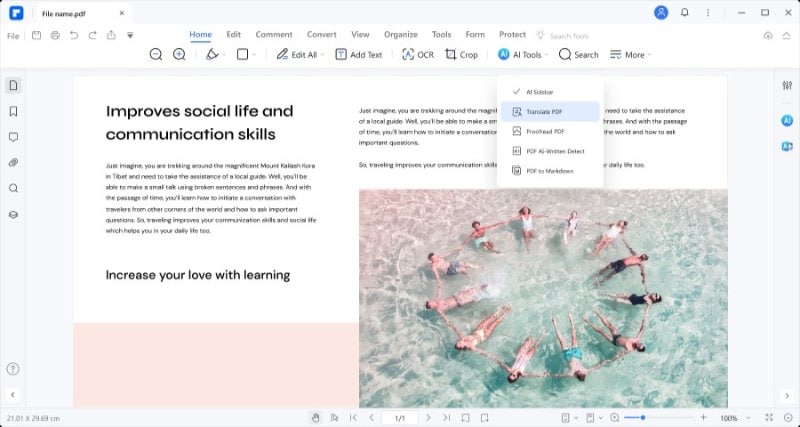
The first and most reliable method to translate PDFs from Russian to English is using PDFelement. The software is dedicated to offering a seamless content management experience through its cutting-edge translation feature. By integrating AI technology, PDFelement imparts seamless conversion of Russian words in English PDF files. Whether you need to translate the entire file or some specific text, PDFelement is a life-saving option.
Entire PDF Russian to English Translation
PDFelement offers the AI Translate feature to let you export the entire file into your target language. The results of using this method are super-accurate and contextually relevant. Below is a detailed description of using this way for the entire PDF translation:
Step1
Click the "Open PDF" Choose your Russian file.
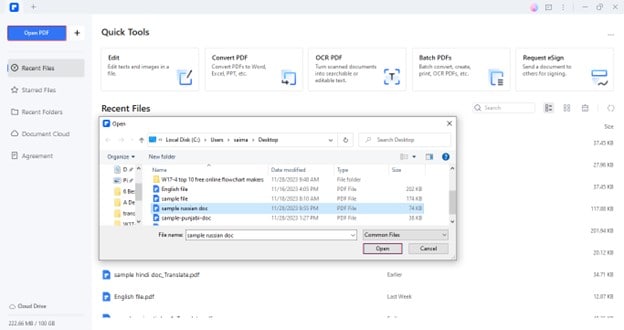
Step2
Click "Tools"> "AI Tools"> "Translate PDF" in the top menu bar.
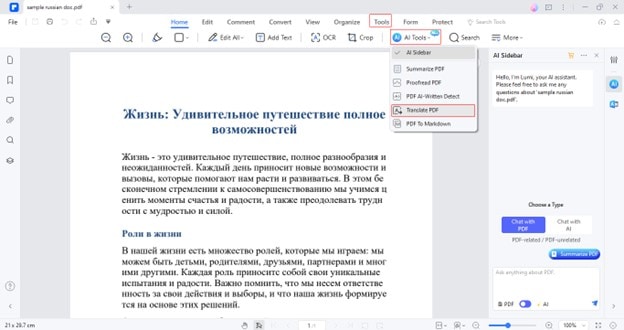
Step3
Confirm the target language and output destination. Then click the "Translate" button to proceed.
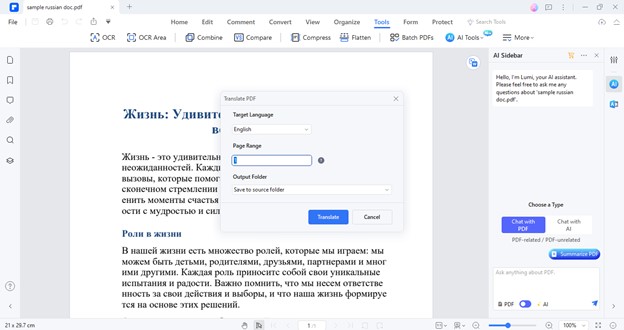
Step4
Once the file is successfully translated, you can view it by clicking the "Open Folder".

Specific Russian to English PDF Translation
If you intend to change some specific text into English, PDFelement also has a way out of this. PDFelement presents the Translate feature to turn a selected text segment into the target language. Let's learn to use this method:
Step1
Select a specific text area of your Russian PDF. Click the "Translate" The Translate feature will instantly change your selected text into English.
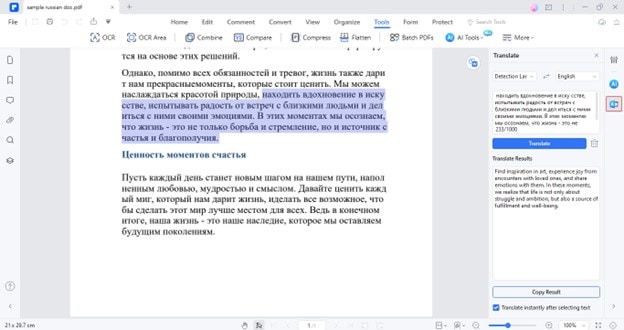
Step2
You can save the generated results by clicking the "Copy Result" button to use it later.
Translate Scanned PDFs from Russian to English
Scanned PDFs are often troublesome to translate. It is because their text is difficult to recognize. But worry not since PDFelement has a solution for it, too. You can convert your scanned PDFs into editable text and then use the translation feature on them. Here is a step-by-step guide to translating the content of scanned Russian PDFs into English:
Step1
Go to "+"> "From File" in the main interface.
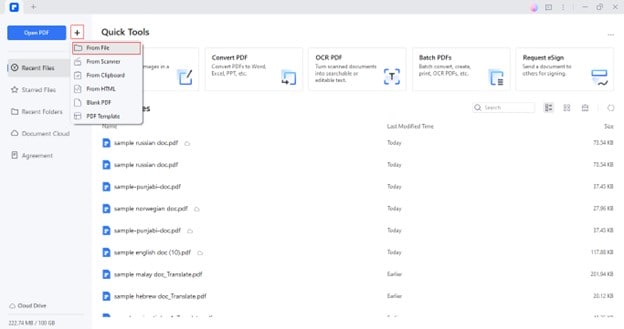
Step2
Select your image containing textual information. Click "Open" to proceed with the process of creating a PDF format file.
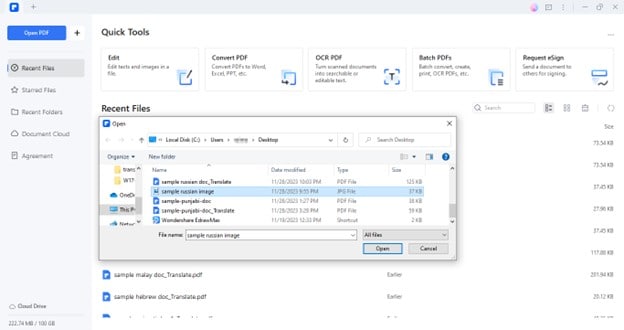
Step3
Once the image is converted to PDF format, select "Tools"> "OCR."
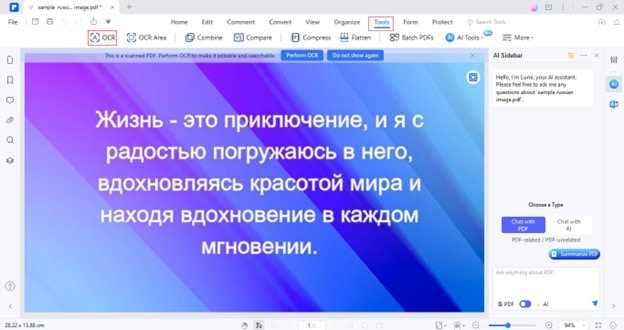
Step4
Choose the option "Scan to editable text" and target language "English." Click the "Apply" .
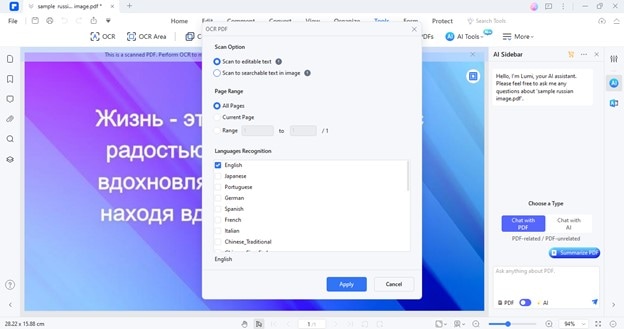
Step5
After performing the OCR process, you can repeat the above-described steps to translate this editable text.
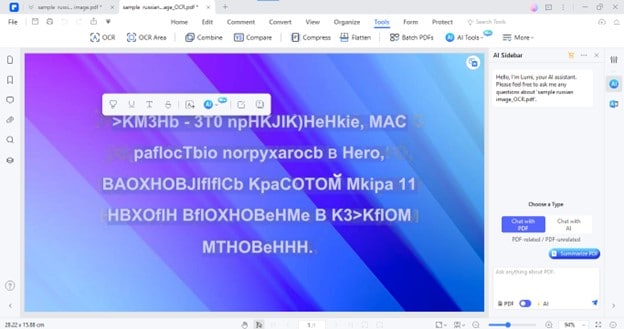
Method 2: Translate PDF File from Russian to English Using Google Translate
Google Translate is a dependable platform when it comes to Russian to English PDF translation. The tool is trained on a vast amount of texts in different languages. Also, Google Translate is a free service provided by Google to impart free-of-cost translations. Thus, you can use this method to translate PDF Russian to English without spending a dime.
We have depicted the detailed steps to use Google Translate as a free Russian to English PDF converter:
Step1
Open "Google Translate." Go to the "Documents".
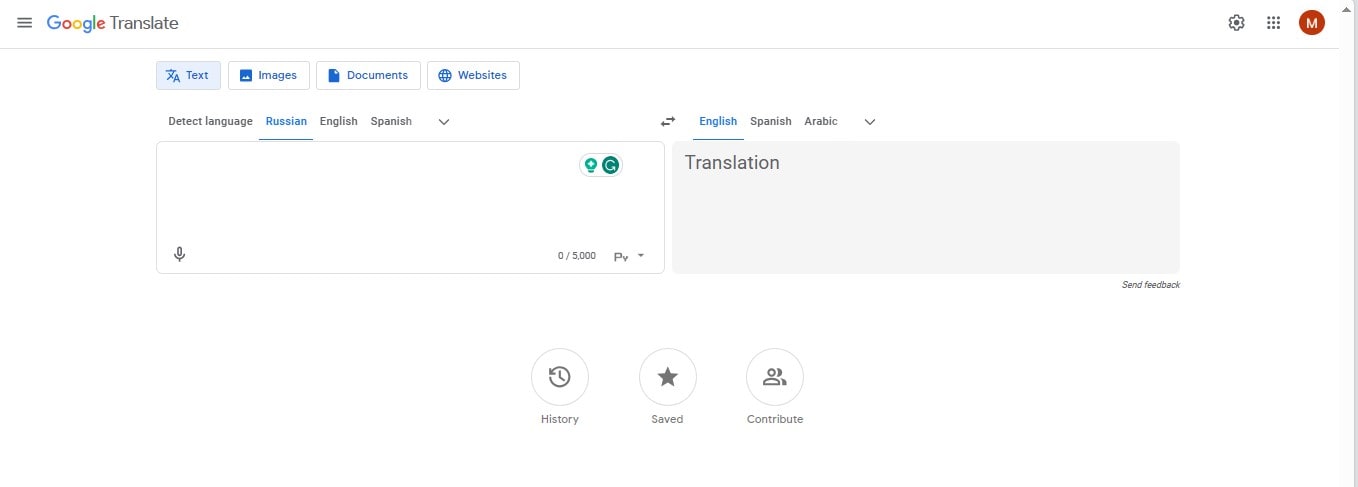
Step2
Click "Browse Your Files" to upload your Russian file.
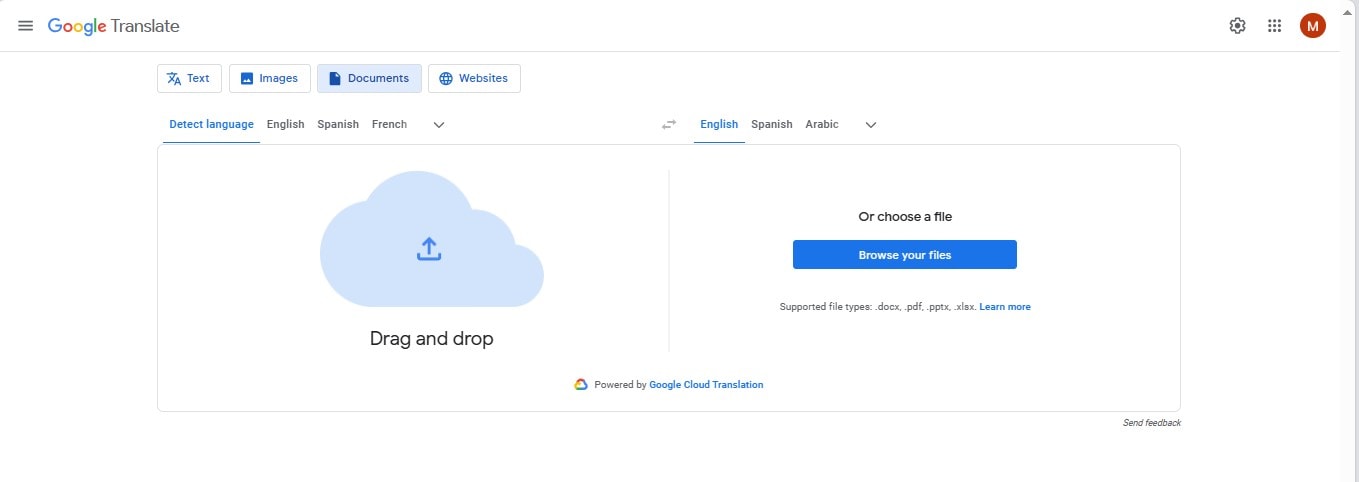
Step3
Hit the "Translate" button to initiate the process.
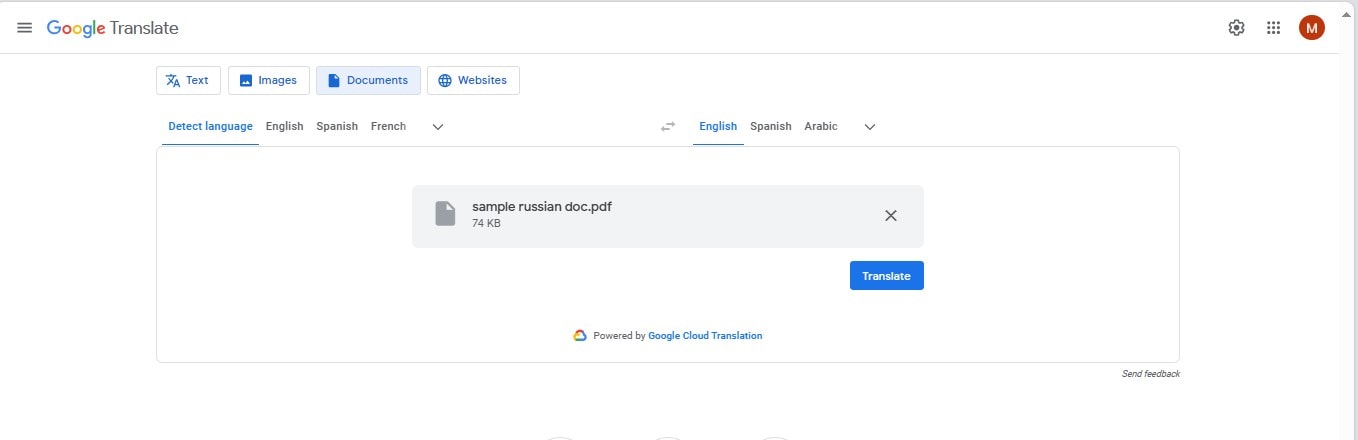
Step4
To save your file, click the "Download Translation".
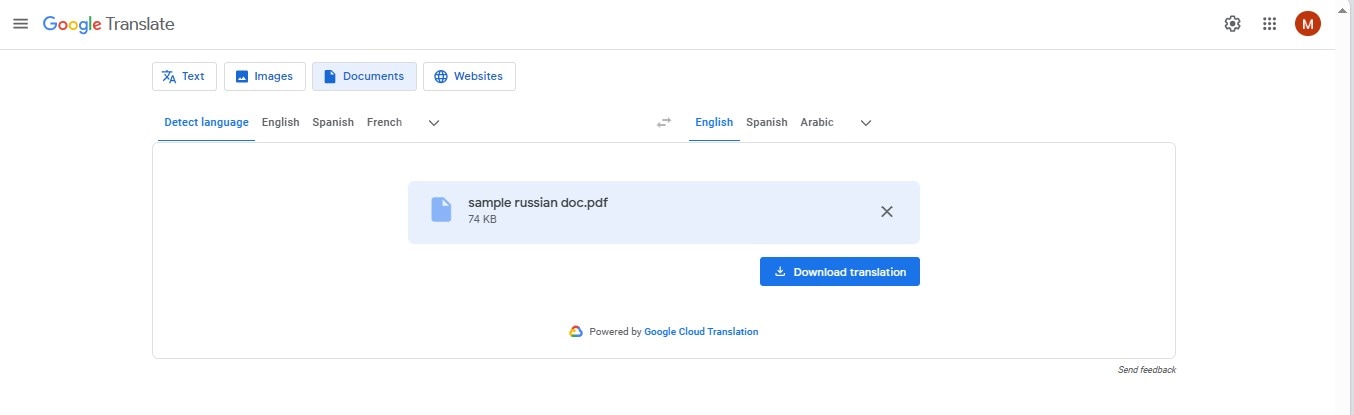
Method 3: Use DeepL to Translate Document from Russian to English
If you want more realistic and contextually relevant translations, use DeepL. The platform is an AI-driven innovation developed to facilitate users with seamless translations. This AI-powered translator supports more than 30 languages. DeepL uses models like NLP and Deep Learning to offer ultraprecise translations. It also provides Desktop, iOS apps, & APIs to ensure on-the-go interlanguage conversions.
To translate PDF Russian to English via DeepL, follow the given steps:
Step1
Visit the official site of "DeepL." Go to the "Translate Files" tab to upload the PDF.
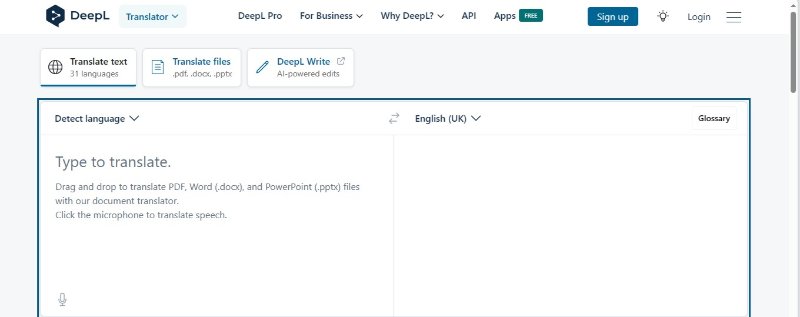
Step2
Click the "Select from your computer" tab to choose your file. Set "English" as your target language.
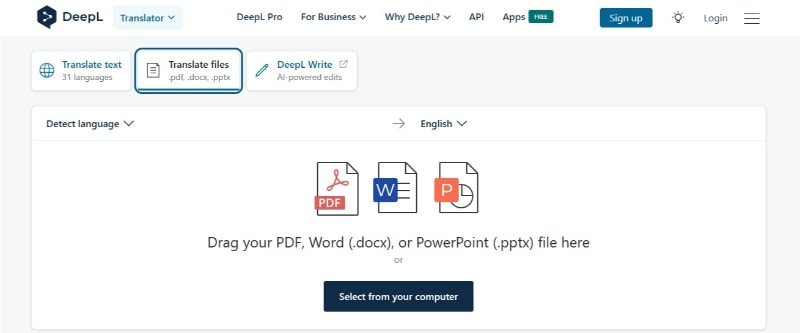
Step3
Hit "Translate into English" to convert your PDF into English.
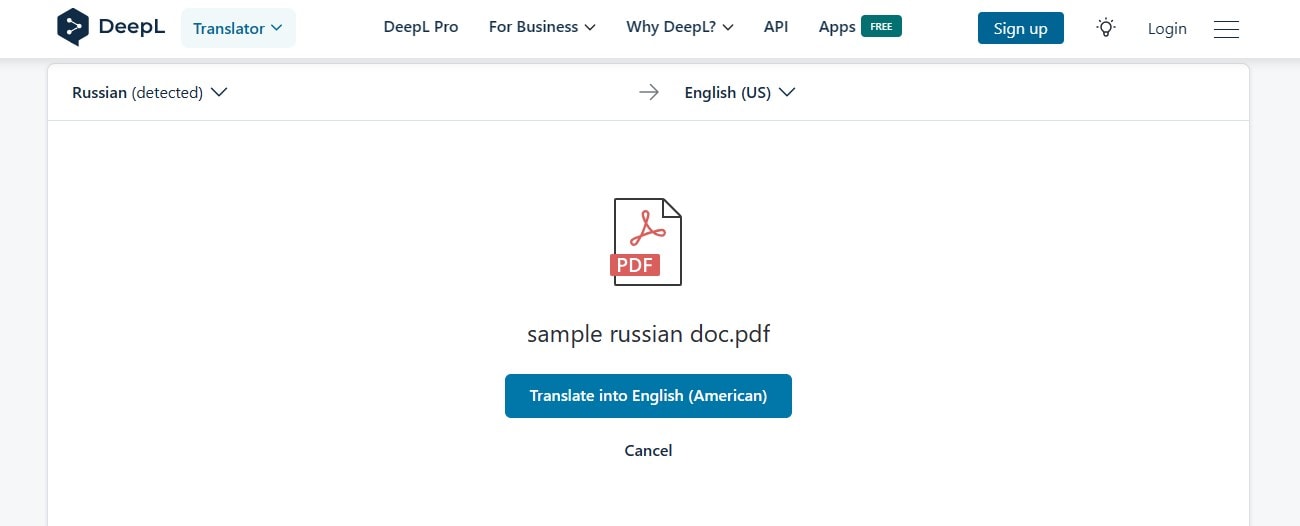
Step4
DeepL will automatically download your translated file.
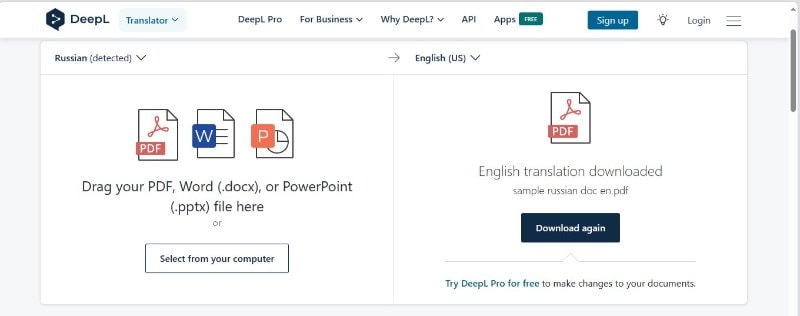
Method 4: Translate Russian Document to English Via GroupDocs
Another free and efficient method to translate Russian PDF files to English is using GroupDocs. The forum is built for collaborative document management. It offers a suite of products to handle documents, of which PDF translation is a notable one. GroupDocs allows you to transform your files into more than 40 languages for free. You can also set the page range and output format for the intended file.
To use GroupDocs as a Russian to English PDF translator, track these steps:
Step1
Open the official site of "GroupDocs." Navigate to "Products" > "GroupDocs Translation App."
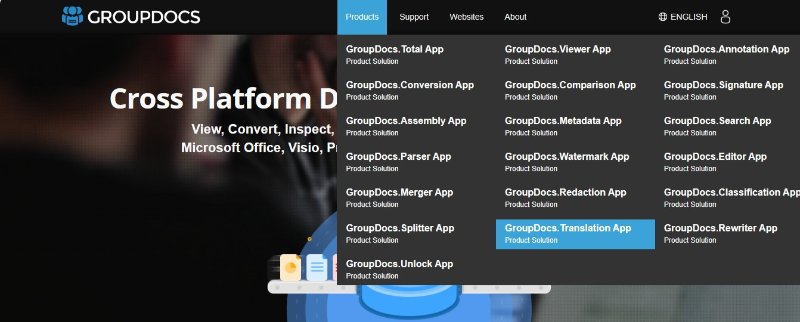
Step2
Click the "PDF Translation" option to enable PDF file uploading.
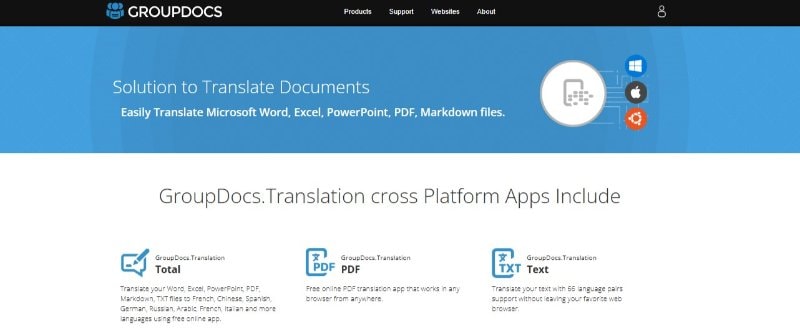
Step3
Click the "Browse File" option to import your Russian file.
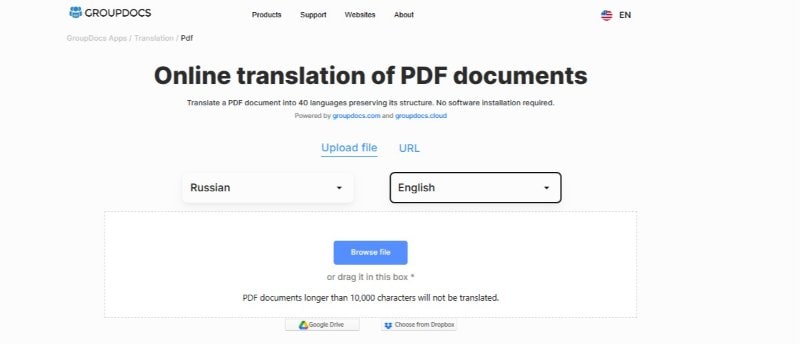
Step4
Click "Translate" to proceed.
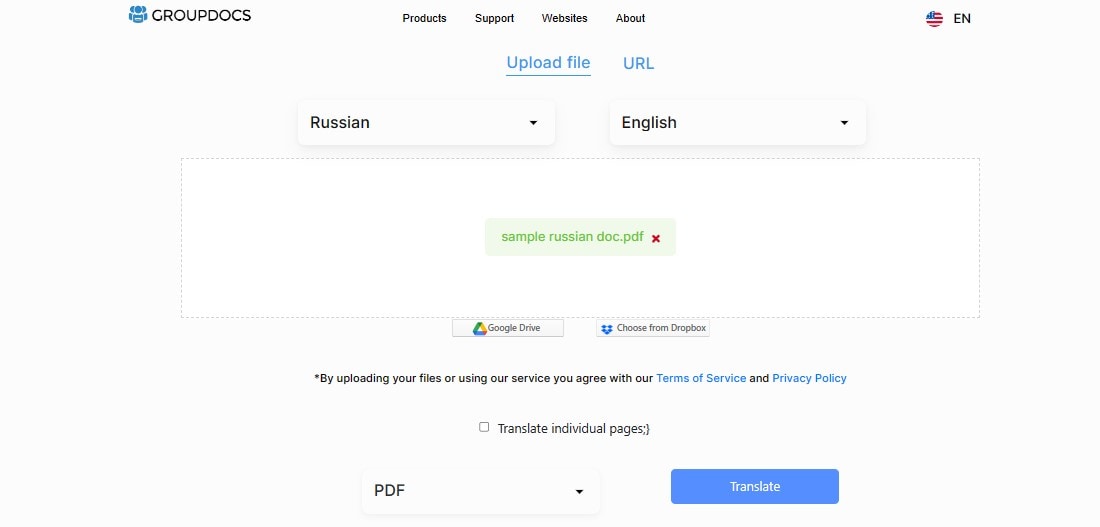
Method 5: Use Reverso as a Russian to English PDF Translator
Reverso is one of the emerging solution for effortless Russian to English PDF translations. With its intuitive interface, you can upload Russian-language PDFs and get English translations. Reverso currently supports more than 25 languages for translation. Also, the file format support is vast. Whether it's academic materials, research papers, or any legal documents, Reverso provides a practical solution.
Here is how to use Reverso to turn your Russian files into English:
Step1
Steer to the official site of "Reverso." Click the "Translate Documents" tab to get started.
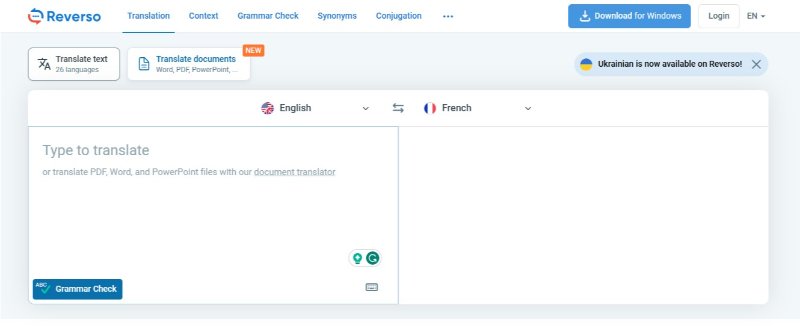
Step2
Click "Upload and Translate" to import your file. Set the target language as "English."
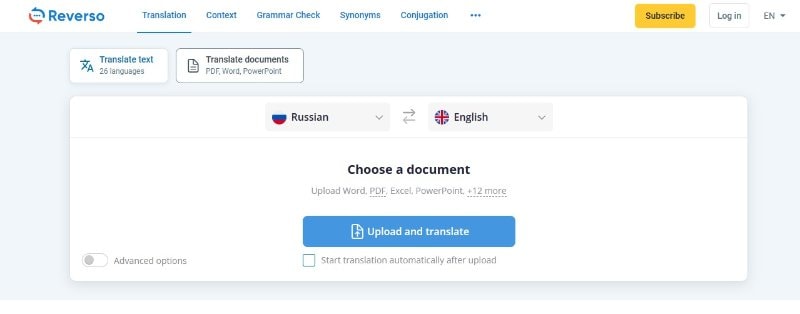
Step3
Click the "Translate" option to start the translation.
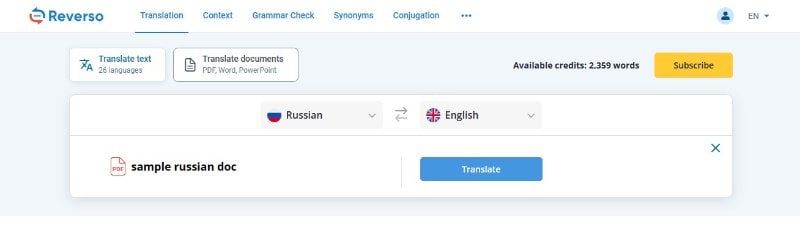
Step4
To save your file, hit the "Download"
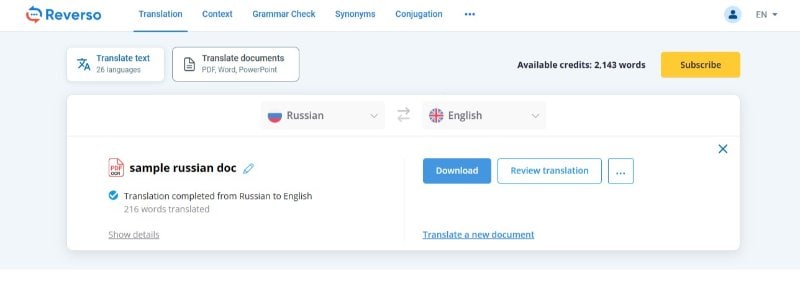
Conclusion
In Russia, universities offer diverse programs. Students often come across documents in the Russian language. English, being a global language, is crucial for international communication. Thus, studying in Russia requires translating books & papers into English. This guide explores easy methods, from tools like PDFelement to online platforms like Google Translate and DeepL. Using these methods, you can easily navigate & work with Russian content.
Our prime choice among all the solutions will remain PDFelement. The tool has an unwavering dedication to accurate translations. Also, its OCR and AI rewrite feature will elevate your content management experience. Try PDFelement to seamlessly shift between linguistic borders.

 G2 Rating: 4.5/5 |
G2 Rating: 4.5/5 |  100% Secure
100% Secure



