In today’s globalized world, translating documents quickly and accurately is crucial. Whether dealing with business documents, academic papers, or personal files, translating PDFs from Indonesian to English can be challenging. Fortunately, there are several tools available to help streamline this process. This guide will introduce you to five effective methods for translating PDF documents from Indonesian to English, including PDFelement, Canva, iLovePDF, DeftPDF, and ChatGPT. Each tool offers unique features and benefits that can cater to different needs and preferences.
In this article
Wondershare PDFelement
Wondershare PDFelement - PDF Editor Wondershare PDFelement Wondershare PDFelement is a powerful PDF editor with comprehensive features for managing, editing, and translating PDF documents. It supports OCR (Optical Character Recognition) and can translate text in over 50 languages.
How To Translate PDF Indonesia to English Using PDFelement:
Step 1
Launch the PDFelement software on your computer.
Step 2
Click "Open PDF" to load the Indonesian PDF you want to translate.
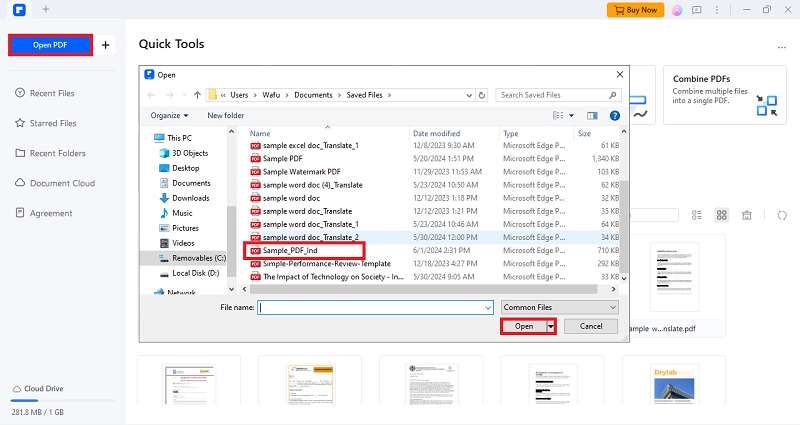
Step 3
If your PDF is scanned, use the OCR feature to convert it into editable text by selecting "OCR" from the toolbar.
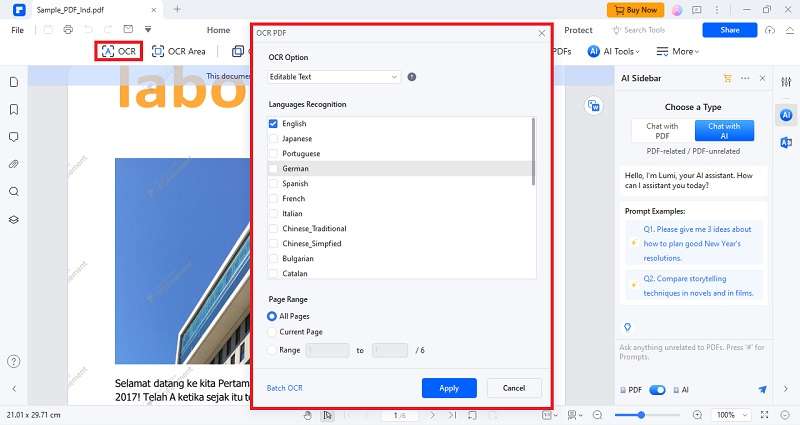
Step 4
Select the text you want to translate. Right-click and choose "Translate." Select "English" as the target language and click "Translate."
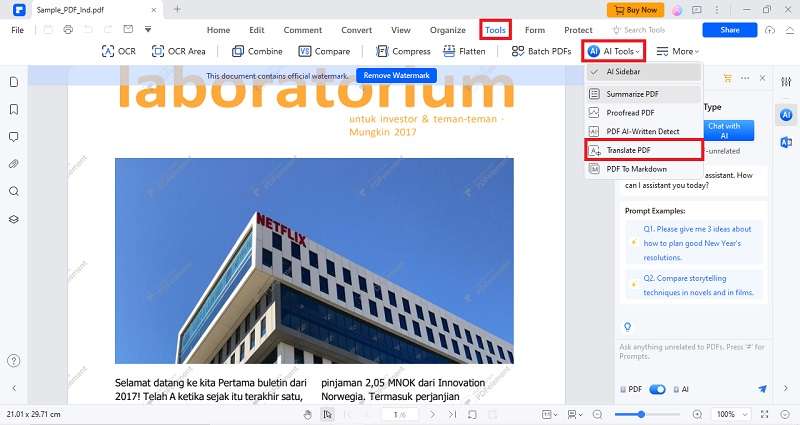
Step 5
Make any necessary edits to the translated text and save your document by clicking "File" > "Save As."
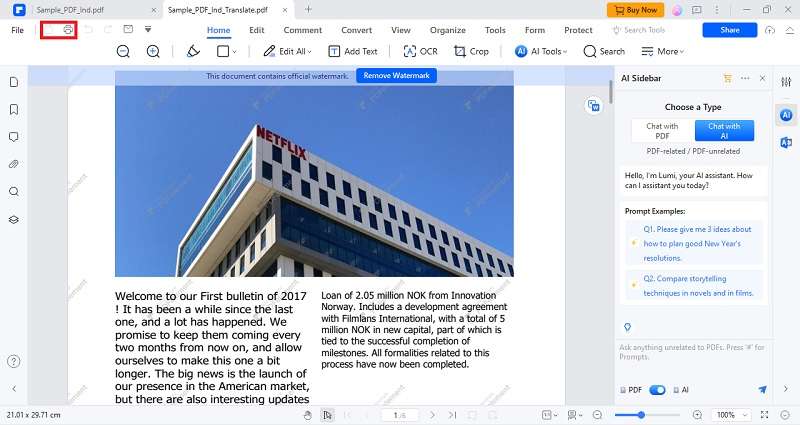
What Makes Wondershare PDFelement a Unique PDF Management?
Wondershare PDFelement is a comprehensive PDF management tool that offers a range of features, making it stand out from other PDF tools. Here are five reasons why it is unique:
- AI-Powered Data Extraction: When working with translated documents, data extraction can be challenging due to varying formats and structures. The AI-powered data extraction tool in PDFelement automatically identifies and extracts relevant information from forms and tables, regardless of the language. This ensures that data is accurately captured and organized, facilitating easier analysis and utilization.
- Smart Redaction: Translating documents often involves handling sensitive information that needs to be protected. The smart redaction feature uses AI to detect and redact confidential data such as personal information, financial details, and proprietary content. This helps maintain privacy and compliance with data protection regulations, ensuring that translated documents are secure and trustworthy.
- Document Summarization: Translated texts, especially long ones, can be time-consuming to review. The AI-driven document summarization tool generates concise summaries of lengthy documents, making it easier for users to quickly grasp the main points and key information. This is particularly useful for reviewing translated reports, articles, and research papers.
These AI features collectively enhance the process of handling translated texts, documents, and PDFs by automating complex tasks, ensuring accuracy, and improving efficiency. They make it easier to manage, review, and protect translated content, ultimately leading to higher quality and more reliable documents.
Canva
Perfect for visually rich documents, Canva's user-friendly interface and robust features empower you to create, edit, and translate PDFs like never before. Whether crafting stunning marketing materials, engaging educational content, or personalized projects, Canva's vast library of templates and design elements ensures your documents are beautiful and professional.
Features and Benefits When Using Canva
- Manual Translation: You can manually translate text within your PDF by editing the text boxes, making it suitable for custom translations and design integration.
- Ease of Use: Canva’s intuitive drag-and-drop interface is accessible to users of all skill levels, allowing quick and efficient PDF editing and translation.
- Cloud-Based Accessibility: With internet access, you can work on your PDFs from any device. Canva is a cloud-based tool that ensures your projects are always accessible and easy to share or collaborate.
How To Translate PDF Indonesia to English Using Canva:
Step 1
Go to Canva.com and upload your document.
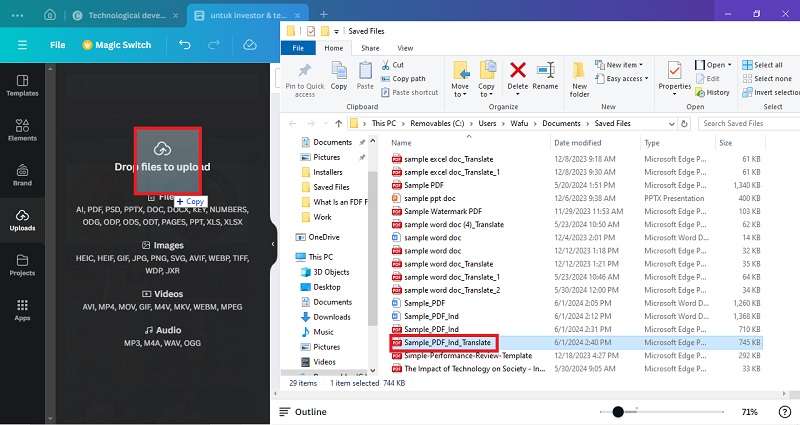
Step 2
Click on the text boxes to manually edit and translate the content.
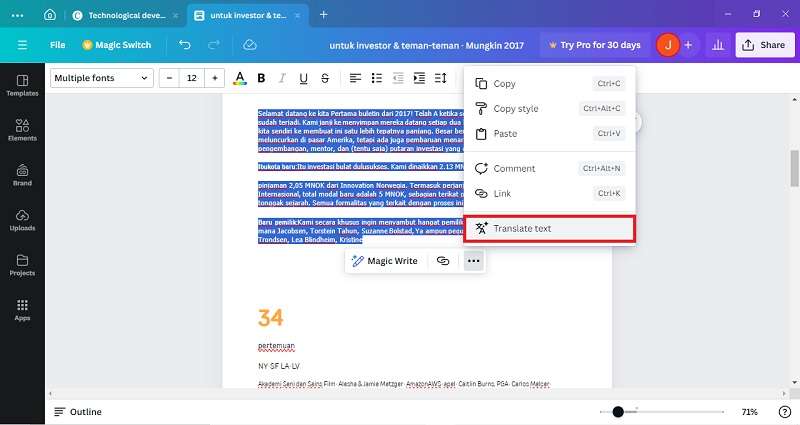
Step 3
Use the text translation tool to convert the text from Indonesian to English.
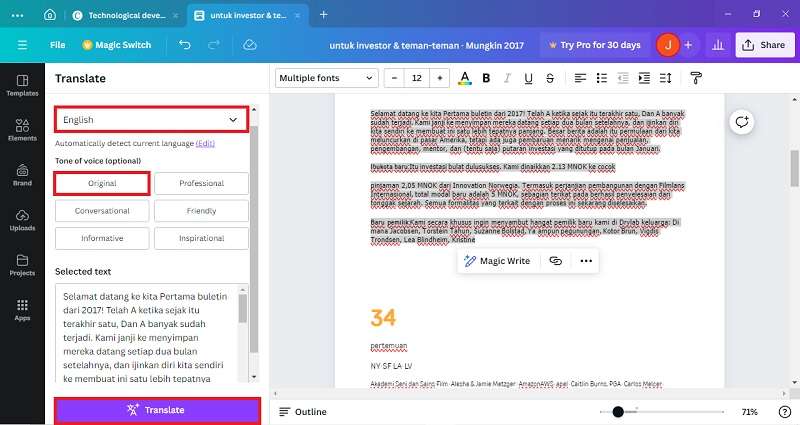
Step 4
Once the translation is complete, download the PDF.

iLovePDF
iLovePDF is a versatile online platform offering a comprehensive suite of PDF tools. Its features include text extraction, making it an excellent choice for users who need quick and convenient solutions for managing PDF documents. This makes it a go-to solution for individuals and organizations looking to streamline their PDF workflows and enhance their document management capabilities. Here are some features that make iLovePDF a useful tool for PDF management.
Why Opt to Use iLovePDF for PDF Management?
- Text Extraction: This feature allows users to extract text from PDF documents, converting it into an editable format. This is particularly useful for repurposing content and making translations more manageable.
- Editing Tools: Users can modify the content of their PDFs, including adding or deleting text, images, and annotations. This ensures that the documents are precise and tailored to specific needs.
- File Management: The platform also provides tools for merging, splitting, and organizing PDF files, making it easier to handle large volumes of documents efficiently.
How to Translate Indonesia to English PDF Using iLovePDF:
Step 1
Visit iLovePDF and navigate to "All PDF Tools" > "PDF to Word" to convert the PDF content into editable text.
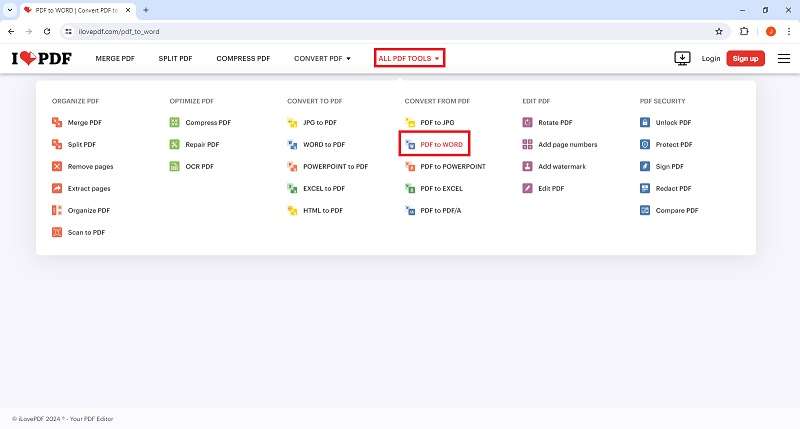
Step 2
Click on the "Select PDF File" to Upload the desired PDF to be converted.
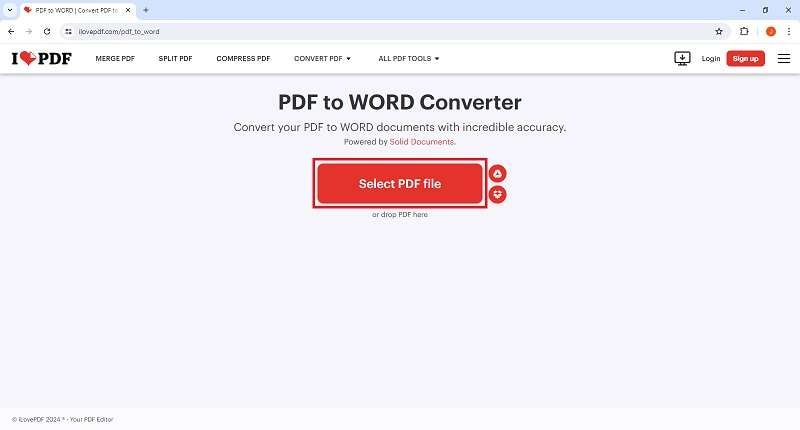
Step 3
If your PDF has been scanned, you can use the OCR option to convert it to editable text.
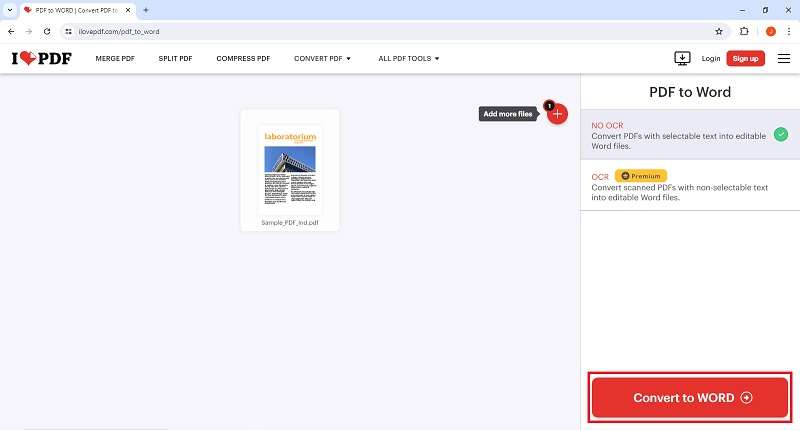
Step 4
Download the newly converted Indonesian word file.
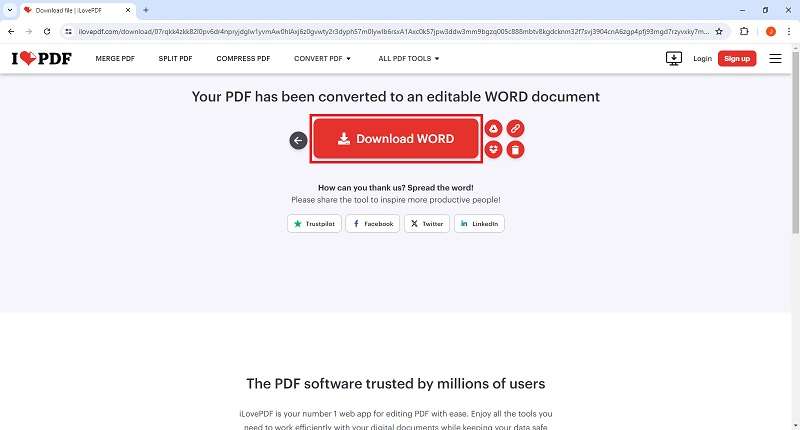
Step 5
Upload the converted file using a standalone PDF Editor like PDFelement.
Step 6
Translate the file from Indonesian to English using the PDF Editor
As you can see, while iLovePDF offers OCR services, it cannot translate PDF files. Additionally, certain advanced features require a subscription, and free access is limited in terms of usage frequency and file size.
Therefore, regardless of whether you are an iLovePDF subscriber, having a PDF editor with built-in translation capabilities is crucial. It saves you the hassle of seeking external translation services and is especially beneficial when the translation feature is free to use.
DeftPDF
DeftPDF is an innovative platform with an intuitive and user-friendly interface that makes editing and translating PDF documents a breeze. With DeftPDF, you don’t need to be a tech guru to navigate its robust features and functionalities. But that’s not all! DeftPDF also excels in language translation, allowing you to seamlessly convert your documents from one language to another without breaking a sweat.
Why Choose DeftPDF?
- Comprehensive Editing Tools: Modify text, images, and pages with ease. Whether updating a report, creating a presentation, or compiling research, DeftPDF provides all the necessary tools.
- Seamless Translation: DeftPDF’s powerful translation capabilities break down language barriers. Quickly and accurately translate your PDFs from Indonesian to English and vice versa, making global communication smoother than ever.
- Versatile Functionality: Beyond editing and translating, DeftPDF offers a wide range of features, including merging, splitting, and organizing PDF files. This versatility makes it an indispensable tool for managing all your document needs.
How to Translate PDF Indonesia to English Using DeftPDF:
Step 1
Go to the DeftPDF website and choose the "Translate" feature
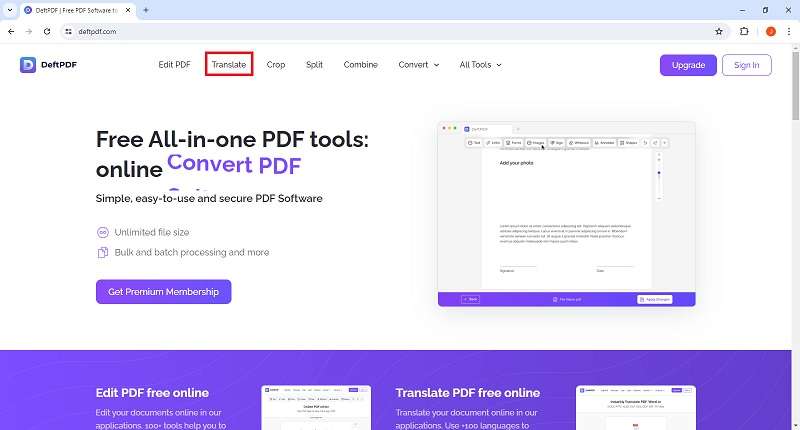
Step 2
Click the "Upload File" button and select the PDF you want to be translated into English.
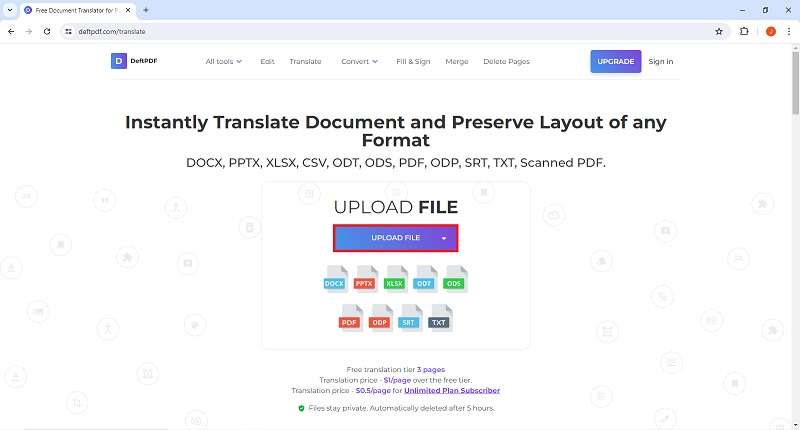
Step 3
Once you have uploaded the PDF, you can choose the target language before translation.
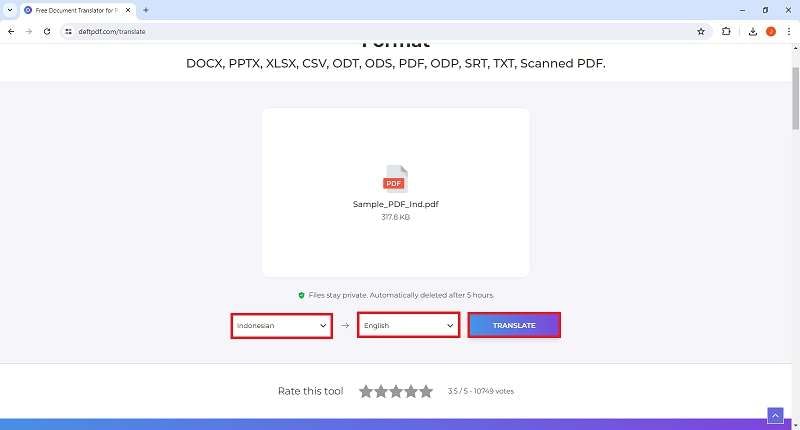
Step 4
After translation, save the edited PDF.
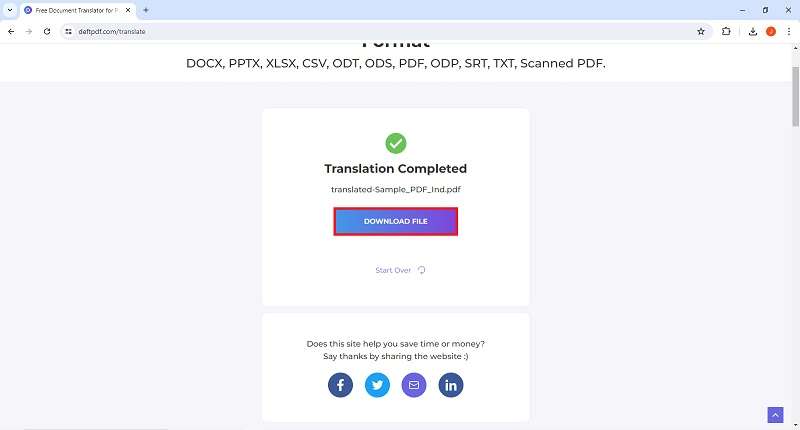
ChatGPT
ChatGPT, developed by OpenAI, is a cutting-edge AI tool that revolutionizes how we handle text translation tasks, including those within PDF documents. This sophisticated language model leverages advanced machine-learning techniques to understand and translate text with remarkable accuracy and fluency.
Why Use ChatGPT for PDF Translations?
- Advanced AI Capabilities: ChatGPT utilizes the latest advancements in artificial intelligence to provide precise and context-aware translations. This ensures the text's literal meaning and nuances are conveyed.
- Seamless Integration: ChatGPT is not a standalone PDF tool but can be easily integrated into your workflow. Extract text from your PDFs using any text extraction tool, input it into ChatGPT, and receive a high-quality translation in seconds.
- Versatility: ChatGPT supports many languages, making it an ideal choice for translating documents from Indonesian to English and many other language pairs. This versatility is crucial for businesses, academics, and individuals working in multilingual environments.
How to Translate PDF Indonesian to English Using ChatGPT:
Step 1
Use any text extraction tool to get the content from your PDF.
Step 2
Input the Indonesian text into ChatGPT and request a translation to English.
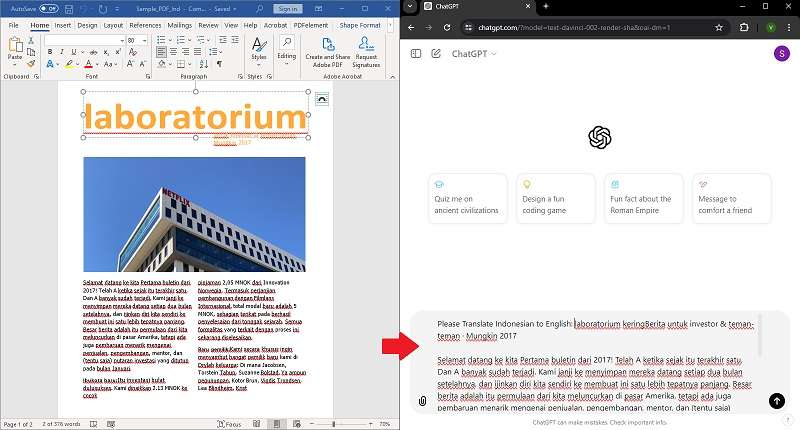
Step 3
Copy the translated text into your PDF using a PDF editor.
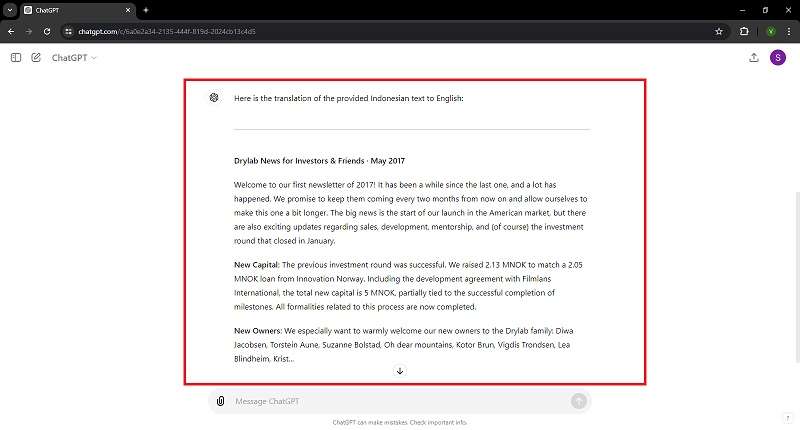
Conclusion
Translating PDF documents from Indonesian to English has never been easier, thanks to powerful tools like PDFelement, Canva, iLovePDF, DeftPDF, and ChatGPT. Each offers unique strengths, but if you’re looking for the ultimate solution, PDFelement stands out as the go-to choice. With its advanced OCR technology, robust editing capabilities, and seamless translation features, PDFelement empowers you to handle even the most complex documents easily and precisely. Embrace the comprehensive functionality of PDFelement to ensure accurate, efficient, and hassle-free translations, taking your document management to the next level and bridging language barriers effortlessly.

 G2 Rating: 4.5/5 |
G2 Rating: 4.5/5 |  100% Secure
100% Secure



