Are you looking for a tool that can translate PDF from French to English? Well, you found the X mark. Below is a list of the top 6 tools that you can use.
Each of these tools has its own set of strengths and weaknesses. For example, Wondershare PDFelement uses AI for its translation, while other tools don't. So, one may work perfectly for another person, but it's not perfect for you. Remember to analyze your specific needs to identify which translator you should use. To make it easy for you to decide, here's a guide for each tool.
In this article
Method 1: Translate PDF From French to English Using PDFelement's AI feature
Wondershare PDFelement, through its ChatGPT integration, delivers an AI-powered translate feature. It can translate the PDF - meaning English words will replace the French words, but the formatting will remain the same. If that's not your goal, you can also use Wondershare PDFelement to simply translate the text so you can understand what it says.

In the next sections, we'll teach you how to use Wondershare PDFelement's translation features.
A. Translate French to English PDF Using the Translate PDF Feature
- Open the French PDF with Wondershare PDFelement.
- Click AI Tools.
- Select Translate PDF from the options.
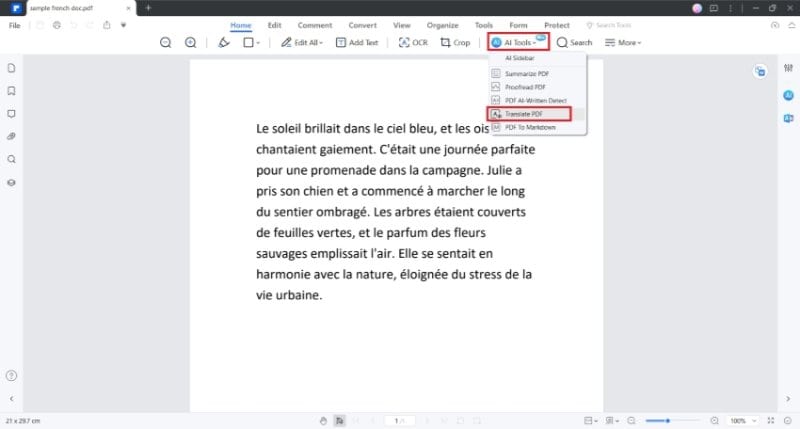
- Set the Target Language to English and click Translate.
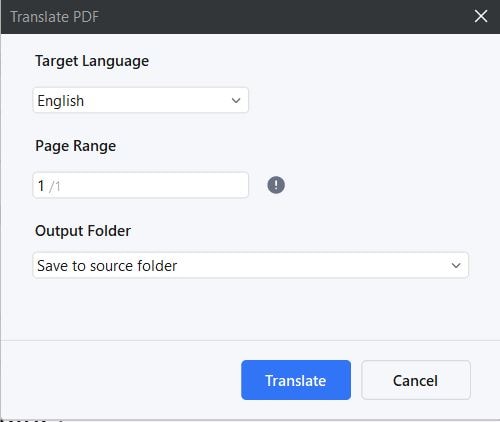
- Wait for the translation to finish. Click the Open Folder button from the dialogue box that will appear when the translation has been completed.
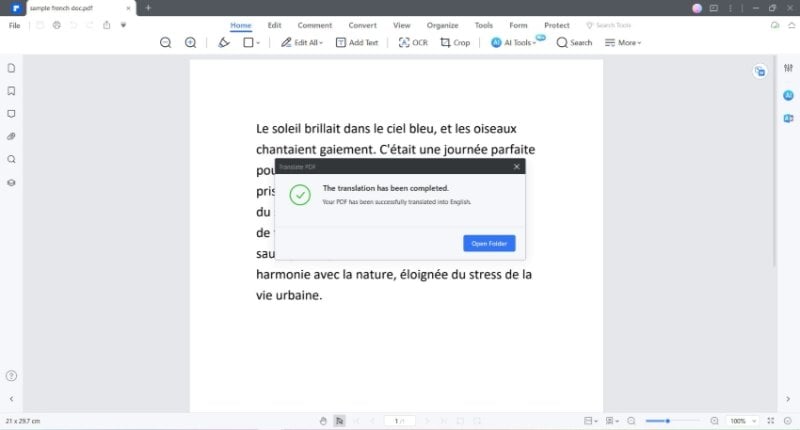
- Open the translated PDF.
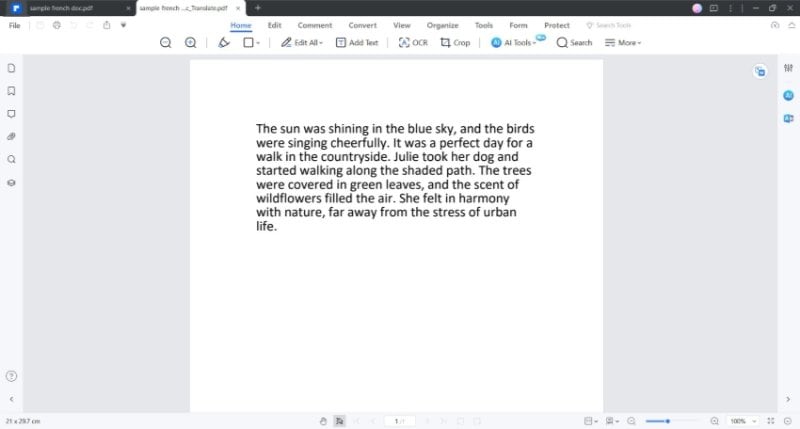
B. PDFelement Document Translator: French to English Text
As mentioned above, you can choose to translate the text without embedding the translation into the PDF. If your goal is to merely understand what's written in the document, here's what you need to do:
- Open the French PDF with Wondershare PDFelement.
- On the toolbar at the right side of the screen, click Translate.
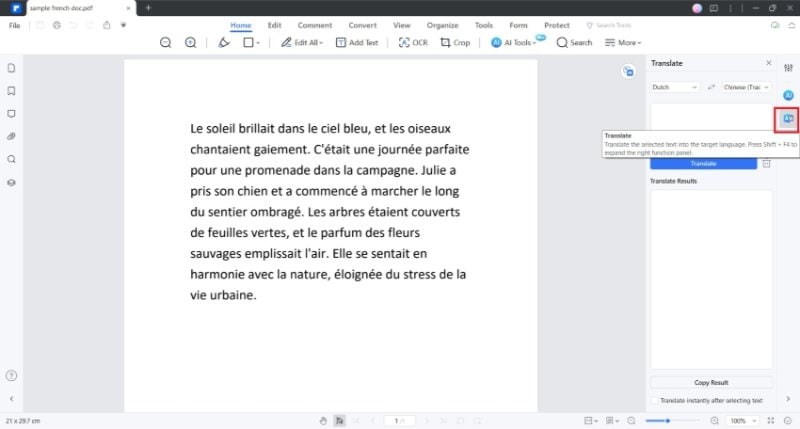
- Set the languages to French to English.
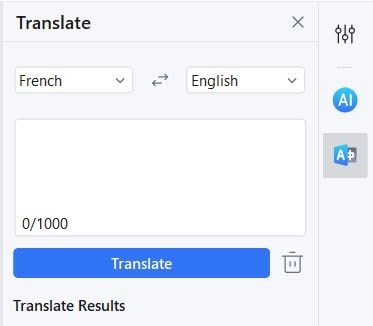
- Copy the text that you want to translate and paste it into the input box.
- Click Translate.
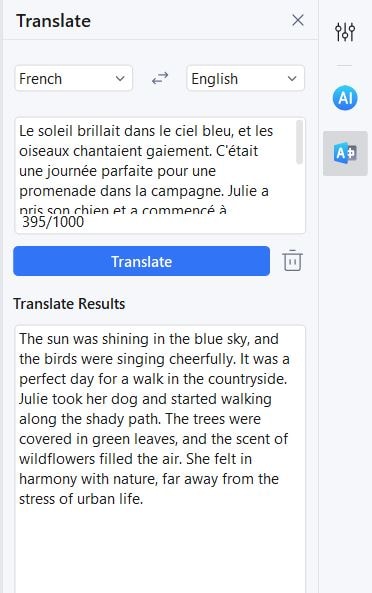
Alternatively,
- Drag your mouse to select the French text that you want to translate.
- Hover your mouse over the AI button on the floating toolbar.
- Select Translate.
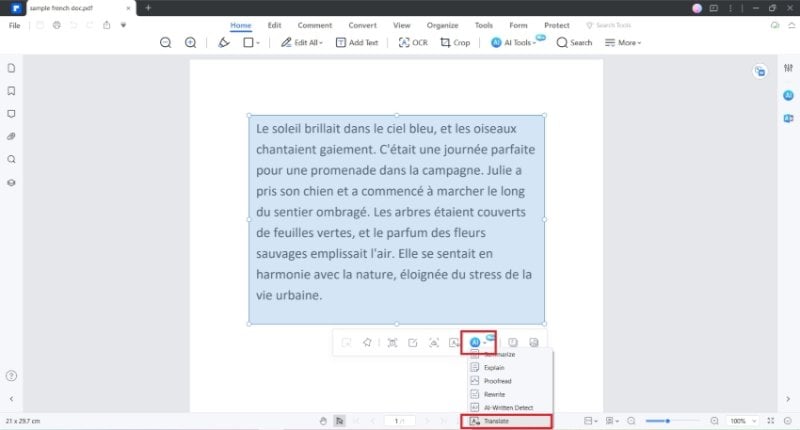
- Click the dropdown menu for the languages. Select English.
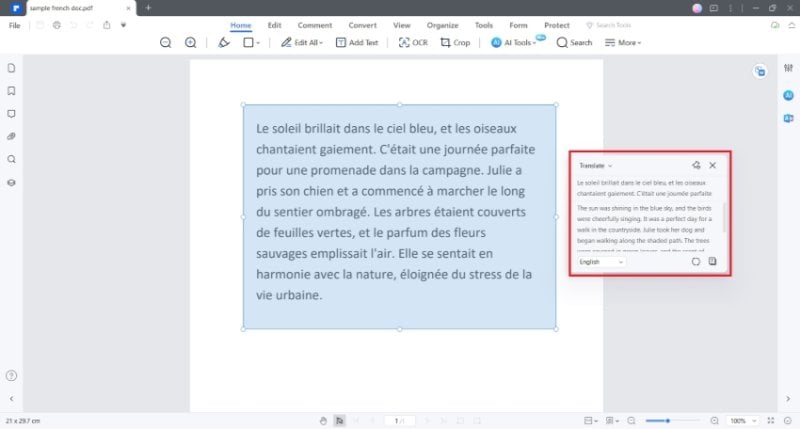
C. French to English Document Translation for Scanned Documents
Wondershare PDFelement has a built-in OCR feature. Use this to make the text on scanned PDFs translatable.
Follow these steps to make that happen:
- Open the scanned French PDF with Wondershare PDFelement.
- Click Perform OCR > Scan to editable text > French > Apply.
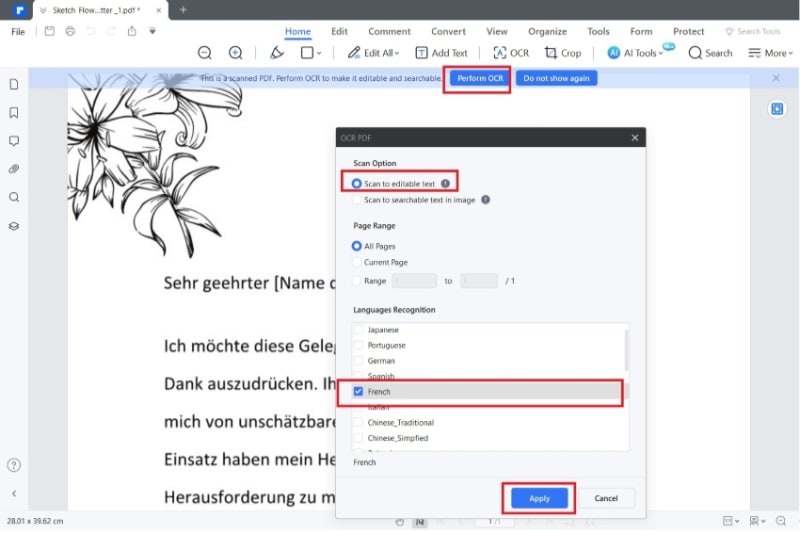
- PDFelement will create an editable version of the PDF.
- Follow the steps above to translate French into English.
D. How To Polish Text After You Translate PDF From French to English
You may not be content with the translation. If you feel that way, and you think it can be improved, Wondershare PDFelement can help you. It has an AI Rewrite feature that you can use to optimize the writing. Here's how to use it.
- Click the blue AI button on the right sidebar.
- Select Chat with AI.
- Click Rewrite.
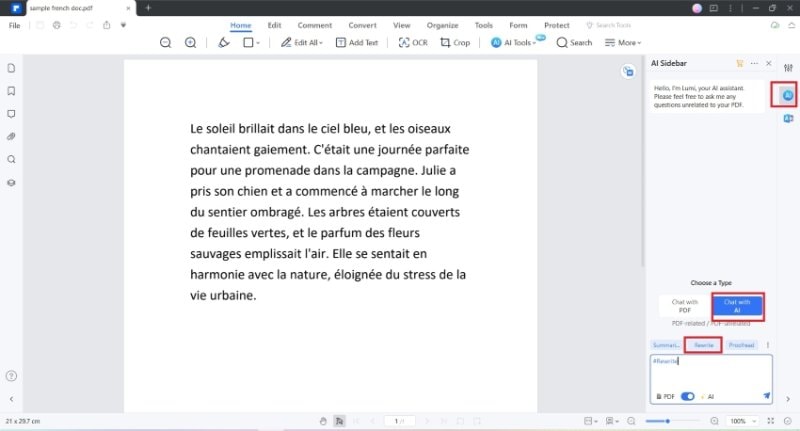
- Copy and paste the text to rewrite into the input box and send the prompt.
- Review the output in the Response box.
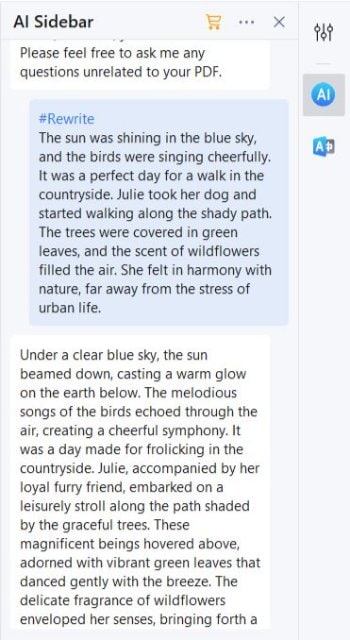
Method 2: Translate PDF From French to English Using an Online Tool
Wondershare PDFelement is a desktop tool. You need to install it to use it. But what if you don't have enough storage space? You can turn to online tools. One you should try is HiPDF, PDFelement's web app counterpart. Its AI Read feature can translate French text into English for you.
Check this guide on how to use HiPDF for language translation:
- Open a web browser and go to HiPDF's website.
- Click AI Read.
- Click the + icon and upload your French PDF. Alternatively, hover your mouse over the icon to make the dropdown for cloud storage systems appear. Select the system where your file is located and import it.
- Click the dropdown menu for Prompt > click Ask anything.
- Enter a similar message: "Translate this French text to English: (paste the French text here).
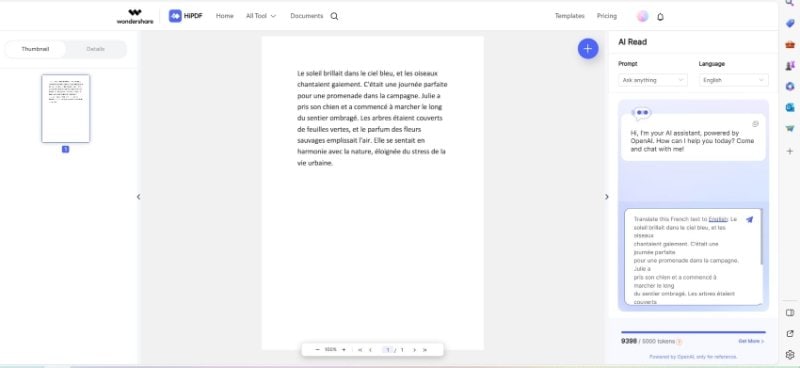
- Check the output box for the translated text.
Method 3: Translate PDF From French to English Using Google Translate
Using Google Translate, you can translate the entire document from French to English, as well as, dozens of other languages. It can preserve the formatting of the document, so minimal to zero editing is needed after the translation. The best thing is you can use it unlimitedly, absolutely for free.
Follow the below-mentioned steps to translate your documents with Google Translate.
- Open translate.google.com on your browser. (Any browser works here)
- In Google Translate, click on Documents > Browse your files. You'll be prompted to select your French document (PDF or Word format). Locate and select it to upload.
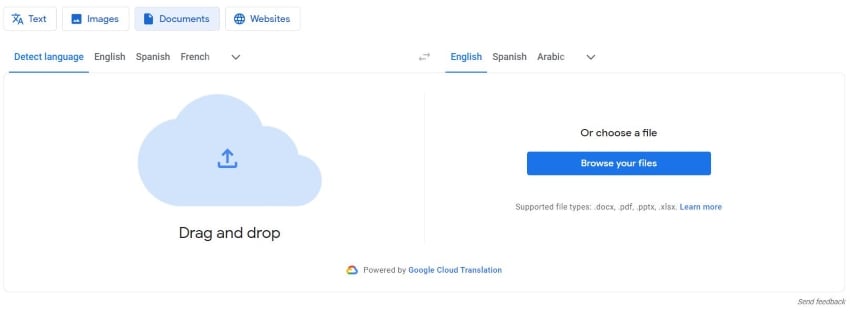
- Once the French PDF or Word document is uploaded to Google Translate, click the Translate button. That will translate your document and a page with the translated text will open.
Method 4: Translate French to English PDF Online Using PDF.ai
PDF.ai has an online translator that uses AI. You can use it to translate French to English PDFs for free. However, that is only possible if the PDF contains less than 350 words and has only 1 page. For anything more than that, you will have to pay. The rate is $0.50 per page.
Follow these steps to translate French documents to English using PDF.ai:
- Open any browser and go to pdf.ai.
- Click Translate a file! >
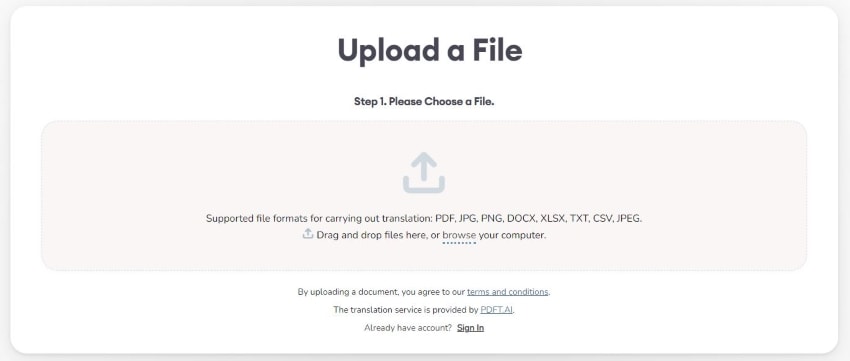
- Click browse and select your French document, or simply drag and drop it into the input box.
- Select French as the Source Language and English as the Target language.
- Click Upload.
- PDF.ai will redirect you to the page where you can download the translated PDF.
Method 5: Translate French to English PDF Using DeftPDF
DeftPDF is another freemium document translation tool that's a bit more generous than the previous tool. It allows you to translate up to 3 pages for free. Another thing that is likable about it is its cloud integration. Furthermore, it accepts web addresses as inputs, so you don't need to download French documents from the internet. But fair warning: this tool is much slower than the others.
These are the steps to follow to translate French to English PDF using DeftPDF:
- Use your preferred browser to go to deftpdf.com/translate.
- Click Upload File. Alternatively, click the arrow down button > select Google Drive / Dropbox / Web Address(URL). Import the French PDF.
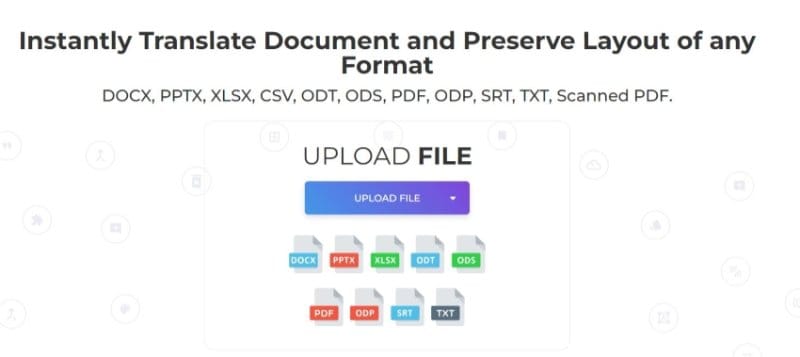
- Click Translate.
Method 6: Translate French to English PDF Using DeepL
DeepL employs deep learning - not just AI or machine learning - for its translations. As such, it is one of the most accurate French-to-English translators available now. You can use the web version of the app or download it on your Windows computer or Android phone.
Here's a quick guide on how to use the web app:
- Go to https://www.deepl.com/en/translator/.
- Click Translate files.
- Set the languages to French to English (American) or English (British).
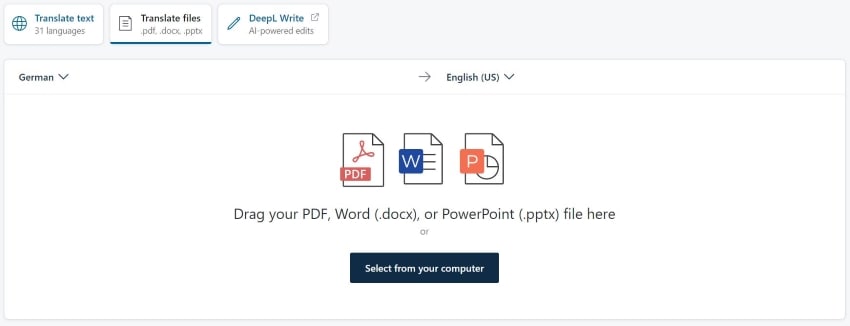
- Click Select from your computer. Upload the French PDF.
- Click Translate to English.
Conclusion
In this era, understanding documents written in other languages is so easy. You can translate them in just a few clicks. With tools now employing AI for translations, you can rest assured the translations are highly accurate.
Just look at Wondershare PDFelement. Not only can it translate French to English PDF. It can also rewrite the text so it reads better! That is not all. Since Wondershare PDFelement has a built-in converter, you can use it to translate other files - even images. And PDFelement can translate them while preserving the formatting. It's feature-rich and easy to use, truly deserving of being called one of the best French-to-English translators.

 G2 Rating: 4.5/5 |
G2 Rating: 4.5/5 |  100% Secure
100% Secure



