Have you ever come across a PDF in English that you wished you could understand? Maybe it's a working document from a colleague, a recipe from a Filipino friend, or a travel guide for your next adventure. Whatever it is, being able to translate PDFs between English and Tagalog can open up a world of information and connection.
In this guide, we'll explore some awesome tools that can help you translate those PDFs in a snap. We'll be looking at options like PDFelement, Online Doc Translator, DocTranslator, Google Translate, and OpenL.
By the end, you'll be ready to tackle any PDF that comes your way, no matter the language!
In this article
Method 1: File Translate English to Tagalog with PDFelement
Wondershare PDFelement - PDF Editor Wondershare PDFelement Wondershare PDFelement is like your all-in-one PDF toolbox, designed to make working with PDFs a breeze. Whether you need to edit text, convert documents, or collaborate with others, PDFelement has you covered.
Here's a sneak peek at what it can do:
- Turn scanned documents into editable text: No more retyping! With a few clicks, you can convert scanned Tagalog documents and images into editable and searchable PDFs. Plus, it works in many different languages, so you can handle all sorts of files.
- Change your PDFs into different formats: Need your PDF in Word format so you can edit it easily? No problem! PDFelement can convert your PDFs to all sorts of popular formats, like Word, Excel, PowerPoint, and even web pages. And the best part? It keeps your formatting looking sharp.
- Batch it up and save time: Gotta convert a whole stack of PDFs? No sweat! PDFelement can handle multiple files at once, so you can convert them, edit them with OCR, or add watermarks to a whole batch in one shot.
- Create fillable forms, ditch the paper: Need to collect information from others? Skip the paper chase! You can design interactive forms with PDFelement, complete with checkboxes, dropdown menus, and more. Plus, you can easily fill out existing forms and even extract data from them.
Step-by-Step Guide to Translate English to Tagalog PDF Using PDFelement
Step 1
Open the PDF in PDFelement: Download and install PDFelement. Open the software and load your PDF document.
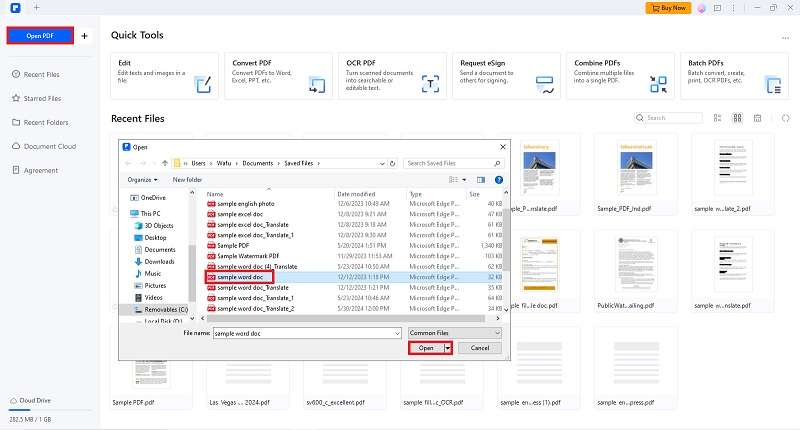
Step 2
Go to "Tool" >"AI Tools" and select “Translate PDF”.
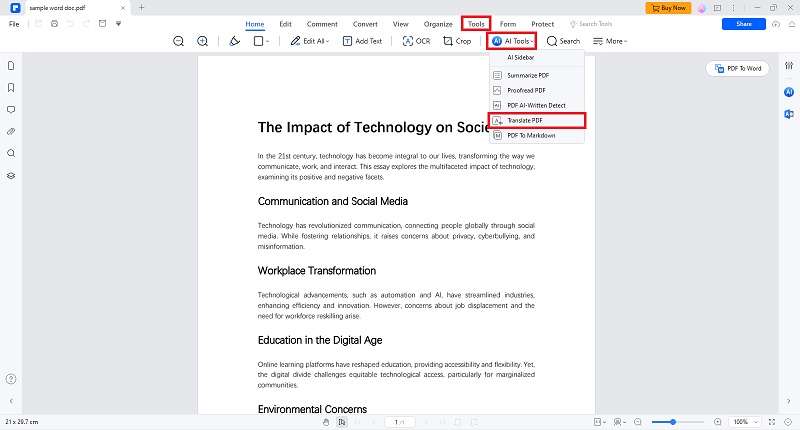
Step 3
Select the target language (Tagalog/Filipino) and specify the location of the saved file. Next, click the “Translate” button to start the process.
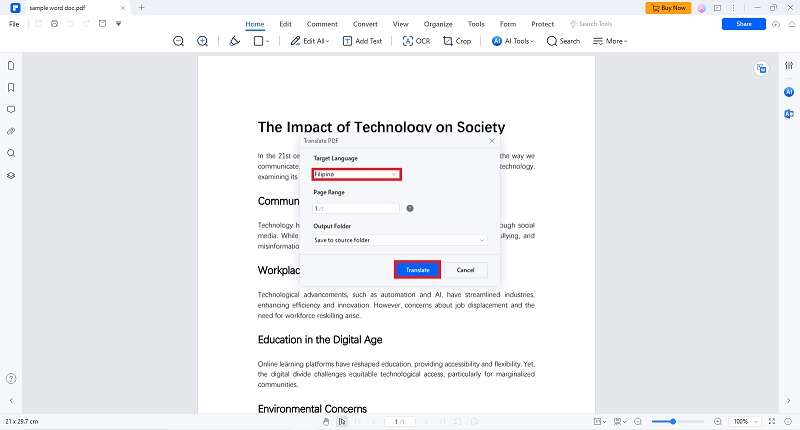
Step 4
Save the Translated PDF: To save your translated document, click "File" > "Save As" and choose the desired location.
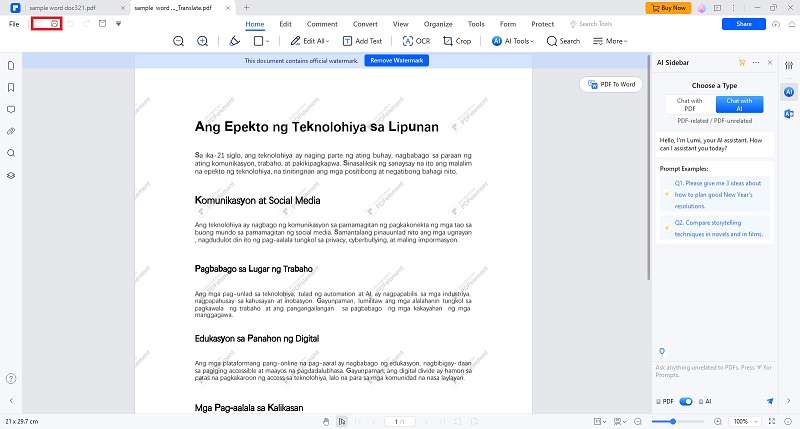
Method 2: Translate English to Tagalog PDF Using Online Doc Translator
Need to translate a document in a pinch? Look no further than Online Doc Translator! It's a free tool that lets you switch your files between languages, like English and Tagalog. Whether you're a student, traveler, or just curious about another culture, this translator can help!
Here's what makes Online Doc Translator so handy:
- Free and Easy: No need to break the bank! You can translate your documents for free. Plus, it's super user-friendly – no complicated steps involved.
- All Sorts of Files: Got a document in PDF, Word, or Excel? No problem! Online Doc Translator can handle them all.
- Language Wiz: This translator is pretty smart. It can actually figure out what language your document is in already, saving you a step.
Ready to give it a try? Using Online Doc Translator is a breeze. Just follow these simple steps:
How To Use Online Doc Translator To Translate English to Tagalog PDF
Step 1
Go to the Online Doc Translator website and select the “Translator” feature on the interface.
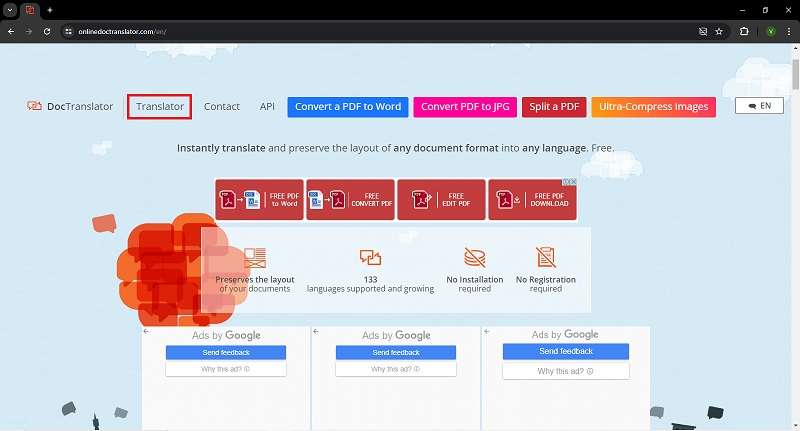
Step 2
Click "Upload file" and select your PDF document.
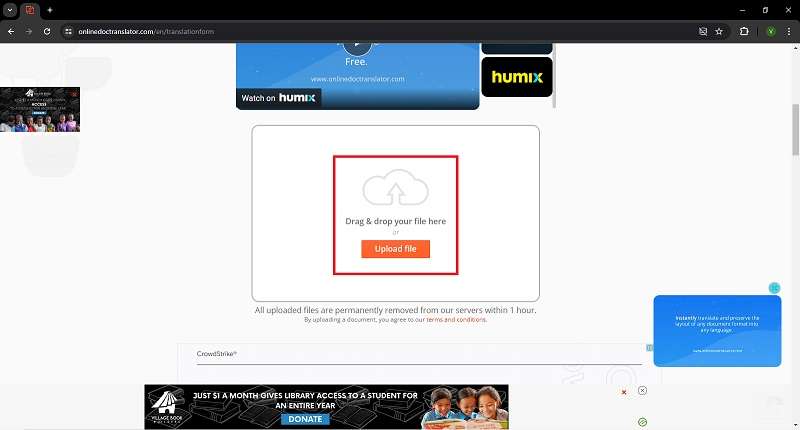
Step 3
Choose English as the source language and Tagalog or Filipino as the target language.
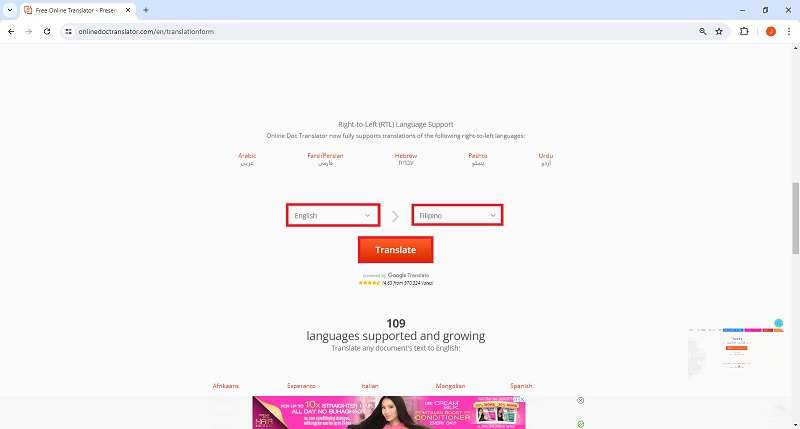
Step 4
Click "Translate" and wait for the translation to complete.
Step 5
Once done, download your translated PDF.
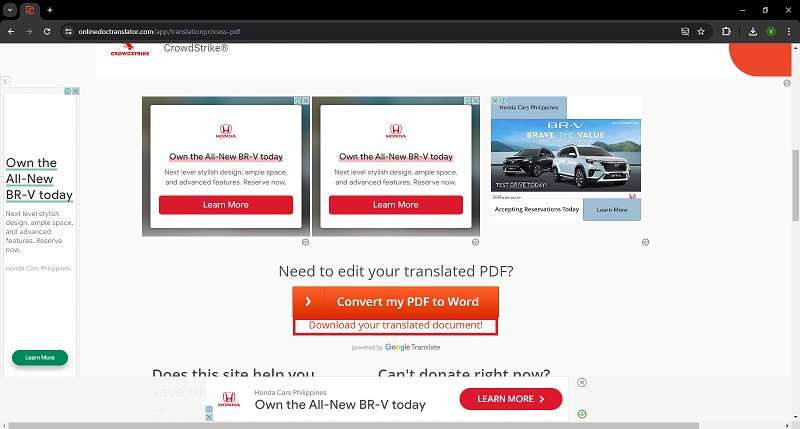
Following these steps, you can quickly and easily translate your English PDFs to Tagalog using Online Doc Translator. This method is especially useful for those who need a reliable, cost-effective translation tool.
Method 3: Translating with DocTranslator
Need to break down language barriers with your documents? DocTranslator is here for you! This browser-accessible translation tool tackles your documents swiftly, preserving the formatting so your message comes across clearly in another language. DocTranslator makes global communication a breeze!
DocTranslator boasts several features that can make your life easier:
- Fast and Efficient: DocTranslator translates your documents quickly, saving you valuable time.
- Formatting Magic: Whether it's a complex report or a creative presentation, DocTranslator translates your documents while keeping the original layout intact.
- Multilingual Master: Communicate with the world! DocTranslator supports a wide range of languages, so you can translate your documents for almost any audience.
How To Use DocTranslator for File Translate English to Tagalog
Step 1
Visit the DocTranslator website.
Step 2
Upload Your Document: Click "Upload" to add your PDF file.
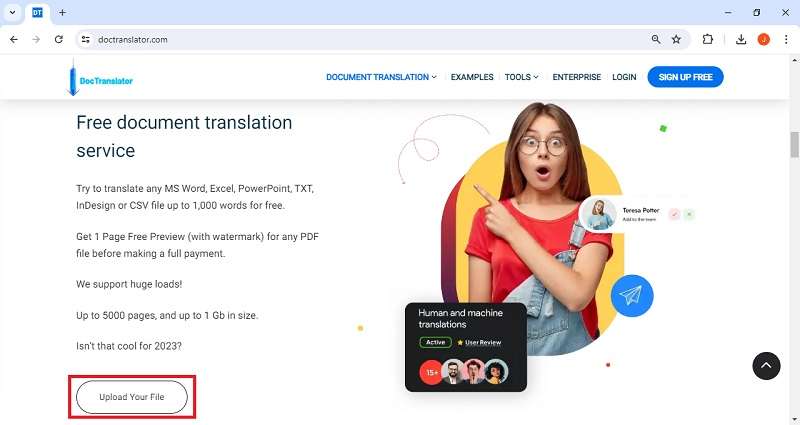
Step 3
Choose Languages: Select English as the source language and Tagalog as the target language.
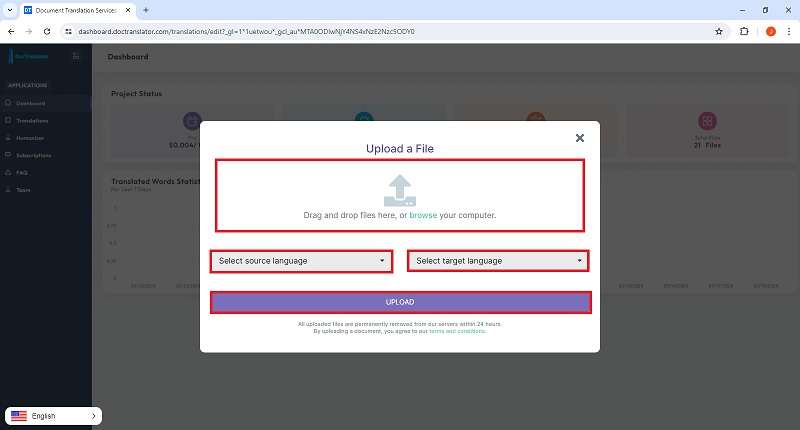
Step 4
Start Translation: Click "Translate" to begin the process.
Step 5
Download the Translated PDF: Save the translated document to your device.
Method 4: Translating with Google Translate
Ever stumble upon a PDF in a different language and wish you could understand it? Or maybe you need to translate a document into a foreign language like Tagalog for a business venture? Google Translate can be your secret weapon for conquering language barriers, including Filipino!
Here's how it can help you out:
- Superstar Swaps: Need to translate a text message, email, or even a whole document? Google Translate can handle over 133 languages including Japanese, Filipino, and Danish, so you can communicate with folks all over the world.
- Globe Trotter Toolkit: Download the Google Translate app and take it with you wherever you go. It can translate things you see on the fly, like signs, menus, or even handwritten notes! Just snap a picture and presto, you'll (hopefully) understand what it says.
- Conversation Companion: Feeling a bit shy about speaking a new language? Google Translate can help with spoken conversations too. Speak into your phone and hear the translation out loud, making basic communication a breeze.
So next time you're facing a language hurdle, remember that Google Translate is just a click or tap away!
Quick Guide on How To Translate English to Tagalog PDF Using Google Translate
Step 1
Click on "Documents" and then "Browse your computer" to upload your PDF.
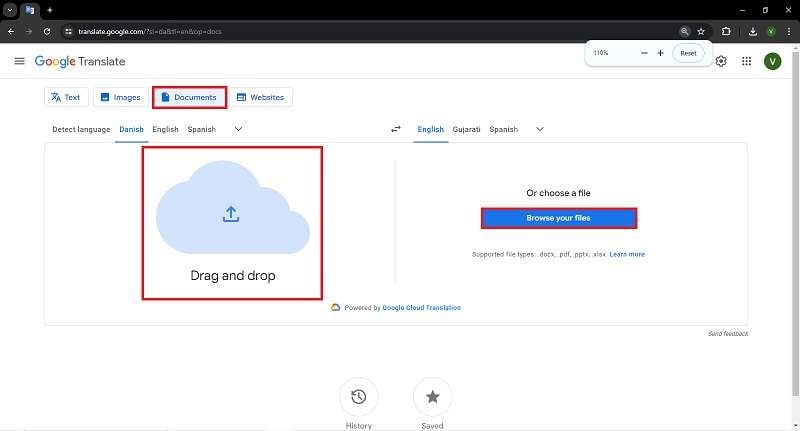
Step 2
Choose English as the source language and Tagalog or Filipino as the target language.
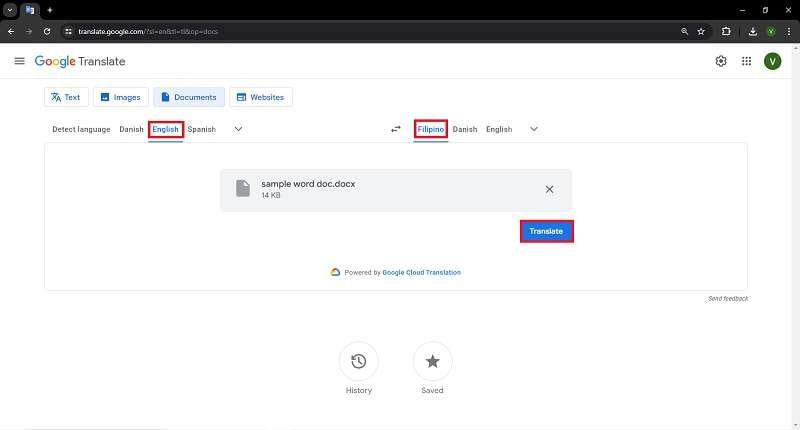
Step 3
Click "Translate" and wait for the translation to finish.
Step 4
Save the translated document to your device.
Keep in mind:
- Google Translate provides machine translation, which may not be perfect, especially for complex documents. It's a good starting point, but you might need to review and edit the translation for accuracy.
- Google Translate can't always preserve the formatting of your original PDF. You may need to reformat the translated document after downloading it.
Method 5: Translating with OpenL
Have you ever wanted to understand a website in another language, or maybe write a charming message to a friend overseas? OpenL can be your bridge across languages! This nifty online translator helps you communicate with people all over the world.
Here's what OpenL offers:
- A World of Languages: OpenL can translate between over 100 languages, so you can chat with folks in Tagalog, French, Japanese, or practically any language you can imagine!
- More Than Words: OpenL isn't just for text messages or emails. It can also translate documents, websites, and even convert speech to text in another language!
- Sharp and Smooth: OpenL uses clever technology to deliver clear and natural-sounding translations.
File Translate English to Tagalog in a Flash with OpenL
Ready to try OpenL? Here's a quick guide on how to translate some English text into Tagalog:
Step 1
Open your web browser, visit OpenL, and select the “Translate” feature.
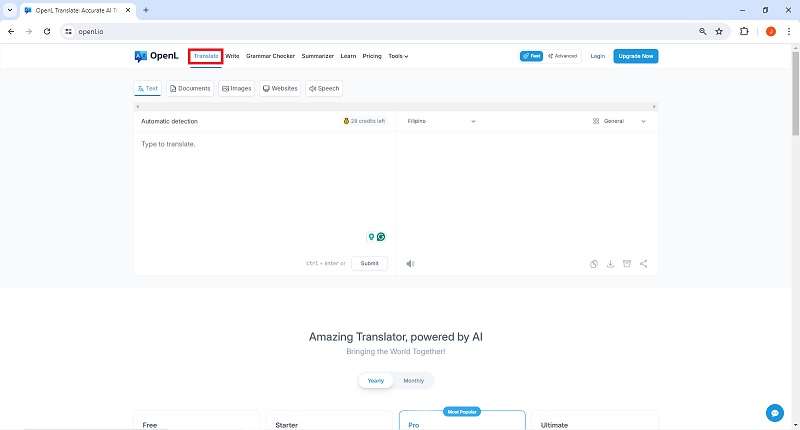
Step 2
Click the “Text” option to translate a specific text. The “Document” option lets you download a document or PDF for translation.
Step 3
Click on the dropdown menu next to the left box and choose "English" as the source language. Then, click the dropdown menu next to the right box and select "Tagalog" or “Filipino” as the target language.
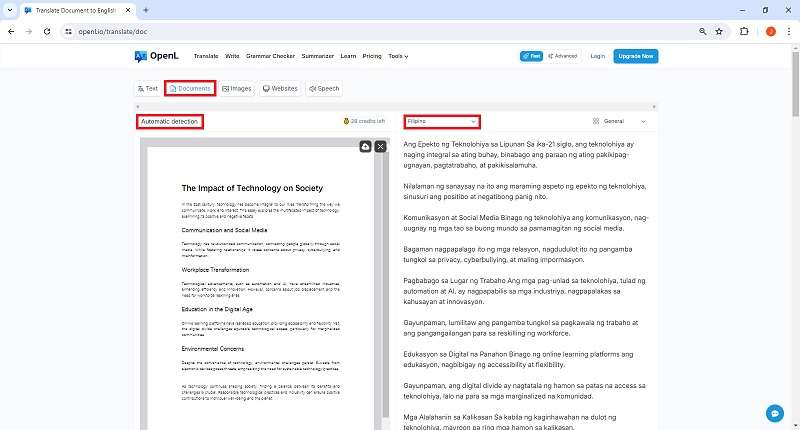
Step 4
Wait a few moments for OpenL to do its thing.
Step 5
The translated text in Tagalog will appear in the right box!
Conclusion
Unlocking the world of information in Tagalog PDFs is now easier than ever! This guide explored various methods to translate English PDFs, from free online tools to feature-rich applications. While there are many options to consider, Wondershare PDFelement stands out as a powerful all-in-one solution. Beyond translation, it offers robust PDF editing and management features, making it a great choice for anyone who frequently works with PDFs in different languages.

 G2 Rating: 4.5/5 |
G2 Rating: 4.5/5 |  100% Secure
100% Secure



