How to Back up Files before Installing macOS Sierra
2024-05-22 13:36:15 • Filed to: macOS Tips and Tricks • Proven solutions
Planning to upgrade from the oldest macOS to macOS Sierra? By upgrading to this operating system you will be able to optimize storage on your Mac, use Siri to search for files on your Mac and enjoy improved photo quality, among other things. Before you upgrade to macOS X 10.12 (macOS Sierra) it is advisable to do a backup of your files as you may lose them in the process of upgrading your Mac. In this article, we'll outline a safe way to back up your files on Mac before upgrading to macOS Sierra or High Sierra.
How to Make a Backup before macOS Sierra Upgrade
Your Mac device is a hub for storing documents, videos, audios, apps, and photos. When you upgrade your Mac, there is always the possibility of the process failing, which could result in loss of important files. To be safe, you should backup all your data on an external hard drive. The safest way to backup files on Mac is to use its inbuilt backup system known as Time Machine. This application backs up all files including the operating system. With Time Machine you can access the files according to the date and month you did the backup, and recover them easily. If you're new to Time Machine, you might need help using it to back up your files. Just follow the simple steps below:
Step 1. Connect External Hard Drive
Connect the USB, Firewall or thunderbolt external drive to your Mac. You will then be asked what you want to do with your external hard drive. Click on "Use as Backup Disk".

Step 2. Open Time Machine
Go to "Apple" and click on "System Preferences". You will then need to select "Time Machine".
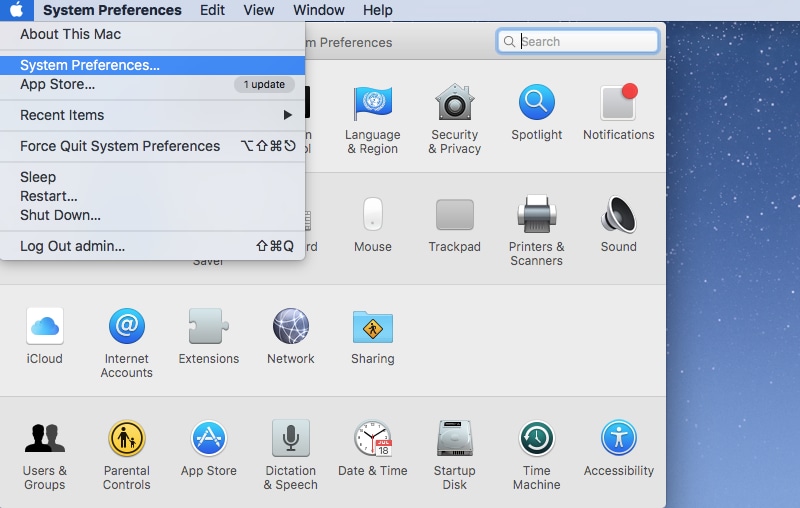
Step 3. Start Backing up
In the Time Machine window select your disk. The process will start immediately.
Note: If Time Machine fails to detect your disk automatically you can go to Time Machine system preferences to adjust the settings. Click on the "Select" icon and choose your external hard drive. You can also use the Airport Time capsule with Time Machine if you prefer wireless connection.
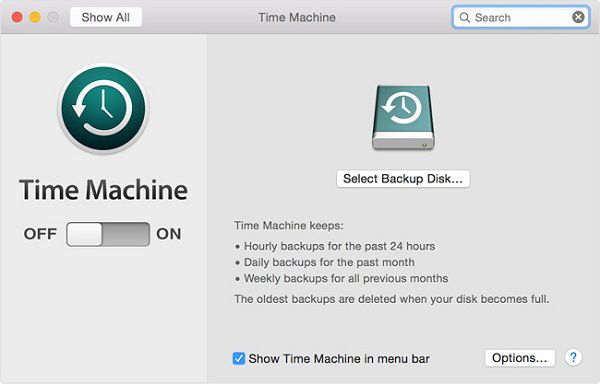
Best PDF Editor for macOS Sierra
Once you have installed macOS Sierra, you will also need to install a program to edit or view PDF files. It will have to be a PDF editor that is compatible with macOS Sierra and macOS 10.13 High Sierra. Wondershare PDFelement - PDF Editor is equipped with powerful editing tools. This software not only lets you edit text, but also modify images and pages. PDFelement is a full-featured tool that lets you:

- Modify text, images and pages, and insert or delete any element of your PDF file.
- Highlight text, add watermarks, add text comments, insert links, or draw markups on PDFs.
- Convert HTML, Images, RTF, Screenshots, PDFs, into PDF documents.
- Convert PDF files to editable formats like DOC, HTML, XLS, PPT, EPUB, TXT, RTF, Images and HTML.
- Design PDF forms and fill them out.
- Use high-end OCR to make image-based PDFs searchable, editable and selectable.
- Hide sensitive data such as social security numbers, passwords and bank account details with the redaction tool.
- Encrypt a PDF with passwords that hinders unauthorized users from printing, editing, copying and viewing your PDF.
- It is compatible with macOS Mojave, High Sierra, 10.12, 10.11, 10.10.
Free Download or Buy PDFelement right now!
Free Download or Buy PDFelement right now!
Buy PDFelement right now!
Buy PDFelement right now!



Audrey Goodwin
chief Editor