 Home
>
macOS Tips and Tricks
> How to Sync PDF iBooks on iOS and Mac
Home
>
macOS Tips and Tricks
> How to Sync PDF iBooks on iOS and Mac
Books are one of the fastest ways to gain knowledge, especially when they are available in electronic format. From fiction, to biographies, business strategies, or motivational stories, you can access it all from anywhere when using an e-reader. Ebooks are also so much more convenient, since you can carry thousands of books on your e=reader device versus just a few printed books in your bag.
In this article, we'll cover how to sync PDF iBooks with your iOS device on Mac (including Mojave) for the altimate in convenience when it comes to reading books.
How to Sync iBooks PDF between Devices
If you have an Apple ID, your devices will automatically sync with each other with no complications. This is why Apple is preferred by many customers. However, sometimes your devices do not sync properly with each other, in which case, these simple steps will help you sync iBooks to your Apple devices.
Step 1. Sync PDF on iPhone
As stated earlier, if you have the same Apple ID, all devices will sync with each other. This is an automated function on Mac and iOS. You just have to assure that your iBooks sync is "ON". If you want to sync iBooks on Apple devices, go to "Settings", then "iBooks" and confirm whether it's ON or not.
There is an option "Sync Bookmarks and Notes" and "Sync Collections". This should be turned "ON" so that your activities are also synced.
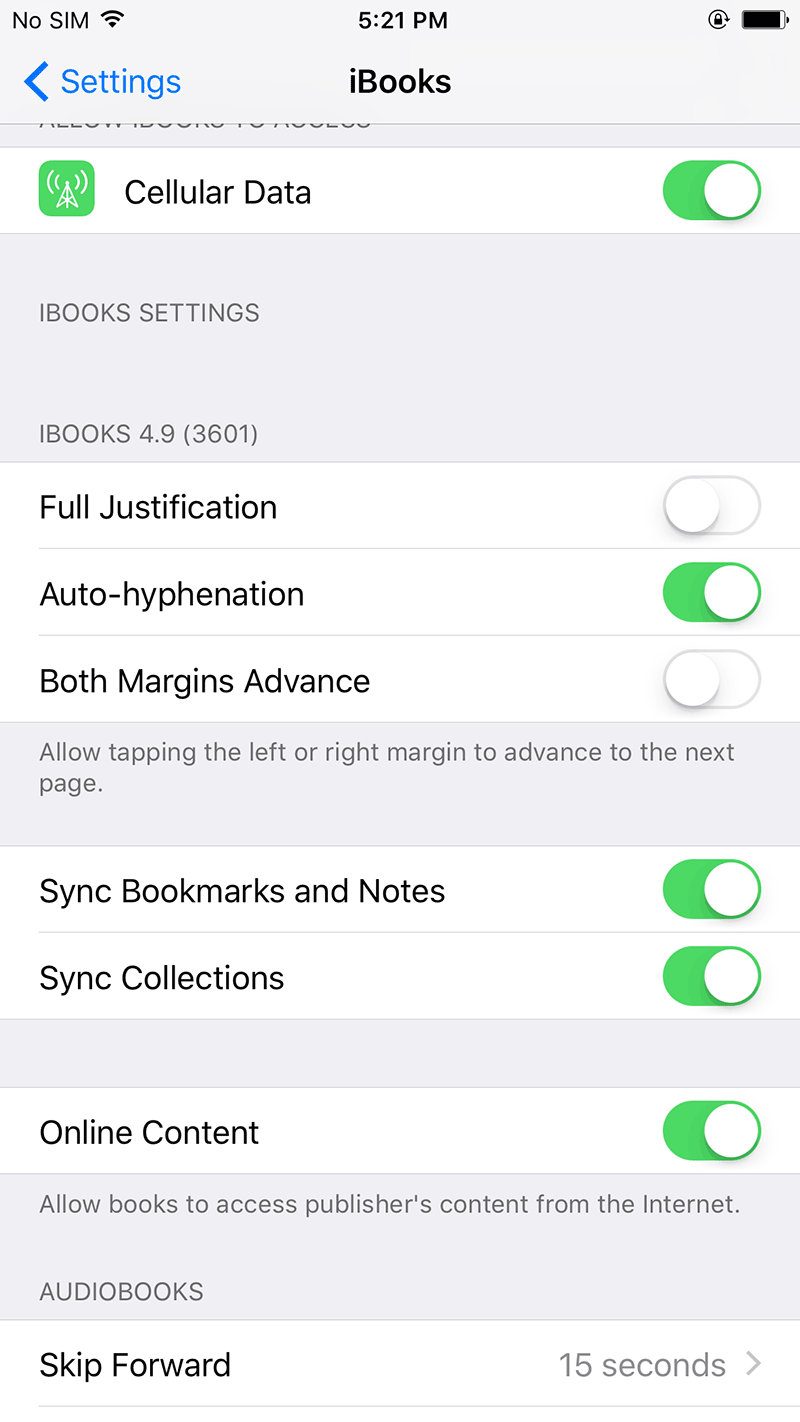
Step 2. Check the Sync Preferences on Mac
If you want to sync iBooks on Mac, open the iBooks application on Mac. From the menu, click on "Preferences". In "Preferences", click on "General". Check the box "Sync Bookmarks, Highlights and Collection".
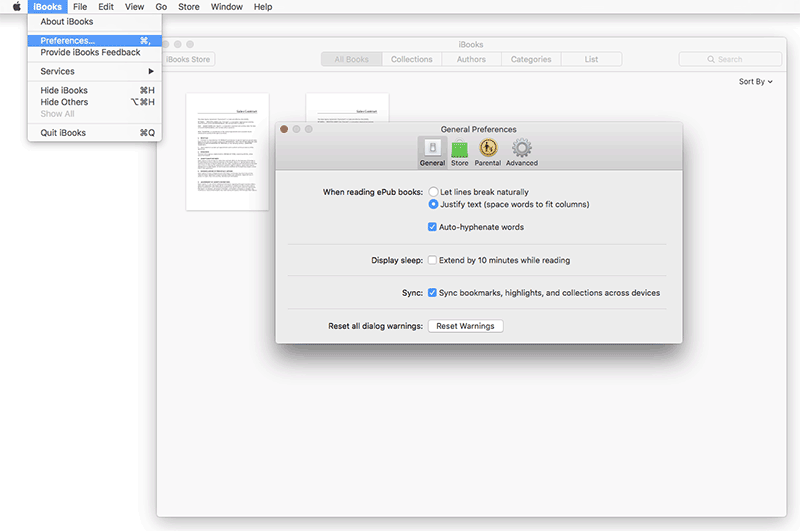
Step 3. Sync PDF iBooks on Mac
If you want to sync PDF or books on your Mac computer, click on the "File" option in the iBooks app. Click on "Move Files from iTunes". This will sync your downloaded books from iTunes with iBooks.
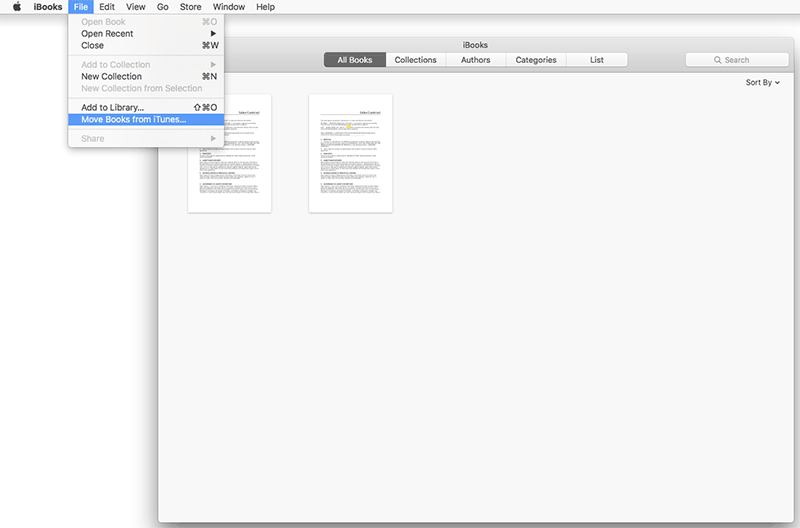
The Best PDF Software on the Market
There are many PDF editors available online for Mac computers. But Wondershare PDFelement - PDF Editor Wondershare PDFelement Wondershare PDFelement is one of the best tool for the job. You can edit your PDF files and customize them according to your needs. Merge different files like Word or Excel files to create a single PDF document. Highlight and underline key points, and protect your files by designating a password.

- You can bookmark the page, and resume your reading from the bookmarked page
- Annotate within pages as needed
- Convert PDF files to different formats easily
- Comment on and edit PDF files on the go
- Extract segments from your PDF to create new PDF files
- Insert a watermark on your documents
- It is fully compatible with macOS 10.14 Mojave
Free Download or Buy PDFelement right now!
Free Download or Buy PDFelement right now!
Try for Free right now!
Try for Free right now!
 100% Secure |
100% Secure | G2 Rating: 4.5/5 |
G2 Rating: 4.5/5 |  100% Secure
100% Secure




Audrey Goodwin
chief Editor