English is said to be the "universal language." However, there are still more people that don't understand it than those that do. For example, in South Africa, English is a minor language. The problem is that many documents are written in English. Since that is the case, many people in South Africa can't understand these documents. Thus, it is necessary to translate an English to Afrikaans document.
Thankfully, you don't need to translate the document yourself. You can harness the power of technology to do the work for you. Translation tools are now easily accessible, and in this article, you will find the best ones that suit your needs.
In this article
Part 1. Use Wondershare PDFelement To Translate English to Afrikaans Document
Wondershare PDFelement has had a Translate tool for years. However, this tool does not support Afrikaans. But things are different now, thanks to the PDF solutions integration with AI. You can utilize Wondershare PDFelement's Chat with AI feature to translate English text to Afrikaans.
Part 1.1. How To Use PDFelement To Translate English Text to Afrikaans
Here are the steps to translating an English text to Afrikaans.
- Drag and drop the English document into the interface of Wondershare PDFelement. It does not matter if it is in Word or other document format. Wondershare PDFelement will automatically convert it to PDF.
- Copy the English text that you want to translate.
- Click the AI Sidebar button on the toolbar at the right of Wondershare PDFelement.
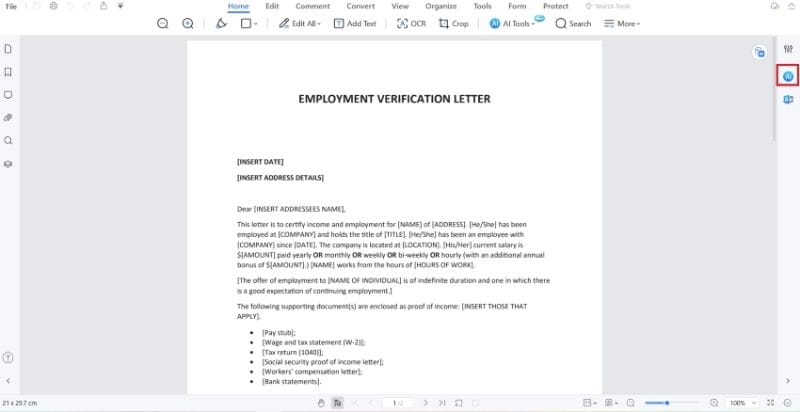
- Select Chat with AI.
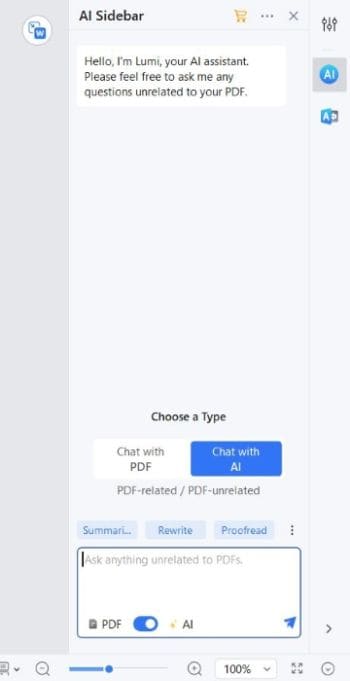
- Tell Lumi, the PDF AI assistant, to translate the copied English text to Afrikaans.
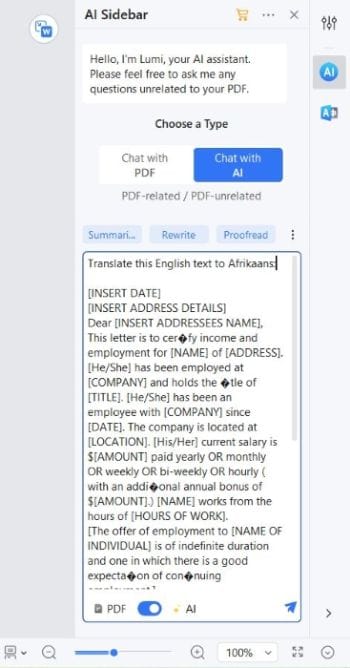
- Lumi will start translating the text. Wait for it to finish.
- Optionally, once the translation is done, click Rewrite to polish the text.
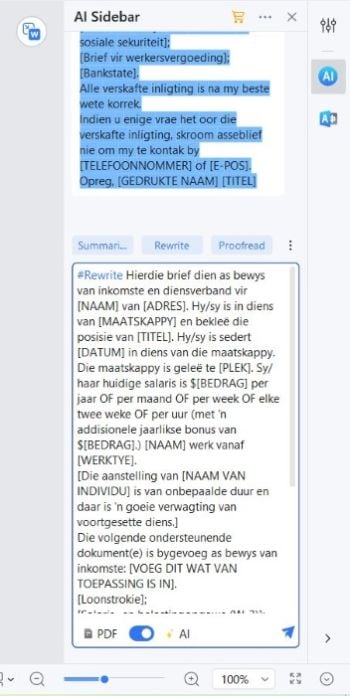
- Replace the text in the PDF or create a new one with the translated text.
Part 1.2. How To Use PDFelement to Translate Afrikaans Text to English
Wondershare PDFelement's AI features can also do the reverse. You can use it to translate an Afrikaans text into English. There are two methods to do this.
Option A: Use the Chat With AI Feature
You can translate an Afrikaan text to English just like how we did the translation above.
- Open the document in Wondershare PDFelement.
- Click the AI Sidebar button.
- Select Chat with AI.
- Paste the Afrikaans text that you want to translate to English and tell Lumi to translate it.
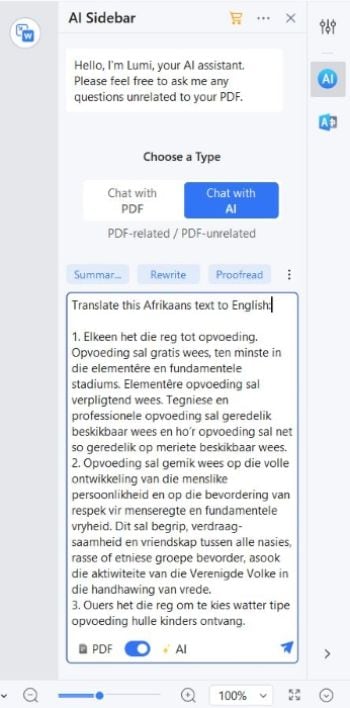
- Click Rewrite and paste the translated text if you want to polish it.
Option B: Use the Translate PDF Feature
There is also a Translate PDF button on Wondershare PDFelement. It activates the AI-powered translation tool. The benefit of using this tool is it keeps the formatting. So, minimal to no editing is needed after the translation.
- Open the Afrikaans document in Wondershare PDFelement.
- Click AI Tools at the top toolbar.
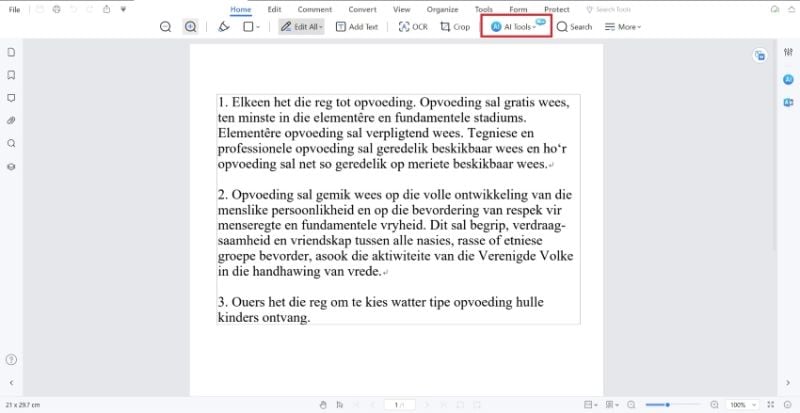
- Click Translate PDF.
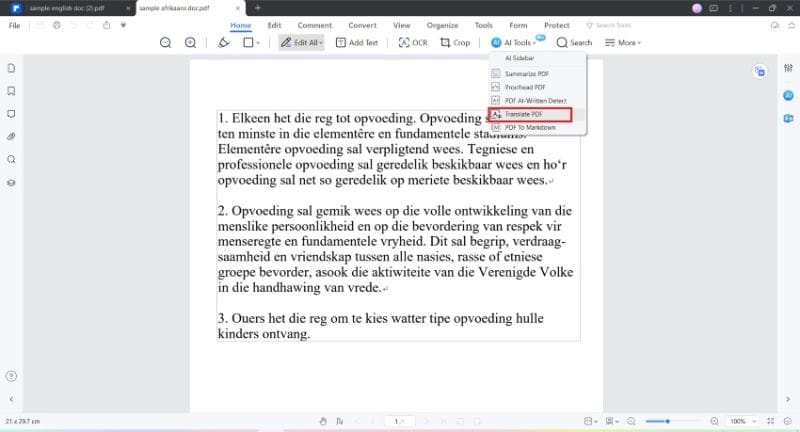
- Ensure the Target Language is set to English.
- Select a destination folder and click Translate.
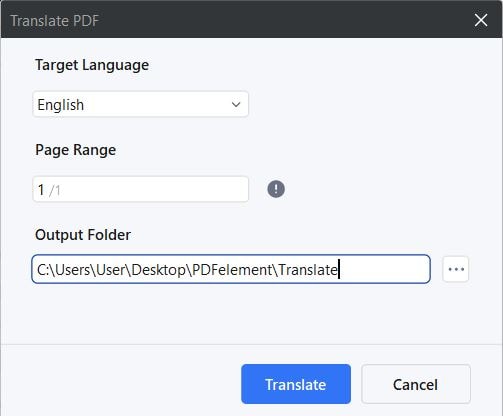
- Wait for the translation to finish. Click Open Folder when it appears to find, open, and review the translated document.
Part 2. Translate English to Afrikaans documents using Google Translate
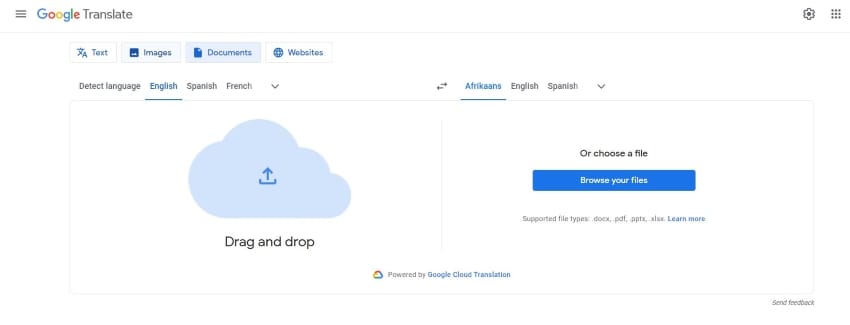
Google Translate is perhaps the most popular translation tool out there. It supports many languages, and that includes English and Afrikaans. With that said, you can use this tool to translate your documents. The best thing is that Google Translate is free! So anyone can use it at any time.
Here are the steps you need to follow:
- Launch a web browser and go to Google Translate.
- Click Document.
- Drag and drop your English document to the designated area. Alternatively, click Browse your files and upload your PDF. Select English as the input language - the language selection at the left.
- For the Output language - the selection at the right - click the arrow down button and select Afrikaans.
- Click Translate.
- Click Download Translation and open the downloaded PDF to check.
Part 3. Online Tools You Can Use to Translate English to Afrikaans Document
Wondershare PDFelement and Google Translate are the most reliable tools you can use to translate an English to an Afrikaans document. But there are other tools you can try if you want to. Here are three of those translation tools:
1. Online Doc Translator
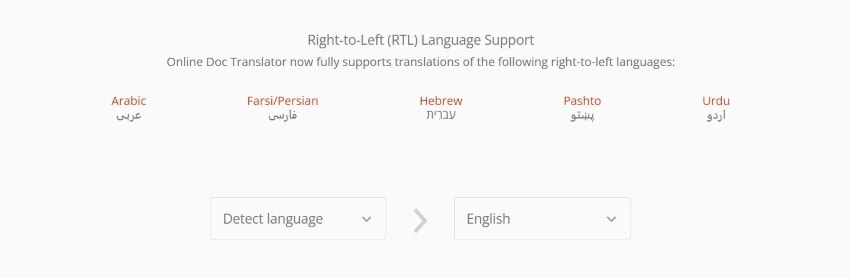
Online Doc Translator, as the name implies, is an online document translator. It supports many languages, including English and Afrikaans. Likewise, it supports different document formats, including PDF, DOCX, PPT, Excel, and more. Using this tool is also very straightforward. It goes like this:
- Go to Online Doc Translator's website. Click Translate Now.
- Drag and drop your English document into the input box. Or, click Upload File and select your document.
- Scroll down and set the input language to English and the output language to Afrikaans.
- Click Translate.
- Click Download your translated document!
2. DocTranslator
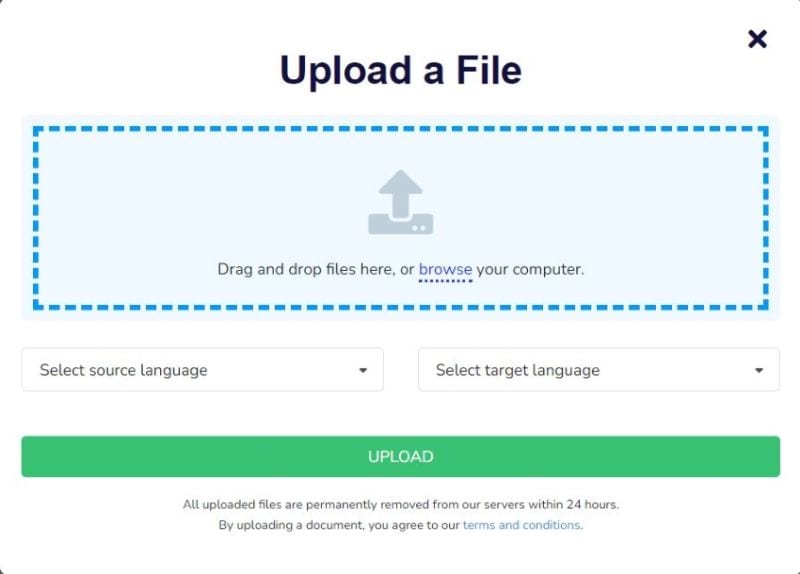
DocTranslator is an online document translator. It has a cleaner interface compared to other online translators. However, it lacks the automatic language detection feature that other tools have. Nevertheless, it is a reliable English-to-Afrikaans document translator. Follow these steps to translate your documents using this tool.
- Go to DocTranslator's website.
- Click Upload a document.
- Upload your document via drag and drop or clicking the browse button.
- Set English as the source language and Afrikaans as the translated language.
- Click Upload.
- Download the converted file.
- PDF.ai
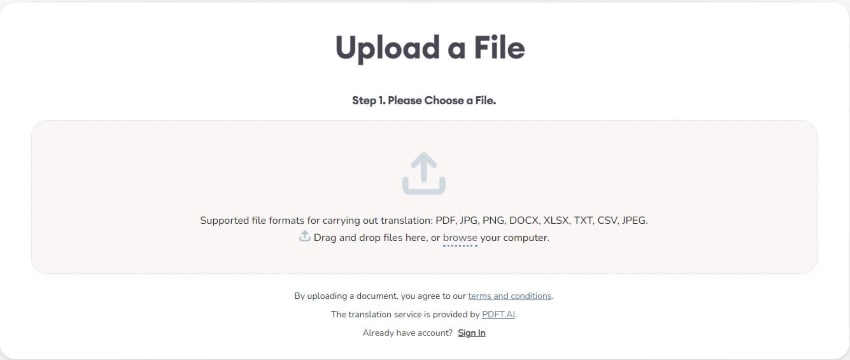
PDF.ai is an AI-powered online document solution. It has a translation tool that recognizes multiple languages and file formats. It is a reliable tool that maintains the formatting of the PDF after the translation. The downside is that it is not completely free. You can only translate PDFs with 1 page and 350 words or less without spending.
Here's how to use this tool:
- Go to PDF.ai's translator page.
- Upload your English document.
- Choose English as the source language and Afrikaans as the target language.
- Click Upload.
- Log in or sign up.
- Click Translate.
Conclusion
For you or other people to understand a document's contents, you may need to translate it into your local language. Wondershare PDFelement, with the help of artificial intelligence, allows you to do that. For instance, you can use it to translate an English to Afrikaans document and vice versa. And these are not the only languages it supports! You can use it to effortlessly translate a document from one language to any language! What's more, is that it can translate a PDF and keep the original formatting. There's no beating it in the field of document translation.

 G2 Rating: 4.5/5 |
G2 Rating: 4.5/5 |  100% Secure
100% Secure



