Over 2.5 trillion PDFs are opened every year, so it's very important to find a good PDF editor. Skim for Mac is a good choice for anyone who uses a Mac computer. It's popular with students, teachers, and anyone who needs to work with PDFs.
Skim is designed to make reading, marking, and sharing documents easier. In this article, we'll take a closer look at what Skim for Mac OS offers. We'll look at the good and not-so-good sides. We'll also see how it compares to other similar tools.
In this article
Part 1: What Is Skim for Mac?
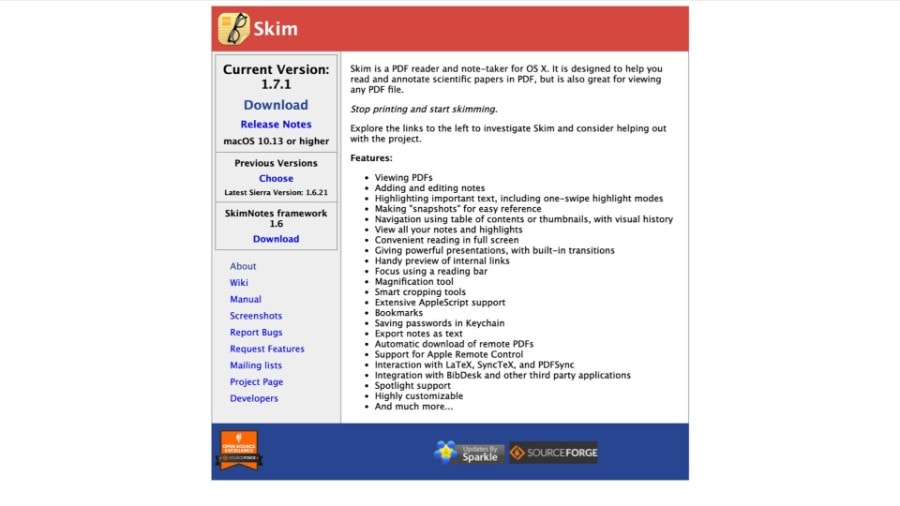
Skim for Mac OS is a handy PDF tool for Mac users. It's more than just a PDF viewer. You can highlight text, make notes, and create links in documents. This makes it perfect for students, researchers, and anyone needing to review documents carefully.
The main goal of this PDF editor is to improve your reading and note-taking. You can highlight important parts, add notes for better understanding, and bookmark pages to reread them. This is very useful to organize your thoughts and important information.
Key Features of Skim for Mac OS
Skim for Mac has features that make reading and annotating PDFs easy. Let's look at the most important functions that make the program stand out and simplify document handling.
Adding and Editing Notes
With the Skim PDF reader for Mac, you can easily make notes anywhere in the document. These can be detailed notes, short reminders, or anything that helps you understand or remember what you've read. Editing a note in Skim is simple as well if you need to change it later. This means you can keep your annotations up to date as you learn more or things change.
Adding Snapshots
If you find an important section in a document, you can take a snapshot of it. Skim saves this snapshot. This way, you can easily find it again later without having to look through the whole document. This is particularly useful for long documents. Searching for a specific part in a large document can be difficult.
Built-In Transitions for Presentation
Skim PDF reader for Mac offers more than just a way to read PDFs and take notes. Built-in transitions also make presentations better. This means you can easily switch between pages or sections. Using these transitions is quite simple. With a few clicks, you can give your presentation an elegant look, whether for school, work, or a conference.
Smart Cropping Tools
Sometimes PDFs have large margins or extra spaces that you don't need. With Skim's smart cropping tools, you can easily adjust which part of the document is visible. This isn't only good for reading but also makes your presentations better. If you cut out the superfluous parts, everyone can focus on the crucial things you're talking about.
Bookmarks
Bookmarks are helpful when working with long or detailed PDF documents. You can use them to mark places in the document to find them again quickly, making it easier to navigate through a large document. You can simply click on a bookmark and go directly to your needed section.
Reading Bar
This function is ideal for anyone who reads a lot of PDFs. It works like a highlighter and helps you track where you're on the page. You can set it to cover the line or section you're currently reading. This is very useful if you're reading dense text or have to concentrate for a long time while reading.
Part 2: How To Use Skim PDF Reader for Mac?
Getting started with Skim for Mac OS is easy and can help you with your PDFs. Here's what you need to do:
Step1Download Skim
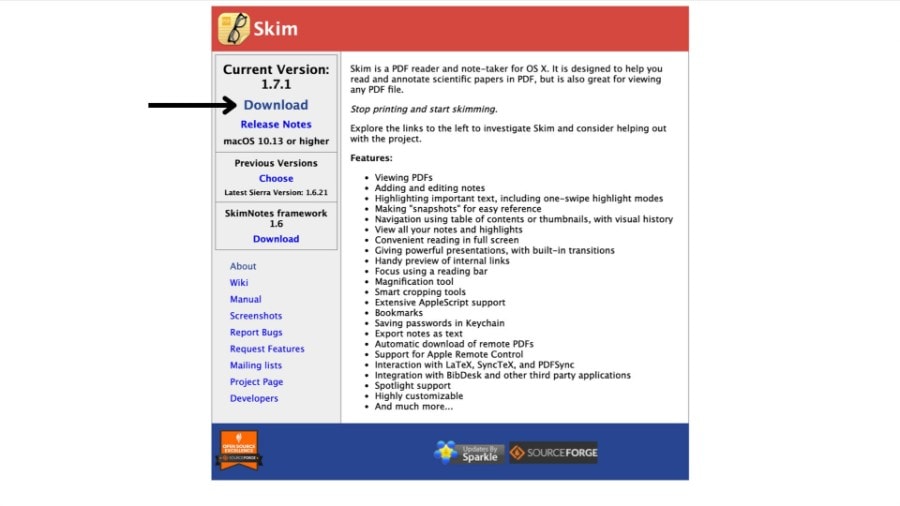
First, you need to download the Skim app from the official website. It's not available in the App Store. Simply visit the website and click on the "Download" option. Since you're downloading from an external source, you'll need to allow permission for the download to start. Follow the prompts to grant the required permissions, and your download will begin shortly.
Step2Install the Software
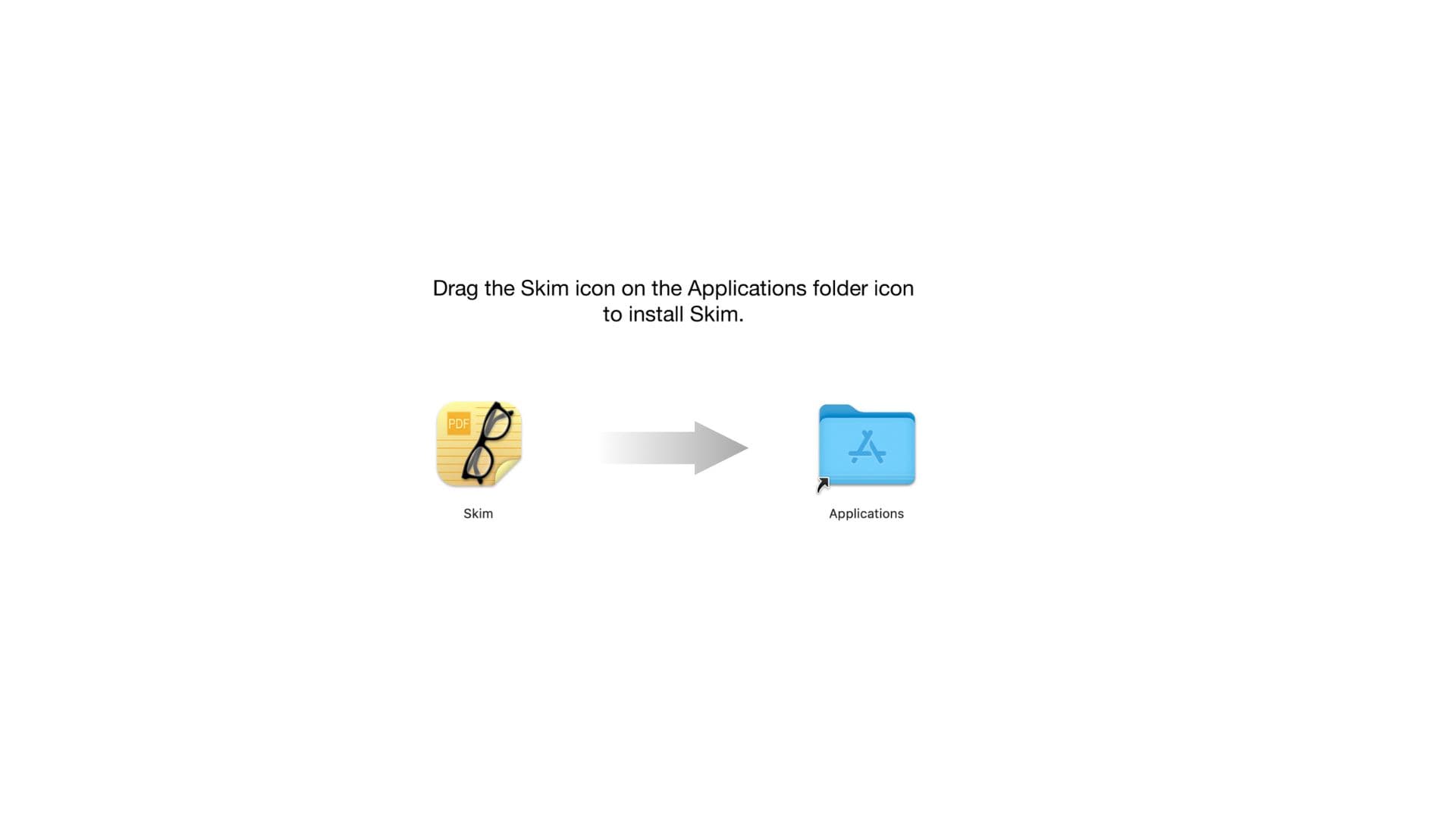
After downloading, the .dmg file will be in your download folder. Double-click on this file to start the installation process. Follow the instructions on the screen to install Skim. After installation, Skim will be available in your application folder.
Step3Open a PDF With Skim
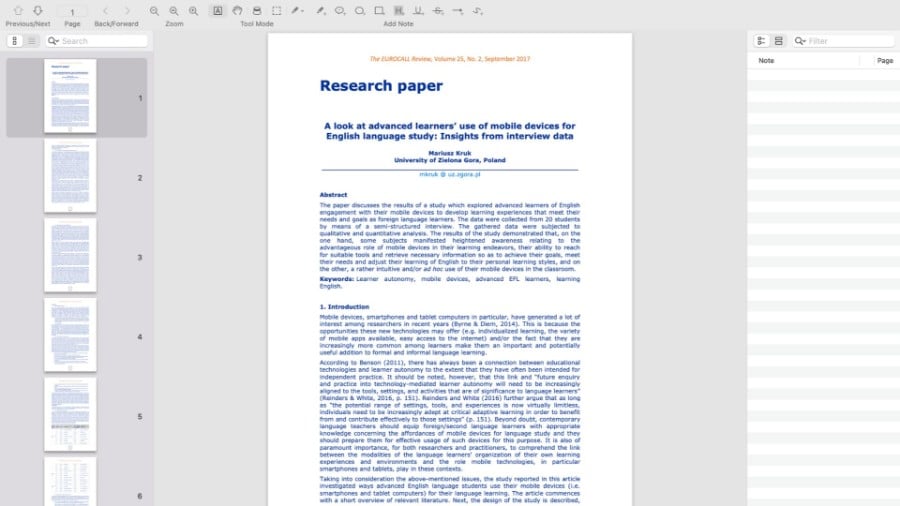
To open a PDF document with Skim, right-click (or hold down the Ctrl key) on the PDF file you want to open. Select "Open with" from the context menu and then choose Skim from the list of applications. Your PDF document will now open in Skim, and you can work with it.
Step4Start Bookmarking or Taking Notes
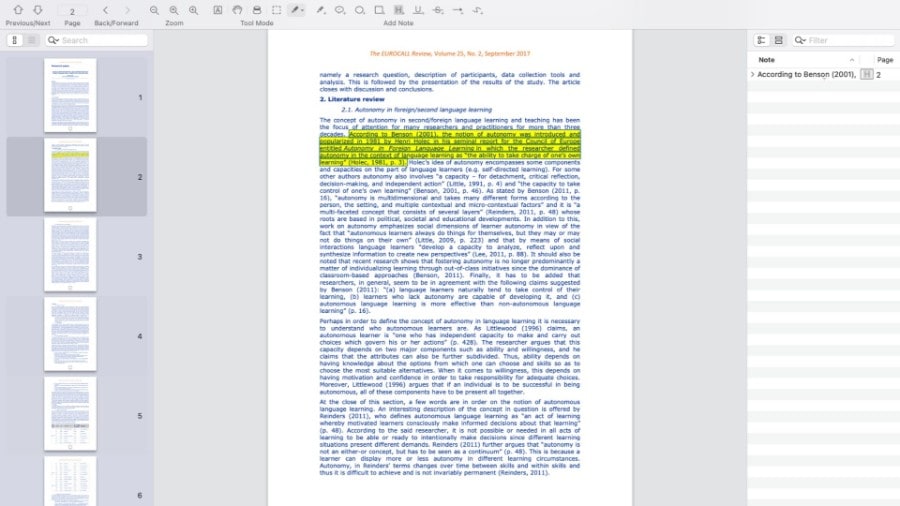
Now that your PDF file is open in Skim, you can start bookmarking important sections or making notes. Click the "H" icon in the top toolbar to highlight text.
Then, use the mouse to highlight the text you want to emphasize. This highlighted text will be displayed in the side bookmark bar so that you can find it again quickly.
Part 3: How Much Does Skim PDF Reader Cost for Mac Users?
Skim is a good choice for Mac users looking for a good PDF reader, especially because it's free. It's the first open-source PDF reader developed just for macOS, which means you don't have to pay anything to use it.
Since Skim is open-source, it's regularly updated by a community of developers. They add new features and improvements without you having to pay for upgrades or licenses.
Part 4: Pros and Cons of Skim PDF Reader for Mac
Part 5: Skim PDF Reader for Mac OS Alternatives
Skim for Mac is great for handling PDFs, but there are other good options. Let's look at some other tools Mac users can try, each with its special features.
1. PDFelement
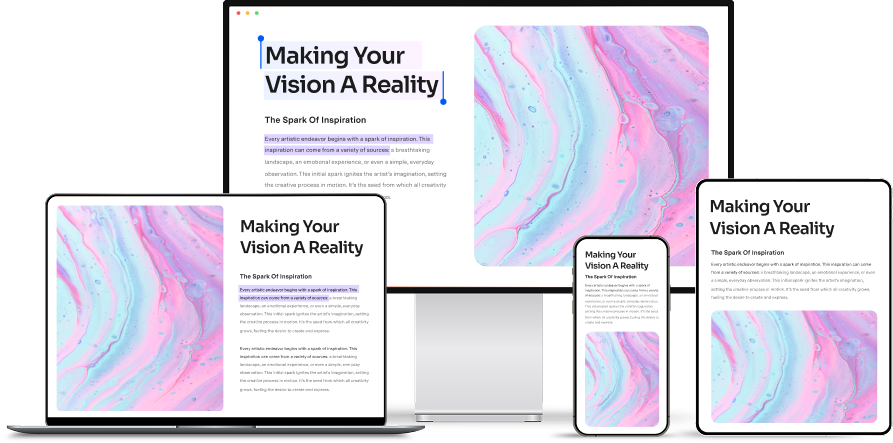
PDFelement for Mac is a great tool for anyone who needs to work with PDFs in various ways. It's built to help you easily edit, annotate, merge, sign, secure, and read PDF files without any hassle. This software makes handling PDFs simple, whether editing text, combining files, signing documents, or reading.
Here are a few features of PDFelement that make it a popular PDF editor.
- Editing Text and Metadata: You can change the text and fonts in your PDFs to make them look how you want them.
- Annotating Documents: You can create custom stamps and choose different colors to highlight, cross out, or underline text, making it easier to review documents.
- Comparing PDFs: This feature lets you compare two PDFs side by side to see what's different and what's the same.
- Digital Signatures: Using a mouse or trackpad, you can easily sign documents or create spots for legally recognized e-signatures.
- Creating Fillable Forms: With a single click, turn any PDF into a form others can fill out and edit.
- AI Features: PDFelement uses AI to help you quickly summarize, translate, or rewrite whole PDFs.
2. Preview
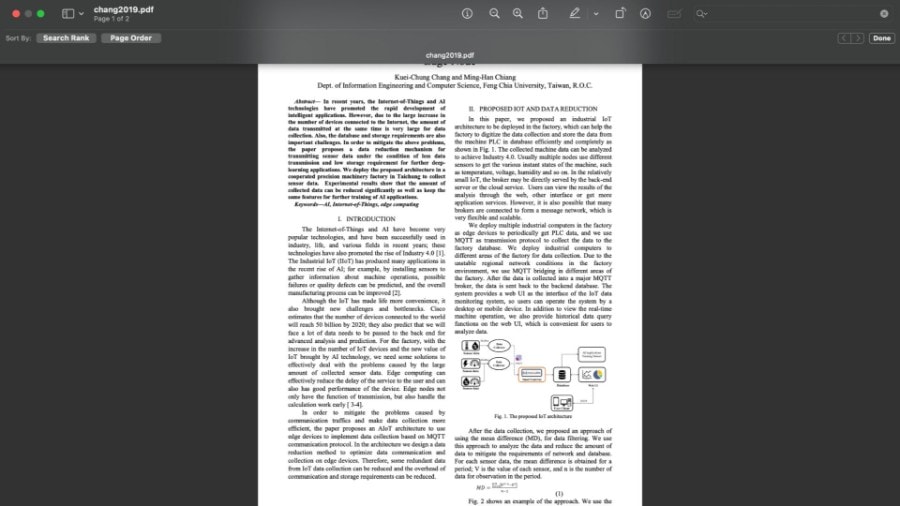
Preview is a built-in Mac application that is ideal for working with PDFs without additional downloads. With Preview, you can easily open and view PDF files. You can also annotate or highlight documents, which is perfect for students or anyone who needs to review documents in detail.
When editing, you can fill out forms, digitally sign documents, and even merge multiple PDFs into one. Preview's biggest advantage is that it integrates so well into the Mac ecosystem. As a native app, it runs smoothly and lets you access your files quickly.
3. SmallPDF
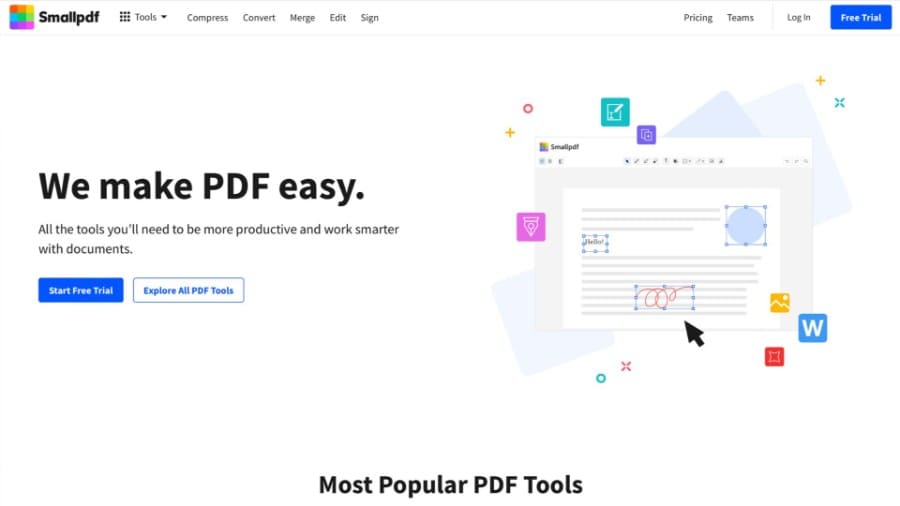
SmallPDF is an online PDF editor perfect for Mac users who don't want to download additional apps. It allows you to edit your PDFs directly in your web browser. You can add highlights, text, images, shapes, and doodles to your documents directly.
With SmallPDF, you can save, organize, and share your files from anywhere via the web platform. Whether you're at your computer or on your phone, SmallPDF makes it easy. There are also Android and iOS apps that allow you to edit your PDFs on any device.
If you want to try it out, you can test SmallPDF for free. That way, you can see how well it works before you continue using it.
Part 6: Selecting the Best PDF Editor for Your Needs
Finding the right PDF editor can make a big difference in how you handle documents. Let's compare Skim, PDFelement, Preview, and SmallPDF to help you pick the best fit for your needs.
| Feature | Skim | PDFelement | Preview | SmallPDF |
| Editing Capabilities | Basic annotations | Advanced editing and annotations | Basic editing and annotations | Basic editing and annotations |
| Document Comparison | No | Yes | No | No |
| Bookmarking | Yes | Yes | Yes | Yes |
| Digital Signatures | No | Yes | Yes | Yes |
| Form Filling | No | Advanced | Basic | Advanced |
| File Conversion | No | Yes | No | Yes |
| AI Features | No | Yes | No | Yes |
| Security Features | Basic | Advanced (encrypt, protect) | Basic | Basic |
| Supported Platform | macOS | macOS and Windows | macOS | Web browser and mobile app |
Conclusion
Finding the best PDF editor can make working with documents easier. Skim for Mac is a good, free choice for anyone using macOS. But other programs like PDFelement, Preview, and SmallPDF may better suit your needs. Each tool has unique features, from better editing tools to online work. You can choose the best one for your PDFs by looking at what each program offers.
And if you're looking for a complete PDF solution, you should try PDFelement. It has just the right mix of features you're looking for.

 G2 Rating: 4.5/5 |
G2 Rating: 4.5/5 |  100% Secure
100% Secure



