 Home > Edit PDFs on Mac > How to Edit PDF in Paint for Mac
Home > Edit PDFs on Mac > How to Edit PDF in Paint for MacPaint does not need any introduction; we have been using this application since the introduction of Windows 98. This application is famous for being used as a designing application to make or edit small images. In order to edit PDF with Paint, you will either have to convert the PDF to the image file or will have to take a screenshot of the PDF file which can be edited in Paint. Here's the complete guide on how you can edit PDF in Paint on Mac (including macOS 11) with PDFelement.
How to Edit PDF in Paint for Mac Alternative
Step 1: Edit PDF Text
Directly open your PDF file and start making changes to the text. Click on the "Text" button on the left column of the program.
As the "Edit" button will be already selected on the screen, you can move the mouse to text and click to edit the text in PDF file.

Step 2: Edit PDF Images
Similarly, click on the "Image" button on the left column and it will open a menu bar on the top of the screen. On this menu, you can perform different functions to edit the PDF image.
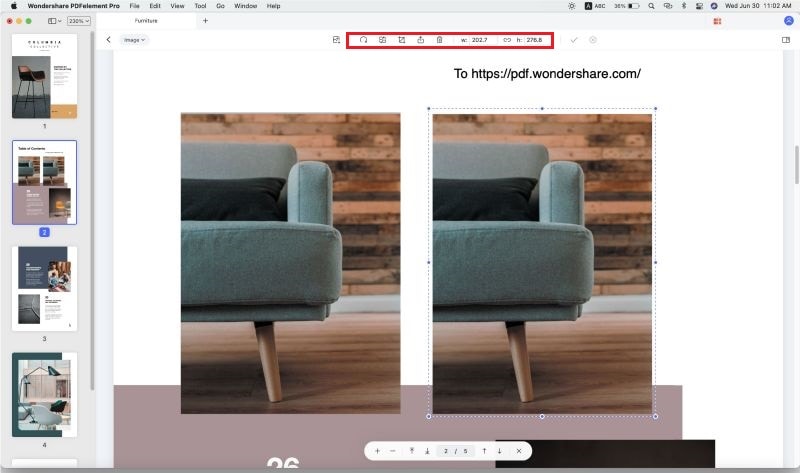
Paint is not actually a PDF editor, so there is a list of problems associated with editing the PDF in Paint, the complete list is at the bottom of this article. On the other hand, a perfect solution to PDF on macOS X (10.15 Included) is by using the PDFelement for Mac.

- The simplest tool, quick options to view PDF documents
- Edit Images or text in the PDF file
- Different fonts, styles, and size for the text
- OCR feature to convert PDF to an editable text file
- Convert PDF files to Word, PPT, Excel, or HTML
- Lock PDF with Passcode
- Remove metadata from the PDF file
This amazing software can edit each and every aspect of the PDF file, you can either add text to the PDF file, edit the already present text, or can remove the text from the PDF file using PDFelement for Mac. Just like the text editing options, Image editing options will let you crop, resize, or extract the Images from the PDF files. Apart from the normal text and image editing, it also has the link editing feature which will let you add new links or edit the existing links in the PDF file. You can either change the reference of the link, the page on which the link is appearing, and the rectangle showing the link.
Apart from editing features, you can annotate the PDF files with powerful annotating features such as adding stamps to your PDF files, adding comments to the PDF file, leaving sticky notes behind a word or different markup tools. As Paint doesn't have a Mac version, you can choose to edit PDF with Paint alternative for Mac:
Tips on How to Edit a PDF in Paint Directly
Editing PDF in Paint is easy, but this is just for Windows, please follow the steps here:
- First of all, you will need to open the PDF file on your computer. You can use any PDF reader to open the file on windows. Once the file is opened, fit the PDF page to the screen and click on the "Prt Scrn" on your keyboard. This will take a screenshot of the PDF page.
- Now, open the Paint on your computer, click on the "Edit" button and click on "Paste". Alternatively, you can use the "Ctrl + V" shortcut to paste the image.
- You will see the particular page of the PDF file; you can edit it using different tools present in Microsoft Paint. After editing the file, save the image file on your computer.
Shortcomings of Using Paint to Edit PDF Files:
- No Mac version available.
- As the Paint will use the image format instead of the PDF file, so, the quality of the document will not be that good.
- The whole PDF page might not fit on the screen, so, you will not be able to take a screenshot of the PDF file.
- You cannot convert or edit the text present in the PDF file using Paint.
- There is no option to perform OCR to convert the image file into an editable format.
- Lastly, if your PDF consists of more than one page, you will have to take a screenshot of each and every page to edit it in Paint.
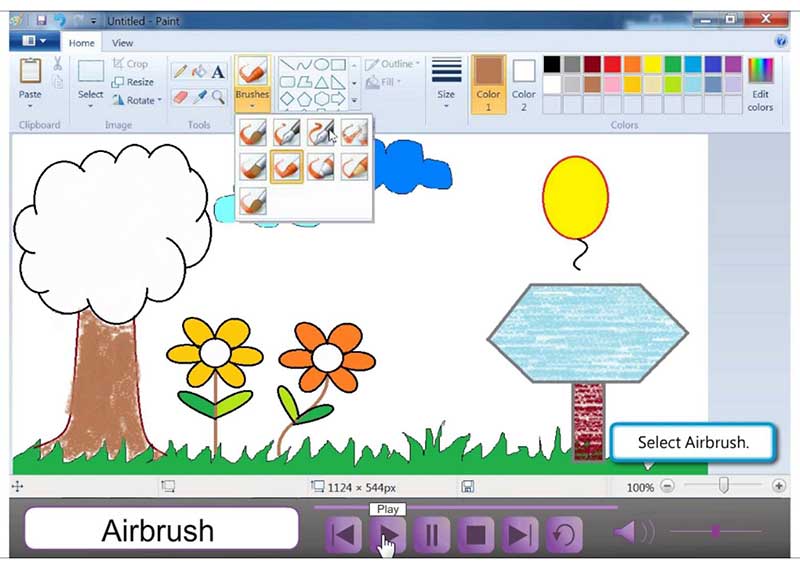
Free Download or Buy PDFelement right now!
Free Download or Buy PDFelement right now!
Buy PDFelement right now!
Buy PDFelement right now!
 100% Secure |
100% Secure |


Audrey Goodwin
chief Editor
Comment(s)