 Home > Edit PDFs on Mac > How to Handle PDF with Notes App on Mac
Home > Edit PDFs on Mac > How to Handle PDF with Notes App on MacAs we know, the new Notes app on Mac allows you to make richer and smarter notes. In other words, you can add photos, videos, URLs and location data. You can also add checklists to your rich notes. Notes app also brings some new features related to PDF. But many of us don't know how to handle PDF with Notes on Mac till now. Here will be best way for you to get the answer with Wondershare PDFelement - PDF Editor Wondershare PDFelement Wondershare PDFelement.
Steps to Edit PDF Using PDFelement
To edit PDF on macOS 11, 10.15, 10.14, you'd better use a professional PDF editor. Our suggestion is PDFelement, which is a smart tool that allows users to save web pages, jpeg's and text files as PDF documents and generally edit and annotate PDFs on Mac. Let's figure out the characteristics PDFelement Express has that turn it into one of the best choices in the market if not the best.
Step 1. Open PDF Files
PDFelement can open various PDF documents in a second, you can start to experience the fluency.

Step 2. Edit Text, Images, and Pages
This fabulous software can fully meet the requirements for editing PDF documents. Click the "Text" button on the top toolbar. If you want to edit the image, click the "Image" button on the top toolbar.
Click the "Organize Pages" icon at the top left, you can find the option you need to edit PDF pages, like add, rotate, delete, extract, and more.

Step 3. Annotate PDF to Remark Content
Click the "Markup" button to display all the tools, which contains all the tools needed for annotations: Sticky Note, Text Box, Callout, Text Comment, Shapes, Free-hand Drawings (with Pencil and Eraser).
To highlight, underline, or strikethrough the texts on your PDF, you can click the corresponding tools on the left ribbon menu.
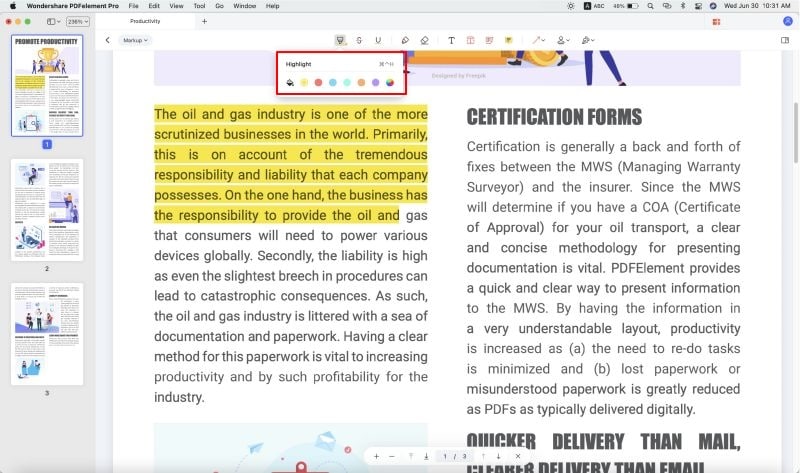
How to Work with PDF Using Notes on Mac
Step 1. Insert PDF into Notes
As mentioned earlier, you can add PDF files to your Notes. In order to do this, create a note first. Then find your PDF from the Finder and directly drag it into your Notes.
When you add a PDF file to a new note, it shows up as an attachment in your note and the app itself does not allow you to fully view the PDF document. Instead, when you double-click the attached PDF file in Notes, the default PDF viewer of El Capitan runs The Preview App.
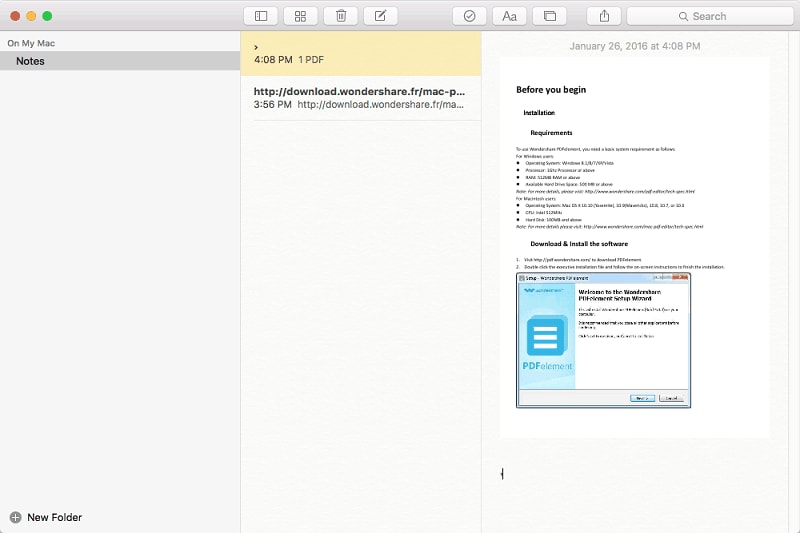
Step 2. Export Notes as PDF
To share, click on the "Share" button from the main tab and choose other applications or services. You can also export your notes into a PDF file. To export, choose "File" and "Export as PDF"s.
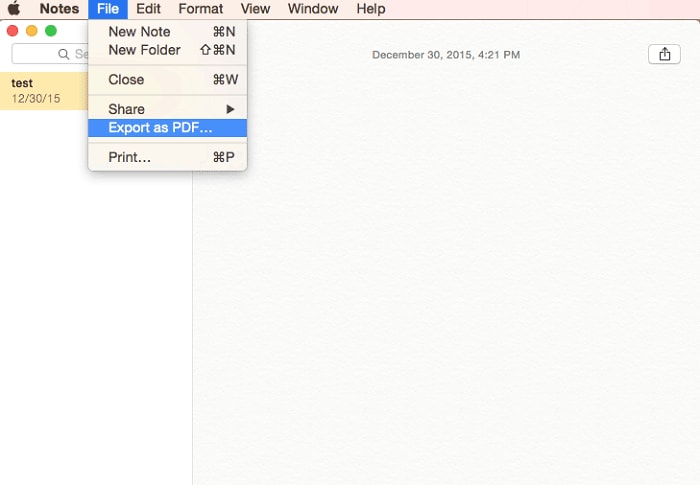
Free Download or Buy PDFelement right now!
Free Download or Buy PDFelement right now!
Buy PDFelement right now!
Buy PDFelement right now!
Related Articles
- How to Change PDF Orientation on Mac
- How to Edit PDF on Mac in 2026
- How to Add Watermark to PDF on Mac
 100% Secure |
100% Secure |

Elise Williams
chief Editor
Comment(s)