How to Make Group Facetime Calls on macOS 11
2024-05-22 13:36:15 • Filed to: macOS Tips and Tricks • Proven solutions
Missing your family and friends but still wondering how to make a group call? FaceTime App is a program designed by Apple Company to assist you in making group video calls. You can easily make group FaceTime calls from macOS 11 or through group chat conversations in the Messaging App. To set up and make a FaceTime call on your macOS 11 is easy and should be done in a few clicks and the program allows you to add up to 31 people on the video call.
What and Why you Need Group FaceTime
FaceTime is a product of Apple Company and it is only supported and can be accessed from Apple devices such as macOS, iPhone, or iPad.

What You Need to Make Group FaceTime Calls
- A macOS computer running the Mojave 10.14.3 or any of the later versions.
- An iPad Air 2, iPad Pro, iPhone 6s, iPad Mini 4 running operating on iOS 12.1.4, or any later iOS operating system.
- Group FaceTime calls require a Wi-Fi connection however, if absent, the recipient can connect using their mobile data and select the 4G network for a smooth call.
- The recipient of the group FaceTime call should have the program already set up on their devices and make sure that the slider adjacent to the FaceTime is green.
- To create a seamless group FaceTime call, the recipients should be actively using their macOS or iOS devices.
- You need a Mac computer running OS X Mavericks 10.9.2, iPhone, or iPad running iOS 7 or any of the later versions.
Why You Need Group FaceTime Call
- Switch between audio and video calls. FaceTime app lets you choose whether you would wish to make a video or a simple audio call. Video calls are awesome and when on a Group FaceTime call on macOS 11, all the recipients' tab will be displayed on your screen where the person speaking has the largest tab. when you choose an audio call, the camera won’t be active and all the recipients' tab will be blank.
- It is cheap. Currently it is very expensive to make calls from one country to another using a mobile phone and calling plans. FaceTime is cheaper and with unlimited data or a Wi-Fi connection, you make smooth and longer video or audio calls compared to the normal cellular calls.
- Great sound quality. FaceTime has an amazing sound quality that makes the Mac or iPhone users prefer it to the regular cell service or any other program that offers the same service. However, a poor internet connection will affect the quality of the audio.
How to Make Group FaceTime Calls on macOS
To make a group FaceTime call on MacOS 10.15 or later versions is pretty easy. Let’s take a look at the steps to be followed.
Group FaceTime Call on Mac
Step 1: Launch the FaceTime program on your Mac computer.
Step 2: From the search text box on the left side of the page, add the contact name, phone number, or email address. When making group FaceTime calls, insert a comma after each of the selected recipient address. Tap on the green “Video” button located at the bottom of the page to use group FaceTime on macOS 11.
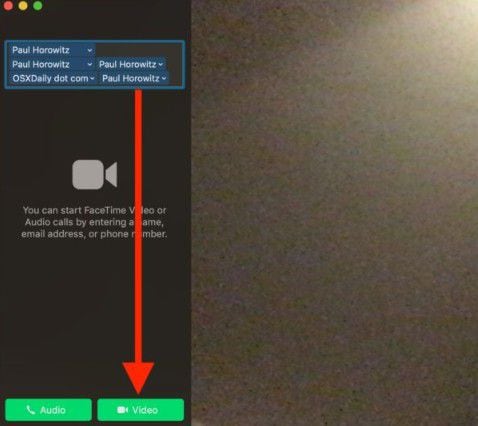
Step 3: From the next screen, you will see the available recipients. “Not Available” means that the recipient doesn’t have FaceTime App, “Not Connected” with a grey ring button show that the recipient is not actively using the tool and a green Ring button indicates that the recipient is active and can receive the video call. Tap on the “+” icon to add more recipients to your group FaceTime video call.
Step 4: Click on the “Video” icon to start the group video call. Additionally, you can add anew recipient while the call is still in progress by tapping on the rectangular icon on the left side of the screen.
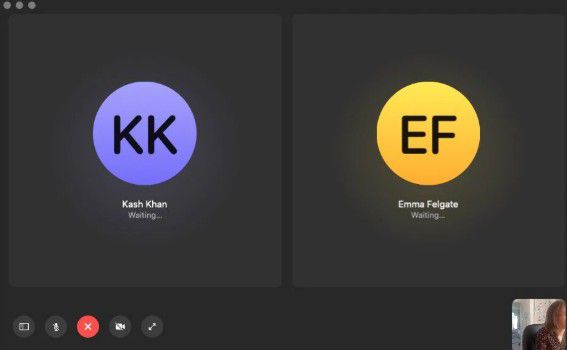
How to Make Group FaceTime Calls Using Messages
You can use Messaging App to make group FaceTime calls from macOS 11 as well as an iPhone or iPad device.
Group FaceTime Call on Mac
Step 1: Launch the Messages program on your Mac computer and open one of the existing group conversations. Alternatively, you can create a new group conversation.
Step 2: Tap on the “Details” button that is adjacent to the names of the participants in the conversation group.
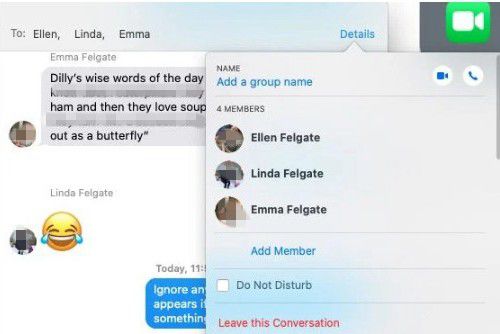
Step 3: By tapping on the “Video” icon, the Messaging app automatically opens the FaceTime program and initiates a Group FaceTime call with all the members of the group.
Group FaceTime Call on iPad and iPhones
Step 1: Click to open the Messaging App on your iPad or iPhone device and create a new group conversation chat. Besides, you can use and select any of the existing group conversations.
Step 2: Click on the Contacts section at the topmost part of the group conversation. Click on the FaceTime icon to initiate the group FaceTime call with all the members of the group.
However, you should note that with FaceTime App, you can only make a group video call with up to 32 members. The recipients will get an alert of the ongoing FaceTime call and indicate the number of active participants.
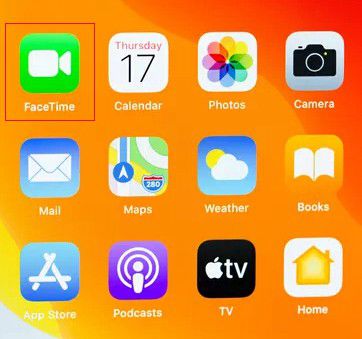
Best PDF Editor to Improve Productivity - PDFelement for Mac
A lot of information and data is shared across the world; images, audio, video, and document are the channels of sharing the information. However, document files are the most common ones because you can share a lot of data in the smallest file size and in a much secure way. PDFelement for Mac is one of the best and top-rated programs when dealing with PDF files.
PDFelement for Mac is a cross-platform software hence it is supported by both Mac and Windows computers. The program has the most powerful editing tools making it unique among its rival apps. Besides, editing PDF files, you can create new PDF files with ease and even from other file formats such as Word, HTML, and so on. Document security is an essential feature for every PDF file and the PDFelement for Mac allows us to encrypt and decrypt the document with ease.
Some of the unique features of PDFelement for Mac are;
- OCR tool. PDFelement for Mac uses this tool to extract text from digital images. It is also used to enhance a smooth and seamless conversion of scanned PDF files.
- Batch processing. With this feature, you can perform a particular action on several documents in just a single click.
- Convert. The program supports several output formats such as Word, Rich Text, and so on making it much easier to convert your PDF file to other formats.
- Editing tools. PDFelement for Mac is believed to possess the most powerful and incredible document editing tool.
- PDFelement for Mac program can be accessed from Mac as well as Windows computers.
Free Download or Buy PDFelement right now!
Free Download or Buy PDFelement right now!
Buy PDFelement right now!
Buy PDFelement right now!

Audrey Goodwin
chief Editor