How to Get Text Messages on Mac (macOS 11)
2024-05-22 13:36:15 • Filed to: macOS Tips and Tricks • Proven solutions
Apple’s Messages is really amazing because your messages are unified across iPads, iPhones, and Mac’s, only if you stay logged in to the same Apple ID on all the devices. Apple not only cares about iPhone users that can enjoy iMessage but also cater to SMS text messages to users. Therefore, as you use Messages with your Mac on macOS 11 from iPhone, you can get text messages on your Mac on macOS 11 from Android. In this article, you will learn more about this, and also get the answer to “why are my messages not showing up on macOS 11?”
How to Get Text Messages on Your Mac on macOS 11
To get text messages on your Mac on macOS 11, you need to set up Messages on Mac properly. To do so;
- Go to your Applications, Dock, or Desktop and launch Messages.
- Insert the correct Apple ID email address as well as Password. In case you have a two-factor or two-step authentication turned on, enter your verification code. (inserting the Apple ID is most relevant if it is the first time to launch Messages on your Mac)
- Choose Messages in the menu bar
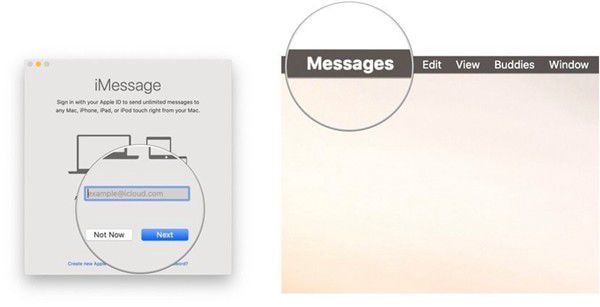
- Then proceed to Preferences.
- Select the Accounts tab and then hit iMessage
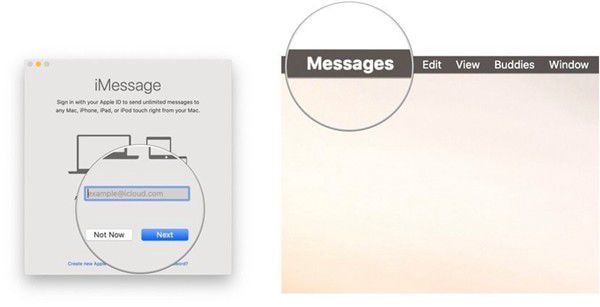
- After successfully being signed in, enter the phone number and email addresses that you would like to be reached.
- Also, select the phone number and email address that people will view when you begin a new conversation. This phone number will be the default that starts new conversations. It is changeable by clicking on it and then choosing another option.
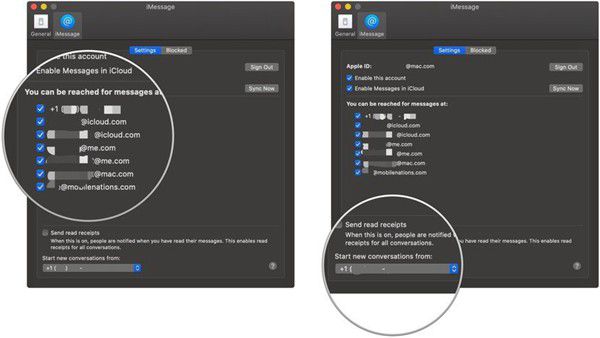
Having set up Messages in Mac, proceed to turn on Text Message Forwarding so that you can receive regular text messages on Mac. To do so;
- Make sure that you use the same Apple ID to log in on iPhone
- Access the iPhone Settings
- And choose Messages
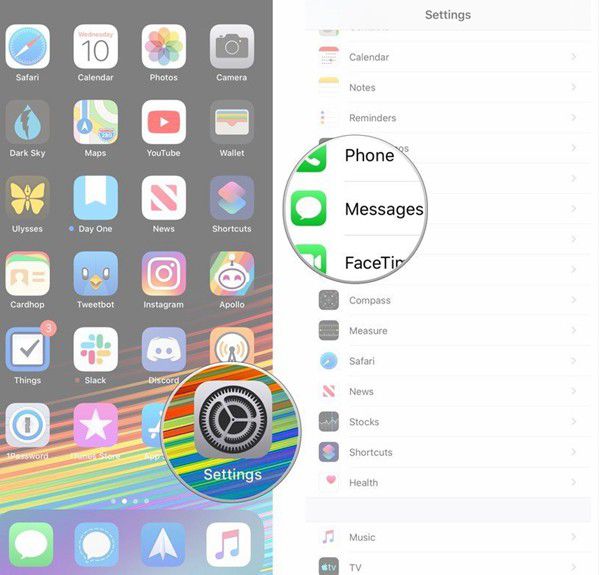
- Select Text Message Forwarding. And then turn ON/OFF switch on the Mac you want to get text messages on.
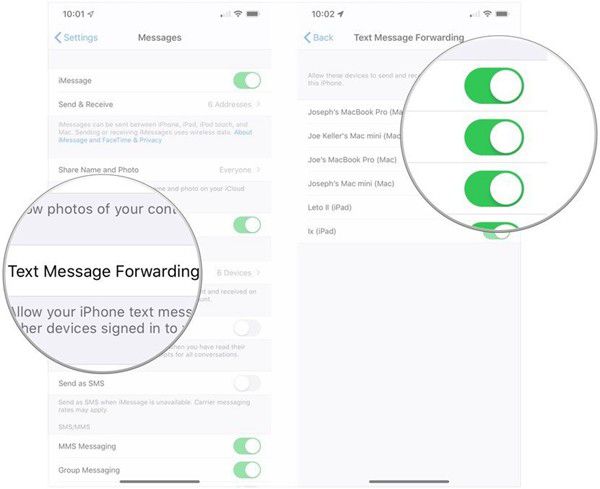
- Ensure that iPhone is turned on and connected to the internet so that any new text messages that come in are forwarded to the respective Mac.
So long as you are signed into Messages on your Mac and have turned on Text Message Forwarding in your iPhone settings, you are in a position to send and receive iMessage and text messages.
So as you use Messages with your Mac on macOS 11, you can reply to the texts that come in.
How to Get Messages in iCloud in macOS
To get messages in iCloud in macOS 11, you need to enable Messages in iCloud. To do so;
- Ensure that you are logged in to your Apple ID on your Mac, iPhone, and iPad.
- Access the Settings on iPhone
- Select the Apple ID account that is shown at the top
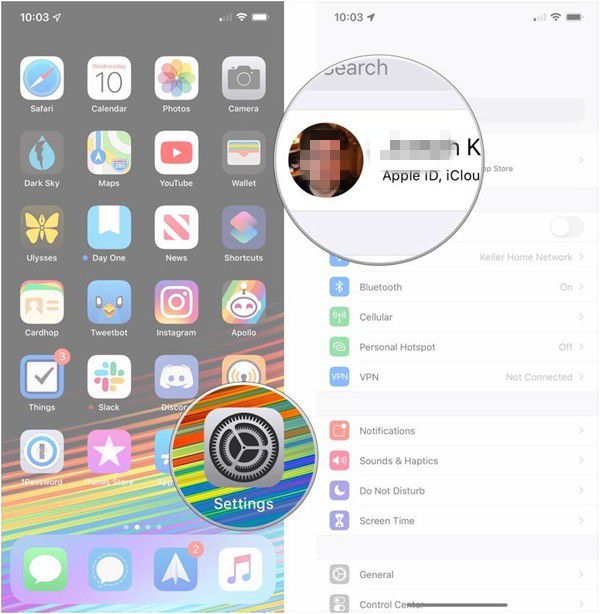
- Select iCloud and the toggle the ON/OFF switch for Messages

- Open Messages on your Mac
- Select Messages in the menu bar
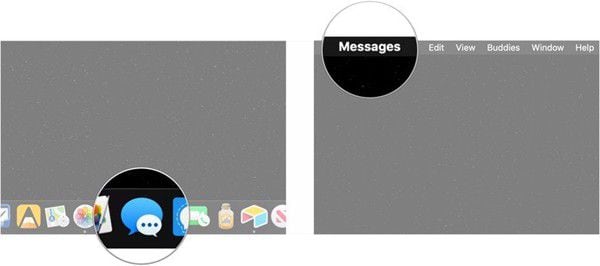
- Click on Preferences
- Choose the iMessage tab
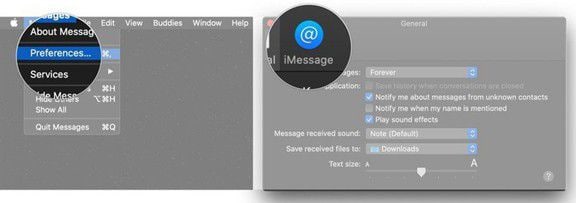
- tick the checkbox next to Enable Messages in iCloud so that all your messages and iCloud will sync to and from your Mac.
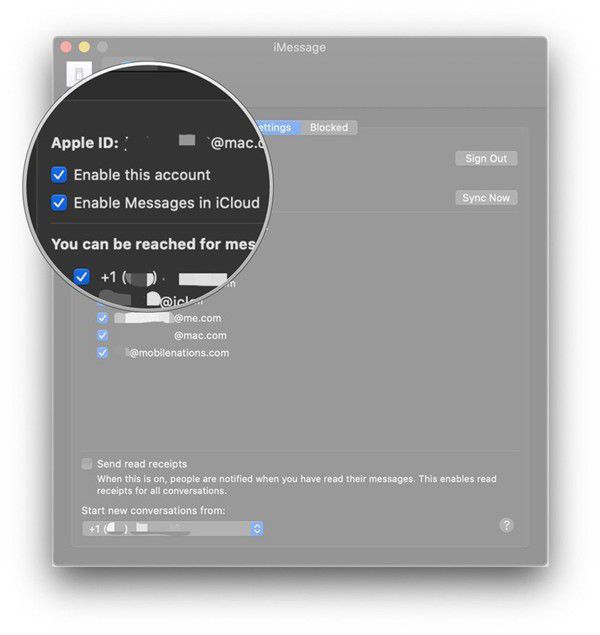
As you carry out the following set up, you may find that messages syncing and text forwarding is not working, hence the question “why are my messages not showing up on macOS 11?”
To solve this problem;
1. Confirm that you are using the same Apple ID on your Mac and iPhone. Different accounts cause syncing problems.
2. Ensure that your iPhone is connected to a functional cellular connection or Wi-Fi. You can try to toggle the Wi-Fi off and on to fix any connectivity issues
3. If you are still experiencing Wi-Fi connection issues, try to reconnect to the network. First, forget the Wi-Fi network and then reconnect to it once more.
4. If none of these network solutions work, reset your network settings. Note that the apps and data will remain intact, but you must input the Wi-Fi passwords again
5. Try to turn off the text message forwarding on your iPhone and then toggle it again as you ensure that the Apple ID is the same
6. Reduce the accumulated messages in Messages in iCloud. So, access iPhone Settings>General>iPhone Storage>Messages. Select the media to delete, tap Edit to select files, and use the Delete button to delete.
Best PDF Editor for macOS 11 – PDFelement for Mac
As you maneuver about “how can I get text messages on macOS 11?” you can also understand how to perfectly manage your PDF documents. PDFelement for Mac is the best PDF manager and thus the most recommended app for any macOS 11 Mac. Since PDF files are essential, you need this tool to get through editing and create your desirable PDFs.

PDFelement for Mac has great capabilities for macOS 11 users since it comes with powerful editing tools such as creating links and adding background and watermark. It also creates new PDF files from other file formats like images, PowerPoint, and Word, among others. It also supports multiple output formats and converts PDF files to these types of files. PDFelement for Mac uses OCR to extract information or content from scanned PDF files.
Basically, PDFelement for Mac is advantageous because it ensures that you produce PDFs with a professional outlook. It is diverse in PDF creation and thus saves time while enabling you to be creative and resourceful. PDF conversion assists in making other file types using PDF information, which also efficient and time-saving. With the ability to handle scanned PDFs, you benefit further when you need data from office paperwork.
Free Download or Buy PDFelement right now!
Free Download or Buy PDFelement right now!
Buy PDFelement right now!
Buy PDFelement right now!

Audrey Goodwin
chief Editor