10 Best Tips to Save MacBook Battery Life on macOS 11
2024-05-22 13:36:15 • Filed to: macOS Tips and Tricks • Proven solutions
The battery life of Apple’s MacBook computers improves as new models emerge each year, thanks to the more efficient processors. For instance, MacBook Air 2018/2019 lasts up to 12 hours on the wireless web and 13 hours when playing a video through the Apple TV app, which is different from the previous version. So, if at some point you discover that it does not last this long, you need to improve battery life on your MacBook for macOS11. If your Mac maintains this timeline, you still need to keep your MacBook Pro battery healthy on macOS 11 for a better future with minimal battery draining issues.
How to improve battery life on your MacBook for macOS 11
1. Dim the Display
This is one of the basics of saving battery on your macOS11 computer since powering the display drains the battery resources; brightness shortens battery life. So, lower the display brightness to a level that’s suitable for your eyes.
You can also adjust it to dim slightly when on battery power and shut off after a certain inactivity period; go to System Preferences and click on Energy Saver. Since you do not need the auto-brightness feature while in a bright environment, Go to System Preference and hit Display, disable by unchecking the box at Automatically adjust brightness.

2. Use Updated Software
Using updated software on macOS 11 will help in extending your MacBook pro’s battery life on macOS 11. So always check to see if there is an available update for your MacBook. To do so, access System Preferences and go to Software Update. You can simplify the software updating process by checking the box at Automatically keep my Mac up to date option. Also hit the Advanced function so that your Mac can check for updates automatically, download them automatically and install them.
3. Avoid Keyboard Backlights When Not in Use
Using a backlit keyboard is great especially when working and typing in the dark. However, it drains your battery. To keep your MacBook Pro battery healthy on macOS 11, set the keyboard backlights to turn off after an inactivity period. This ensures that they are only on when needed and off when idle.
To make this alteration, access System Preferences and go to Keyboard. Confirm the option Turn keyboard backlight off after ____ of inactivity on the Keyboard tab. Note that the options range from 5 seconds to 5 minutes, and so ensure to choose the most suitable time depending on your typing frequency.
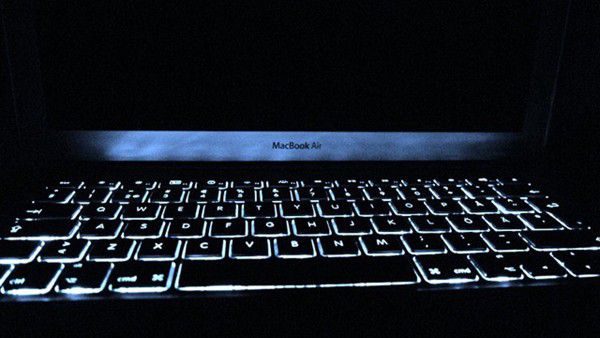
4. Switch off Bluetooth
There is a high probability that you will not use Bluetooth all the time. Therefore, you won’t be carrying a Bluetooth speaker or mouse when leaving your desk. Since there is nothing to connect to, it is irrelevant to keep Bluetooth on. By simply disabling this function, you will improve MacBook battery life on macOS 11.
To turn it off, click on the Bluetooth icon in the menu bar and select Turn Bluetooth Off. Alternatively, you can do the same action by accessing System Preferences, whereby you go to Bluetooth and hit Turn Bluetooth Off function.
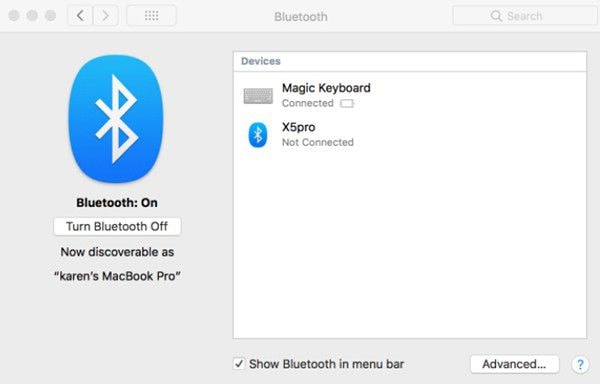
5. Close applications Not In Use
As soon as you are done using applications, it is advisable to close them in the effort to keep your MacBook Pro battery healthy on macOS 11. To close them, simply click on the Command and Q keys at the same time. Alternatively, you can click on a program in the menu bar at the top and choose the Quit option.
You may also view the energy that each of the open applications uses, by opening the Activity Monitor and clicking on the Energy tab. Such information contributes to how you save battery on your macOS 11 computer.
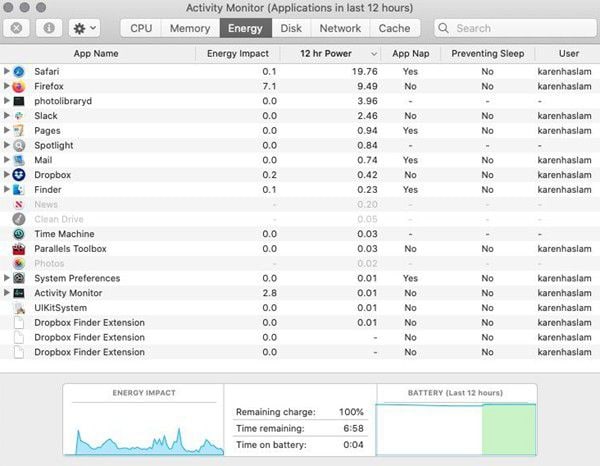
6. Use Dark Mode
Switching to dark mode is one of the means to save battery on your macOS 11 computer because displaying black pixels takes less power than white pixels. While Mojave introduced Dark Mode, Catalina enhanced it and now Big Sur makes it more interesting.
To turn on Dark Mode; go to System Preferences and choose General and then hit Dark.
If you opt to invert colors instead, access System Preferences again and got to Display, then tick the box beside Invert Colours.
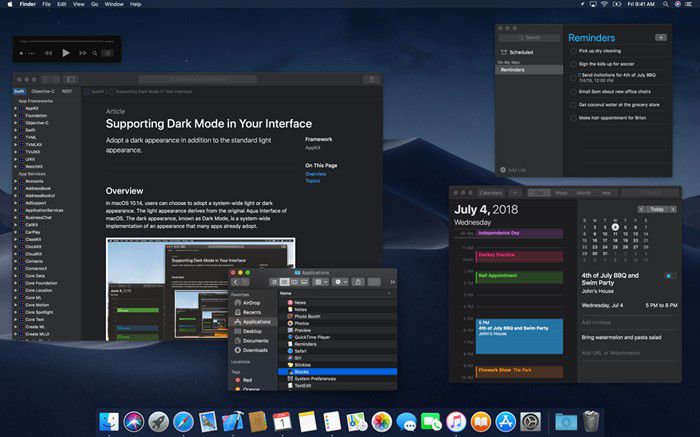
7. Quit Background Activity
Background activities, which include notifications, spotlight, and Mail’s auto check mode, definitely consume a lot of power. Turning off these matters that are not so important to your Mac’s functionality brings you a step closer to keeping your MacBook Pro battery healthy on macOS 11.
- To turn off Notification; go to System Preferences and hit Notifications and then limit apps checking for notifications
- To turn off Spotlight; access Spotlight preferences, go to the Privacy tab, and drag Mac’s hard drive to the Privacy list.
- To turn off Mails auto check mode; Open Mail got to Preferences, and change the Check for New Messages tab to Manually.
8. Keep MacBook cool
Keeping your Mac cool is important in improving battery life on your MacBook for macOS 11. These Apple laptops come with thermal sensors, which shut down the MacBook’s battery to keep it safe when the device overheats. So, overheating can definitely damage the MacBook battery.
To keep it cool, consider raising it on a stand, since this is the most efficient way to prevent overheating, and thus keep your MacBook Pro battery healthy on macOS 11.
9. Avoid Overcharging your MacBook
Overcharging your MacBook is the fastest way to kill the battery. This often happens when you leave it plugged in on the desk and disappear for a while or just never disconnect even when working. The extra heat due to plugging in continuously eventually damages the battery.
So, save battery on your macOS 11 computer by disconnecting it. Furthermore, Apple recommends that you should only charge to 50% only on a regular basis. Apparently, storing it at maximum capacity for a long time may lead to shorter battery life. Similarly, consistently running MacBook, while the battery is at single-digit percentage damages the lithium-ion battery in the long run.
10. Turn off other Power Draining Features
Aside from any mentioned above, there are other power hogging features that could shorten the MacBook lifespan. To extend your MacBook Pro’s battery life on macOS 11, do the following;
- Turn off Wi-Fi although it could be extreme since it will limit you from using wireless internet. However, if you are not using email or the internet, you should turn it off. So, go to the menu bar and click the AirPort and select Turn Wi-Fi off.
- Remove connected hardware such as SD Cards, 4G modems, and external drives because they draw power from MacBook. In the long run, they could impact it negatively if not disconnected when not in use.
Best PDF Editor for macOS 11 – PDFelement for Mac
As you strive to keep your MacBook Pro battery healthy on macOS 11, you may want to use the most famous and recommended PDF editor, PDFelement for Mac. This is the best tool to manage the universally accepted and used documents, PDFs. It has amazing features that are programmed to smoothen PDF management, and it is quite affordable and secure for your Mac.

With this famous PDF editor in your macOS 11, you can edit PDF content in multiple ways. You can control text whereby you can add more and change its color, size, and font, as you include images and links. When done with the most important content, you can add a watermark, which you can easily change by updating or removing. PDFelement for Mac then provides passwords and permissions to protect your document.
So, PDFelement for Mac is advantageous to you because it allows you to produce different types of documents regardless of your industry. So, you can produce great academic and professional work. The privilege to add watermark helps in declaring ownership and so no one else can claim your content. Having secured your document, you will be at peace as you present your work digitally because it remains unaltered.
Free Download or Buy PDFelement right now!
Free Download or Buy PDFelement right now!
Buy PDFelement right now!
Buy PDFelement right now!

Audrey Goodwin
chief Editor