 Home
>
macOS Tips and Tricks
> How to Fix Apps Freeze or Quit Unexpectedly on macOS 11
Home
>
macOS Tips and Tricks
> How to Fix Apps Freeze or Quit Unexpectedly on macOS 11
You may hardly expect anything to wrong after a recent update, until apps crash on macOS 11. When apps crash and unexpectedly quit on macOS 11, you may worry because you don’t expect such behavior after an update. Additionally, the loss of some information and progress could cause numerous inconveniences. In this article, you will understand more about this issue and what to do if an app freezes or quits unexpectedly on macOS 11.
Why App Crash on macOS 11
Apps crashing on macOS 11 is a situation whereby they stop working and close by themselves. This situation may manifest itself in other ways whereby the apps fail to launch at all or just freeze and remain dysfunctional. Basically, the app window may remain open but it is technical unresponsive. It may also shut down completely when its processes quit working.
There are multiple reasons behind such application behavior as illustrated below;
- The applications may be incompatible with the new macOS 11 update. When Apple releases a new macOS update, not all app creators release app updates that recalibrate the app on time, making it incompatible with the requirements of the new OS. On the other hand, it could be that you have not installed the released app updates.
- The macOS 11 update may also interfere with how apps operate, making the app or its extensions incompatible with your Mac OS.
- If an app crashed upon launching, it could be due to faulty disk permission.
You must note that the apps that crash are mostly the third parties since Apple ensures App Store holds apps with minimal to no compatibility issues with the new OS.
If an app freezes or quits unexpectedly on macOS 11, it steals your joy because it disrupts your productivity, timing, and delivery. Loss of progress set your several steps back, a situation that you cost you since you may not know how to fix the problem immediately.
How to Fix a Crashing App on macOS 11
Apps crashing on macOS 11 do not have to steal your joy anymore since there are multiple ways to fix an app crash on your Mac for macOS 11. They include;
1. Disconnect Peripheral Devices
Apps crash on macOS 11 could be due to faults in the peripheral devices, since they may produce rippling effects that interfere with the operations of certain apps. So, try fixing the issue by disconnecting these devices. Re-launch the application again. If the problem is solved, it happened in the first place due to negative influences from connected external devices.

2. Force-Quit and Restart the App
If the problem persists and the apps freeze, try forcing them to quit. To do so, access the Apple menu and then choose and explore the Force Quit option. Restart the application and monitor the behavior.
This fix mostly works if the problem is unrelated to disk permission or compatibility issues. Additionally, note that file changes will disappear.
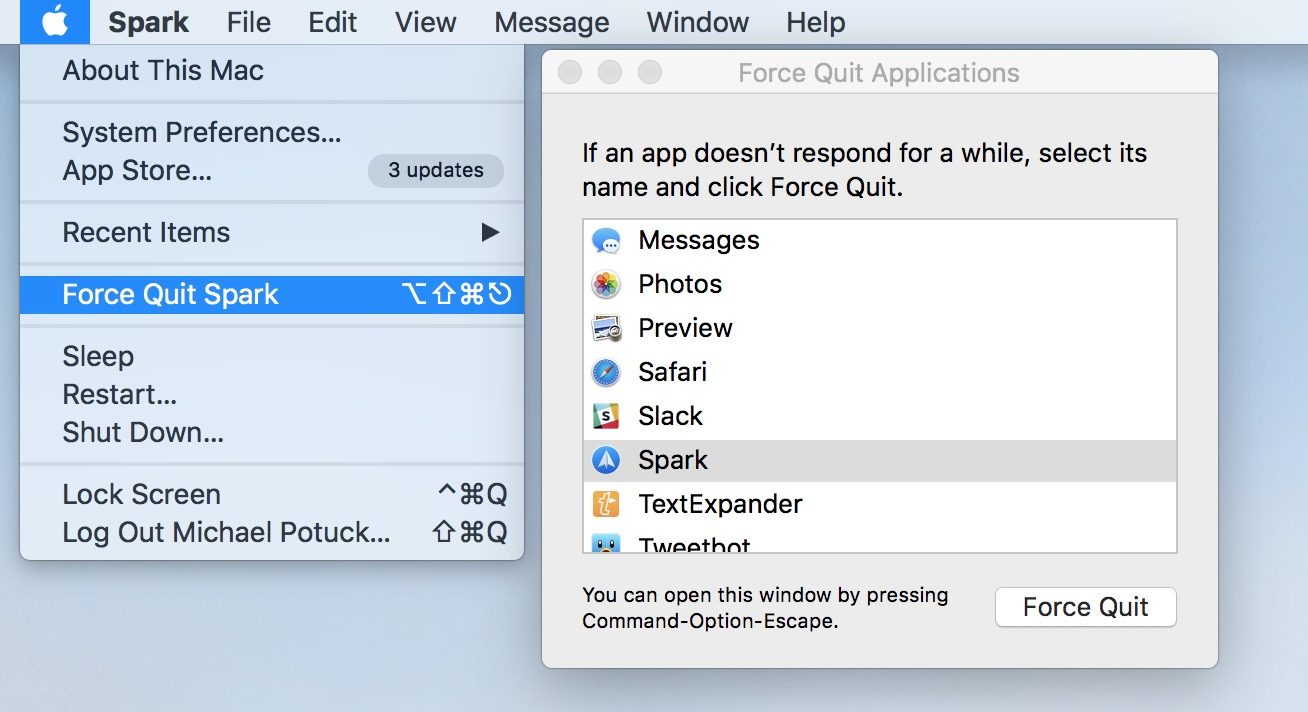
3. Check for App Updates
If the normal running of the app does not take place try checking for app updates since it could be an app compatibility issue. To check for updates, go to the App Store app, and then choose Updates. Search for the updates of the respective application. If it is a third-party app, visit the vendor’s website and look for the available updates.
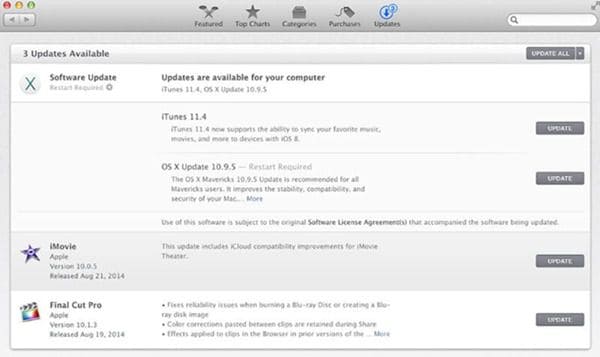
4. Restore disk permission
If an app freezes or quits unexpectedly on macOS 11 during launching, it could be due to faulty disk permission. So, consider restoring disk permission.
- Access your Mac’s application folder and open Utilities.
- Go to Disk Utility and then hit First Aid
- Follow the onscreen prompts to allow the system to carry out troubleshooting steps to correct the issue.
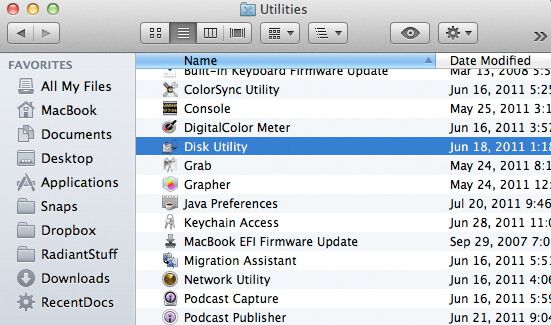
5. Restart the Mac in Safe Mode
Restarting in safe mode gives an opportunity to resolve the pending issues of Mac. To do so;
- Go to the Apple menu and choose Shut Down.
- When done, press the Power button.
- When Mac restarts press down the Shift key and only release it when the grey Apple logo shows up and progress indicator appears.
- After a few minutes, launch the app to determine if the problem is solved.
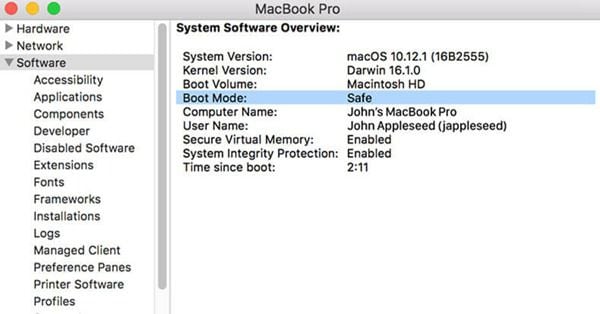
6. Uninstall and Reinstall the App
If the app continues to display queer behavior, uninstall it and then reinstall it. Complete uninstallation involves removing the cache files as well and any other parts that you be left behind taking effect on the system. So, you cannot simply drag and drop it in the Trash.
To fully uninstall the application, use a clean-up tool that will remove every bit of the application. When done, download it again and install it.
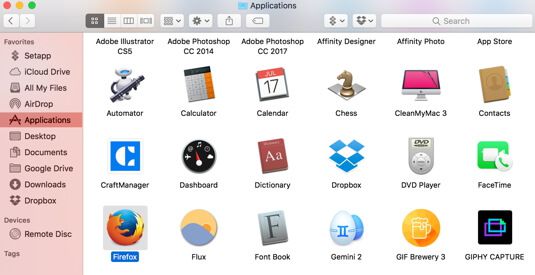
7. Declutter The CPU
Apps crash and unexpectedly quit on macOS 11 if they render the system an inhibiting environment. This occurs if the OS runs short of CPU memory and power for the apps’ operations. To fix this issue, check the applications that use the most CPU power and occupy the most CPU space. Use utilities like App Activity Monitor to do this check and then quit the necessary ones or uninstall the unnecessary apps.
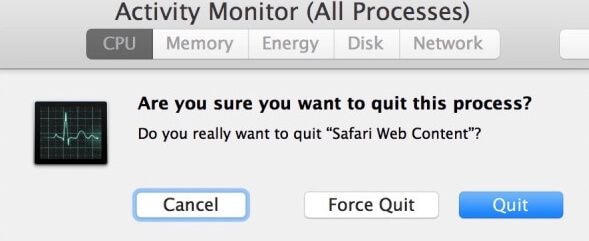
Best PDF App for macOS 11 – PDFelement for Mac
Once you have successfully fixed apps crash on macOS 11, you should definitely use more robust applications for all tasks, including the overlooked such as PDF management. The most competitive all-in-one PDF application for macOS 11 is PDFelement for Mac. It does not crash and more importantly, has an intuitive interface that suits beginners and professionals. So, you do not need special skills to use it.
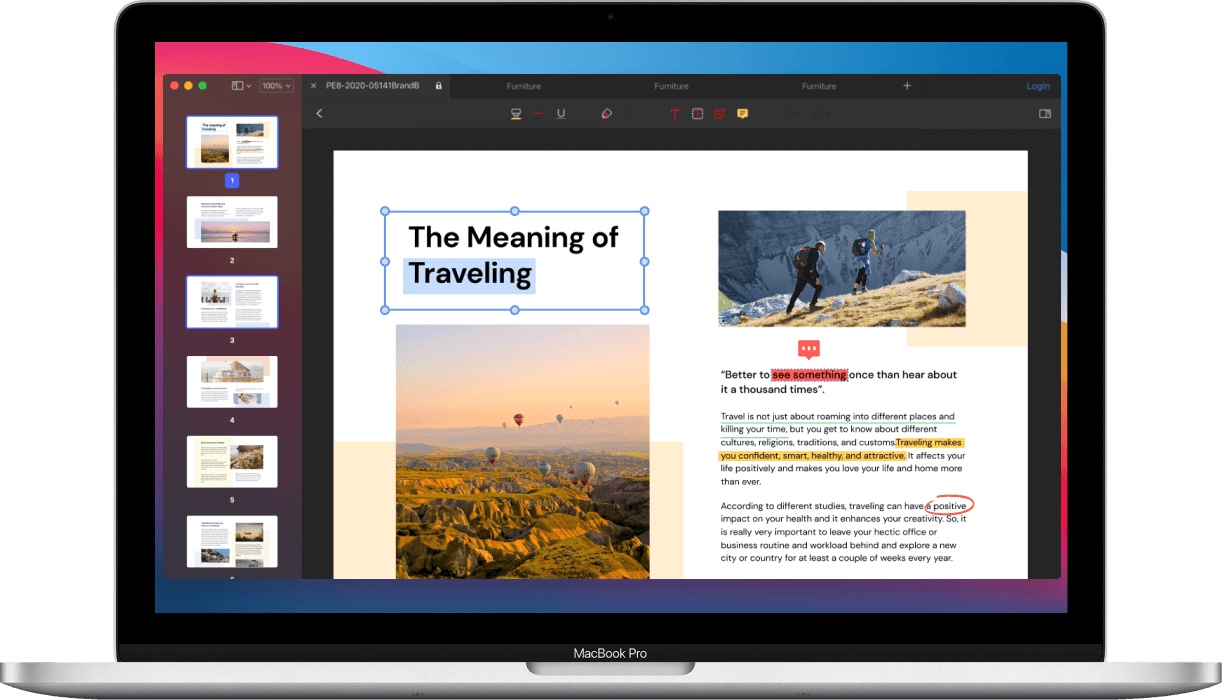
This powerful PDF editor has many capabilities and so can do multiple tasks for the PDFs in your macOS 11. The most basic tasks include facilitating creating, opening, viewing, and navigating PDFs. It also edits these documents by changing texts, images, and links. PDFelement for Mac further allows you to add watermarks to PDFs, which you can easily update and remove. What’s more, PDFelement for Mac prioritizes the security of PDFs through permission-based encryptions and password encryption that you can use at any time. The special redaction feature allows you to permanently hide crucial data such as written passwords.
After exploring the interface of PDFelement for Mac, you will benefit in many ways. You will create and manipulate documents, and declare ownership in the process. Securing these documents’ information will also give you peace of mind.
Free Download or Buy PDFelement right now!
Free Download or Buy PDFelement right now!
Try for Free right now!
Try for Free right now!
 100% Secure |
100% Secure |

Audrey Goodwin
chief Editor