How to Fix Recovery Mode Not Working on macOS 11
2024-05-22 13:36:15 • Filed to: macOS Tips and Tricks • Proven solutions
Just like other computers, MacBooks are also vulnerable to functionality issues. When errors and faults arise and affect MacBook productivity, Mac users fix the problems with Recovery Mode. However, this option is also not perfect since you may find that Mac won’t boot into recovery mode on macOS 11, a clear indication that it is stuck. If you notice that the macOS recovery mode is not working, there is no need to panic and ask “why my MacBook won’t go into recovery mode on macOS 11?” In this article, you will learn more about Recovery Mode and various ways to fix it.
What is Mac Recovery on macOS 11
It is important to understand Mac Recovery Mode before learning how to fix Mac recovery mode not working issues on macOS 11. It is similar to a program whose responsibility is loading the Mac built-in recovery tool from a certain disk partition holding the duplicate OS X installer with a recovery image.
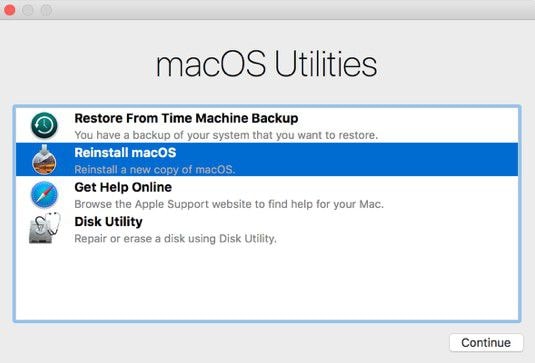
In a situation where Mac cannot be recovered using any other method, recovery mode becomes the last option since it diagnoses disk problems. Therefore, it is a multifunctional Mac utility that enables users to safely recover as well as restore data from Time Machine.
Mac users that initiate the recovery mode can also fix and wipe hard disk data and also re-install macOS.
You can use Mac Recovery Mode to do the following;
- Check internet connection
- Erase factory version of OS X or install or re-install it
- Erase, repair, verify or scan connected devices with Disk Utility
- Restore Mac from Time Machine Backup
- Reinstall the macOS system.
To enter Mac into Recovery Mode;
- Click the Apple menu and select Restart or Power option
- When Mac restarts, hold Command + R keys together until the Apple logo appears. In a few minutes, the macOS utility window should show up on the screen
What to Do when Mac Recovery Mode Not Working on macOS 11
Sometimes Mac users try to resolve some common disk errors or other Mac issues using the Recovery Mode. Unfortunately, it could be stuck and so Mac won’t boot into recovery mode on macOS 11. Some suggested solutions include using third-party backup software, which are tools that create Mac backups, and a complete copy of Mac. Others recommend data recovery software that is also available online and said to rescue Mac. But before using these third party solutions, use the proven fixes below.
Having understood how Mac Recovery Mode works, you can proceed with learning the right solutions when Mac won’t boot into recovery mode on macOS 11.
Time Machine
If you have connected the backup external drive with Time Machine backup, you are a very smart Mac user because you can fix Mac recovery mode not working issue on macOS 11. Time Machine backup is a smart move because if any file is lost or corrupted, you can easily restore it using the Backup.
In this case, it comes in handy because you can use Recovery mode from it. Follow the steps below to use Time Machine backup;
- Reboot Mac and then choose Option when the startup music begins.
- Connect the Time Machine drive and then wait as it boots in a while
- The connected Time Machine drive should turn up
- And so you should choose the Recovery Drive to launch Mac.
- Ensure that you click on Use Disk to update the system storage.
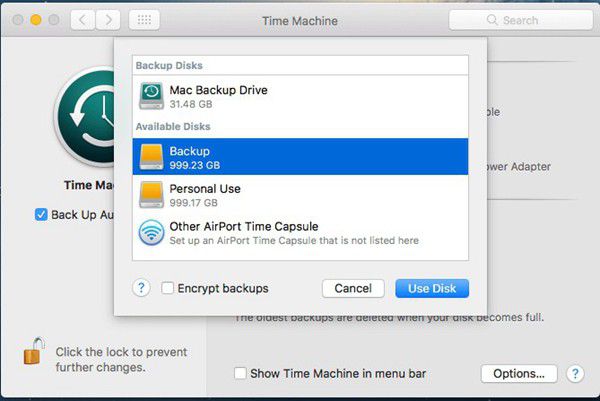
Internet Recovery
The Internet Recovery feature is quite reliable when fixing a macOS recovery mode not working. As the name suggests, this method of solving the macOS 11 recovery mode not working issue works if your Mac is connected online. Use the steps below to properly utilize Internet recovery;
- Reboot the Mac and choose the Options function, then press Command and R when start-up music starts.
- Continue pressing these keys, until a globe photo appears, as well as a progress bar
- If your Mac is using Wi-Fi to stay online, choose the correct wireless connection.
- Be patient for a while and then follow the steps provided by the utility to complete the procedure. Since Mac online will find the right solution, the repair will be done and so you will easily access it.
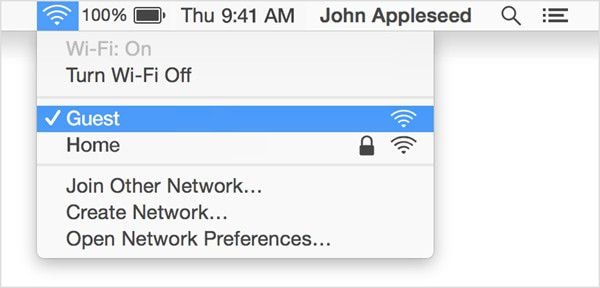
Bootable installer
Another way to fix a Mac that won’t boot into recovery mode on macOS 11is to create a bootable installer using the Disk Utility feature. Ensure that you prepare a USB flash drive specifically for this process and install a bootable OS X installer. To fix Mac recovery mode not working issue on macOS 11, do the following;
- Access the Utility window by rebooting Mac and click on the Option utility as soon as you hear the sound
- Select the Disk Utility mode and connect the bootable disk driver with Mac and choose the drive from the pop-up windows
- When your Mac restarts you will have solved the macOS 11 recovery mode not working problem
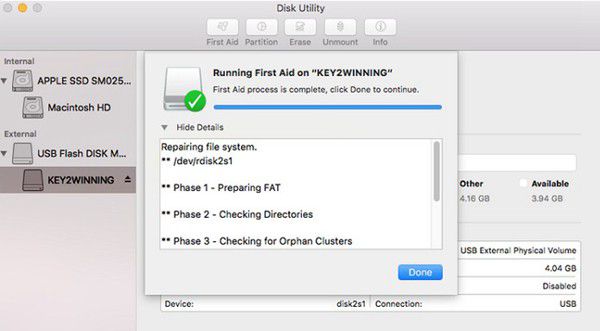
Reinstall OS X
If all the above methods do not help you solve the question “why my MacBook won’t go into recovery mode on macOS 11?” then it is time to use a different strategy. Re-installing macOS 11 is the final logical solution and it is best when you have already backed up data files stored in your Mac. If you have not backed up your data there is a high chance of losing it.
From the Utility, window selects the Reinstall macOS X option and then wait as the new copy is set up and installed on your device.
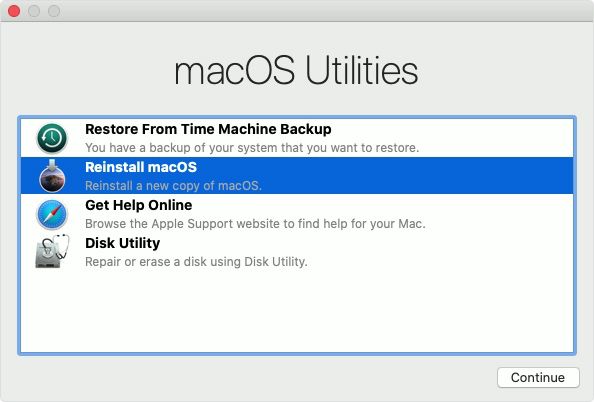
Best PDF Editor for macOS 11 – PDFelement for Mac
Having fixed Mac recovery mode not working issue on macOS 11, you can proceed with choosing the best PDF editor for your macOS 11 MacBook. PDFelement for Mac is the most valuable and recommended application for the proper handling of PDF documents. It is intricately crafted to solve each PDF file editing need with convenience, ease, and flexibility.
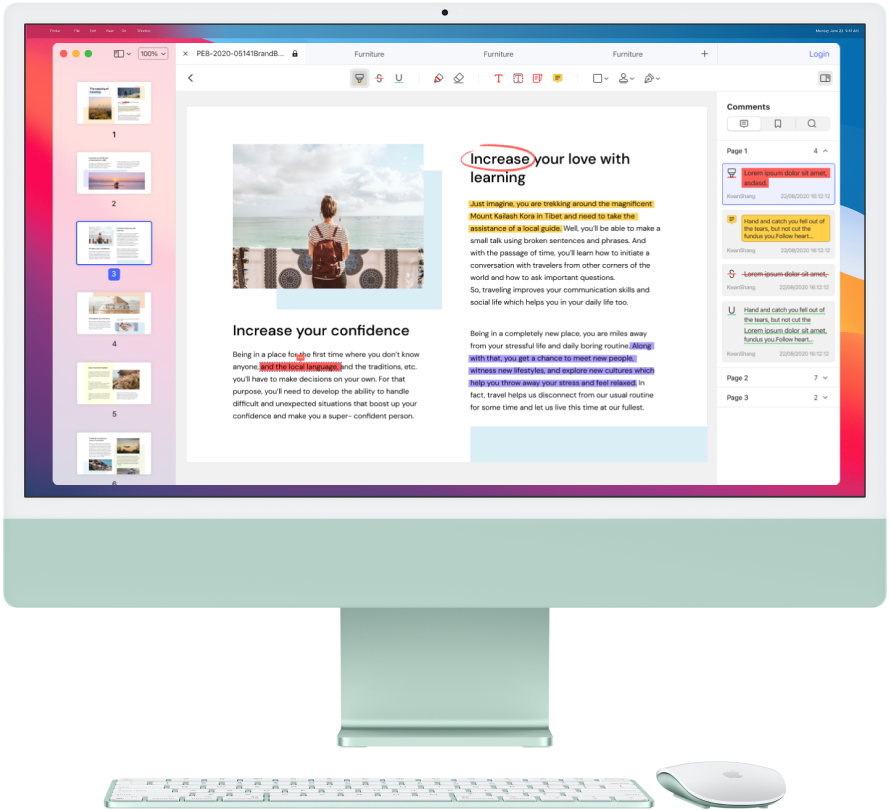
PDFelement for Mac comes with a charming and friendly user interface that makes it easier for you to explore its functions on macOS 11. It has a powerful technology known as Optical Character Recognition, which performs partial OCR on certain user-defined fields in scanned PDFs and unlocks text within images. It also provides multiple editing features like line and paragraph mode, and spell-check. PDFelement for Mac creates and also converts PDF files into Microsoft Office documents like Excel and Word.
Acquiring PDFelement for Mac is beneficial considering that its superior OCR capabilities simplify the process of converting scanned PDF files and images into easily searchable and editable text formats. It also perfects your professional and academic PDFs by ensuring that the text has great line and paragraph alignment, as well as the least spelling mistakes. You can also acquire other file documents in seconds.
Free Download or Buy PDFelement right now!
Free Download or Buy PDFelement right now!
Buy PDFelement right now!
Buy PDFelement right now!

Audrey Goodwin
chief Editor